Windows 10 gets a speedy new package manager
Forget the Windows App Store, this is what the big boys use.
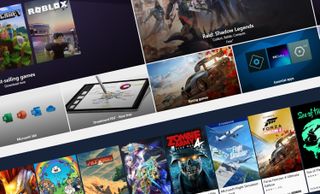
You probably don't realise it, but you need a command-line package manager in your life. No, honestly, they are awesome. The good news is that this is no longer the reserve of your Linux-wielding friends, or of third-party apps like Chocolatey, as Microsoft has finally seen the error of its ways and has made the app available for all.
You're probably wondering why you need a command-line package manager in the first place, and the answer is speed. It gives you access to apps from a variety of sources without needing to trawl through dodgy websites, avoiding unwanted downloads, or ending up with entirely the wrong app.
If you look after several PCs, it also allows you to write a few simple scripts that will load up your machines with the apps you want.
Anyone that works in IT will probably give a little jump of excitement from this inclusion alone. And we respect that. It should also make reinstall Windows 10 afresh an absolute breeze, provided you're an organised type that is and keep a list of the applications you use.

Best SSD for gaming: the best solid state drives around
Best PCIe 4.0 SSD for gaming: the next gen has landed
The best NVMe SSD: this slivers of SSD goodness
Best external hard drives: expand your horizons
Best external SSDs: plug in upgrades for gaming laptops and consoles
The good news is that you can grab it right now. If you're part of the Windows Insider build program then you've probably already got it, but you can get hold of it on any installation of Windows 10 by pointing your browser at this blog post about the Windows Package Manager and then clicking the 'directly install' link under the 'How do I get it' section.
Once installed, you can launch the new package manager from Windows Powershell (right-click the Windows start flag and select it from there). Just type 'winget' to make sure it's working, and then you can poke around with its command-line goodness. For instance, to install Steam you'd simply type:
Winget install Steam
The biggest gaming news, reviews and hardware deals
Keep up to date with the most important stories and the best deals, as picked by the PC Gamer team.
And away you go. It's relatively early days for the app, and not everything is listed in the repositories yet, but it should improve over time. You can also use the winget app to grab all the latest versions of the apps you have installed—simply type winget upgrade to see what's available.
Alan has been writing about PC tech since before 3D graphics cards existed, and still vividly recalls having to fight with MS-DOS just to get games to load. He fondly remembers the killer combo of a Matrox Millenium and 3dfx Voodoo, and seeing Lara Croft in 3D for the first time. He's very glad hardware has advanced as much as it has though, and is particularly happy when putting the latest M.2 NVMe SSDs, AMD processors, and laptops through their paces. He has a long-lasting Magic: The Gathering obsession but limits this to MTG Arena these days.
Most Popular




