Transcend your humanity with the best settings in Dying Light 2
Get the edge on the undead by tweaking your settings for peak parkour performance.

If you've been bitten by the zombie and/or parkour bug, then Dying Light 2 is here to scratch that post-apocalyptic itch like no other game can. Forgetting the often-frustrating cutscenes a second, the game makes for a particularly fun and surprisingly beautiful experience. Running across rooftops, kicking zombies to their undeaths, and avoiding the weapon-wielding gangs has never felt so good. Or looked so good for that matter.
Dying Light 2 is the latest game to get that added lick of polish that comes with ray tracing, with the option to enjoy everything from impressive ray-traced reflections and shadows through to a ray-traced flashlight (which somehow isn't quite as impressive as it sounds).
To help offset the insatiable demands of ray tracing, however, Dying Light 2 also supports upscaling. You don't need to use ray tracing to benefit from upscaling of course, as it can help get the game running on older and less capable hardware too.
And when I say Dying Light 2 supports upscaling, I'm not kidding as you get to pick between DLSS, FSR, and Linear methods, with Quality, Balanced, and performance sub-settings for each one. If you've got a 20- or 30-series Nvidia GPU then DLSS is the preference here, with FSR arguably being the next best option for everyone else.
Dying Light 2: Best Settings

Battling the stumbling undead, and agile gangs that are out to spoil your parkour escapades, can be a beautiful experience in Dying Light 2, although hitting the best visuals is going to require some serious hardware. Even the best kit is going to struggle at times, particularly at 4K. The good news is that, while the ray tracing on offer is impressive, Techland has done a great job of making Aiden's journey a pretty one even if you're not packing the latest light-bouncing hardware.
In short: Don't worry about having to knock the settings down a bit, it's still a pretty game.
What are the best settings for Dying Light 2 on PC?
Render Mode: D3D12
Asynchronous Compute: On
Antialiasing Quality: High
Motion Blur Quality: Off
Particles Quality: High
Sun Shadows Quality: PCF
Contact Shadows Quality: High
Ambient Occlusion Quality: High
Global Illumination Quality: High
Reflections Quality: High
Raytraced Flashlight: Off
Fog Quality: Medium
A lot of the settings can have a subtle impact on performance on their own, but combined they can really add up. The single biggest boost to performance over the top settings is dropping from the Ultra Quality (Raytracing) Reflections down to High, which can net you a 14% frame rate improvement on its own, and dropping that same setting down to Low can see this increase by 20%, or 15fps extra.
PC Gamer Newsletter
Sign up to get the best content of the week, and great gaming deals, as picked by the editors.
Fog and Sun Shadows Quality are the next biggest settings to affect how smooth the game runs, with the good news being that the low-quality alternatives still make for a good-looking game. The PCF option for Sun Shadows for instance may not be quite as accurate as the ray-traced option, but it's still a soft-edged shadow system that looks good when you're hurtling across rooftops and will boost your frame rate in the process.
The Render Mode setting is also a useful one to play with, as going from DX11 to DX12 accounted for an 11% frame rate increase on its own. Given the game defaults to DX11 at the lowest presets, that's an important change to make even if you're having to dial the settings low. Turn on Asynchronous Compute if your hardware supports it as well, as that also equated to a nearly 10% improvement.
Dying Light 2: Presets
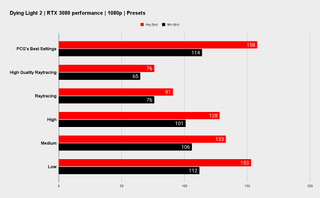
CPU: AMD Ryzen 5 5600X
GPU: Nvidia GeForce RTX 3080
RAM: 16GB Thermaltake ToughRAM DDR4-3600
SSD: 2TB Sabrent Rocket 4
OS: Windows 11 Home
If you're still struggling to hit playable frame rates, or you just want to see what your machine is capable of, then Dying Lights 2's five presets make for great starting points. These purely focus on the game's settings and don't tamper with upscaling or the resolution you are running at, so there's still plenty of performance to be had with further tweaking.
Our recommended best settings are faster and better looking than the Low preset because we enable DX12 rendering and use Asynchronous Compute, which the Low preset doesn't. These both boost performance significantly, allowing us to use higher settings elsewhere.
A key takeaway here is that Dying Light 2 scales well with its settings, doubling the frame rate going from the top, High Quality Raytracing setting, down to Low on an RTX 3080 at 1080p. On the latest hardware, you should be able to enjoy the game at the highest settings and with a frame rate high enough to nail those parkour leaps and rolls. You can play it at less than 60fps, but it's definitely a game that feels better the smoother it runs.
It's worth noting that upping the resolution to 4K does have a monstrous impact on performance, and even on a meaty RTX 3080, you're looking at sub-30fps without any upscaling. On an RTX 2080, I was looking at single-digit frame rates at 4K.
This is a game that really benefits from upscaling though, so don't be afraid to use it.
Dying Light 2: Performance

While this isn't a fast-action shooter, it's still a game that benefits from a high frame rate. In fact, I'd say it's far more important that it runs smoothly than for every puddle to show accurate ray-traced reflections and for the shadows to be perfect. If your hardware can handle those things at the same time, then all power to you, but for the vast majority some compromises are going to have to be made. Aim for at least 60fps, and then go from there.
We've tried Dying Light 2 on a range of hardware on the team, from last gen's RTX 2080 through to the RTX 3050 and then the RTX 3080 at the top end, and playable frame rates are definitely possible. With such healthy upscaling support, it should run well on much older hardware as well. And just to reiterate, it's still a good-looking game at the lowest settings, so don't be put off by that.
Oh, and whatever you do, make sure you turn off motion blur. I'd rather join the ranks of the undead than play this game with the default motion blur settings.
Alan has been writing about PC tech since before 3D graphics cards existed, and still vividly recalls having to fight with MS-DOS just to get games to load. He fondly remembers the killer combo of a Matrox Millenium and 3dfx Voodoo, and seeing Lara Croft in 3D for the first time. He's very glad hardware has advanced as much as it has though, and is particularly happy when putting the latest M.2 NVMe SSDs, AMD processors, and laptops through their paces. He has a long-lasting Magic: The Gathering obsession but limits this to MTG Arena these days.

No Rest for the Wicked chief defends early access, says more games should do it: 'Imagine [if] Dark Souls 1 had been in early access'

FF14 and FF16 senior translator Koji Fox says 'you can kinda tell' game director Naoki Yoshida is 'like: I'm done with dark fantasy, I want to do something light again'
Most Popular


