Google now lets you choose who you trust for your gaming news—here's how to support PC Gamer and other human-made content
I choo-choo-choose you.
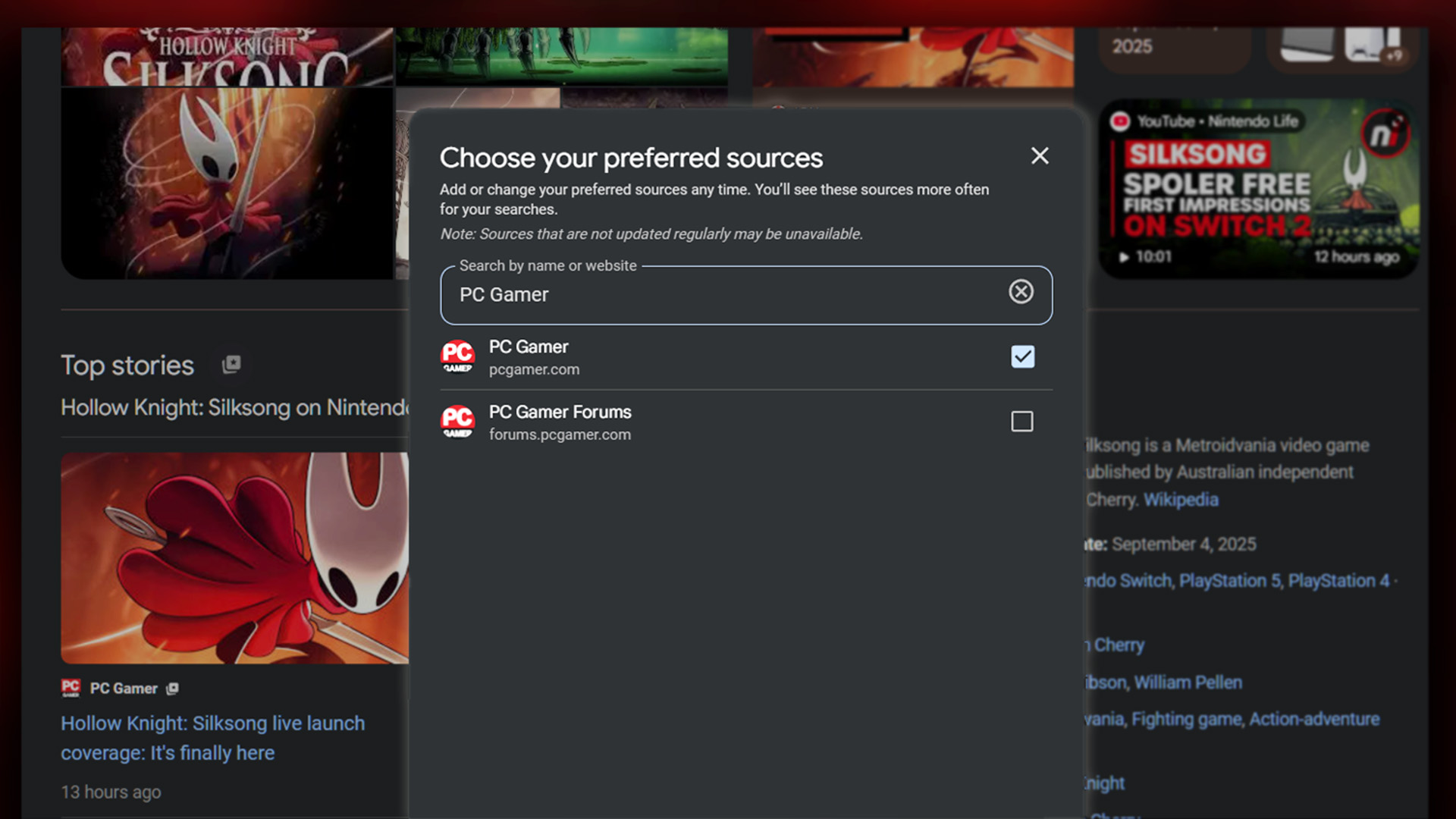
Select PC Gamer as a Preferred Source for PC gaming news.
PC Gamer needs your help in the battle against wayward algorithms and AI slop. By setting us up as one of your 'Preferred Sources' in Google, we can be more visible and reliably keep you informed about the latest games and hardware. It will take less than a minute, and it will help you find us on a Google Search page at a time when it is becoming increasingly overwhelmed by AI.
This is about you having more flexibility to dictate what Google shows you, rather than leave it entirely up to an algorithm to decide.
By selecting PC Gamer as a Preferred Source, you tell Google to highlight our articles at the top of the Top Stories feed that shows up when you search for something.
We'll only show up when it's relevant. If you search for a topic that we know absolutely nothing about—how to fix a car or whether Dark Souls should have an easy mode—we won't be there. But we will show up more often when you search for the latest games and hardware.
You can choose multiple Preferred Sources. No need to pick PC Gamer and ignore your local newspaper; you can have both. Ultimately, this is about you having more flexibility to dictate what Google shows you, rather than leave it entirely up to an algorithm to decide. A more democratic option, if it works, and a way to crush AI-generated content in favor of stories written by humans (like us!).
Right now, the option to add a Preferred Source is only available to users in the US and India.
How to set PC Gamer as a Preferred Source:
Follow this link and tick the check box next to PC Gamer.
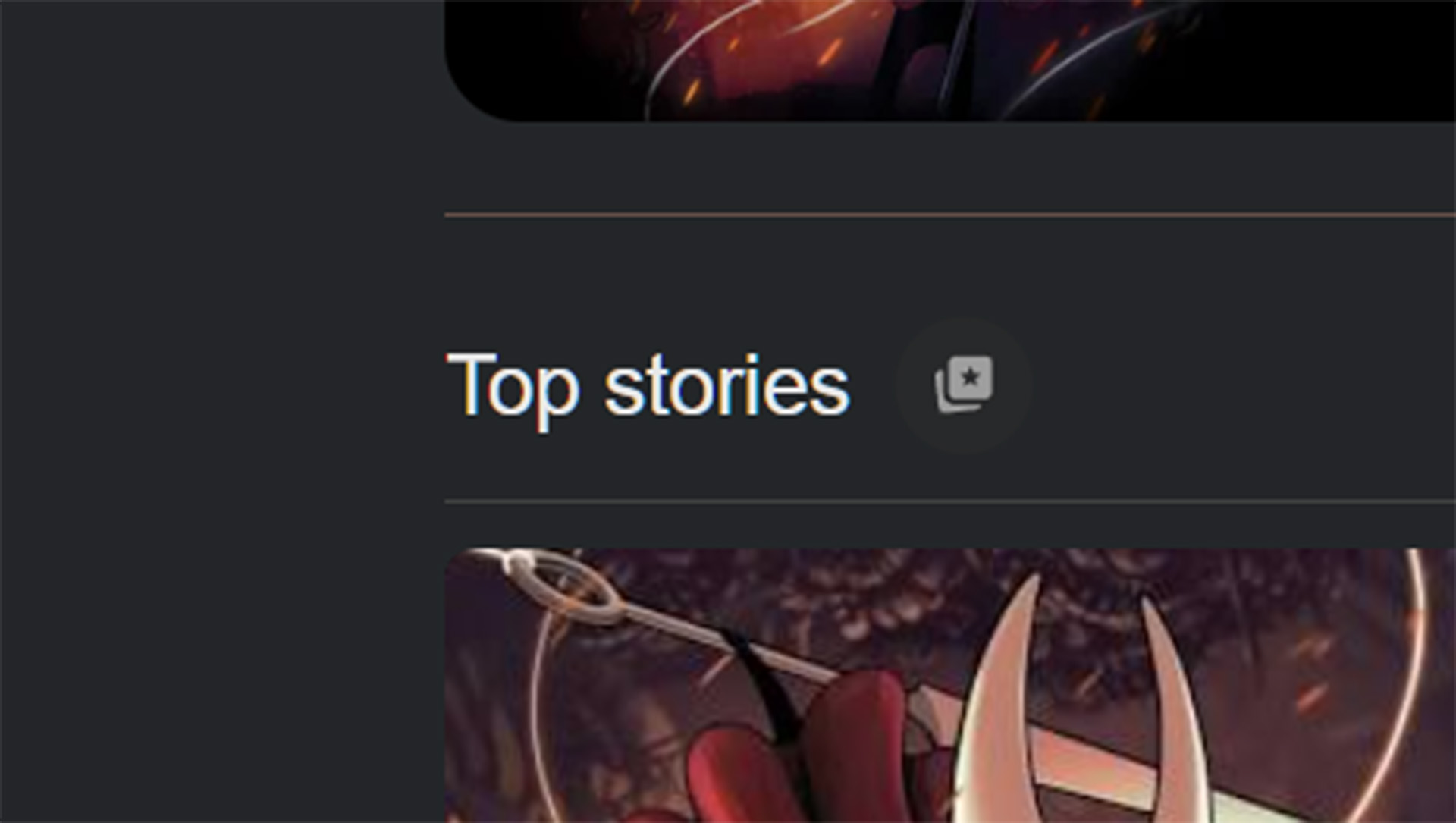
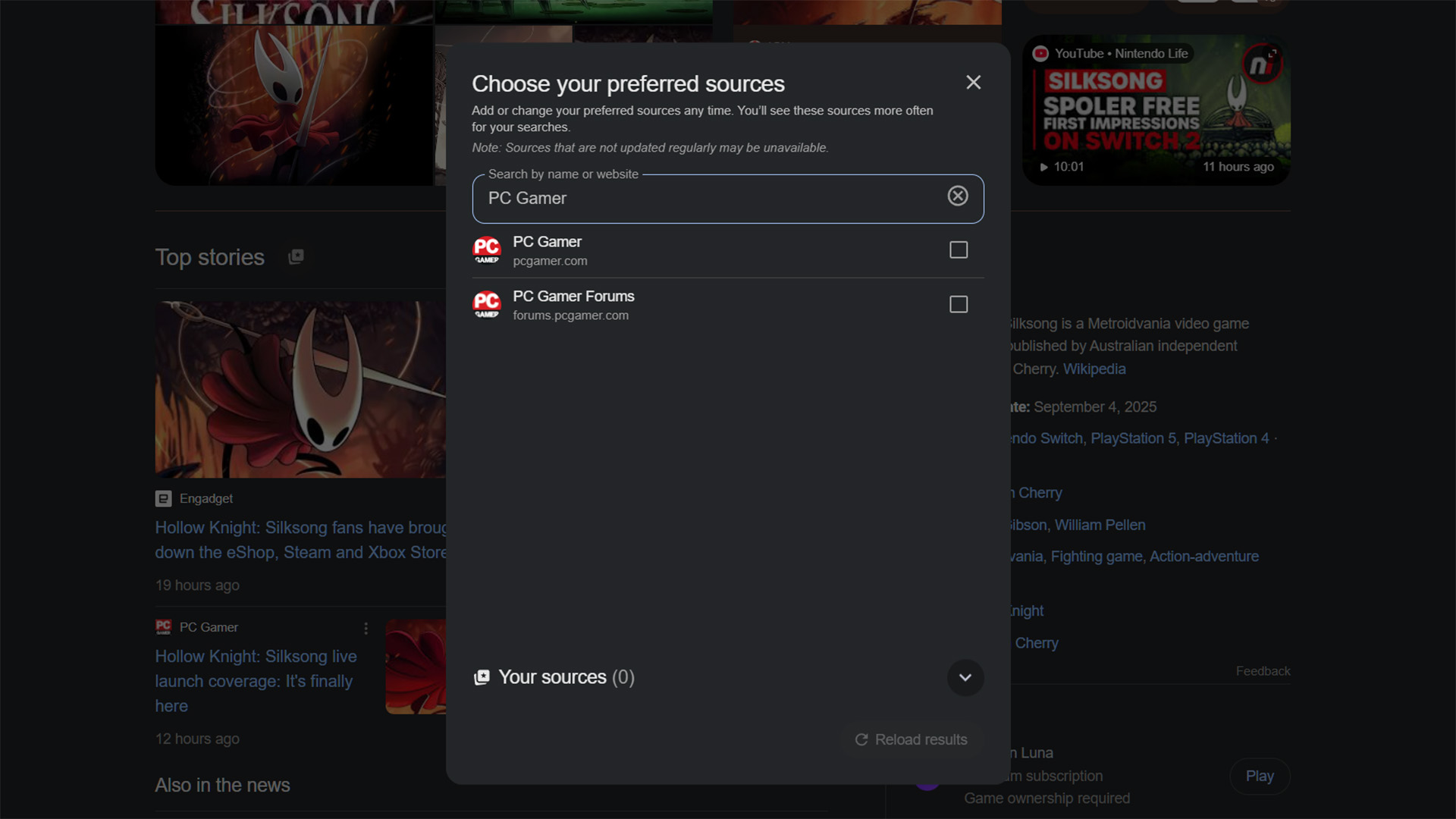
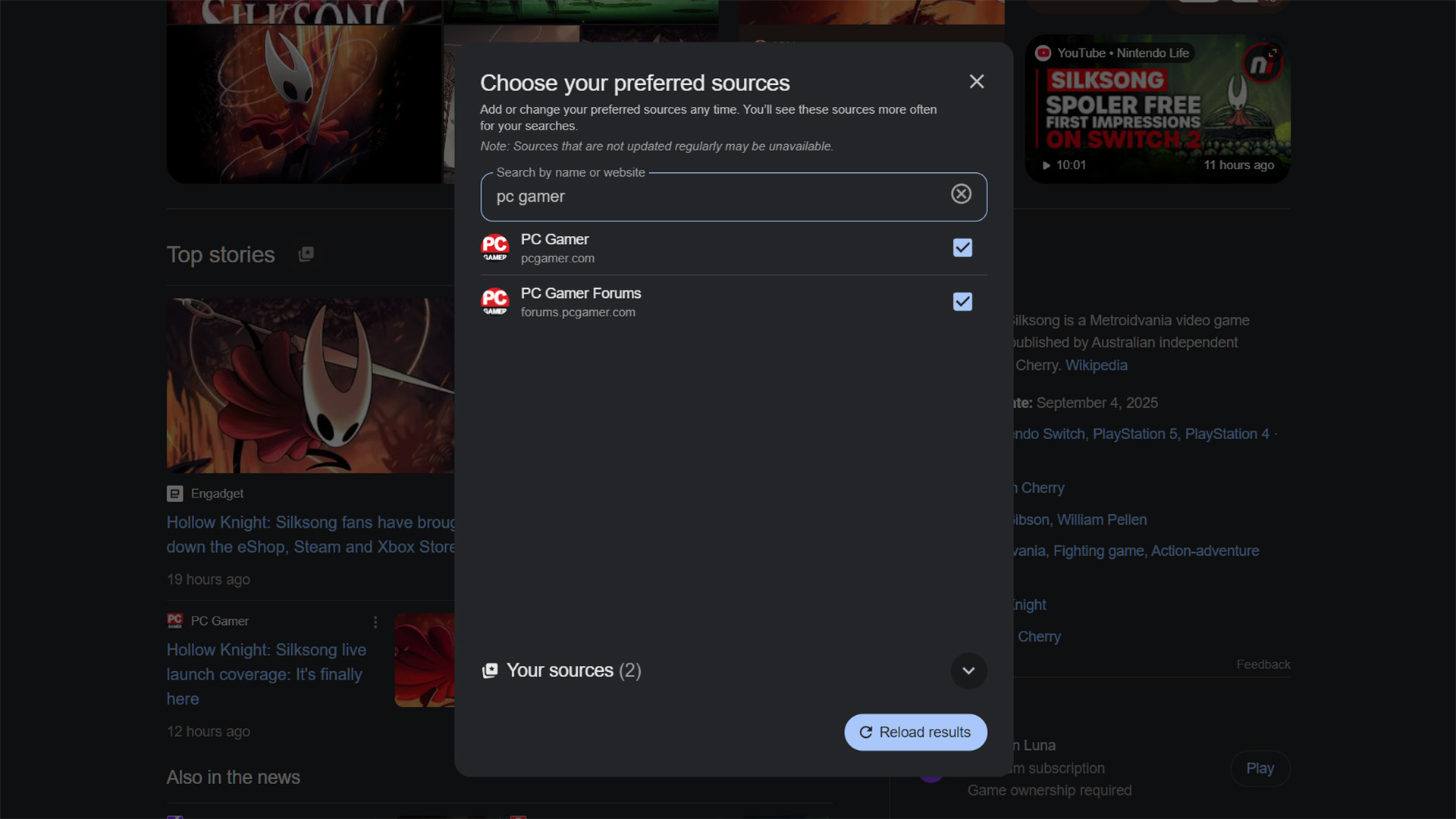
You can also follow the instructions below to do this in a Google Search results page:
- Enter a search term into Google, ie Silksong
- Click the star icon next to 'Top stories'
- Type PC Gamer into the search box
- Select PC Gamer
Hit 'Reload results' to see it in action. If you don't like the adjustment, click the icon again and uncheck PC Gamer to revert back to normal.
Thank you for your support!

Jacob earned his first byline writing for his own tech blog, before graduating into breaking things professionally at PCGamesN. Now he's managing editor of the hardware team at PC Gamer, and you'll usually find him testing the latest components or building a gaming PC.
You must confirm your public display name before commenting
Please logout and then login again, you will then be prompted to enter your display name.

