Finally, the newest version of Firefox blocks cryptocurrency miners by default
Better late than never, right?

Hey, good news folks, we've successfully landed on the moon! Oh, and Firefox now blocks those pesky cryptocurrency miners that can steal precious resources, by default.
Okay, so the infamous moon landing happened a long, long time ago. It feels like an equally long time since cryptocurrency mining was all the rage, though it's a bit (a lot) more recent than Neil Armstrong's "small step" onto the surface of the moon. And to be fair, browser-based cryptominers are still a thing.
"Unauthorized cryptominers are scripts (think of them as tiny programs) that run energy-sucking operations on your web browser without your knowledge or consent. They literally steal your system’s computing power to make money. We think that’s deeply shady, and that’s why we’ve added cryptomining blocking to Enhanced Tracking Protection on Firefox," Mozilla wrote in May.
Well good in theory, the problem is the feature was not turned on by default. That finally changes with today's roll out of Firefox version 69.0. The latest release sees Enhanced Tracking Protection enabled without any additional steps by the user, other than installing or updating to the latest build.
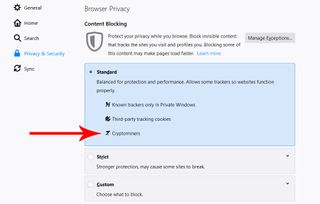
This is part of the "Standard" privacy setting that is found by clicking the three horizontal lines in the upper-right corner, than navigating to Options > Privacy and Security.
"Currently over 20 percent of Firefox users have Enhanced Tracking Protection on. With today’s release, we expect to provide protection for 100 percent of ours users by default," Mozilla says.
The latest version of Firefox also blocks tracking cookies by default. If you're curious which companies have been blocked on any particular webpage, you can click on the shield icon on the left side of the URL bar, then go to the Content Blocking section and click on Cookies.
PC Gamer Newsletter
Sign up to get the best content of the week, and great gaming deals, as picked by the editors.
There are a few other tidbits mentioned in the release notes. For example, Firefox 69 boasts an enhanced Block Autoplay feature to give users the option of blocking any video that automatically starts playing. Previously, this was limited to videos that played with sound.
You can force an upgrade to the latest build by clicking the aforementioned bars and going Help > About Firefox, or head over to Mozilla's Firefox website and click the download button.
Paul has been playing PC games and raking his knuckles on computer hardware since the Commodore 64. He does not have any tattoos, but thinks it would be cool to get one that reads LOAD"*",8,1. In his off time, he rides motorcycles and wrestles alligators (only one of those is true).
Most Popular








