Minecraft commands list: all the best cheats
Tailor the sandbox to your liking with this list of the must useful Minecraft commands you should know.
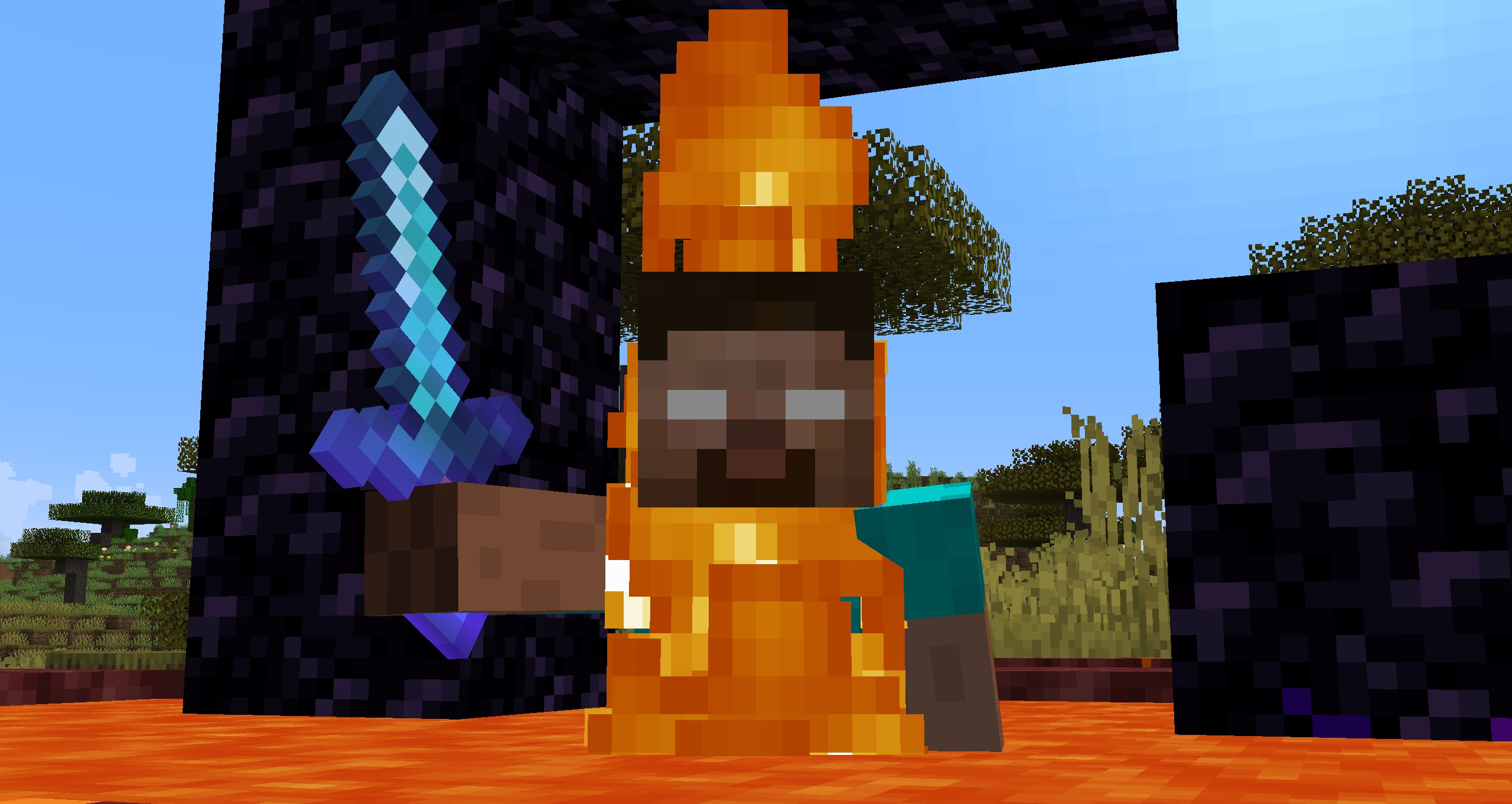
Need help from Minecraft commands and cheats to do the heavy lifting on a problem in your latest world? If Minecraft is a true sandbox then it should be yours to modify and play with in any way you want. Whether you'd like the specific enchanted sword of your dreams, to call a truce with the hordes of creepers blowing up the statue you're working on, or just to help a buddy on your multiplayer server whose gotten lost in the expanse of Minecraft's cubic wilderness—having your hands on the full Minecraft commands list is the most important tool to keep in your toolbox when preparing for success.

Minecraft update: What's new?
Minecraft skins: New looks
Minecraft mods: Beyond vanilla
Minecraft shaders: Spotlight
Minecraft seeds: Fresh new worlds
Minecraft texture packs: Pixelated
Minecraft servers: Online worlds
Minecraft commands: All cheats
Minecraft build ideas: What to build next
Just like all the rest of Minecraft, using commands has gotten simpler and more accessible with each successive version. Instead of having to pore over lists of ID's for your enchanting commands nowadays, the game is kind enough to lend you a hand by showing a options when you type your command in.
We've taken our experience with (over)using the best Minecraft cheats and used it to set you up with the best Minecraft commands in their own section. The kind of stuff you'll get addicted to, like teleporting around, buffing up your experience points, or just giving you stacks of sponges to clear out that pesky lake. There are even more commands than we have listed here for you to investigate, including a bunch of specific game rule setting adjustments. This list gathers together all the commands you're most likely to need.
How to use Minecraft commands
How to turn on cheats in Minecraft
Some of the entries on the command list can be used any time you play Minecraft, but others require you to turn cheats on. You'll do this when creating your world initially, either by setting "Allow Cheats: On" in the world creation menu or by selecting Creative Mode, which automatically allows cheats—so you can utilize all of the cheats list you'd like.
How to use Minecraft commands
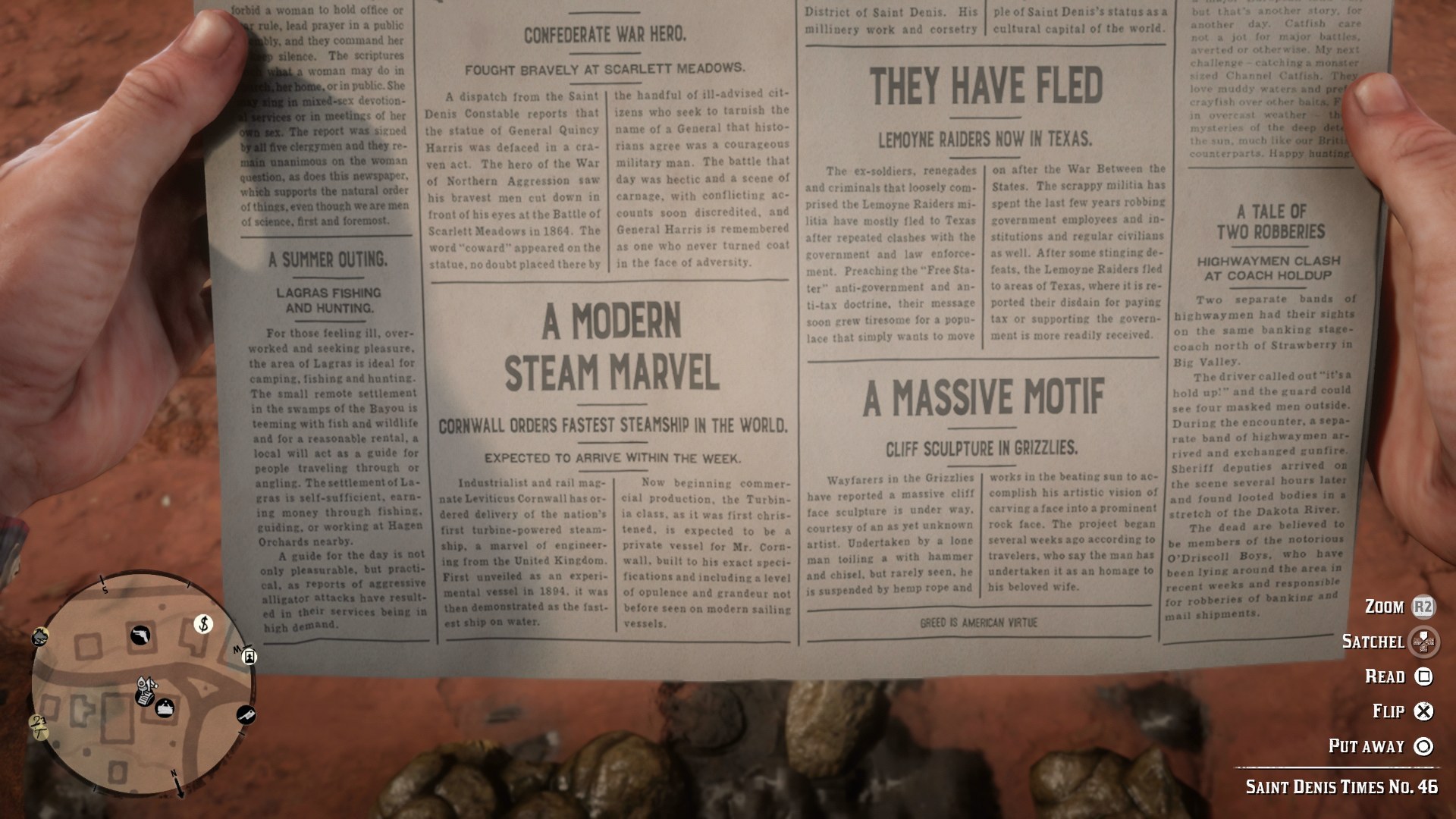
Fallout 4 cheats: Nuclear codes
Minecraft commands: Unblocked
RDR2 cheats: Most wanted
GTA 5 cheats: Phone it in
Sims 4 cheats: Life hacks
Ark cheats: Expedited evolution
Press "T" to open the Minecraft command line, which is where you can type any of cheats you need. You can also press the / key to open the commands box with the / before each one already included for you.
When typing in many of these commands, Minecraft will now attempt to autocomplete for you, so pay attention to the options! Either type out one of the suggestions or use your arrow keys to select from the list above your chat box and the "tab" key to insert it.
Some commands like /locate will help by suggesting options to help you put together a long command like "/locate biome minecraftsunflower_plains" that you likely won't have memorized. This makes commands like /gamemode and /difficulty easier to fire off quickly.
Keep up to date with the most important stories and the best deals, as picked by the PC Gamer team.
Best Minecraft commands
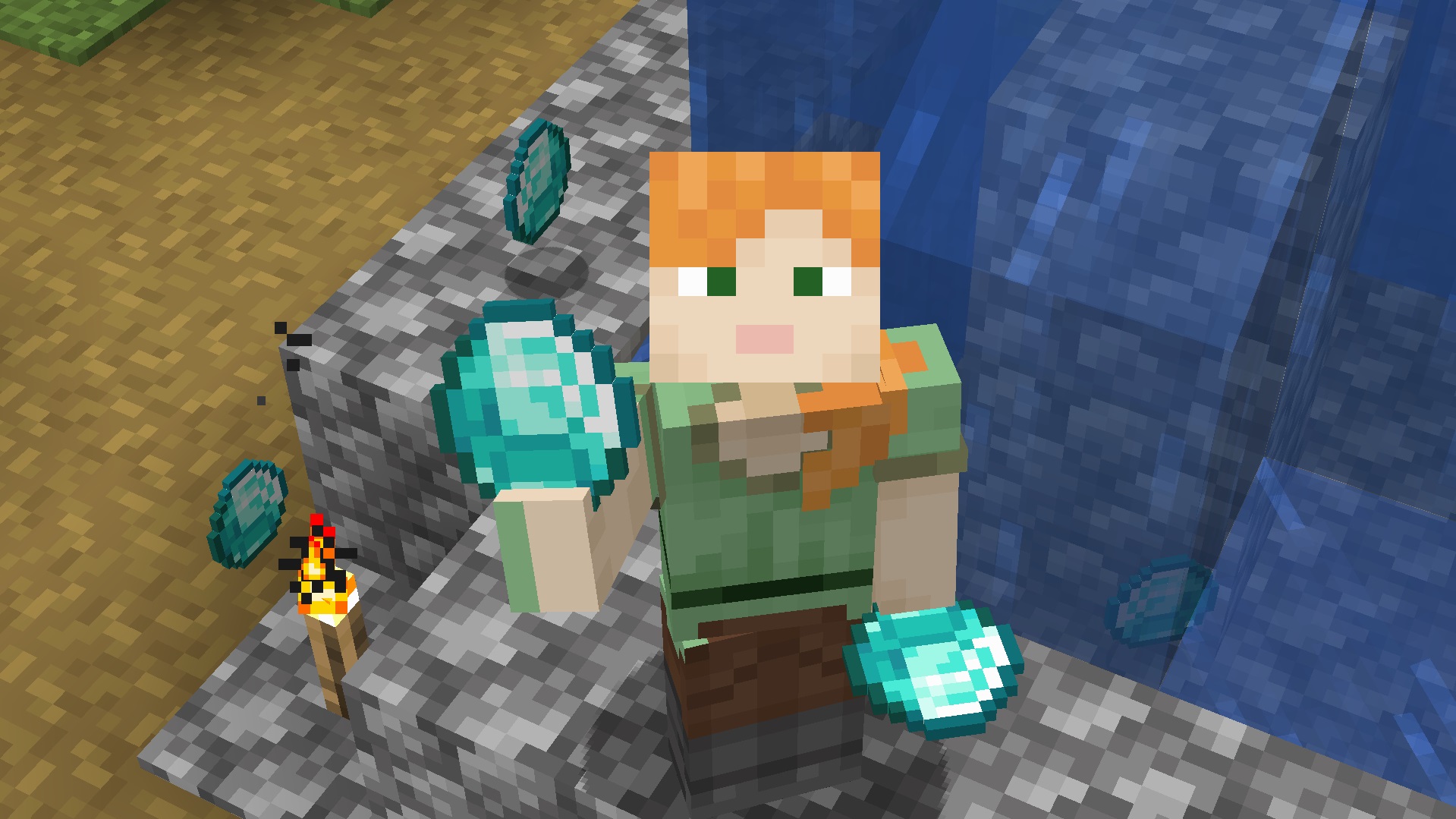
Want to make it rain diamonds? Or maybe you just want to skip looking at the full Minecraft commands list and get only the highlights? It's your lucky day, since we've curated a few of the best Minecraft cheats to make it even easier on you:
| Command | Description |
|---|---|
| /time set day | This will set the current time to morning. You can also set the time to "night" or use numbers between 0-24000. For reference, 0 is sunrise and 13000 is sunset. |
| /gamerule mobGriefing false | Turning off mob griefing means that enemies like creepers and ghasts won't be able to destroy blocks. It will also stop endermen from snatching blocks and carrying them off. |
| /gamerule fallDamage false | As it sounds, turning off fall damage means you won't lose hearts when falling from heights. You can set this rule to "true" to go back to the normal setting. |
| /gamerule keepInventory true | Setting keepInventory to "true" means you won't drop your inventory on the ground where you die and will respawn with everything instead. Use false to go back to the default setting. |
| /gamemode creative | Separate from difficulty, this changes your game mode. You can also set it to adventure, spectator, or survival. If you want to know how to fly in Minecraft, double jump while in creative mode. |
| /difficulty peaceful | Changes the difficulty settings of your world. You can also set it to easy, hard, or normal. If you want mobs to stop attacking you, peaceful mode is the way to go. |
| /give @s minecraft:diamond 10 | This will give you 10 diamonds, but the "give" command can be used with lots of items and amounts. Pay attention to the autofill options to give yourself any item you want, from a diamond sword to a saddle to an enderpearl. |
| /teleport or /tp | You can use this command as /tp x y z with a set of coordinates to take you anywhere you like or use shorthand targets to teleport other players or mobs to you. |
| /experience add @s 10 levels | This will give you 10 levels, a handy shortcut for enchanting items. You can also use /experience add @s 10 points to add only a certain number of xp instead of full levels. Try other targets with @ to give experience or levels to another player. |
Minecraft command targets
Below are the shorthand codes to save you from typing in different player names. These are worth memorizing so you don’t have to type in names like “Sniper_Kitty_Bruv_91” every time some jobber joins your game.
- @p – the player nearest to you
- @r – a random player
- @a – all players
- @e – all entities in the world.
- @s - yourself
Minecraft commands list
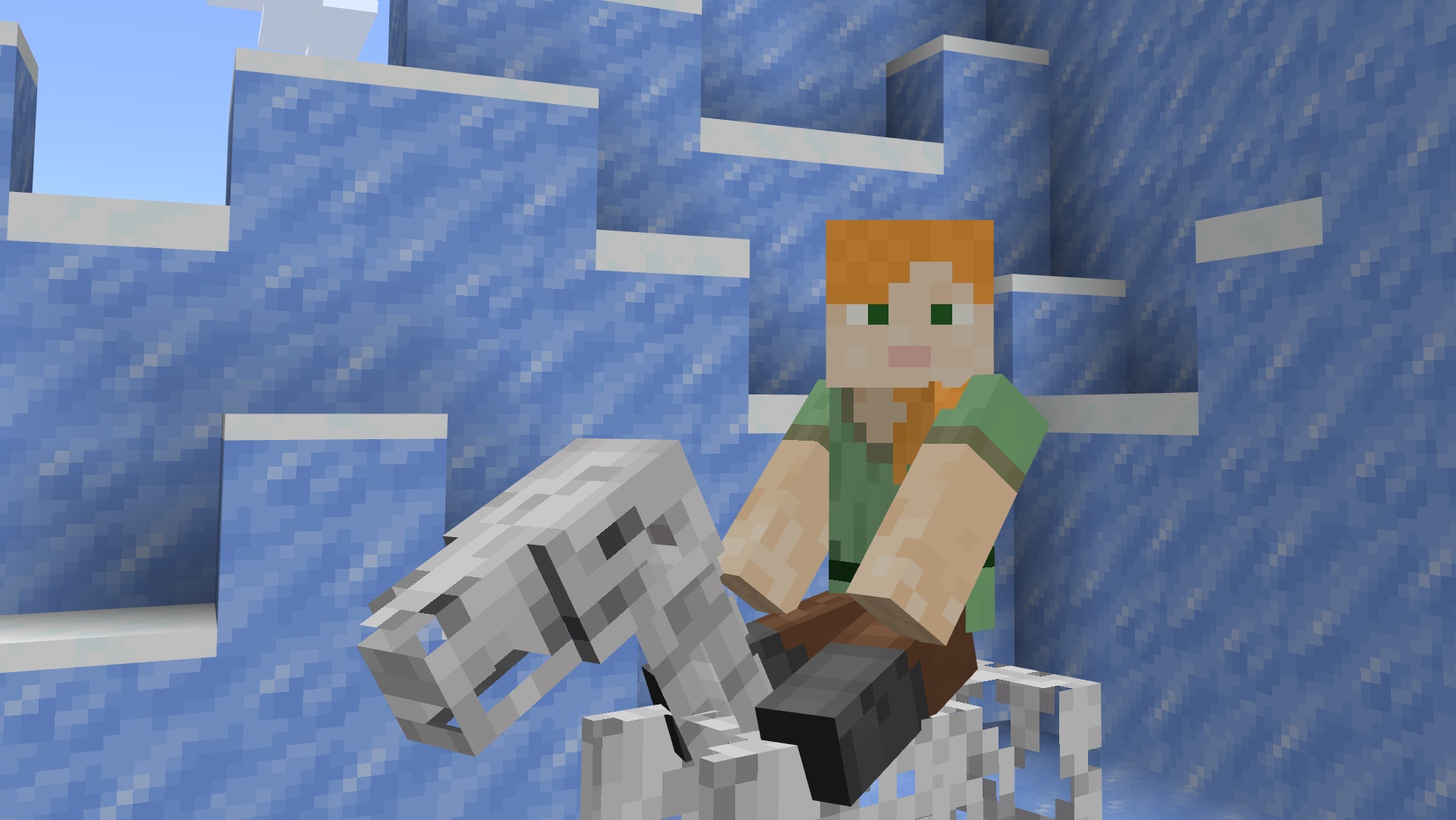
Need the full Minecraft cheat list, so you can be prepared for any situation? We've got them collected so you can summon up whatever you need for the situation, or just make it daytime forever.
- /gamerule doDaylightCycle false: This is the always daytime command equivalent for Java version.
- /clone x1 y1 z1 x2 y2 z2: This command is useful for duplicating structures or other builds you've created.
- /effect: The /effect command can be used for a lot of things. For instance "/effect give @s minecraft:night_vision 180" will give you night vision for three minutes, useful for exploring caves without a torch. You can see what all the available effects are on the Effect list.
- /enchant: The enchant command can be used on any enchantable item you're holding. Use "/enchant @s minecraft:unbreaking" to make whichever tool you're holding unbreakable.
- /fill x y z x y z [block]: Fills an area with a specified type of block. Make use of the autocomplete suggestions to search for the blocks you want. Useful for creating a river by filling an area with water or excavating by filling with air.
- /gamerule: There are specific gamerule commands on this list of gamerules we find useful, but be aware you can type in the command and scroll through the options too.
- /kill: By default, the /kill command will kill everything, including you, so be specific! Using the @e target will allow you to specify a specific mob type with "/kill @e[type=mobType]". Murder responsibly.
- /locate: The locate command will tell you the coordinates of the nearest specified biome, structure, or point of interest. You can then use the /tp command to go there! Try searching for the nearest witch hut or blacksmith.
- /me: Type anything you want after this to print the words in chat as if you've said them.
- /place: This command can get complex, but it will allow you to place lots of different structures. You can also specify coordinates at the end of this command to tell the game where exactly to place things.
- /seed: This command will show you your world seed in chat, which you can then click on to copy. Handy if you want to share a world seed with a friend!
- /setblock x y z [block]: This command turns a block at specific coordinates into a different one, a bit like the /fill command.
- /setworldspawn: By default, this will change the world spawn point to your current location. You can also use /setworldspawn x y z to specify a location instead.
- /spawnpoint: Unlike world spawn, this sets the respawn point for a specified player when they die.
- /summon: The /summon command can be used to call forth any mob you like. Try "/summon minecraft:enderman" to summon an Enderman at your location.
- /weather: This command will let you set the current weather to rain, clear, or thunder.
Bedrock-specific commands:
- /alwaysday or /daylock: These two commands will make it so night never falls in your world.
- /toggledownfall: This command will make it rain or snow. It will also make precipitation stop.

Lauren has been writing for PC Gamer since she went hunting for the cryptid Dark Souls fashion police in 2017. She accepted her role as Associate Editor in 2021, now serving as self-appointed chief cozy games and farmlife sim enjoyer. Her career originally began in game development and she remains fascinated by how games tick in the modding and speedrunning scenes. She likes long fantasy books, longer RPGs, can't stop playing co-op survival crafting games, and has spent a number of hours she refuses to count building houses in The Sims games for over 20 years.
- Wesley Copeland
- Sarah RichterContributor

