How to create a Cargo Link in Starfield
Easily move resources between your outposts.

Building a Cargo Link between locations in Starfield is a quick way to move resources from one outpost to another. You can even use it as temporary resource storage if you need to. If you decide to go big with building outposts, then you're going to need a lot of resources, and sending stuff between different locations is a breeze with Cargo Links—once you know how to set them up.
Additionally, supply missions offer credits if you can set up a Cargo Link to a specific location and transfer resources to it, so that's something else to consider if you want to make some extra cash. With that in mind, here's how to create a Cargo Link in Starfield.
How to set up a Cargo Link
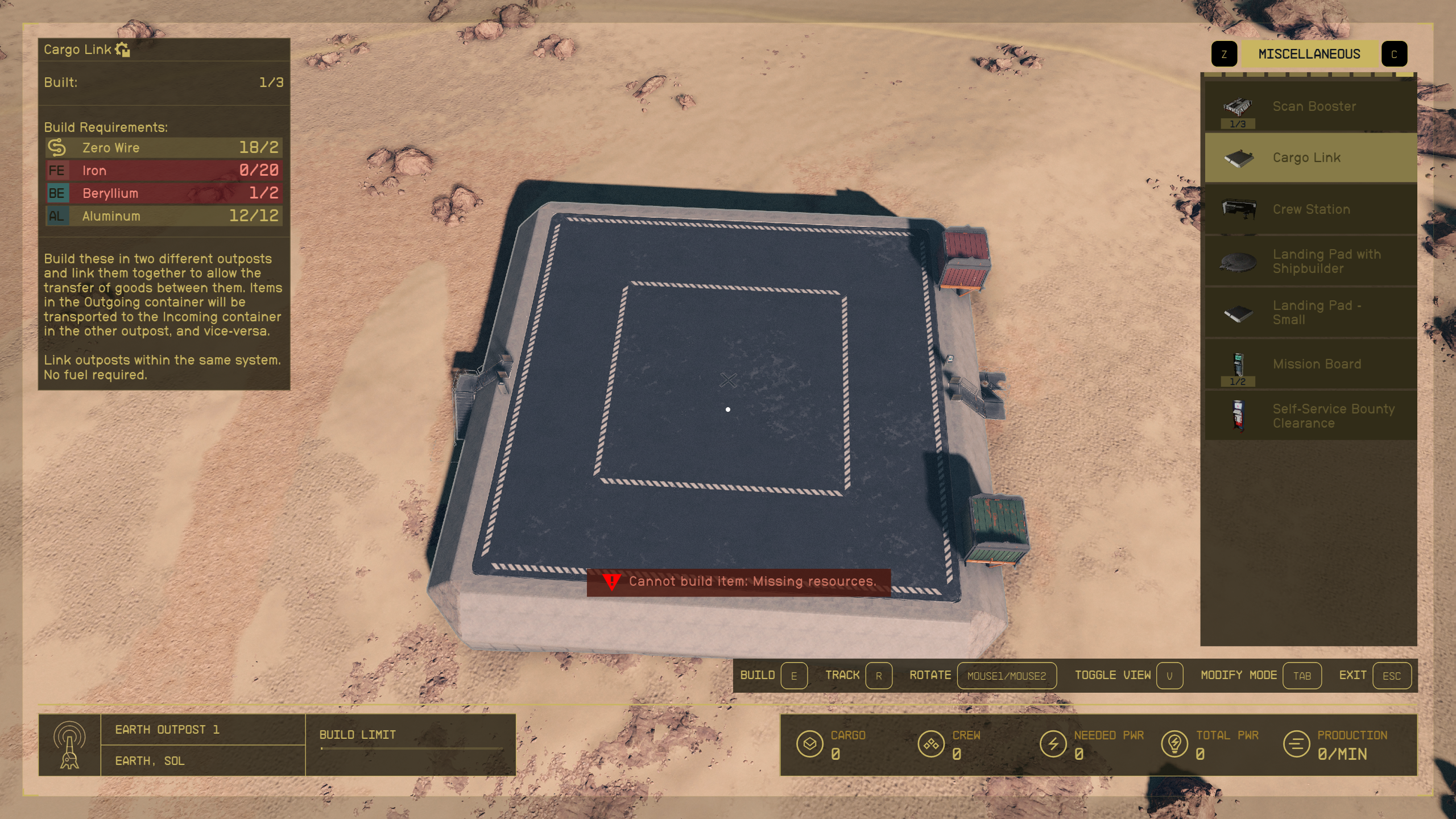

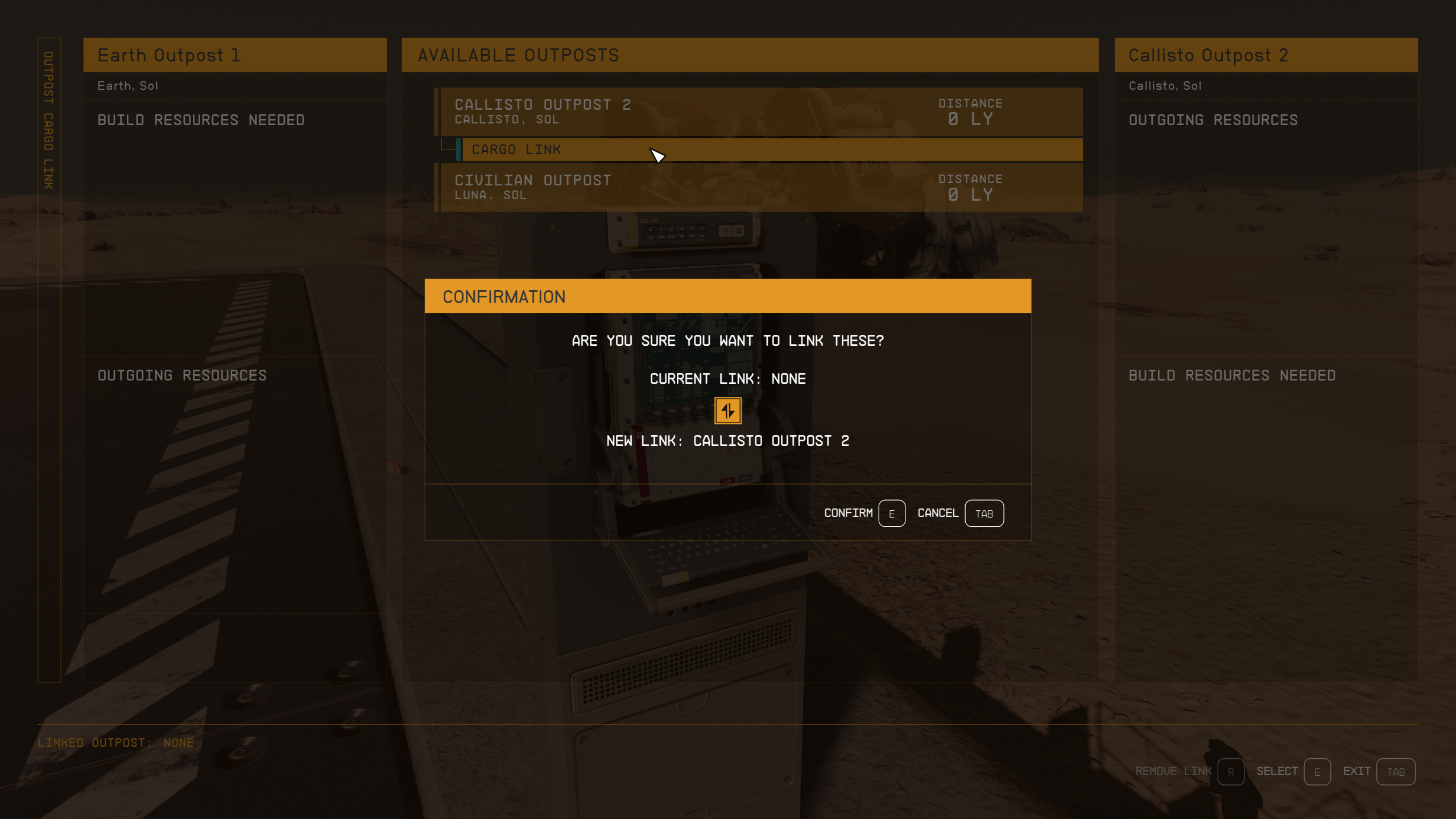
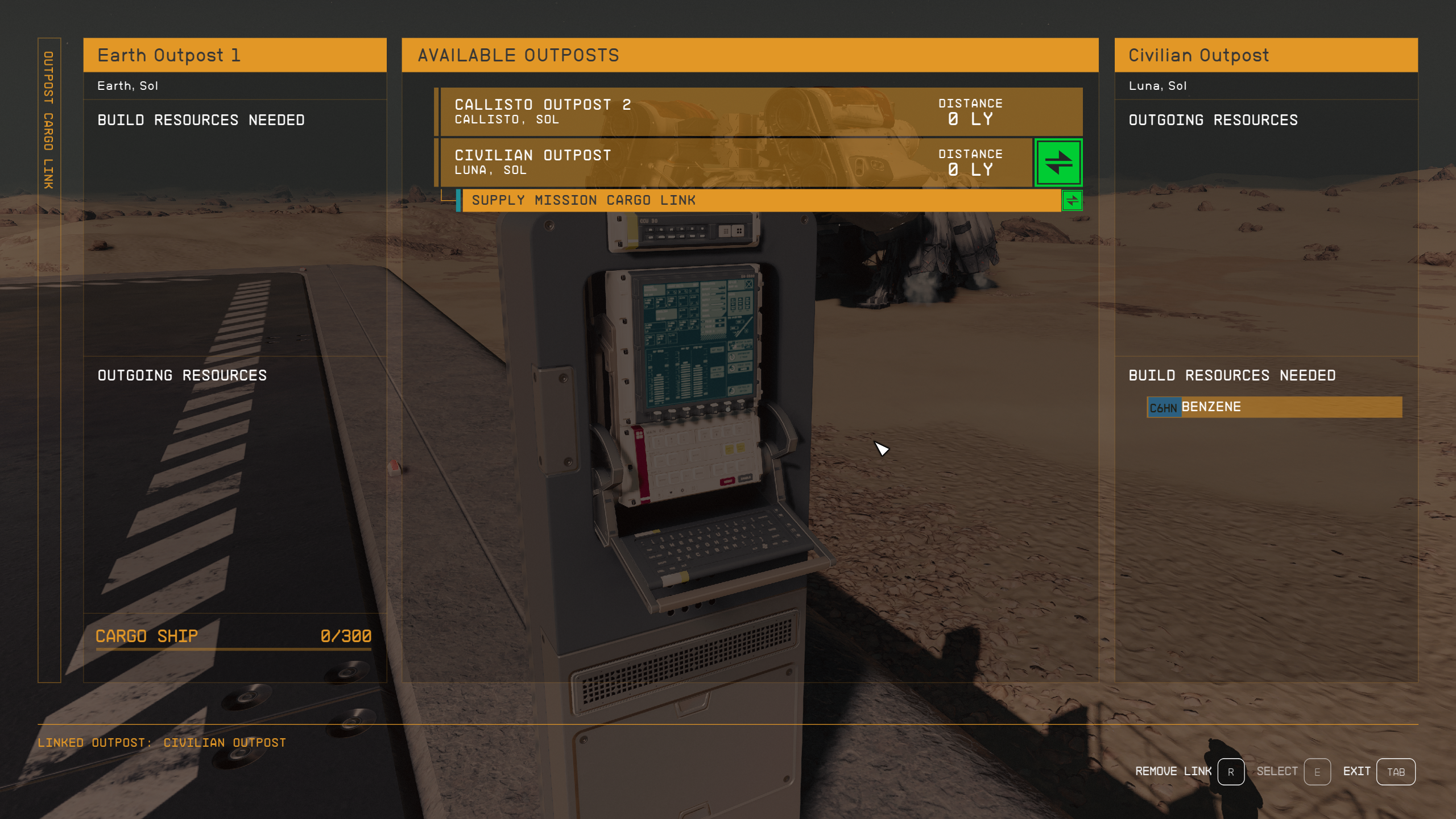
There are really no requirements to build a Cargo Link, other than having set down the beacon for an outpost and having the materials to build it—and, of course, having another outpost constructed to link it to. That said, if you need it for a supply mission and don't plan to use it for anything else, you should only need one as there will already be one set up at the receiving location.
You'll find the Cargo Link in the build menu under Miscellaneous. Here are the materials you need to build it:
- Two Zero Wire
- Two Beryllium
- 12 Aluminium
- 20 Iron
The Cargo Link is basically a landing pad but with two storage containers attached to it—the green one for incoming stuff, and the red one for outgoing. There's also a console to configure which location it connects to. Once you've built it, interact with the console and it will show you the available Cargo Links you can connect to, including any related to supply missions. Establish the connection by pressing E.

Now a cargo ship will land periodically to pick up the contents of the outgoing container and transport it to the linked destination. If you have multiple outposts with Cargo Links, you can switch between them at any point by accessing the console. You don't have to do it at both ends either, so it really is simple to switch them over.
As already mentioned, there's nothing stopping you from using either of the containers as additional storage for your resources—note: the incoming container lets you store anything—just make sure that particular Cargo Link isn't active, otherwise, you'll be chasing your stuff across the galaxy.
Keep up to date with the most important stories and the best deals, as picked by the PC Gamer team.
Starfield guide: Our hub of advice
High-Tensile Spidroin: Where to find this rare crafting resource
Starfield companions: All your recruitable crew
Starfield romance options: Space dating
Starfield console commands: Every cheat you need
Starfield mods: Space is your sandbox

Sarah started as a freelance writer in 2018, writing for PCGamesN, TechRadar, GamingBible, Red Bull Gaming and more. In 2021, she was offered a full-time position on the PC Gamer team where she takes every possible opportunity to talk about World of Warcraft and Elden Ring. When not writing guides, most of her spare time is spent in Azeroth—though she's quite partial to JRPGs too. One of her fondest hopes is to one day play through the ending of Final Fantasy X without breaking down into a sobbing heap. She probably has more wolves in Valheim than you.


