Rufus is a free tool that gets rid of most of Windows 11's installation nonsense and I'll show you exactly how to use it
And it can even help you switch to Linux.

Ah, good old Rufus. Where would we be without you? Well, it seems the answer is a world with far fewer Windows 11 machines.
October 14 is the last day Windows 10 users will get critical support from Microsoft as part of their OS package. This means no new features going forward, unless you specifically sign up for the Extended Security Update program.
Although Windows 10 machines will still function from October 15, every day thereafter poses a security risk to machines without these updates. As your device ages, it becomes ever more vulnerable to bad actors.
This is where our good pal Rufus comes in. It is an open-source program that creates bootable drives, which can be used to install the likes of Linux or Windows on a machine. Crucially, Rufus can be used to bypass hardware requirements for Windows 11 and can even be used to make offline Microsoft accounts. If you plan on upgrading to Windows 11, Rufus is how we recommend doing so.
How to use Rufus to upgrade to Windows 11
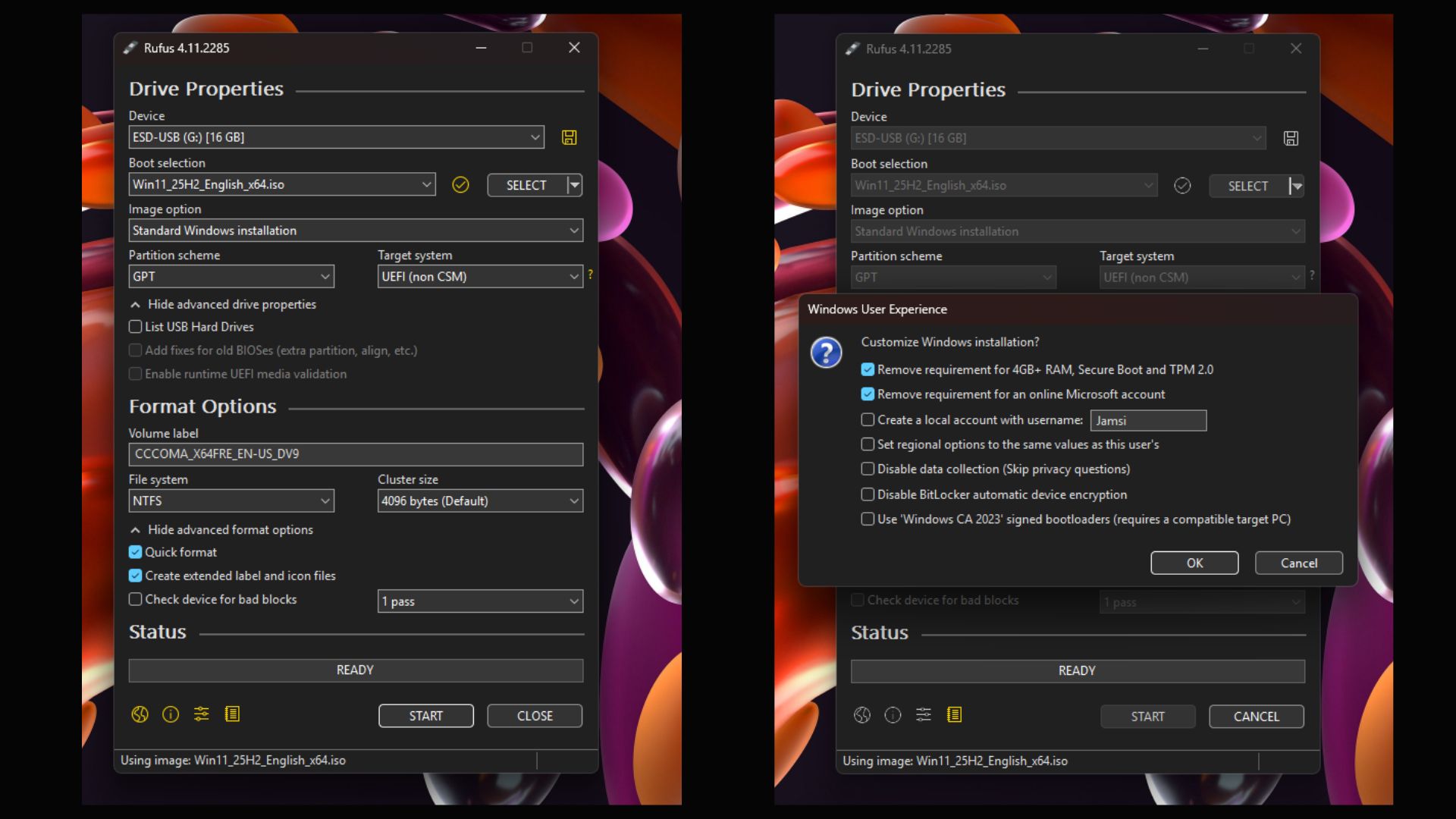
You will need to download two things to get Windows 11 up and running via Rufus (and have a USB drive ready). First, naturally enough, is Rufus, which you can download from the official website. You can grab a portable version of the software, one for ARM64 devices, or the standard Windows x64 one. The standard one is the one you want in most cases.
After this, you need to grab an ISO for Windows 11 via the Microsoft website (at the very bottom of the page). Pick Windows 11 (multi-edition ISO for x64 devices) in the drop-down menu, select your language and get it downloaded.
From here, boot up the Rufus application from your main device and click your new Windows ISO in boot selection. Then click Standard Windows Installation in Image Option. Hitting start at the bottom will open up the Windows User Experience tab, which allows you to customise how this boot drive operates.
You can check to remove Windows 11's strict hardware requirements or even force your install to use an offline Windows account, which Microsoft has been trying to block our ability to do for years.
Using Rufus will remove all data on the USB drive you want to install it on, so make sure to clear off anything important before turning it into your boot drive.
From here, simply plug the stick into any device you want to install Windows 11. Your device should be able to pick up the boot drive automatically, but you can also choose to install from BIOS as your system starts up, should you run into any problems. To get into the BIOS, you will need to press F1/F2/F10/Del (annoyingly, it depends from manufacturer to manufacturer) as you boot up your computer.
Why you should use Rufus

Being able to update easily and straight from a boot drive is handy in itself, but one of Rufus' superpowers is that it can be used to get around Windows 11 hardware requirements.
Though far less of an issue now (due to the inevitable encroachment of time phasing out older unsupported hardware), when Windows 11 launched in 2021, it required your rig to have a TPM. TPM 2.0 is a hardware-specific bit of security technology, and is seldom found in CPUs pre-2016. It essentially stores important cryptographic data used for enhanced security. However, should your rig be so old as to not to pass this requirement, Rufus can be used to get around it.
Rufus also gets around the requirement to have/make an online Windows account. Simply click to remove both requirements when you create your Windows 11 boot drive, and you can upgrade quickly, easily, and for free. However, there are still reasons to update the old-fashioned way.
Why you might not want to use Rufus

Upgrading from Windows 10 to Windows 11 (when you have the right hardware and already have a Microsoft account) can actually be done straight from the Windows update settings on your PC.
If you have no reason not to update and don't want to work around Microsoft's nonsense, you can do it without needing a USB drive or any other downloads.
If your CPU is fairly recent and you still can't seem to pass the TPM 2.0 requirements, there's a chance the crucial security setting has not been enabled on your PC. You can turn it on easy enough through your BIOS, and Microsoft has put together a good guide on how to do so on a range of motherboards.
When directly upgrading from Windows 10 to Windows 11, you can't use Rufus to bypass the account requirements set by Microsoft. However, there's another way around those, if you'd like to follow me down this dark alleyway to discuss some illicit business.
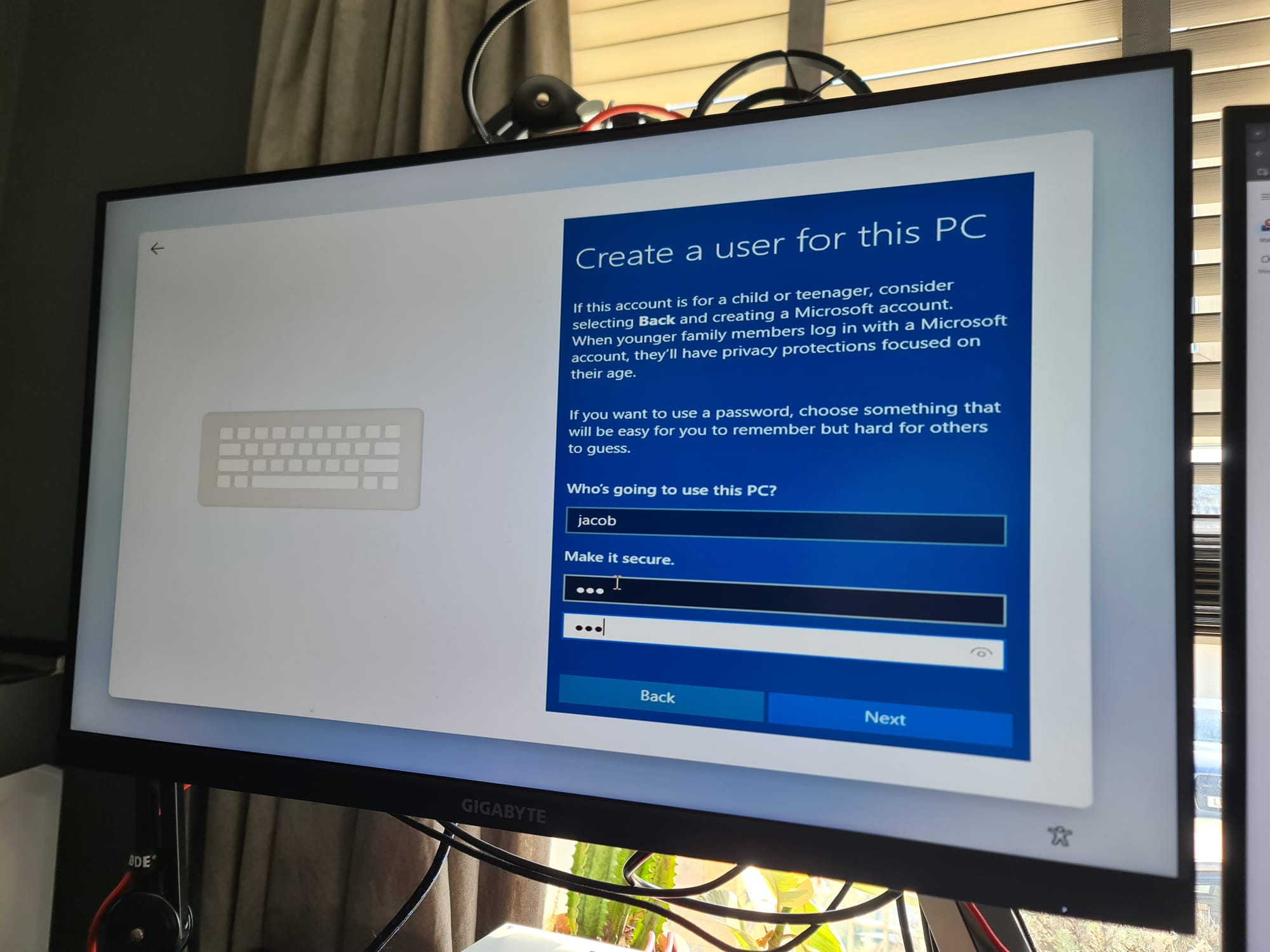
All you need to do is hit Ctrl + Shift + J during the Windows 11 set-up process, at the Secondary Keyboard Layout screen, but before the account sign-up section. From here, type:
WinJS.Application.restart("ms-cxh://LOCALONLY")
After this, hit enter, then close the console, and you can make an offline account. Though Microsoft will bug you to log in forevermore in your Settings.
Previously, you could just press Shift + F10 to open the command prompt during setup, then type 'oobe\bypassnro' to get around the online account requirement. However, that was disabled by Microsoft last March. My only worry here is that Microsoft is clearly going some way to stopping offline accounts, so it can't be guaranteed this fix will stay around indefinitely.

Windows 10's greatest achievement: It wasn't Windows 8
Is your Windows 10 PC screwed? How big of a deal is security really?
Windows 10 was the last time I felt my PC was truly my own
Why you should be using Rufus to upgrade
No matter which way you install Windows 11, make sure you get all the latest drivers after your update. As a chronic "I'll update it when I run into problems" person, it's always good to have a digital cleanup every now and then.
Rufus has been a bit of a hero to many PC gamers over the last few years, as it has managed to brute force its way past many of our least favourite Windows decisions.
Though you can get around the offline account problems on-device, it's hard not to look at Rufus as a beacon of hope for whatever Microsoft has cooking up next. It's a good safety plan should Microsoft continue to filter out other workarounds in trying to foist its account onto unsuspecting users.
The era of the AI PC is upon us, with Microsoft forcing Copilot on every 365 product like Word, Excel, and PowerPoint. When the time comes to swap to what I assume will be called Windows 12, I'm hoping Rufus will keep the ever-growing creep of AI at bay for a while longer.

1. Best gaming laptop: Razer Blade 16
2. Best gaming PC: HP Omen 35L
3. Best handheld gaming PC: Lenovo Legion Go S SteamOS ed.
4. Best mini PC: Minisforum AtomMan G7 PT
5. Best VR headset: Meta Quest 3

James is a more recent PC gaming convert, often admiring graphics cards, cases, and motherboards from afar. It was not until 2019, after just finishing a degree in law and media, that they decided to throw out the last few years of education, build their PC, and start writing about gaming instead. In that time, he has covered the latest doodads, contraptions, and gismos, and loved every second of it. Hey, it’s better than writing case briefs.
You must confirm your public display name before commenting
Please logout and then login again, you will then be prompted to enter your display name.

