Our Verdict
While the MX Master 4 has some changes on paper that make it a shoo-in for an MX Master 3S replacement, the reality is that most of them don't bring much to the party. It's still an excellent productivity mouse, but represents a missed opportunity to majorly improve on some of the flaws of a design classic.
For
- Comfortable
- Main switches are virtually silent
- Massive battery life
- Scroll wheels are still awesome
Against
- Haptics don't bring much to the party
- Extra side button is awkward
- Heavier
- MX Master 3S can still be found on discount
PC Gamer's got your back
I've been using the Logitech MX Master 3S as my exclusive productivity mouse for the past two years. It's become something of an old friend at this point, so I was anxious to test out its successor, the Logitech MX Master 4. This new model promises many improvements over its older sibling, but sitting the two next to each other reveals a surprising number of design-based differences I wasn't expecting.
The MX Master 4 is taller at its peak, for a start. It's also a touch longer, a touch chonkier, and now comes with a substantial rounded ridge along the left side where the horizontal scroll wheel resides. The main buttons feel different, too, as they're now nestled inside a semi-translucent coating that strikes as one of the more bizarre additions I could think of adding to a mouse redesign.
It's like they're trapped in some sort of see-thru amber, which means if you hold the mouse up to the light, you can see through the tips. If you keep your mouse on your desk, however, like some sort of norm-o-human, I doubt you'll ever notice.
What you will notice, however, is the texture of the coating, which seems designed to prevent sweaty fingers from slipping around under some heavy click action. It's not a problem I can ever remember having with the Master 3S, I have to say. Still, the new coating certainly seems to improve the grip, but I'm not a fan of the texture overall, as it's got a certain chalk-like quality fresh from the box that made the hairs tingle on the back of my neck every time I glanced my fingertips across it.
Still, the coating seems to have worn down over time to something that doesn't give me quite the same "ick" as when I first used it—but as personal preference goes, I wish Logitech had left it alone.
It's not the only change I wish hadn't made it into this new model, either. The substantial horizontal mouse wheel ridge occasionally digs into the webbing between my forefinger and thumb when I palm it, and the new extra side button (your thumb now has five ways of getting in on the action, if you include the wheel and the squeezable haptic-linked side control) means the regular side buttons are now placed further back on the chassis.
Too far back, in my opinion, resulting in me clicking the forward button instead of the back for a good few days before my muscle memory readjusted. It's become second nature to have three of them now (the new button defaults to a window-split feature, but can be reprogrammed for a variety of uses), but then I'd argue that any button configuration becomes second nature if you use it for hour upon hour, day after day.
Keep up to date with the most important stories and the best deals, as picked by the PC Gamer team.
This may be a non-issue if you've never used previous MX Master mice, as you're likely to wrap your hands around this new shape and its slightly odd configuration without thinking twice. However, it's a little jarring to realise that while this new model certainly looks like an updated version of a classic, it's still got the odd design decision that I can't help but feel is slightly worse than previous.



And then there's the haptic feedback. Squeezing the rubberised side panel now results in a rumble underneath your thumb, and a pop-up context wheel called the Actions Ring appearing around your cursor with a circle of configurable icons. Mouse over any of them, and another small rumble lets you know you're on top of somewhere you can click, to activate, say, the snipping tool at a moment's notice.
It's a neat feature, but I'd be lying if I said it was a productivity revolution. The Logi Options software isn't the most straightforward to configure, and while it's certainly an extra toy to play with, I haven't found it to be particularly "sticky" in my ageing brain.
Try as I might, I still haven't found it useful enough to integrate into my daily routine—although with plugins available for some key productivity software staples, such as Adobe Premiere Pro and Lightroom, more creative types than I might find it more appealing. Oh, and you can use it to summon ChatGPT via an AI prompt builder, if that's your sort of thing.

As for the other haptic features? The mouse also vibrates when it's plugged in to charge, and when it's turned on with the switch underneath. That's about your lot, at least until someone uses the SDK to develop something more exciting.
By default, the functionality seems very limited, and I can't help but feel the added weight of the haptics system (the MX Master 4 weighs nine grams more than the MX Master 3S, which was already a porker) could have been better spent on a more important feature—or omitted entirely for a lighter mouse overall.
Gosh, this is all sounding very negative, isn't it? The good news, however, is that the MX Master 4 has many, many things still in its favour. The main chassis of the mouse itself, for example. It looks a lot like textured carbon fibre, and feels great under my palm, while the side rest is a textured silicone that feels plenty plush underneath the inside of your thumb.
The MX Master 4 is also a bit of a looker, which is not something I could say about the 3S. I wouldn't say it's much to do with the transparent coating, but instead due to the meaner, edgier shape overall.


It's whisper quiet, too. I scoffed when Logitech said the new MX Master switches were even quieter than the old ones, but I can't argue with the results. Sticking the two mice side by side, the Master 3S makes a perceptible deadened "thock" when the main buttons are pressed, whereas the new model makes… well, barely any sound at all.
Which brings me on to gaming, funnily enough. While Logitech went to great lengths to point out that the MX Master 4 isn't really a gaming mouse in my pre-review briefing, I ended up using the MX Master 3S for gaming more often than I'd like to admit, thanks to those aforementioned quiet switches. It wasn't exactly amazing at it, but it kept me from waking up my housemates with my incessant clicking late at night. So, how does the new one stack up?
Well, about the same. The MX Master 4's sensor isn't a patch on some of the high performance versions we test within the best gaming mice on the regular. It's an 8,000 DPI Darkfield model, which, when paired with a mere 125 Hz polling rate makes for a disappointing specs sheet. However, the answer to the question of "can you game with the MX Master 4?" is a somewhat cautious "sure"—as long as you're not looking for excellent twitch-movement performance.
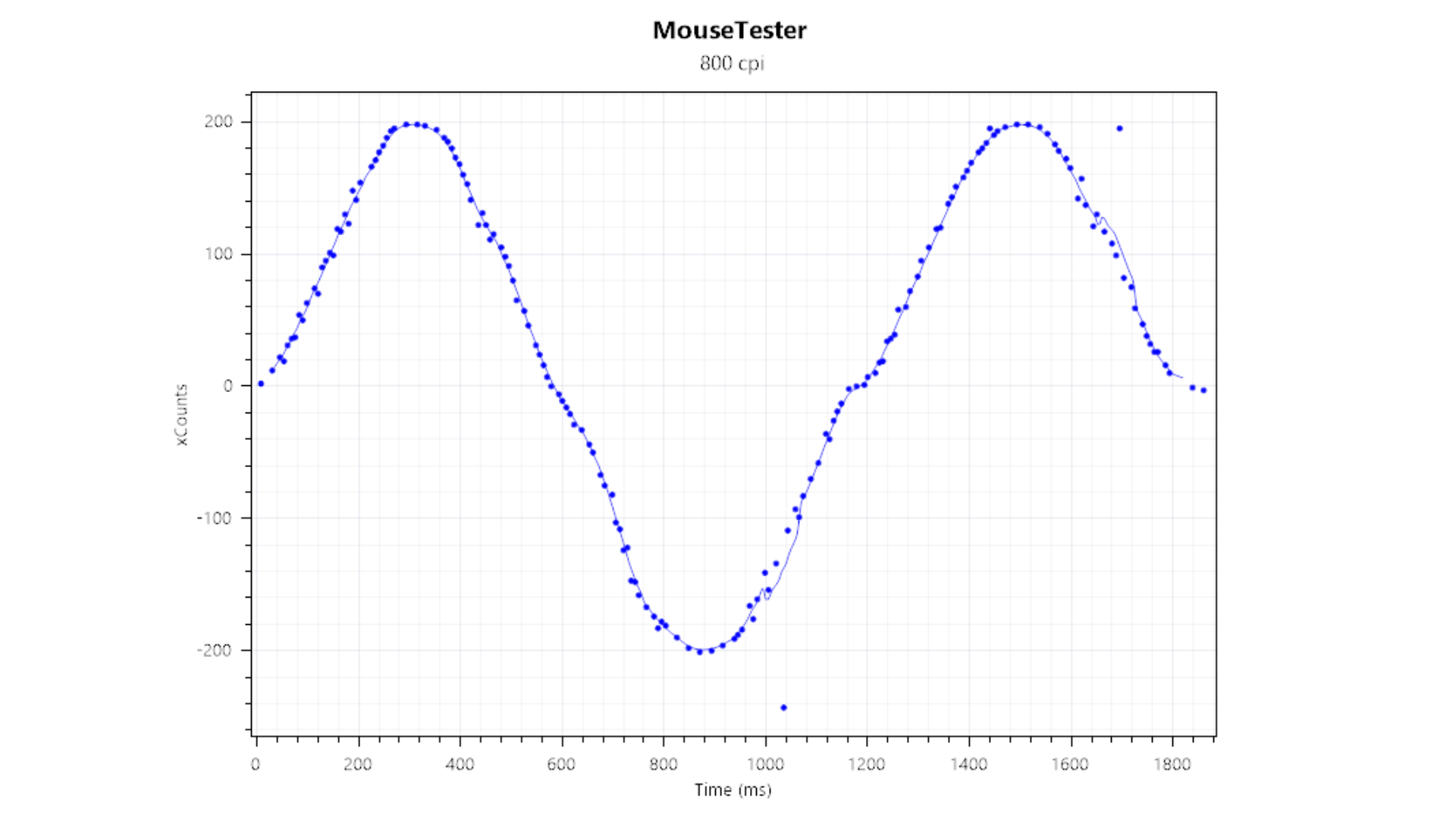
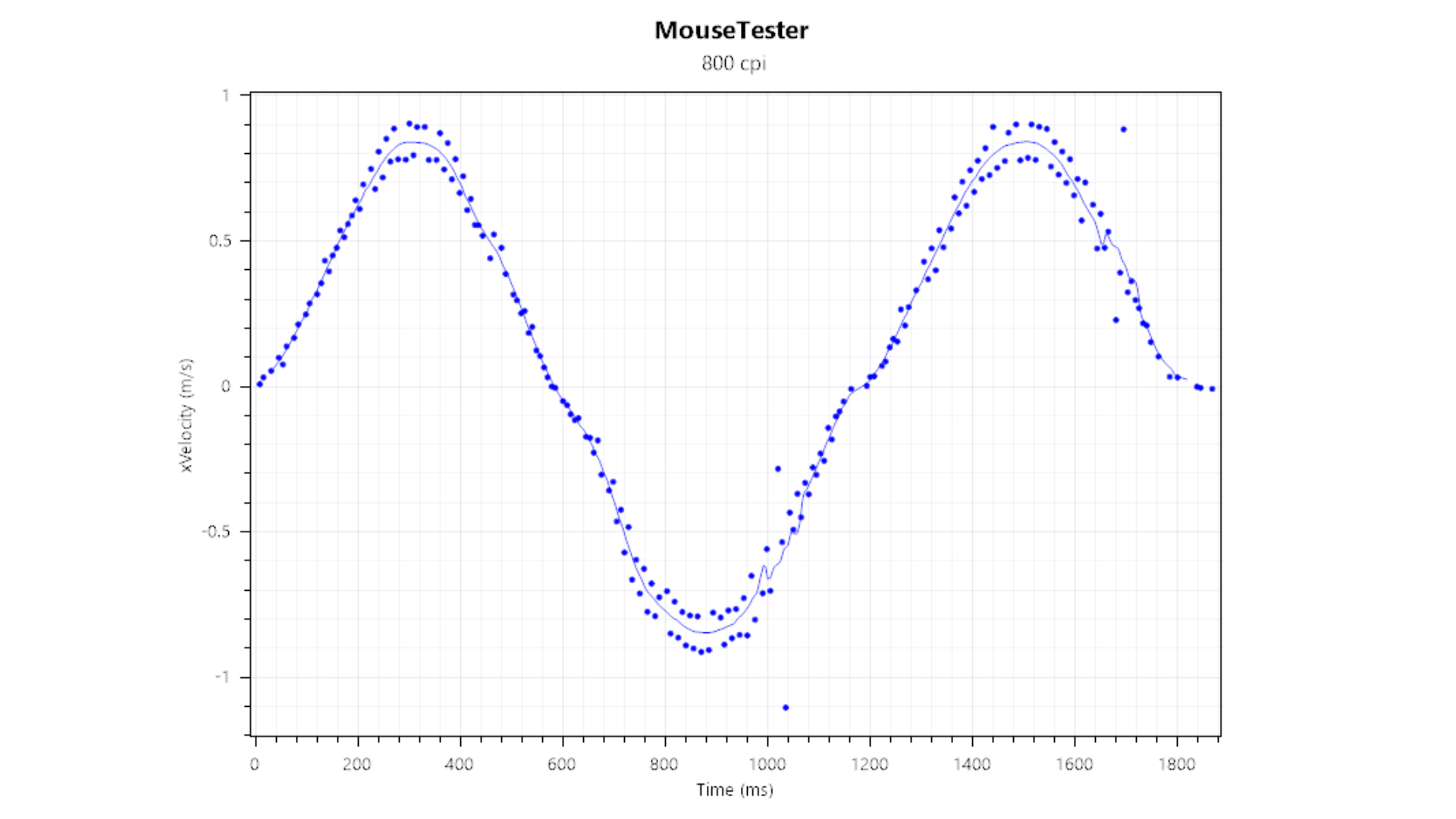
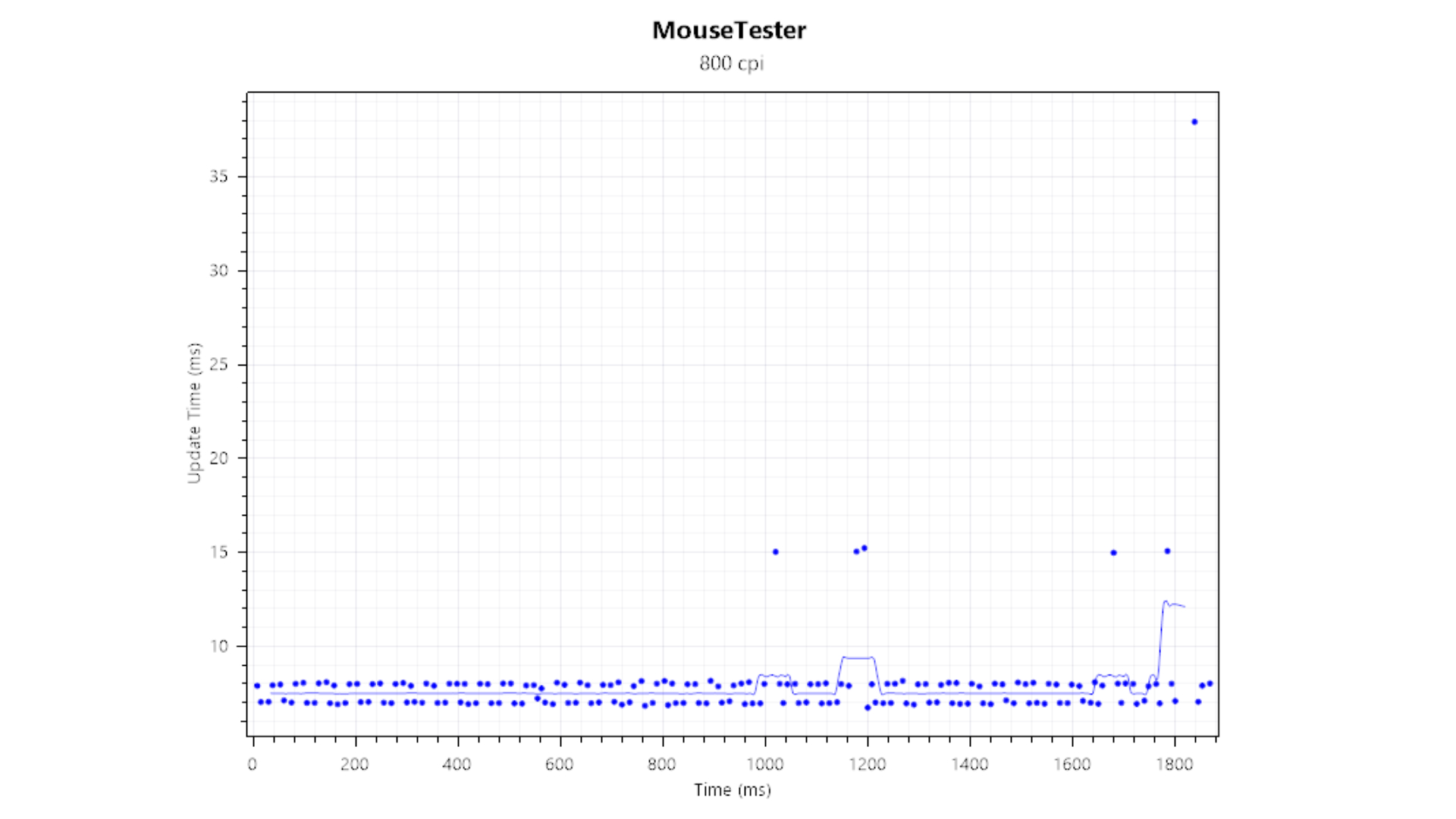
Yes, it's a bit heavy, and yes, there are far faster, far more accurate mice on the market. However, if your idea of a good time is clicking on heads in something slower paced, like Borderlands 4 instead of Counter-Strike 2, the MX Master 4 does just fine. In real-world usage it feels reasonably accurate, despite what the specs sheet and the benchmarks might say, and it's got significantly larger skates on the bottom than the previous version, which leads to a perceived smoother feeling when you're sliding it around under fire.
Plus, the larger-than-average shape makes for comfortable all-day (or all-night) casual gaming sessions. It's an excellent mouse to palm, and just light enough for fingertip movements to be completely possible. It's just nowhere near as twitch-ready as something properly high-performance, like the Razer Deathadder V4 Pro.
✅ You yearn for peace and quiet: The switches are damn near silent, which makes this mouse perfect for shared working spaces or even a bit of late night casual gaming.
✅ You think you might get some use out of the Action Ring: Should you use Adobe software on the daily, you'll probably find some useful productivity boosters here.
❌ You can find the MX Master 3S for less: While the MX Master 4 is quieter, and brings some haptic doo-dads to the party, the core experience of the 3S is still the thing that makes it great.
❌ You want a great gaming mouse: Fast-paced gaming is simply not the MX Master 4's cup of tea, although it's not terrible. Think of it as a productivity mouse that's capable of some light gaming, not a proper gaming rodent.
It's the difference between a commercial airliner and a fighter jet. Sure, one is much, much faster than the other, but if you're just trying to get from A to B, there's a lot to be said for the comfortable option. Logitech's right, though—this isn't a proper gaming mouse. It's just a good all-rounder with a heavy slant towards productivity, and although I've been hard on it overall, ultimately I think that's still a very fine thing.
Because, despite my critique, the MX Master 4 has still become my daily driver. Sure, I don't see much gain from the haptic features, and it's got the odd design quirk that has required some re-adjustment. But the main features that made the older model such a good productivity mouse are still there. The scroll wheels are still present and correct, with the Magspeed infinite scroll still standing head and shoulders above just about any other wheel on the market.
The horizontal scroll on the side is still aces, too. The click feel is good, the texture of the materials is improved (at least since the transparent button coating has settled down), and it's perfectly fine for casual gaming, although competitive types will still want something faster and more accurate. It's comfortable to use over a long day, even with the odd quirk, and thanks to the low polling rate it still gets 70-day battery life—which means I've charged it exactly once since switching over to it as my main mousing machine.
That being said, if you already own an MX Master 3S, I see no real reason to upgrade—beyond the quieter clicks and the potential that you might find a better use for the Actions Ring than I have. It feels more like a remix with some dubiously useful additions rather than a straight-up replacement, and instead represents something of a missed opportunity to improve some of the downsides of the older model.
Am I sad about that? Eh, not really. The MX Master 4 might not be as stand-out brilliant as the 3S, but underneath all the fancy new features it's still a great productivity mouse. Just not, perhaps, the instant replacement we were hoping for. There's no point crying over spilt milk, though, is there?

1. Best wireless:
Razer DeathAdder V4 Pro
2. Best wired:
Logitech G502 X
3. Best budget wireless:
Logitech G305 Lightspeed
4. Best budget wired:
Glorious Model O Eternal
5. Best lightweight:
Corsair Sabre V2 Pro
6. Best MMO:
Corsair Scimitar Elite Wireless SE
7. Best compact:
Razer Cobra Pro
8. Best ambidextrous:
Logitech G Pro
9. Best ergonomic:
Keychron M5
While the MX Master 4 has some changes on paper that make it a shoo-in for an MX Master 3S replacement, the reality is that most of them don't bring much to the party. It's still an excellent productivity mouse, but represents a missed opportunity to majorly improve on some of the flaws of a design classic.

Andy built his first gaming PC at the tender age of 12, when IDE cables were a thing and high resolution wasn't—and he hasn't stopped since. Now working as a hardware writer for PC Gamer, Andy spends his time jumping around the world attending product launches and trade shows, all the while reviewing every bit of PC gaming hardware he can get his hands on. You name it, if it's interesting hardware he'll write words about it, with opinions and everything.
You must confirm your public display name before commenting
Please logout and then login again, you will then be prompted to enter your display name.



