How to use console commands in V Rising
Become all powerful with this list of console commands and cheats.


V Rising items: 7 things to grab first
V Rising whetstone: Where to find it
V Rising blood essence: How it works
V Rising leather: How to craft it
V Rising iron ore: Where to mine it
V Rising unsullied hearts: How to harvest
V Rising stone bricks: Build your castle
Looking for V Rising console commands and cheats? If you’re someone who doesn’t enjoy getting bogged down in the grind and just wants to mess around and experiment, then console commands are a great way of getting every item and resource in the game without having to actually put all the hours in.
V Rising has all sorts of console commands, allowing you to teleport across the map at will, which is extremely useful due to the game's inventory-based warp restriction, or claim every weapon and armour set you might want. Since character level in V Rising is determined by how good your equipment is, you’ll be able to go and fight anyone you want right from the outset.
In this V Rising console commands list, I’ll explain how to enable commands in a private game, use the two most useful commands, and provide a list of the rest in case you want to experiment with them yourself.
How to enable
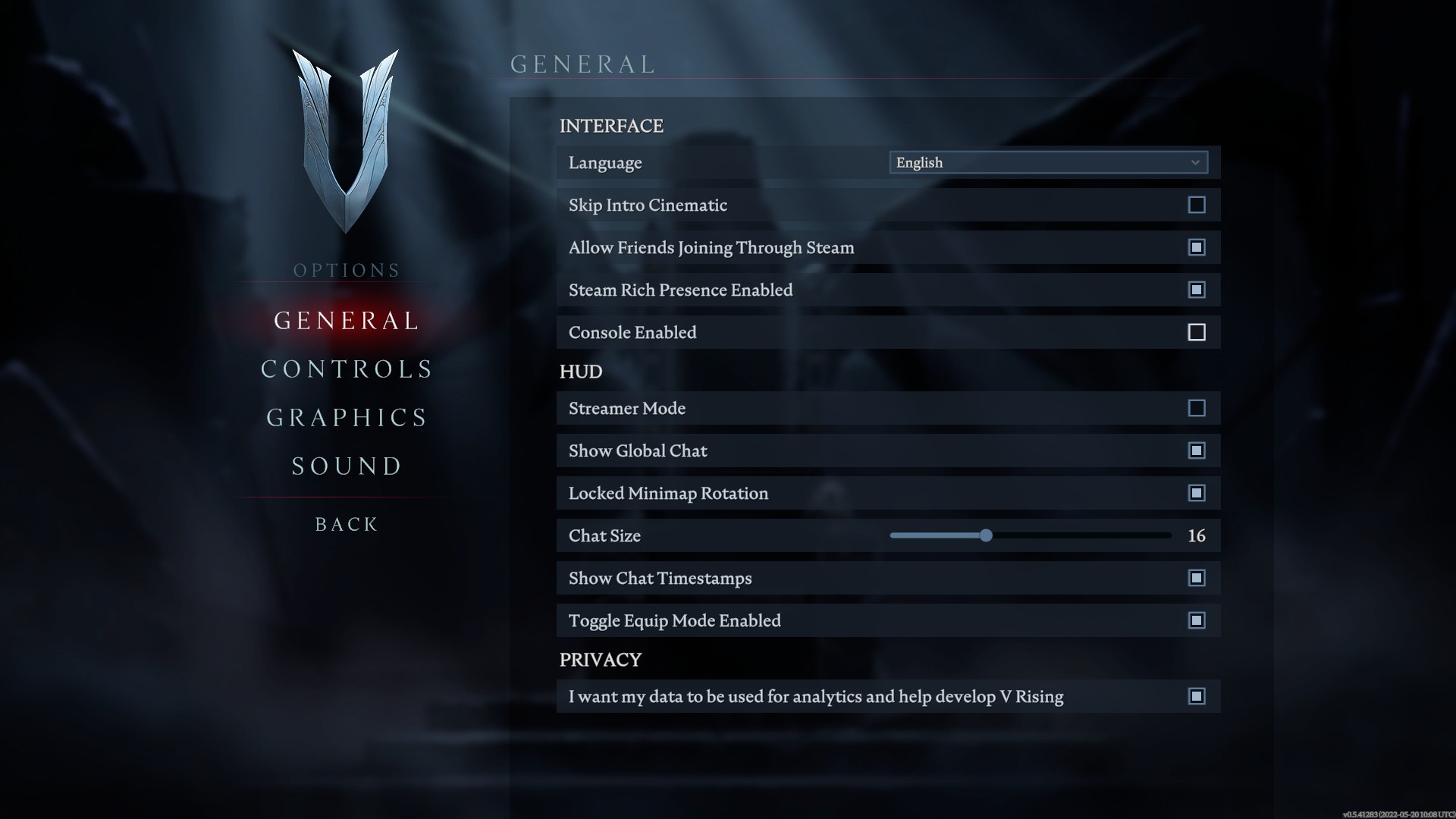
V Rising console commands: How to enable them
To use console commands in a private world you’ll first have to activate them. Here’s how you do it:
- Head to Options > General from the main menu
- Click the “Console Enabled” box
- Load up your game and press the ` key below escape
- Type “adminauth” and press enter to gain admin access
Now, you’re ready to start using console commands. Simply type “List” to bring up the commands available to you. It seems you also need to re-enter "adminauth" whenever you exit the game and return.
Get unlimited resources
V Rising console commands: How to get unlimited resources, weapons, and armour
There are lots of different console commands available to admins, but the most valuable is being able to gain an unlimited number of resources, armour sets, and weapons. To do that you’ll need the following commands:
- give/giveset - Press ` to bring up the console, then type in either of these. Press space and you’ll be able to cycle through a list of all the items and armour sets in the game using the arrow keys. Press the right arrow key to enter the command you want, then press space and type the quantity of that item that you want. Press enter and it’ll appear in your inventory. To speed up your search, you can also type [name] and then whatever it is you desire.
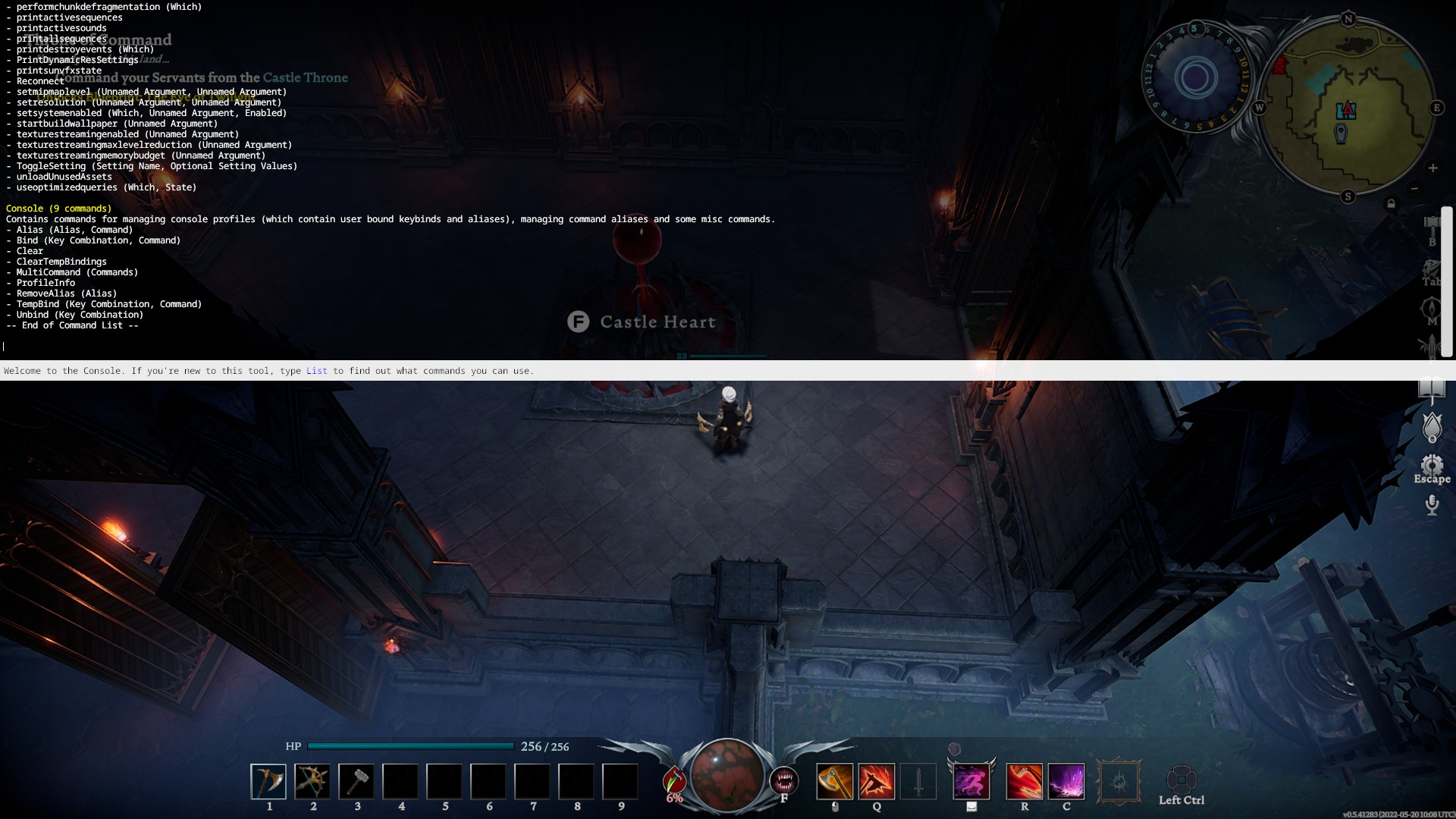
How to teleport
V Rising console commands: How to teleport
The second most useful console command is teleport, and there are a few variations on this. TeleportToChunkWaypoint is handy since it warps you to various vampire waygates based upon which numbers you enter. Here’s where each number set sends you:
Keep up to date with the most important stories and the best deals, as picked by the PC Gamer team.
- 12, 15 - Dunley Farmlands Waygate East
- 13, 13 - Dunley Farmlands Waygate South-East
- 13, 19 - Cursed Forest Waygate
- 14, 11 - Farbane Woods Waygate North-East
- 14, 8 - Farbane Woods Waygate South-East
- 15, 13 - Hallowed Mountains Waygate
- 6, 16 - Silverlight Hills Waygate
- 8, 8 - Farbane Woods Waygate South-West
- 9, 10 - Farbane Woods Waygate West
- 9, 13 - Dunley Farmlands Waygate South-West
Full list

V Rising console commands list
In case you want to play around yourself, here are all of the console and root level commands that are available in the game along with their description. You can get this list yourself by typing “List” into the console. I’ve separated the more technical/debugging related ones with those that you’re actually more likely to use:
Player commands
- Alias (Alias, Command) - Removes target alias
- Adminauth - Grants admin privileges
- Admindeauth - Relinquishes admin privileges
- bancharacter (Character Name) - Bans the user playing with the specified character name from the server
- Banned - Lists all banned players
- banuser (Steam ID) - Bans the user with the specified Steam ID from the server
- Bind (Key Combination, Command)
- Clanaccept - Accept clan invite
- Clandecline - Decline clan invite
- Clear - Clears all text from the console
- ClearTempBindings - Clears out all existing temporary key bindings
- claninvite (Unnamed Argument) - Invites Player to clan
- Clanleave - Leave clan
- Connect (address or steamid, port, password) - Connects to a server
- Disconnect - Disconnects from the server
- GatherAllAllies - Teleports all allies to mouse cursor position
- GatherAllAlliesExceptMe - Teleports all allies, except you, to mouse cursor position
- GatherAllNonAllies - Teleport all non-allies to mouse cursor position
- GatherAllPlayers - Teleports all players to mouse cursor position
- GatherAllPlayersExceptMe - Teleports all players, except you, to mouse cursor position
- give (What, Amount) - Set value on the nearest entity
- giveset (What) - Set value on the nearest entity
- hidecursor (Unnamed Argument) - Set whether the cursor should be hidden or not
- kick (Character Name) - Kicks a player from the server
- Kill - Kills your character
- List (Optional: Category) - Lists all existing commands and categories
- listusers (Include Disconnected) - Lists users that are active on the server
- localization (Language) - Set localization language
- MultiCommand (Commands) - Executes multiple commands separated by the semi colon (;) character
- PlayerTeleport - Teleport player to mouse cursor position
- Reconnect - Reconnects to the server
- setadminlevel (user, level) - Set or change the admin level of a user
- TeleportPlayerToMe (User) - Teleports a player to your location
- TeleportPlayerToMousePosition (User) - Teleports a player to current mouse cursor position
- TeleportToChunk (Unnamed Argument) - Teleport player to chunk co-ordinate
- TeleportToChunkWaypoint (Unnamed Argument) - Teleport player to entered waypoint
- TeleportToNether - Teleport to nether
- TeleportToPlayer (User) - Teleport to player location
- Unbind (Key Combination) - Delete target keybinding
- unban (User Index) - Unbans a player from the server. You need to run the banned command first to get a list of banned players

Technical/Debugging commands
- adminonlydebugevents (Unnamed Argument) - Set if Debug Events are limited to only Admins
- ClientBuildingDebugging (Unnamed Argument) - Enable building debugging on client for finding displaying internal error as to why building doesn’t work
- Copy (Command) - Copies the output of the subcommand
- CopyDebugDump
- CopyPositionDump
- CreateDebugDump
- CreatePerformanceDump
- DebugViewEnabled (Unnamed Argument) - Enable or disable the debug view
- depthoffield (Unnamed Argument) - Enable or disable depth of field
- DumpArchetypeInformation (Which, Num to print, Full info) - Dumps the archetype information to a log and a file
- DumpBlobAssetMemoryInfo (Which) - Dumps the blob asset’s memory footprint
- DumpChunkFragmentation (Which, ExtraDebugging) - Dumps the fragmentation state of the chunks
- DumpComponentMemoryInfo (Which) - Dumps the component memory footprint
- DumpDynamicBufferMemoryInfo (Which) - Dumps the dynamic buffer’s memory footprint
- DumpEntity (World, Entity, Full Dump) - Dump full information about target entity in world
- DumpEntityQueries (Which) - Dumps all the entity queries in a world
- DumpEverything (Which)
- DumpPrefabGUIDEntities (World, Component, Include Disabled, Include Prefabs) - Dump information about all PrefabGuide entities in world
- DumpQueryArchetypes (Which, OnlyRequired, AlsoLogToConsole)
- DumpSystemMemory (Which, AlsoLogToConsole)
- garbageCollectArchetypes (Which) - Garbage collect all archetypes that are empty
- gcCollect - GcCollect
- JobThreads (Threads) - Set or get number of job threads used by the unity job system
- logdestroyevents (Which, State) - Continuously log all the destroy events
- lowqualityatmosphere (Unnamed Argument) - Enable or disable low quality atmosphere
- measureSystemPerformance (Unnamed Argument) - Turns on/off system performance measuring
- motionblur (Unnamed Argument) - Enable or disable motion blur
- OpenCrashDumpFolder - Open the folder for crash dumps
- OpenLogsFolder - Open the folder for log files
- ProfileInfo - Display info about the current console profile
- performanceTestChunks (Jump Distance, Test Mode) - Test performance for all or selected chunks
- performchunkdefragmentation (Which) - Perform fragmentation for all chunks in the specified world
- Printactivesequences - Print all active sequences
- printactivesounds
- Printallsequences - Print all sequences
- printdestroyevents (Which) - Print all the destroy events for the current frame
- PrintDynamicResSettings - Prints the current dynamic resolution settings
- Printsunvfxstate - Prints some info regarding the sun VFX’s state
- setmipmaplevel (Unnamed Argument, Unnamed Argument) - Set the mipmap level on all RenderMesh textures
- setresolution (Unnamed Argument, Unnamed Argument)
- setsystemenabled (Which, Unnamed Argument, Enabled) - Enable or disable a system in a world
- startbuildwallpaper (Unnamed Argument) - Starts the building of wallpaper
- texturestreamingenabled (Unnamed Argument) - Enable/disable the texture memory streaming budget
- texturestreamingmaxlevelreduction (Unnamed Argument) - Sets the texture streaming max level reduction
- texturestreamingmemorybudget (Unnamed Argument) - Sets the texture streaming memory budget
- ToggleDebugViewCategory (Unnamed Argument) - Toggle specific debug view modes
- toggleobserve (Mode) - Toggle being observer
- ToggleSetting (Setting Name, Optional Setting Values) - Toggles a setting
- unloadUnusedAssets - Unload all unused assets
- useoptimizedqueries (Which, State) - Enable or disable faster queries

Sean's first PC games were Full Throttle and Total Annihilation and his taste has stayed much the same since. When not scouring games for secrets or bashing his head against puzzles, you'll find him revisiting old Total War campaigns, agonizing over his Destiny 2 fit, or still trying to finish the Horus Heresy. Sean has also written for EDGE, Eurogamer, PCGamesN, Wireframe, EGMNOW, and Inverse.

