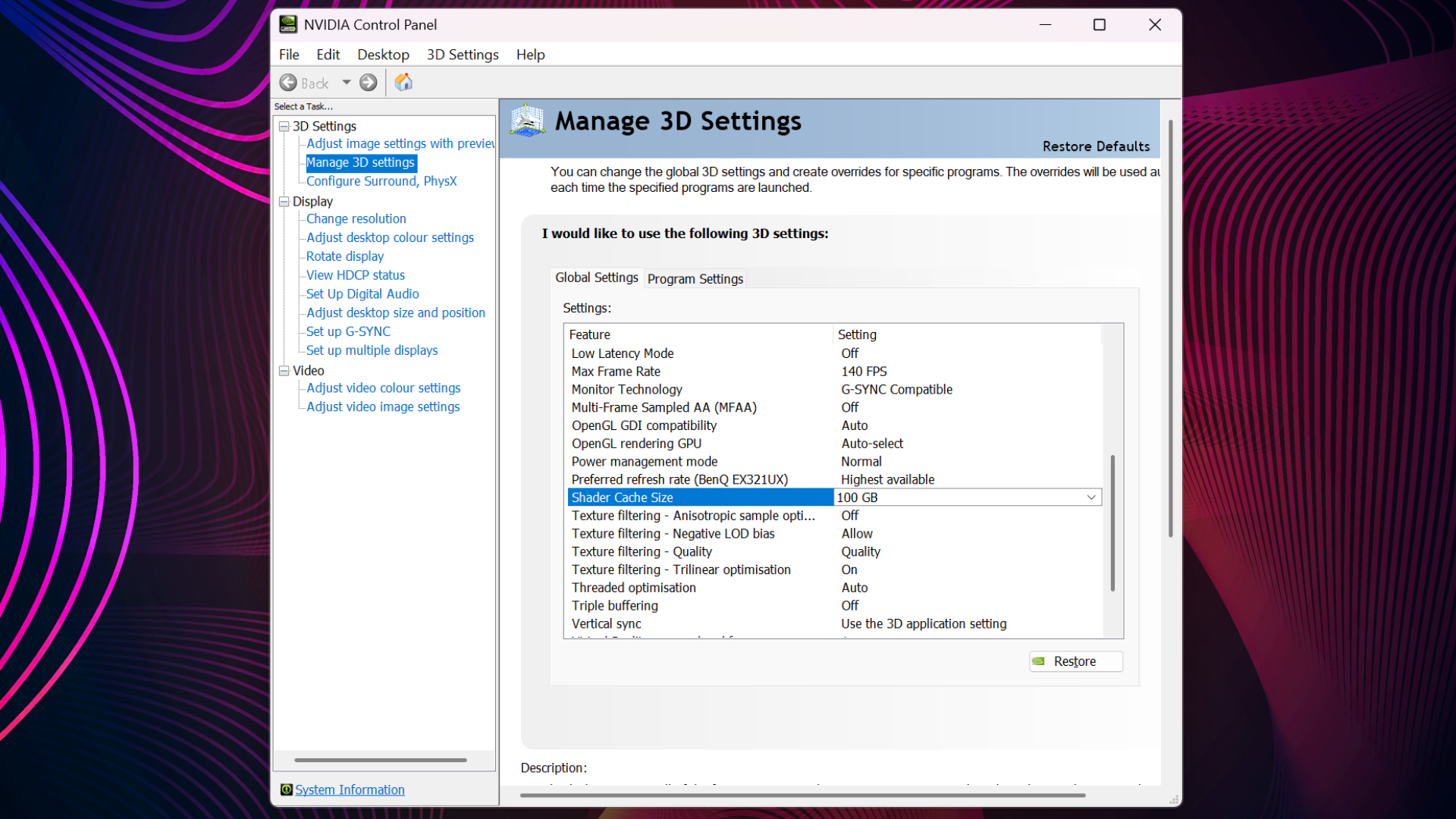I fixed Borderlands 4's stuttering issue by upping my shader cache size to 100 GB, which feels like something I shouldn't have to do in a well-optimised game
Still, a fix is a fix. Mostly.

Well, it's my own fault, really. Despite writing an article about the reaction to Nvidia's brutal optimised settings charts for Borderlands 4, and being well aware of stuttering issues thanks to Nick's performance testing piece, I jumped into the game this weekend anyway. And, lo and behold, the stuttering was very much there—until I discovered a fix that's virtually eliminated the issue on my machine.
It's not my own discovery, in fact, but that of YouTuber Ki11er Six, who posted a review of the game along with a crucial performance tip a few days ago. On Nvidia graphics cards, it's possible to manually adjust the shader cache size in the Control Panel—which Ki11er Six suggests should be set to 100 GB to prevent stuttering.
To perform the fix yourself, first make sure the game isn't running. Then, simply right-click on your desktop, hit "Show more options" (depending on how you've got your Windows context menus set up), open the Nvidia Control Panel, and navigate in the side panel to "Manage 3D settings." From there, scroll down in the Global Settings tab to Shader Cache Size, use the drop-down menu to select 100 GB, and hit Apply.
Adjusting this setting has caused a night-and-day change on my particular rig. While stutters haven't been eliminated completely, over the past 12-13 hours I've encountered precisely two of the little blighters—both of which have been micro-hitches rather than immersion-ruining crunches, as was common previously.
Of course, shader compilation stutter will usually improve as more time is spent in the game, so I also changed the setting back at a later point and flushed my shader cache to see if I could get it to return. Yep, it's there alright—and once again solved by upping the shader cache size and rebooting the game.
Restarting the game by itself (or playing onwards to allow more time for the shaders to be built) doesn't have the same effect, so I'm pretty sure it's the size of the cache allowed here that makes the difference. Your mileage can and will vary, of course, but it's a pretty easy fix to try out for Nvidia card owners, at least.

For those wondering, my DXCache folder has ballooned to 16.8 GB since the game has been allowed to feast on my NVMe drive, and I'd imagine it'll gradually expand to a lot larger than that. So, I'll be reverting it back to the driver default as soon as my playthrough is over.
Keep up to date with the most important stories and the best deals, as picked by the PC Gamer team.
It's also worth mentioning that this method isn't going to help you boost your frame rate overall, but I do have a tip that might help in that regard as well. Volumetric Fog and Volumetric Clouds appear to be two of the most demanding graphics options, and dropping them down by a step or two has taken a significant amount of load off of my test card, the venerable RTX 5070 Ti. The visual difference is absolutely minimal, as best as my ageing eyes can tell, but the frame rate seems to be much more stable with both of them reigned in.
That doesn't mean I've been able to turn down the Multi Frame Generation and DLSS help much, though. At 4K on a Ryzen 7 7700X machine with everything else at Badass settings, I've been able to keep the game well above 100 fps during open world gameplay with the help of 3x MFG and DLSS 4 set to Balanced—which means in reality, the hardware is still struggling pretty hard underneath.
If anything, it's been a demonstration to me of how well MFG can work when the base frame rate is far from ideal, although I've shied away from sticking it to the top 4x setting to avoid latency issues. The game feels surprisingly responsive at 3x, but it's going to vary from person to person as to whether you can perceive much of a difference between 3x and regular 2x FG, or Native.
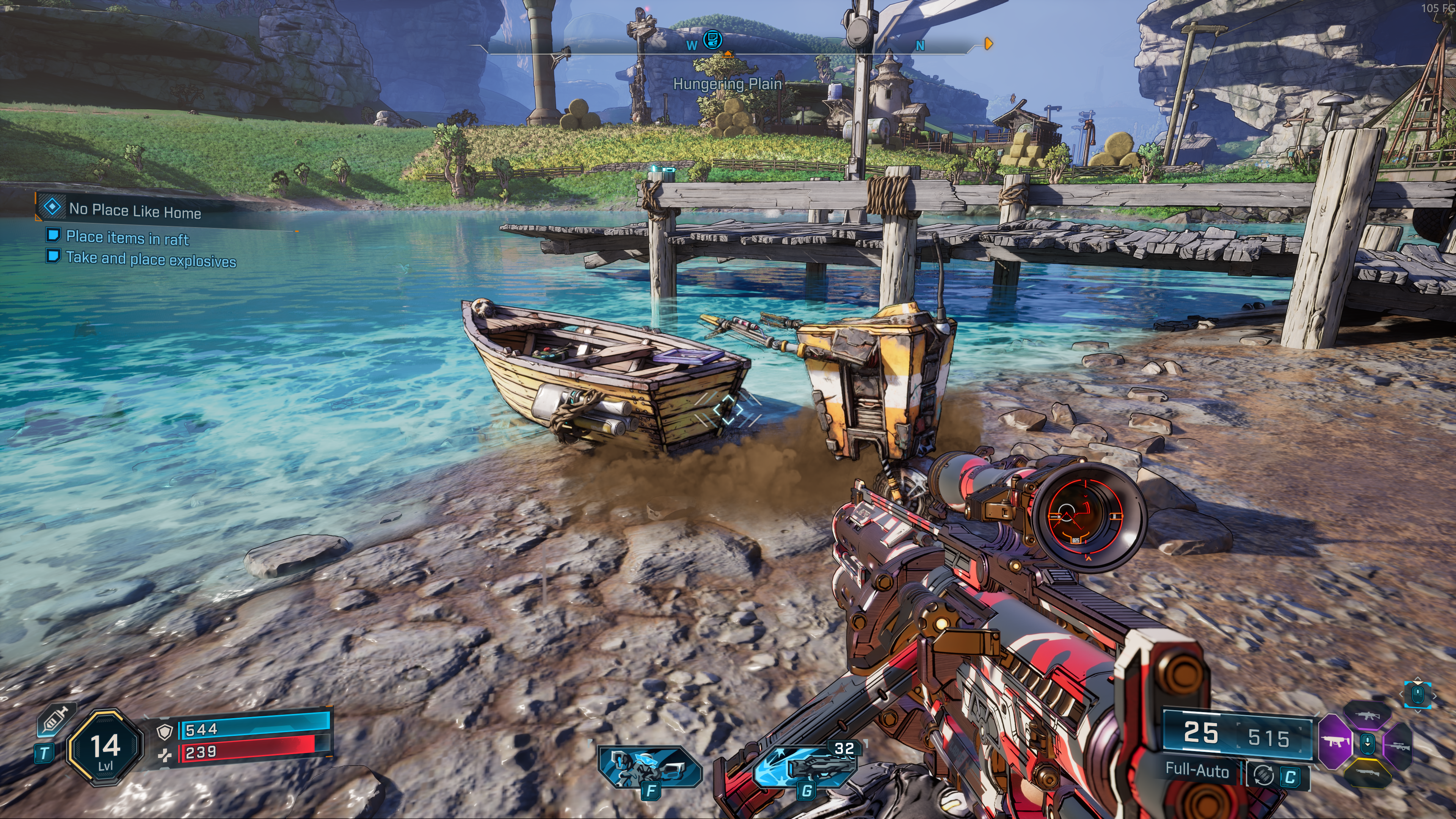
And despite having a pretty good time with Borderlands 4 over the weekend, I still wouldn't say this is acceptable performance, given the taxing nature of the game on very powerful hardware. By the looks of these results, I'd say Borderlands 4's asset streaming and shader caching system could do with a lot of work—and it seems to be far from the only area that could do with a tweak.
Even the fastest consumer GPU you can currently buy, the $2,000+ RTX 5090, can struggle to maintain 60 fps at 4K Native—and I can't help but feel that there are some serious optimisation issues clanking around underneath the hood here, despite Gearbox CEO Randy Pitchford's protestations that BL4 is "a premium game made for premium players."
Premium or not, I'd say it still needs some substantial optimisation to bring gamers with lesser hardware into the fold. After all, not all of us are lucky enough to have a wealth of high-end components at our disposal, and Borderlands 4 is a game you're supposed to be able to play with your friends. Let's hope they all have deep pockets as things currently stand then, ey?

1. Best CPU: AMD Ryzen 7 9800X3D
2. Best motherboard: MSI MAG X870 Tomahawk WiFi
3. Best RAM: G.Skill Trident Z5 RGB 32 GB DDR5-7200
4. Best SSD: WD_Black SN7100
5. Best graphics card: AMD Radeon RX 9070

Andy built his first gaming PC at the tender age of 12, when IDE cables were a thing and high resolution wasn't—and he hasn't stopped since. Now working as a hardware writer for PC Gamer, Andy spends his time jumping around the world attending product launches and trade shows, all the while reviewing every bit of PC gaming hardware he can get his hands on. You name it, if it's interesting hardware he'll write words about it, with opinions and everything.
You must confirm your public display name before commenting
Please logout and then login again, you will then be prompted to enter your display name.