Best webcams in 2025: the 1080p and 4K webcams I recommend for gamers and streamers
These are the best webcams for streaming and video calls.

The best webcam should make you look your best no matter if you're in a dimly lit bedroom or home office. We've tested all the options out there to find the best ones to grab, including options best suited to video calls at work and those intended for streaming to your adoring fans.
If you're looking for the best webcam overall, that would be the Elgato Facecam MK. 2. It's incredibly versatile and boasts superb picture quality, as well as some quality-of-life features content creators will appreciate. Importantly, it's a major improvement on the original Facecam, but notably cheaper too. If you're simply looking for the best picture quality at a reasonable price, the Logitech C920 is a solid 1080p webcam choice, even after all these years.
Many of these webcams support 1080p, some at 60 fps, and a few at 4K, which adds to the price tag. If you're perfecting your streaming set-up you might want that higher frame rate capability, but you really want a webcam that deals well with the lighting conditions wherever you're streaming from. An extra light will also go a long way to improving picture quality.
The quick list

The best overall
A high quality webcam that improves on the original model in a number of ways, and costs less. An excellent Sony sensor makes this 1080p webcam the best blend of value and quality around.

The best budget
A long-lasting design that still gets the job done. This webcam can be found going extremely cheap and it's well worth it.

The best for streamers
For 60 fps capture and the convenience of a privacy shield, you'd be surprised just how affordable the Streamplify Cam is.

The best 4K
While there are only a few good reasons to own a 4K webcam for your average PC user, the Obsbot Meet 2 is a great choice for anyone in need, and it's cheap enough to even be a solid 1080p choice.

The best high-end
The Obsbot Tiny 2 lite is an excellent 4K webcam that's further elevated by its AI features and software app. It's also much cheaper than the Tiny 2 that came before it.
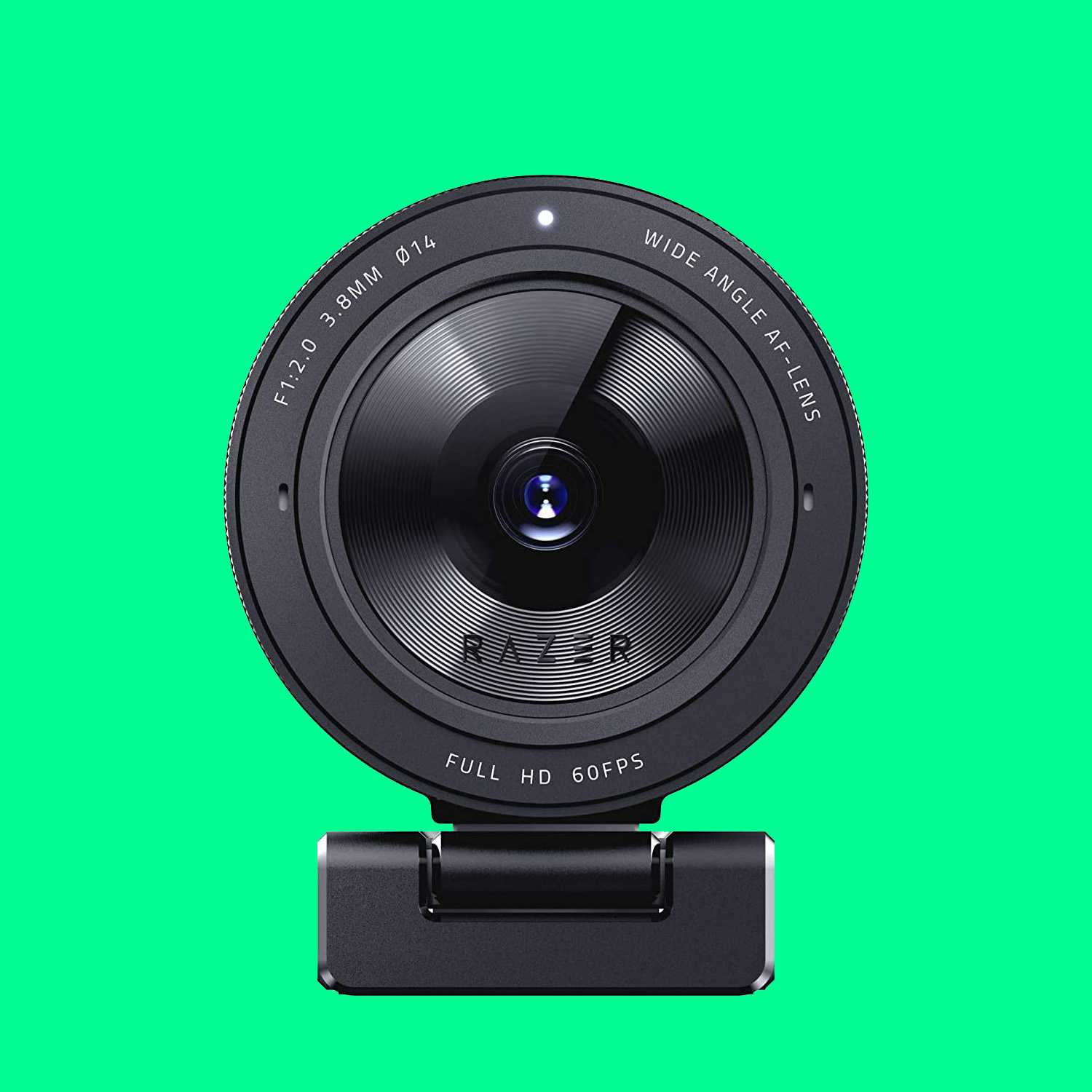
The best for low light
In our testing, we found Razer's Kiyo Pro the best in dimly lit rooms. That's thanks to a great light sensor stuffed inside.

As a child of the '90s, Jacob knows what makes a terrible webcam. Moreover, his years of experience with the latest and greatest webcams have cemented in his mind what makes one great. From the classic C920 to the finest 4K, he knows which webcam to recommend.
May 13, 2025: Added info to the FAQ section about using your phone as a webcam and moved our high-end choice up a little in the order of picks. We also checked through our recommendations to ensure they're the best on the market right now, and they are. We debated the C920 pick but ended up concluding it's still the best option for most people on a budget right now, despite it being more expensive than in its heyday. It's still a solid no-frills webcam for a reasonable price.
April 3, 2025: No significant changes have been made to the major categories this time as we are still recommending the best webcams out there. However, we have gone over the copy and made sure the sentences are clear and to the point.
March 4, 2025: Checked to ensure all our recommendations still represent the best webcams on the market right now (they do!).
The best webcam





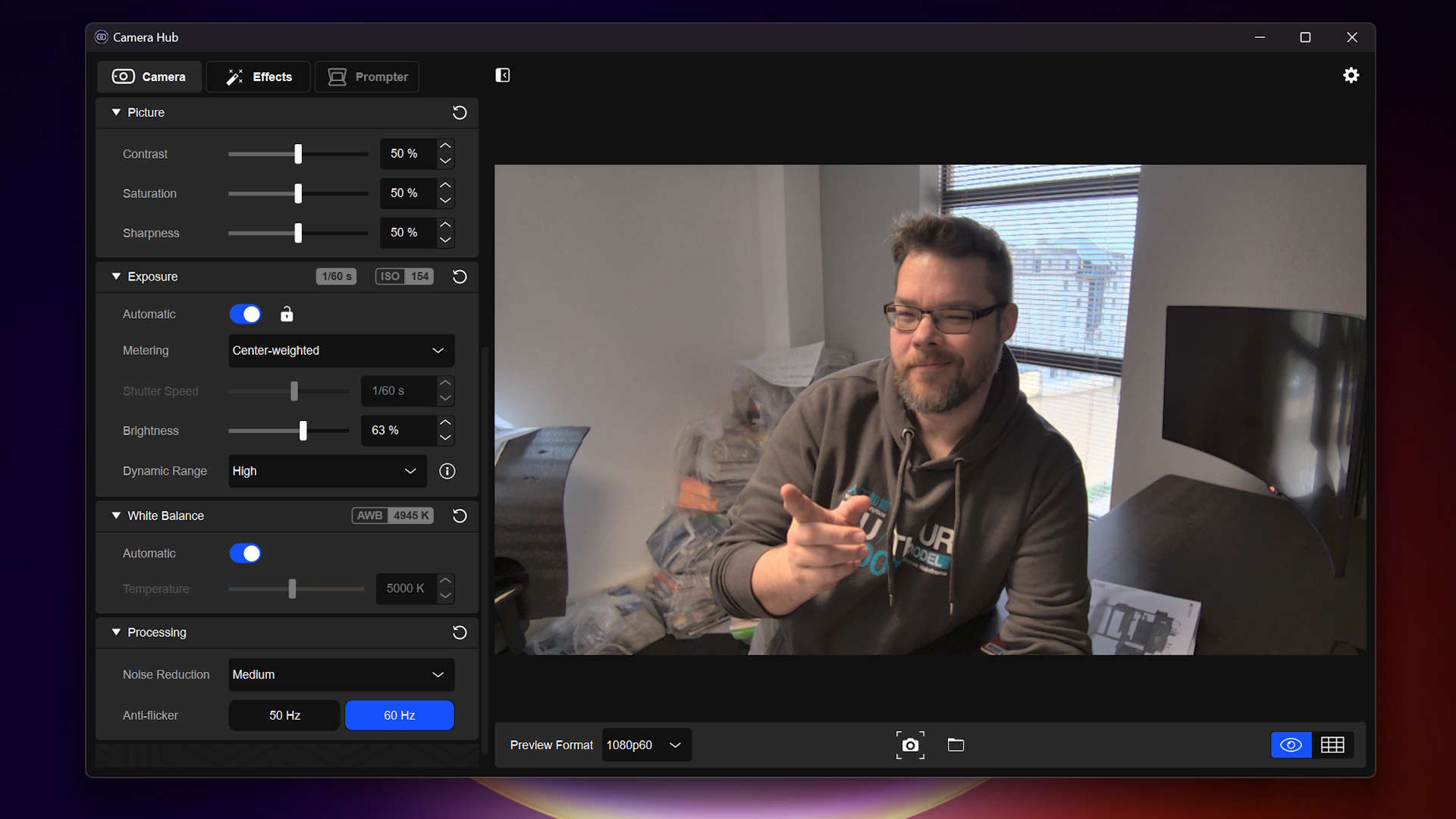
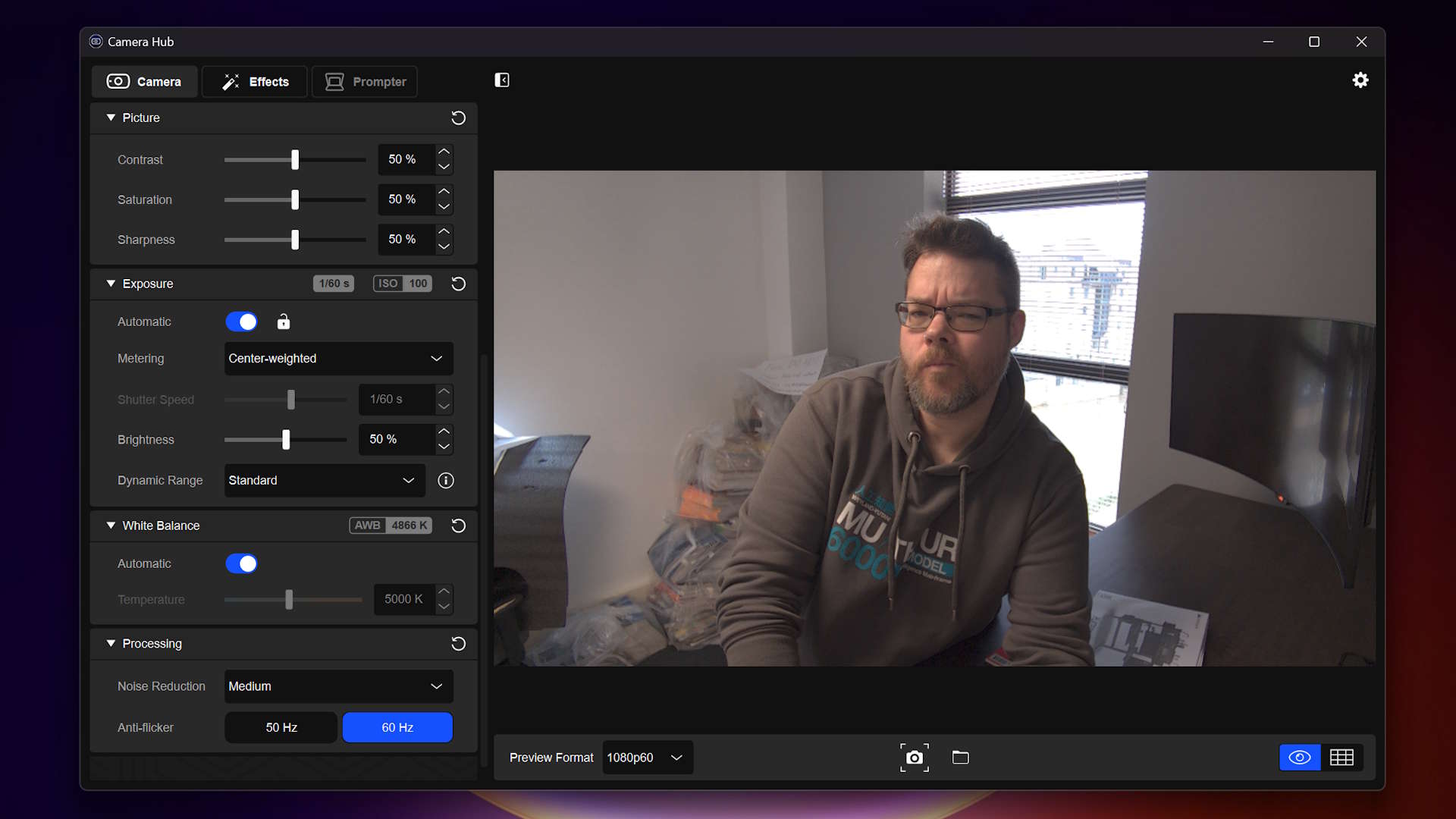
Specifications
Reasons to buy
Reasons to avoid
✅ You want a great 1080p webcam: If you don't feel the need for 4K, then the Facecam MK.2 is the best webcam around.
✅ You want comprehensive customisation: The Camera App makes little tweaks and changes light work, and it offers an HDR mode to really bring out the best in your capture.
❌ You want a cheap webcam: The best budget webcam is the Logitech C920, and it also offers 1080p capture. It's just nowhere near as refined as the Facecam MK.2.
❌ You don't have an Nvidia graphics card: Some of the features on the Facecam are locked with Nvidia's Broadcast app, which requires one of its own GPUs. These aren't must-have options, at least.
The best webcam money can buy is the Elgato Facecam MK.2. Improving on a few key features over its predecessor (and our previous pick for the best webcam), the Facecam MK.2 delivers fantastic picture quality for video calls, streaming and recording.
The Facecam MK.2 offers uncompressed 1080p video capture. This makes for an artefact-free video stream. It's not 4K-capable but that works just fine for anyone looking to use this camera for streaming, rather than recording, be that on Twitch, Google Meet, or Zoom.
Built using the same Sony STARVIS sensor as the original Elgato Facecam, the MK.2 does differ in its smaller 'eye' and generally shrunken form factor. It's less domineering over your monitor for its size reduction, and altogether retains the same, if not better, quality. The way in which the webcam clips onto a monitor has also been greatly improved with the MK.2, and it features a privacy shield. These are all very useful quality-of-life upgrades.
What's more, despite its improvements, the MK.2 released at a lower price than its predecessor.
One of the more impressive features of the Facecam MK.2 is the inclusion of an HDR mode. This mode's effectiveness will depend on your exact lighting setup, but we generally prefer the capture quality and appearance with HDR mode enabled.
The Facecam MK.2 will do well in low-light situations, but its HDR mode also helps a great deal with high light levels, such as a bright window directly behind the user. HDR mode will lock you out of some of the fine-tuning options within the Camera Hub software, but it's not much of a concern to the average user. It is better with an Nvidia graphic card, but still good in an all team red build.
Overall, the Facecam MK.2 is simply an all-around excellent 1080p webcam and one that will suit pretty much any gamer, streamer, content creator or corporate drone.
Read our full Elgato Facecam MK.2 review.
The best budget webcam


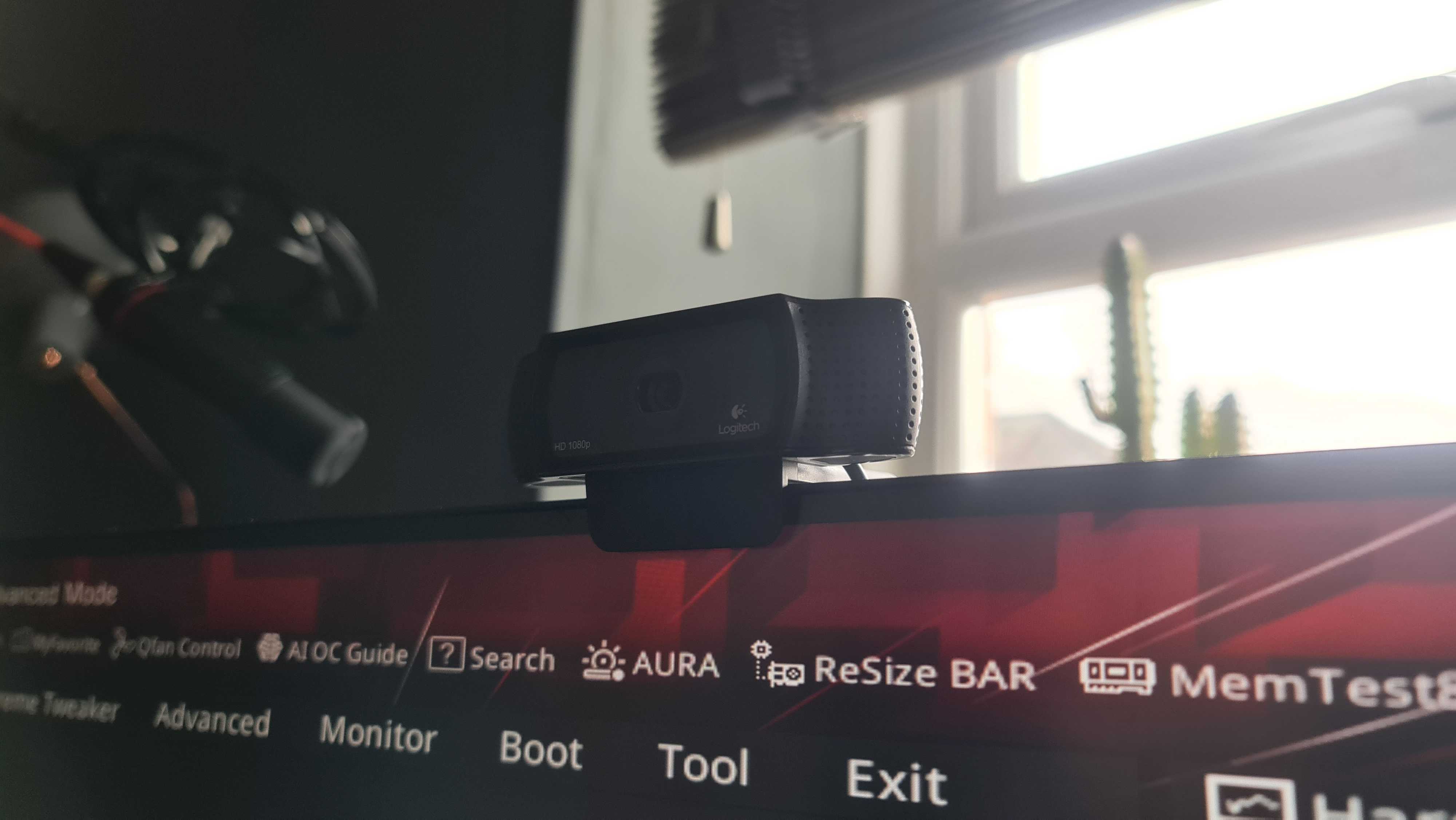
2. Logitech C920
Our expert review:
Specifications
Reasons to buy
Reasons to avoid
✅ You need a cheap webcam for video calls: You won't find a better blend of value and quality than the C920, even after all these years of being around.
❌ You want a privacy shield: You can purchase 3D-printed privacy shields for the C920 rather cheaply, but it doesn't come with one. You could also instead spend a small amount more on the Streamplify Cam, which has one built-in.
Most readers can stop here. Unless you're looking for specific features in a webcam then there are few better than the Logitech C920. It's both the best budget webcam and the one that makes the most sense for the average PC user.
The Logitech C920 has been around for years and has been floating around in our best webcam guide for about as long, too. Occasionally we've opted for the minorly different C922, but whichever is cheapest at the time is best.
Almost everyone in the team has used one at some point, and many still do to this day. Myself included—I have owned a C920 for probably over ten years now and it still works the same as the day I bought it. You can't argue with that, really.
It just ticks pretty much every box from a webcam do-want list. Its sharp 1080p images, paired with a wide field of view and great autofocus, make it a fantastic video conferencing choice. For a working world filled with Google Meets and Zoom calls, it works a treat for not a whole lot of money.
It is limited to 30 fps in full 1080p mode, but if you want a slicker picture you can switch to 720p and snag a smoother 60 fps level for your video. If you just need a cam for work, or to catch up with your buddies online, that's all you need.
If you're looking for a webcam that will deliver beautiful, slick, high-resolution content, then of course you are going to have to look elsewhere on this list, like the Obsbot Meet 2 or Obsbot Tiny 2 Lite. And spend more, too. In fact, you don't need to spend that much more to get a better webcam in the form of the Streamplify Cam, but the C920 is still a decidedly more budget option.
For streamers who don't need a full-screen high-res picture, the C920 is a great webcam to get started since you can track one down for far less than $100 at most retailers. There's also the C930e and C922, for the titans of industry among us, but we prefer this cheaper option.
We should also mention that if you're on an even tighter budget, you might prefer setting up your phone (or another cheap phone) as a faux webcam with the help of software such as Droidcam. You can check out our FAQ at the bottom for more info on this.
The best budget webcam for streamers



Specifications
Reasons to buy
Reasons to avoid
✅ You need a privacy shield for peace of mind: You don't have to fiddle with third-party shields or stickers here: the Streamplify Cam comes with a privacy shield built-in.
✅ You need a 1080p60 picture: 60 fps can make all the difference for sharing video on social media, which is why we recommend the Streamplify as a budget option for streamers.
❌ You want the best overall picture quality: The 2 MP camera on the Cam isn't the best you can buy, even in a modest price range.
The best budget webcam for streamers is the Streamplify Cam. You might not be familiar with the brand as it's quite new, but we've nevertheless been impressed with the range of features its cheap and cheerful webcam offers.
The 1080p capture might not be individually convincing versus the often a little cheaper C920, though you would be missing out on the 60 fps that the Streamplify Cam offers. That extra frame rate, which is pretty rare in this price range, comes in handy if you want to stream or capture a generally smoother feed for sharing elsewhere, such as social media platforms.
The Streamplify Cam comes with a built-in privacy shield, which consists of the entire body conveniently sliding back and forth across the camera lens.
The wide 90-degree FOV comes in handy for setting up shots, and you can fully swivel the Streamplify Cam around a full 360 degrees for further adjustments. There's also a screw-in tripod included in the box, should you wish to ditch the top-down on-the-monitor angle we're usually stuck with. Handy if you're a budding streamer looking to make life a bit easier, or perhaps you might want to set up a secondary webcam for a different angle to zhush up your feed.
With solid performance in a range of lighting conditions, though admittedly slightly flat colours, we remain pretty impressed with the Streamplify Cam considering its price tag. You won't find any software included to tweak much on the camera, but you can get a good deal done in third-party software, even OBS.
Read our full Streamplify Cam review.
The best 4K webcam







Specifications
Reasons to buy
Reasons to avoid
✅ You're looking for a small 4K webcam: The Obsbot Meet 2 is adorable and provides great quality video at the same time.
❌ You want something with a sturdy stand: The stand on this webcam is perhaps the biggest letdown. Clipping on very loosely, anything stronger than a gentle breeze can knock this off. It does have threading to slot into a better stand though.
The Obsbot Meet 2 is the best 4K webcam right now, as it not only looks cute as a button and puts out high-quality video but it does it all at a price that wouldn't be unreasonable from a 1080p webcam.
This webcam isn't loaded with Obsbot iconography either so it can function well in pretty much any setup, from an aesthetic standpoint. For most, 4K would be a little much, as many video streaming and recording services don't even support it but if you are one of the few that may get a use out of it, you aren't paying through the nose for a better resolution.
This is all helped by Obsbot's own software, which is genuinely a boon to use, thanks to a plethora of settings and features you can toggle. Speaking of features, the Meet 2 is 'AI-enhanced' but like the good kind, with super autofocus and the ability to track your face as you speak. If we had a budget 4K webcam section in this guide, this would win that too so it's good we don't otherwise you'd be reading this entry twice.
The Meet 2 does have some drawbacks though. The dedicated mic is just okay in a call, the limited size and FOV does mean it won't track you quite as well as the likes of the Obsbot Tiny 2 and, more importantly, that stand doesn't function as well as it should.
The stand itself has a weak clamp on a monitor and the Meet 2 is light enough that even a medium-sized USB-C cable can effectively push the entire thing off. If you plan on using this long-term, you either have to be pretty careful with your monitor or place it on a better stand. Luckily, it has a threaded bottom so this is a pretty easy fix.
The Obsbot Meet 2 is at such a reasonable price point that it's not a bad choice, even if you only play on using it in its 1080p mode.
Read our full Obsbot Meet 2 review.
The best high-end webcam





Specifications
Reasons to buy
Reasons to avoid
✅ You want to experiment with new angles: If you're a streamer or content creator hoping to branch out beyond the traditional webcam-on-face angle, you'll find plenty of flexibility to do that with the Obsbot Tiny 2 Lite.
❌ You just want a straightforward webcam and nothing more: You could fork out the cash for the Obsbot Tiny 2 Lite and ignore all its great features or you could save your cash on another 4K or 1080p webcam that costs less.
The Obsbot Tiny 2 Lite is our best high-end webcam choice. It's not quite as costly as the Obsbot Tiny 2 that we had here previously but it's still worth a pretty penny at close to 200 dollars at MSRP. However, you get a whole lot of camera for that price.
Capable of recording 4K footage at 30 fps and 1080p up to 60 fps, this is a great camera in most environments, and still worth considering if you aren't even going to get the most out of 4K.
That's partially because of the gimbal that makes up its sturdy stand and partially the AI features that boost it even further. It can literally follow you around the room but it can also focus on specific places, items, or people, and its autofocus is one of the sharpest out there right now.
Unlike the Meet 2, the Tiny 2 Lite's stand clamps firmly onto a monitor and won't come free with even a light shake (trust me, I've tried). Though the half-inch CMOS sensor is less than the Tiny 2, almost everything else is the same, and it's a good bit cheaper too. You're getting most of the features of a webcam at almost double the price, and it's still quite affordable for a 4K webcam. The best of both worlds.
The Obsbot software takes advantage of what makes this webcam unique, giving you some interesting filters, tonnes of settings to mess around with and manual control of the gimbal to look at all that dust behind your monitor. If you're looking for something cheap and cheerful, I'd recommend going with something with fewer features but the Tiny 2 Lite strikes a great balance between cost and performance. It looks good while it's doing it too.
Read our full Obsbot Tiny 2 Lite Review.
The best low light webcam




Specifications
Reasons to buy
Reasons to avoid
✅ You live in a cave (or more generally don't get much natural light): You don't have to be a cave-dweller to benefit from a webcam that excels in low lighting conditions.
❌ You want the best 1080p picture quality: The Kiyo Pro is great, but it's not quite on par with the Facecam MK.2.
It might not be the best all-rounder, but if you're using your cam in a darkly lit environment and can't set up some external lighting, give this one a look because we reckon the Razer Kiyo Pro is the best low light webcam.
The original Kiyo attempted to tackle the low light problem by including a built-in ring light. But this solution, while novel, wasn't as effective as we might have hoped. To make everything light enough it often over-exposes the foreground (ie, your face) but doesn't brighten the scene enough.
The Kiyo Pro also tackles the low light problem, but it does so far more successfully by abandoning the ring light and opting instead for just a fantastic light sensor which can adjust to different lighting on the fly. This works out much better, making for a webcam that dynamically adjusts to lighting quicker and with better results than competitors such as the Logitech StreamCam.
So, if you need to keep the lights low, or you can't sort out good external lighting for your setup, the Kiyo Pro helps out a ton. It also comes with other upgrades over the original Kiyo which make it better for streaming. Chief among them is its ability to stream at 60 fps at 1080p through its wide-angle lens.
The icing on top is that this cam is now old enough that it goes on sale pretty frequently, so is often better value than similar but more recent webcams.
There are downsides, though, which is why we only recommend the Kiyo Pro to those of you who really struggle with lighting. The main issue is its autofocus, which didn't seem to work well during his testing, causing our reviewer to switch to manual focus. Default picture settings aren't ideal, either, so expect to do a little tinkering in the Razer Synapse software to make the most out of the Kiyo Pro.
Still, its light handling is exemplary, and that makes it the perfect pick for those struggling with their lumens.
Read our full Razer Kiyo Pro review.
Also tested
Obsbot Tiny 2
The Obsbot Tiny 2 used to reign over our best high-end spot, as it's a genuinely great 4K webcam with a clear microphone and great AI features but the Tiny 2 Lite offers a better price-to-performance ratio. This is still a solid choice, especially so on sale.
PC Gamer score: 90%
Read our full Obsbot Tiny 2 review.
Logitech MX Brio
Do you really need 4K? At the Logitech MX Brio's price range, you really have to ask yourself that and, for most, that answer is probably 'nah'. Still, this is a rock-solid webcam with some great software and specs, even if it's priced out by Obsbot's best.
PC Gamer score: 78%
Read our full Logitech MX Brio review.
Epos S6
The Epos S6 is a surprisingly decent webcam from a brand that, sadly, isn't in the game anymore. It's kaput, and that takes the Epos S6 out of the running for our guide.
PC Gamer score: 81%
Read our full Epos S6 webcam review.
Dell Ultrasharp WB7022
A professional 4K webcam, the Ultrasharp offers a fine alternative to other 4K options. Though we still like our pick more.
PC Gamer score: 88%
Read our full Dell Ultrasharp WB7022 review.
Papalook PA930
This webcam offers a solid 1440p webcam experience, but it has a fixed focus and lacks much of anything else. There are definitely better options for the price, and it's not in stock much these days, anyway.
PC Gamer score: 63%
Read our full Papalook PA930 review.
Elgato Facecam
This webcam was great when it came out, but it's now been surpassed by the Facecam MK.2, our current pick for the best webcam overall.
PC Gamer score: 88%
Read our full Elgato Facecam review.
Elgato Facecam Neo
The Facecam Neo is a super easy-to-use webcam that is very light and pretty. It's also particularly good in poor lighting, but performs less well in more professional setups, thanks to a slow focus.
PC Gamer score: 82%
Read our full Elgato Facecam Neo review
How we test webcams
Discord's video conferencing feature has taken the world by storm. As such, we've included it in our testing software suite alongside more staple corporate video calling software, such as Google Meets and Zoom. We test the video quality in both apps at the maximum supported resolution. OBS is still our choice go-to app for streaming and video recording.
We use OBS to stream and record videos from each camera, testing them both fullscreen and scaled down to a "face cam" size. We also use each manufacturer's webcam software to get a feel for it. We take the highest possible resolution pictures with each webcam and manually adjust settings like white balance, brightness, auto-focus, and others where applicable.
We tend to use the latest and greatest webcams ourselves for a period of at least a few weeks to really get to grips with what it's like to use the product day-to-day.
Software for webcams is just as critical—if not more so—than other peripherals. Although many streaming and conferencing apps have built-in adjustment options, using the manufacturer's driver software allows you to adjust the settings globally. So we make sure to see how this all stacks up in actual use.
Aside from the video quality, we also look at their ease of use. Each manufacturer has a different method of attaching a webcam to the monitor, so we test them across different monitor shapes and sizes. We consider whether the webcam cord is long enough to reach from the top of a monitor to a case underneath a desk.
Webcam FAQ
What resolution webcam do I need?
If you plan to record at full-screen resolution, you may want to look at a 4K webcam. However, if you plan on streaming or keeping your webcam confined to only a small portion of your screen, the improved resolution will likely be lost, so sticking with a 1080p webcam should be more than enough for most folks.
Can I use my phone as a webcam?
If your phone isn't incredibly old, yes, you should be able to use your phone as a webcam. You can do this with the help of software such as Droidcam, which allows you to connect your phone to your PC and have it pick up the phone's camera as a webcam source. This should work with all kinds of apps, including, for instance, Zoom, Discord, and OBS. You simply have to download the app on your phone and on your PC and then pair them.
If you use a phone that you already own this might be a very cheap way to get up and running with a faux webcam on your PC. It should be cheaper than a budget webcam, with the only potential expense being a stand.
This option might be cheaper even if you end up buying a separate phone to use as your webcam. For instance, a second-hand iPhone that's a few years old might work well and could end up being cheaper than a cheap standalone webcam. Just beware of phones that are too old because they'll have worse battery life. Using your phone as a webcam can drain its battery and even potentially cause battery health problems if it's not a modern one with good battery management.
What should I look for in a webcam?
The process of selecting the right webcam is much like choosing a good camera. Most of the metrics we use to determine camera quality also apply to webcams. You should pay attention to image quality, color accuracy, focus speed, and customizable features. Although many of us have dedicated microphones, the onboard microphone can come in handy too.
One of the greatest determiners of image quality is the amount of noise present in an image. Most webcams have no trouble producing good image quality when lighting is ample. The extra quality of the best webcams is more accurately reflected in low light; however, the camera needs to compensate for the lack of light digitally. Generally speaking, more expensive webcams come with higher quality sensors and usually have less pesky color blots compared to cheaper ones.
The other crucial aspect is the color of the images. Before we even begin to examine the color quality, we should pay attention to the white balance. White balance gauges the temperature of the lighting from your surrounding environment and sets the white point accordingly. The image may be masked with a blue or yellow tint if the white point is incorrectly set. Unless a tuning utility is included, the webcam's processor usually automatically adjusts the white balance.
Next is exposure, saturation, and contrast—all three are equally important. Exposure is the brightness of the image, saturation is the depth of the colors, and contrast is the difference between black and white. Brightness ensures that you can be seen clearly, while saturation and contrast make your images pop. Again, unless the software is included, the webcam's processor normally adjusts these settings automatically. More expensive webcams are more adept at replicating the most accurate scene.
Keep up to date with the most important stories and the best deals, as picked by the PC Gamer team.

Jacob earned his first byline writing for his own tech blog. From there, he graduated to professionally breaking things as hardware writer at PCGamesN, and would go on to run the team as hardware editor. He joined PC Gamer's top staff as senior hardware editor before becoming managing editor of the hardware team, and you'll now find him reporting on the latest developments in the technology and gaming industries and testing the newest PC components.
- Chris SzewczykHardware Writer
- Kizito Katawonga
- James BentleyHardware writer








