Our Verdict
A capable and relatively fuss-free solution, but pricey for what is essentially a decent but uninspiring 4K webcam.
For
- Excellent auto focus
- Good microphones for a webcam
- Integrated privacy shutter
- Software is well thought out
Against
- Expensive
- Relies on software help a little too heavily
- Extra features are nothing to write home about
PC Gamer's got your back
Logitech webcams have become something of a staple over the years for anyone looking for an affordable camera from a trusted brand. Given my tendency towards observing (and judging) any piece of PC hardware I can find on my travels, I'm often surprised at the variety of choices people make when it comes to monitors, speakers, headsets, and more.
Glance up at the top of the display though, and yep, that's another Logitech webcam nestling on top, more often than you might expect.
Well, here comes something a bit more premium than your average Logitech offering to take your fancy: The Logitech MX Brio. And premium comes right to the forefront the second you clock the price. At $200/£220 this puts it firmly at the upper end of the market for an all-in-one cam, and price-wise it's right next to the best overall pick in our best webcam guide, the Elgato Facecam.
Better be good then, hadn't it?
The initial signs are promising. This is the first Logitech webcam to receive its "MX" branding, and Logitech says it's the most advanced camera it's made to date. On paper the specs look good, including 4K 30 fps capture capabilities (or 60 fps at 1080p) with an 8.5MP Sony STARVIS image sensor, twin beamforming microphones and supposedly twice the finer image detail versus the regular Brio 4K.
Included in the packaging is the camera unit itself, a detachable mount, and a 1.5m USB-C to USB-C Cable. I'm not quite sure what I was expecting otherwise, but it feels a little bit of a non-event for such a high-priced product, although perhaps those are some eco-credentials on display.
Not only is the paper packaging sourced from controlled sources, but Logitech says that the plastic parts used include up to 82% recycled material. And the aluminium camera housing is apparently manufactured using renewable energy, too.
The camera itself is surprisingly weighty, and quite substantial in its proportions. Attached to the aluminium housing is a circular glass-fronted lens, circled by a ring that activates an integrated privacy shield. Rotate the outer edge of the ring (stop giggling at the back) and a privacy shutter closes over the lens, as if gently falling asleep.
It's a pleasant feeling mechanism, and the curious 10-year old boy in me spent some time spinning it back and forth. Mmm, smooth.






The mounting clip is also of the large-and-in-charge variety, and the camera unit attaches to it with a powerful magnetic snap. No worries here about the camera falling off its clamp or the top of your screen then, as every care seems to have been taken to make things as robust as possible.
Should you prefer to use the MX Brio on a tripod, a hidden thread is found underneath the magnetic mount.
Software-wise, the MX Brio integrates with Logitech G-hub and Logi Options +, and after a quick firmware update I went delving into the settings. Crop, zoom, and FOV settings are front and centre, followed by exposure compensation, auto-exposure options, low-light compensation and HDR. In the image tab you'll find lots of brightness, temperature, and saturation controls, before finally arriving at the focus control.
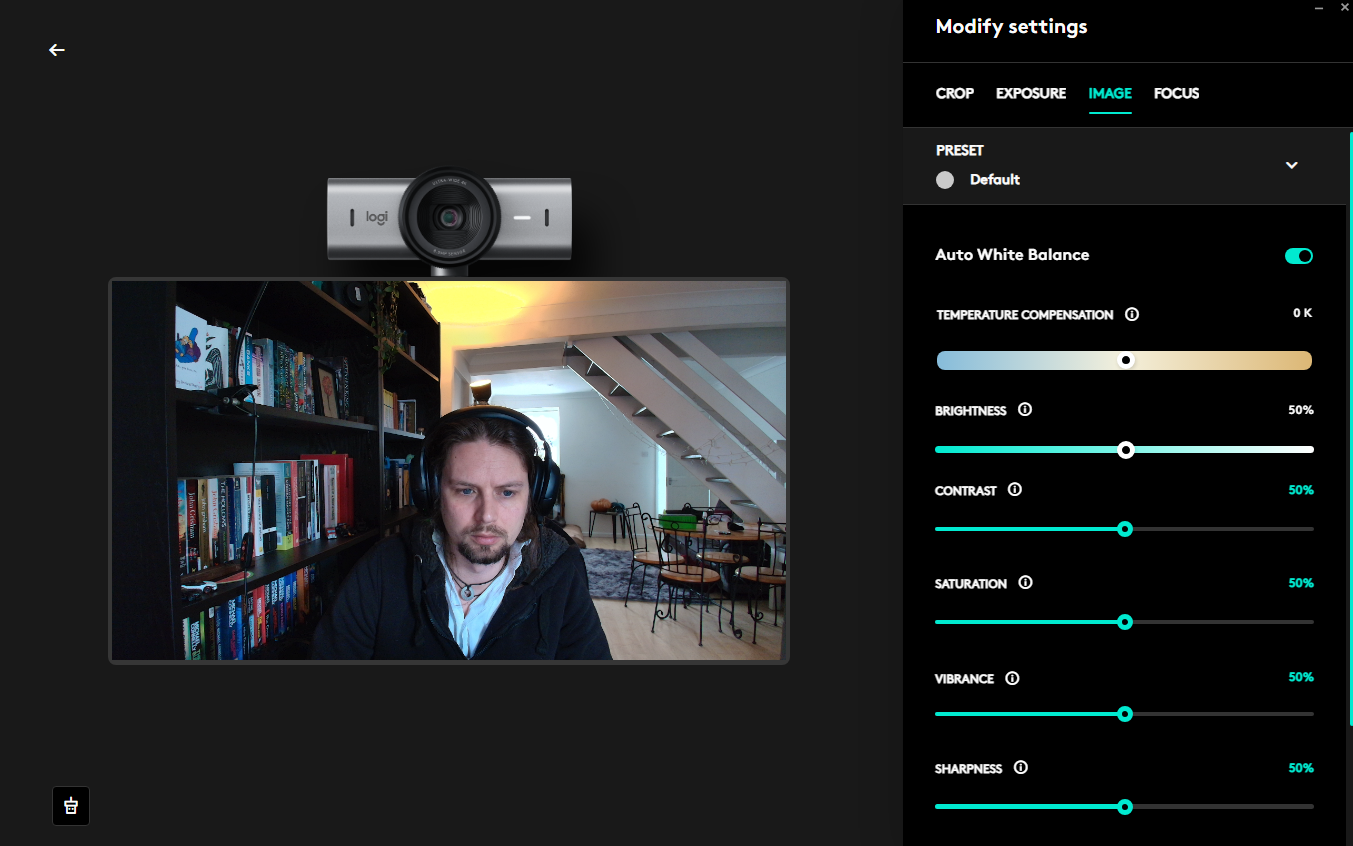
The auto-focus here is definitely a highlight. Anyone who's had a play with a budget camera has had those brief moments of focus blur when moving quickly or holding an object up to the lens, but try as I might I couldn't quite catch the MX Brio out. It's very quick to react, despite playing peekaboo with it and various objects on my desk, or shifting around in shot like someone desperate to end a meeting to use the bathroom facilities.
Settings groups come with a variety of presets, although most of the useful features like low-light reduction and HDR come enabled by default. However, the one I ended up adjusting as a matter of priority was the colour temperature, which to my eyes looked far better on the warmer setting.
Years of sitting in darkened rooms has not done wonders for my complexion, but I did feel that the default settings made me look a little more vampiric than I have done on other cameras. Flattering it wasn't, although the warm setting did at least make me look more like a Vitamin D sufficient creature of a sociable inclination.
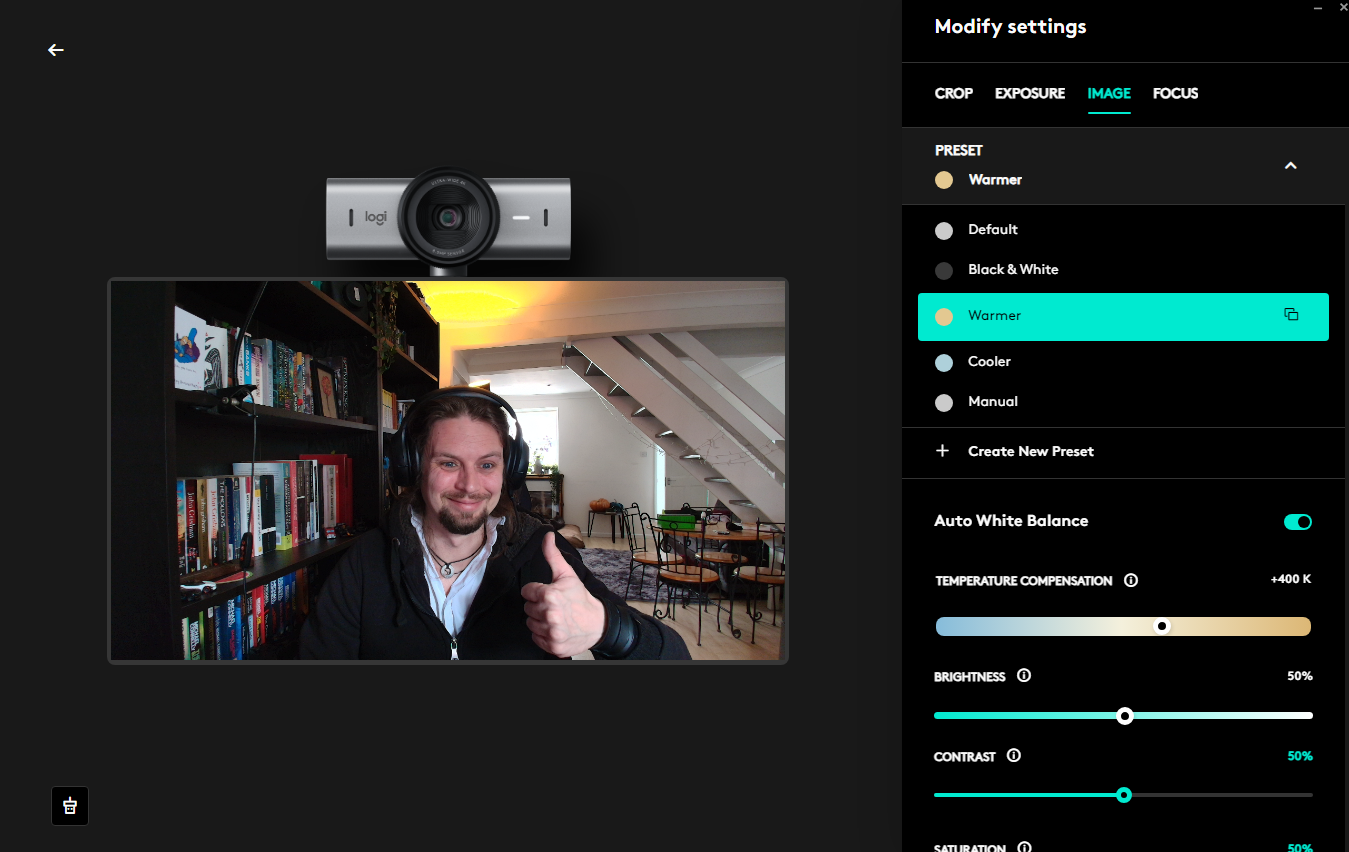
Overall the video capture was good, and the software tweaking options allow plenty of flexibility. While it didn't blow me away with incredible detail or a super vivid capture, it's certainly a fair bit better than most, although for this kind of cash I was expecting perhaps a little more from the camera itself and less reliance on the settings to really show my stunning visage off at its very best.
The HDR on/off option is...interesting. With HDR enabled, shadows look suitably contrasted, but with the setting off blacks became so dark as to become indistinguishable. Given that it's on by default this isn't much of an issue, but I can't imagine many using the webcam with it off as the blacks lack so much range it's distracting.
Take a close look at the bookcase next to me in the shot below, with HDR disabled. For reference, I use a non-HDR 1080p webcam on a regular basis in the same lighting conditions, and the bookcase doesn't look nearly as dark.
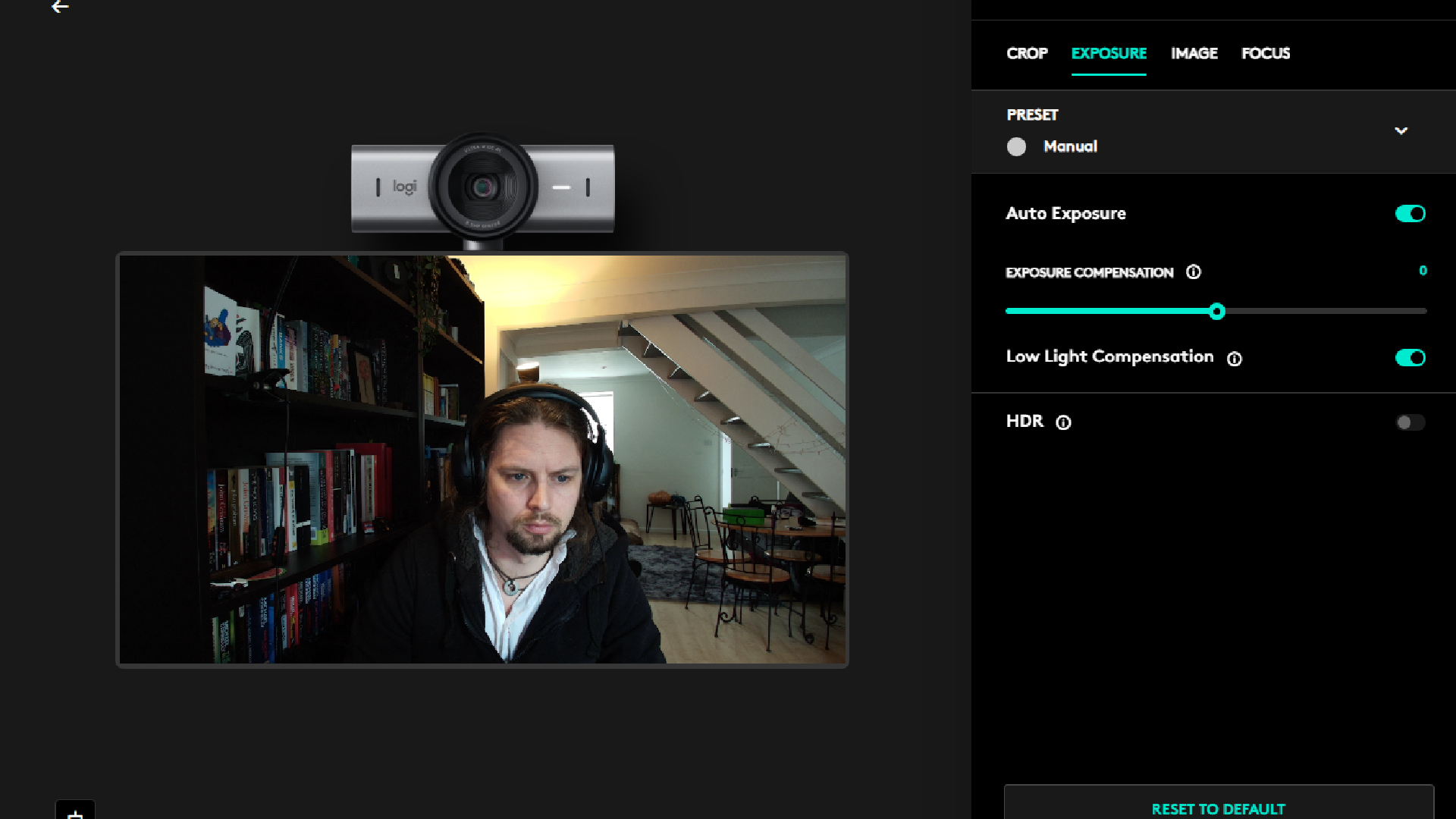
Tucked into the options is something of an MX Brio party-trick: Show mode. When mounted to the top of your screen, the camera can be tilted downwards independent of the rest of the mount to show your desk, simultaneously rotating the image so it's the correct way round. Meaning that if you were sketching some notes or drawings in a meeting, you could use the feature to show your colleagues what you're working on right in front of you without fiddling with the settings.

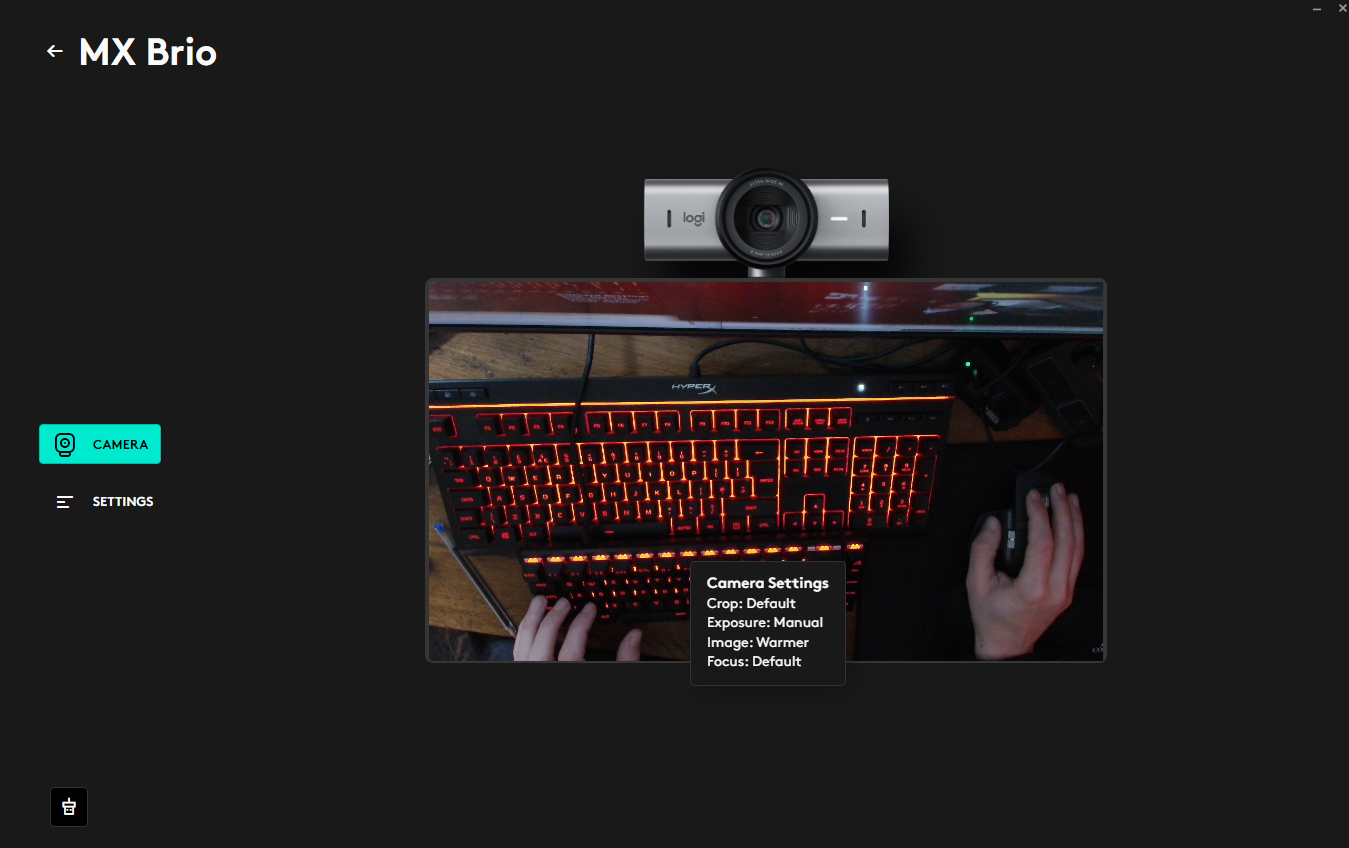
This works well in practice, although as for its overall usefulness, I can't see myself using it too often. Still, a bonus, and a thoughtful feature for creative types or streamers looking to show off their keyboard skills.
Here's something you don't hear very often: The microphones on this webcam are really quite good. I, like everyone else, have become accustomed to rubbish, thin audio from a webcam mic, but while the sound quality here is unlikely to blow you away—and I'd always recommend a good desktop mic for streaming or podcast purposes—the units here give a good account of themselves, and pick up your vocals clearly for meeting audio or similar.
✅ If you want relatively fuss-free setup: The MX Brio is easy to configure, with clear and simple settings menus.
✅ If you're looking for excellent built-in audio: The two beamforming mics pick up vocals nicely, with good range and a solid, rounded sound for a webcam.
❌ If you don't want to overspend: While the MX Brio is a good performer, if you just want a standard webcam with good image quality, there are much cheaper options.
❌ If you're looking for impressive features: The "Show" feature is a nice touch, and the software settings are very useful, but there's nothing much here to make you feel like you're getting extra for the cash.
It's a good all-round package, the MX Brio, but when you stack it up to similarly priced competition, things start to look a little less rosy. The Elgato Facecam might not be a 4K unit, but its ability to shoot great-looking video in uncompressed 1080p at 60 fps is likely to be the biggest selling point for someone looking for a high-quality webcam for streaming, with a nice vivid picture to boot.
Ultimately the question you need to ask yourself is whether you really need 4K capture, and my answer would be, probably not. However, if you did you could also check out the Dell Ultrasharp WB7022, which initially retailed for similar money but now can often be found for less.
It's also got a large Sony STARVIS sensor that to my eyes captures an image that looks a lot more vivid and natural by default than the MX Brio, and while the design is perhaps a little more obtrusive, if it's 4K image quality you're prioritising it's definitely the better shout.
You could also take a look at the OBSBot Tiny 2. While it's considerably more expensive than the MX Brio, it also has lightning fast auto-focus, 4K capture capability, and you get a truly superb 1.5 CMOS sensor and a motorised 2-axis gimbal mount that tracks your movements and responds to voice commands, and that to me is a feature worth paying for.
The Logitech MX Brio is undoubtedly a solid 4K performer, but for this sort of cash it's priced itself into high-end and dangerous waters. A good all-rounder, but you can't help shake the feeling that you should get slightly more for your money than you end up receiving.
A capable and relatively fuss-free solution, but pricey for what is essentially a decent but uninspiring 4K webcam.

Andy built his first gaming PC at the tender age of 12, when IDE cables were a thing and high resolution wasn't—and he hasn't stopped since. Now working as a hardware writer for PC Gamer, Andy's been jumping around the world attending product launches and trade shows, all the while reviewing every bit of PC hardware he can get his hands on. You name it, if it's interesting hardware he'll write words about it, with opinions and everything.



