This simple Valheim fix can increase your performance by up to 30 fps
Mileage will vary, but it's easy enough that there's no reason not to try it.

Valheim already runs a lot better than most Early Access survival games, but depending on your hardware you'll probably struggle to get a stable 60 fps. Fortunately, one player on the Valheim subreddit has discovered a series of quick fixes that can result in a massive boost in performance.
I run Valheim with every graphic setting cranked at 1440p and get around 60 fps (often lower in densely forested areas). After taking the three steps outlined in redditor RustyB3ans' guide, though, my performance rocketed up to 90 fps. That's a whopping 50 percent gain in performance.
Thankfully, even if you're not computer savvy, RustyB3ans has laid out the three required steps using pictures, so it's pretty easy to follow along.
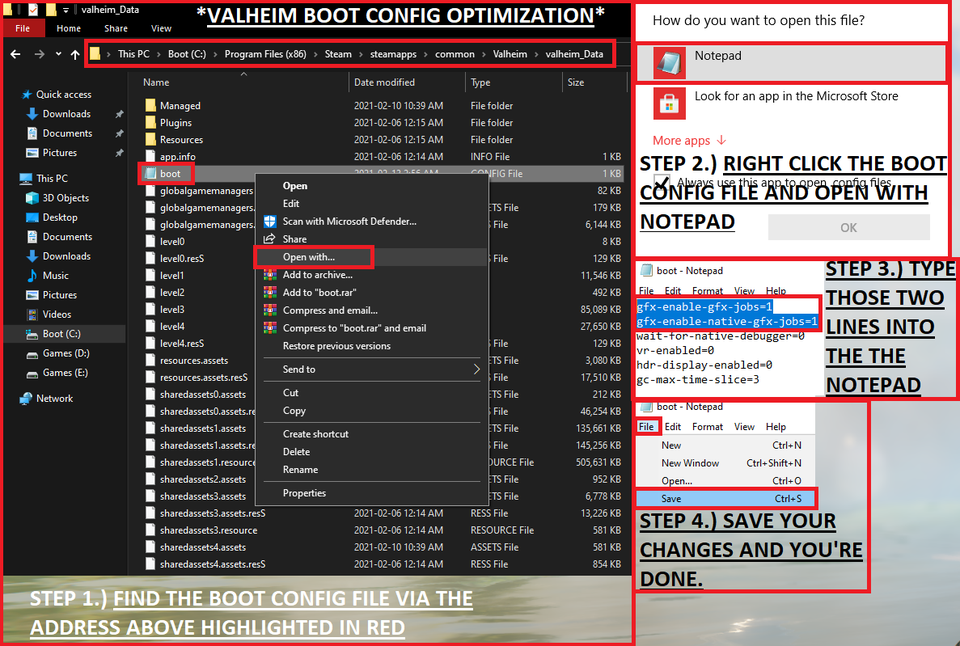
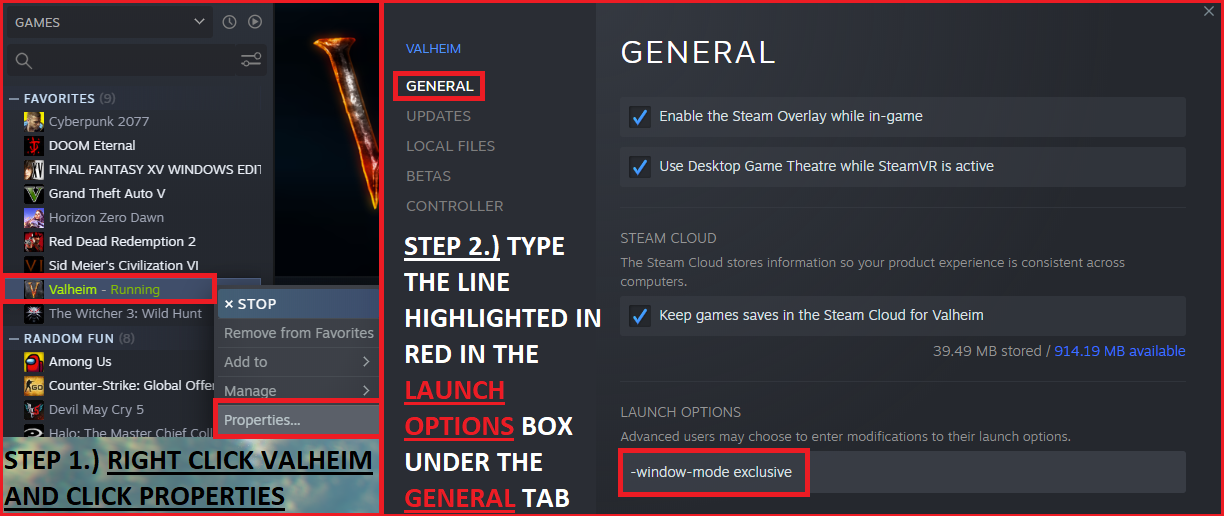
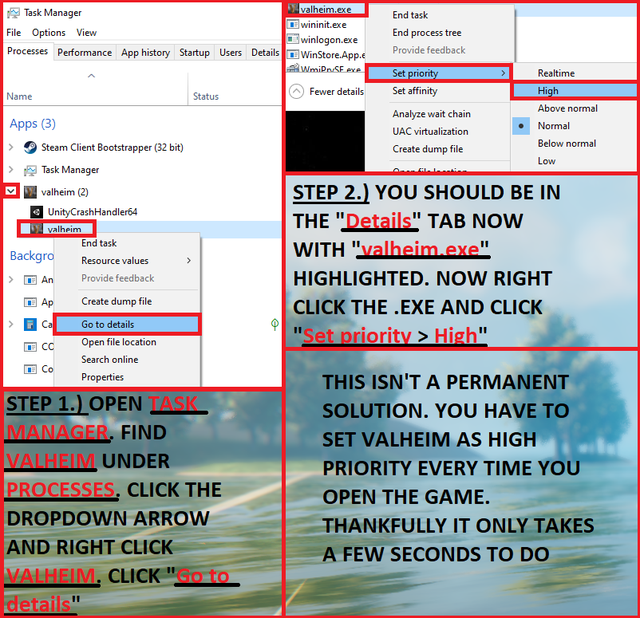

Valheim boss: Summon and defeat them all
Valheim workbench: How to build and upgrade it
Valheim dedicated server: How to get one working
Valheim copper: How to get it
Valheim map: The best world seeds
Valheim seeds: How to plant them
Valheim iron: How to get it
Valheim Elder: Summon and beat the second boss
Valheim boar: How to tame one
Valheim armor: The best sets
Valheim commands: Handy cheat codes
The steps are simple:
- Right click on Valheim in your Steam library and go to 'Manage' and then 'Browse local files.'
- That should bring up a window of Valheim's game files. Click on the valheim_Data folder.
- Find the file named 'boot' or 'boot.config' and open it with Notepad.
- Add "gfx-enable-gfx-jobs=1" as a separate line at the very top.
- Add "gfx-enable-native-gfx-jobs=1" right below the first line.
- Save and close the file.
- Go back to Valheim in your Steam library, right click and select 'Properties.'
- Add "-window-mode exclusive" into the launch options field.
- Close that window.
- Open up Task Manager (press Ctrl + Alt + Delete) and find Valheim under the processes tab.
- Right click and select 'Go to details.'
- Right click valheim.exe, select 'Set Priority' and change it to 'High.'
- You'll have to repeat this final step with Task Manager each time you launch the game.
And that's it! While you might not get the same boost in performance I got, you should notice a jump in your overall fps. If you're getting any kind of weird lighting or graphics bugs, RustyB3ans recommends deleting "gfx-enable-native-gfx-jobs=1" from the boot.config file.
If the solution works for you, let us know in the comments. Judging by the replies in RustyB3ans Reddit thread, a lot of players are getting noticeably better performance.
Keep up to date with the most important stories and the best deals, as picked by the PC Gamer team.
With over 7 years of experience with in-depth feature reporting, Steven's mission is to chronicle the fascinating ways that games intersect our lives. Whether it's colossal in-game wars in an MMO, or long-haul truckers who turn to games to protect them from the loneliness of the open road, Steven tries to unearth PC gaming's greatest untold stories. His love of PC gaming started extremely early. Without money to spend, he spent an entire day watching the progress bar on a 25mb download of the Heroes of Might and Magic 2 demo that he then played for at least a hundred hours. It was a good demo.


