Our Verdict
Compact and great to type on, the Kinesis mWave is a good introduction to the world of ergonomic keyboards. It's ideal if you want all-day comfort for office work and gaming, but it's an absolute grease magnet.
For
- Broad keyboard split
- Lovely typing feedback
- Great software
Against
- Usual ergo learning curve
- Grease clings to the plastics
- Weak backlighting
PC Gamer's got your back
Ergonomic keyboards make a lot of sense if you're someone who spends all day behind a computer and then uses the same rig to game during the evening. Split keys, tenting, and tilting might be alien terms to many a PC user, but once you've made the jump, you'll wonder why you stuck with the traditional layout for so long.
That said, some keyboards are anything but friendly to the first-time ergo user (the Dyma Defy and ZSA Moonlander spring to mind here), but here's one that's designed very much with newbies in mind. Kinesis is no stranger to the world of ergonomics, and its Freestyle Edge is still the best ergonomic keyboard for gaming.
The mWave is Kinesis' take on Microsoft's ergonomic keyboards, but one can also throw the Logitech K860 into the ring, as it's quite similar in design. What sets the mWave apart from the competition is the use of low-profile mechanical key switches, which makes for a more responsive typing experience than the membrane systems used by Logitech and Microsoft.

Switches: Gateron Low Profile (KS-33 2.0)
Keys: 85 in total, fully remappable
Connectivity: wired (USB Type-C) / Bluetooth Low Energy (two profiles)
Split: One-piece chassis, fully split keyboard
Tenting: permanent, non-linear
Tilting: optional kit, negative only
Lighting: White LED backlight, wired mode only
Media controls: shortcuts via alternate key mode
Weight: 0.91 kg / 2.0 lbs
Price: $119.95
Mechanical switches are also better for gaming, and while the mWave is very much not marketed at the gaming crowd, the fact that the Gateron switches require little force and travel to actuate makes them quite handy for a frantic round of Counter-Strike or Fortnite.
One difference between the mWave and the likes of the K860 is that it's not a full-sized keyboard. Kinesis does sell a separate, wireless number pad, but at a few cents shy of $70, it's arguably not worth buying. Like so many compact ergonomic keyboards, numpad and media keys are accessed via a second 'layer'—a dedicated key flips between different key mappings to activate them.
What is likely to make some people initially baulk at the mWave, though, is its overall ergonomic design. The key split is quite wide—wider than the K860—and the tenting is non-linear. By this, I mean that rather than the keyboard rising by a constant angle in the middle, they curve upwards slightly in the mWave.
These two aspects make it a little harder to get to grips with, and even though I've used ergonomic keyboards for many years, it took me longer to get used to the mWave than it did for the K860 or even Kinesis' Freestyle Edge. While my left hand settled in place perfectly, my right hand kept falling a little too close to the middle.
Keep up to date with the most important stories and the best deals, as picked by the PC Gamer team.
That resulted in me constantly hitting K instead of L, for example, and I was a little surprised by how long it took me to stop doing this. Tilting is negative-only (i.e. you can raise the wrist rest upwards) and it requires you to magnetically attach little legs. It sounds a bit rubbish, but it actually works quite well, though I'd prefer to have an integrated system.



Once I did, though, I really enjoyed using the Kinesis mWave. I'm not a fan of loud, clacky keyboards, so the subtle click of the Gateron switches was ideal for me. All of the keys had a very positive response, though the space bar keys are perhaps a little too rattly for my liking.
What I really don't like are the materials used for the keys and wrist pad. They're pleasant enough to touch, but they attract grease and sweat, and the mWave gets very grubby, very quickly. Despite frantic cleaning, I never managed to get the keyboard back to the state it arrived in, and if you look carefully at the images of the keyboard in this review, you'll see what I mean.
Something else that might disappoint you is the backlighting. To save on battery life, the white LEDs only activate when the mWave is plugged in via the included USB Type-C to Type-A cable (side note: it's a lovely cable, super long and solid feeling).
However, they're just not bright enough, even when used in a dark office. That said, the Caps Lock key does show a decent level of green light when activated, so the LEDs are entirely ineffective.




Given that one can buy some very cheap gaming keyboards with LEDs so bright that you can signal the International Space Station with them, the backlights in the mWave feel like a bit of an afterthought. If such a feature is important to you, look elsewhere.
Fortunately, there are plenty of other things to like about the Kinesis mWave. The wireless connection might only be Bluetooth, rather than a low-latency 2.4 GHz system, but I can't say I noticed any lag in gaming. There are two switchable profiles, making it a piece of cake to use one keyboard across multiple devices—for testing, I had the mWave hooked up to my main PC via the USB cable, then operated a separate laptop and handheld gaming PC via Bluetooth.
Hopping between the three devices was near instantaneous, and no computer gave me any trouble connecting to it, which is something that often causes problems when using Bluetooth in Windows.
Something else that's good is the software package you use to change key functions. It's not a downloadable app; instead, you attach the mWave via USB, then fire up a web browser and head over to Kinesis Clique.
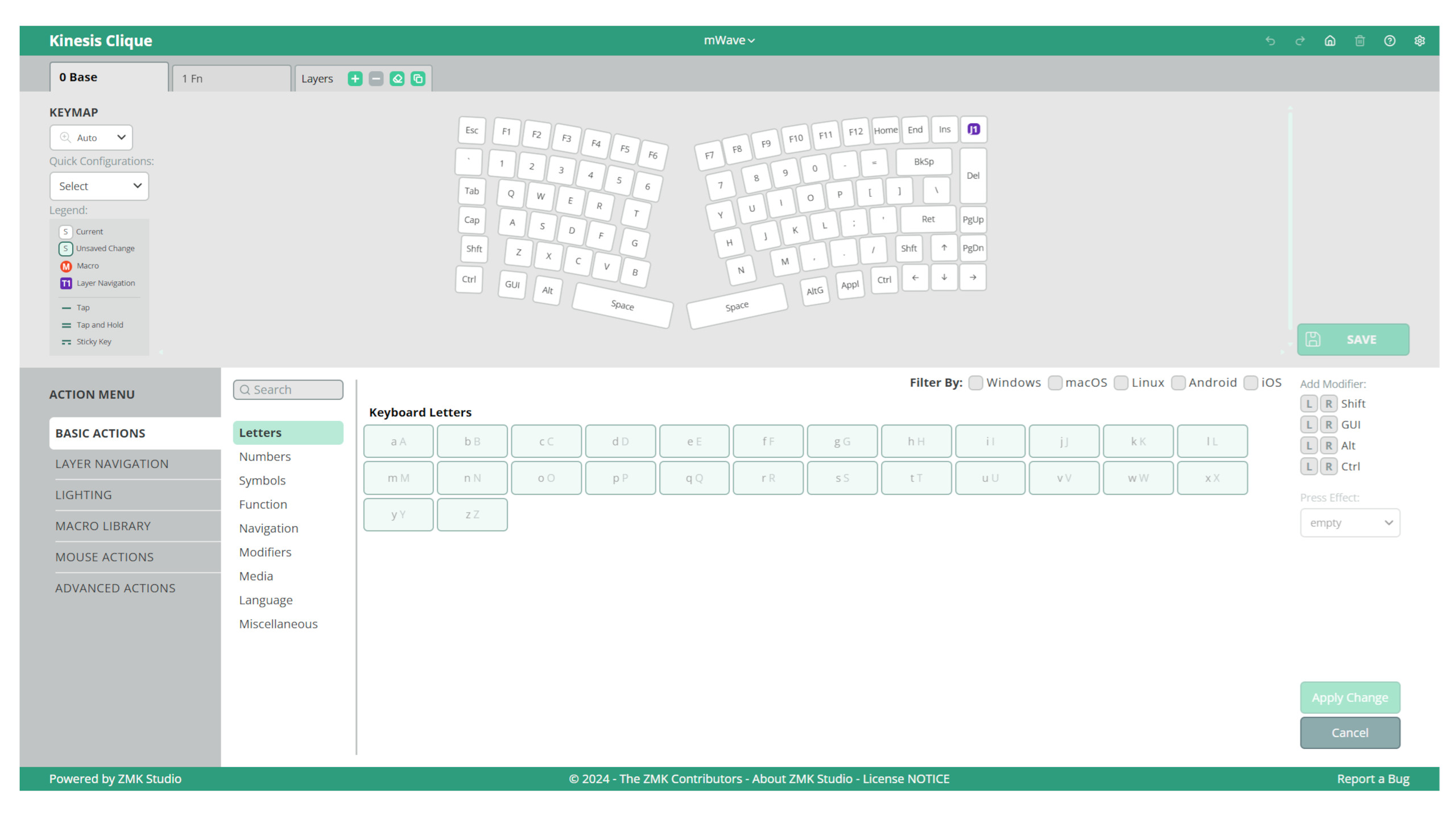
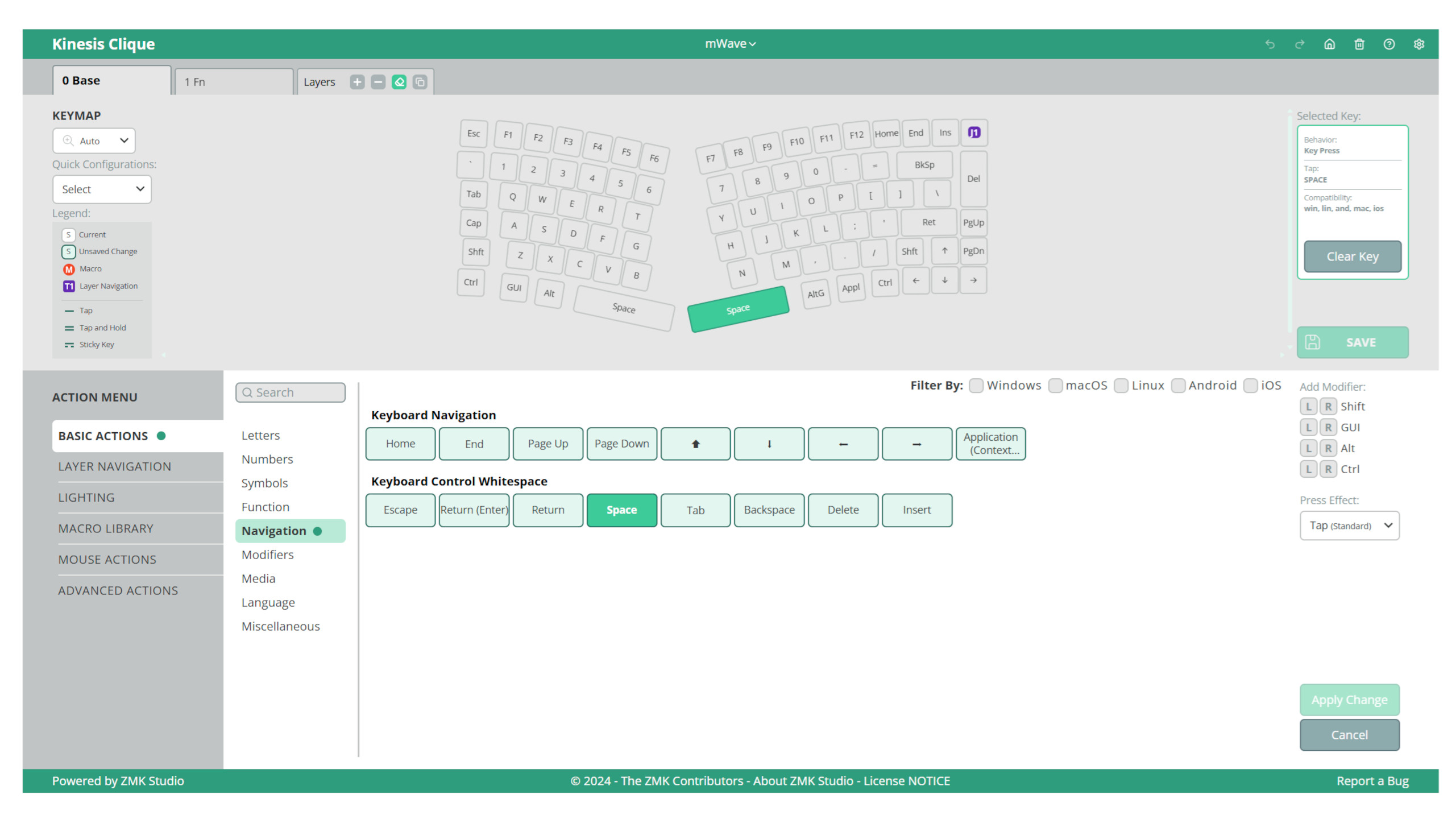
While the interface feels a little small and cramped on my 32-inch 4K monitor, I did find it very easy to set up macros, add additional layers, and simply swap keys around for specific commands. Just click on the key in the overall layout image, use the menus to select the function you want, click on the desired option, and then hit save.
That's it; no bloated app, no need to worry about software updates. It's clean and simple to use, and other keyboard manufacturers should take a long, close look at what Kinesis has done here.
✅ You want an intro to ergo: The mWave has the right amount of ergonomics to give your wrists and shoulders plenty of rest, but not so much that you need to completely rewire your brain to use it.
✅ You want a keyboard for office work and gaming: Those Gateron switches are quiet and responsive, making the mWave ideal for all-day work and all-night play.
❌ You want lots of bright LEDs: The mWave's backlights are pretty weak, even in a dark room, and you can't use them in wireless mode.
❌ You hate constant cleaning: The plastics used in the mWave attract grease and sweat, and the keyboard gets very grubby, very quickly.
So this just brings us to the price and whether the mWave is worth buying. If you're based in the US, you can pick one directly from Kinesis for a fraction under $120—that's roughly $30 cheaper than the Logitech K860, but that's a full-sized keyboard. However, it doesn't use mechanical switches.
It's considerably cheaper than Microsoft's ergonomic keyboards, so on that basis alone, the Kinesis mWave is clearly good value for money and well worth considering if you're looking to step into the ergonomic keyboard market. The fact that it's a much nicer keeb to type on than the K860 or any of Microsoft's ergonomic models just seals the deal.
If you're outside of the US, you'll only be able to pick up the mWave through one of Kinesis' authorised resellers. Fortunately, the prices are still pretty much the same. For example, in the UK, the mWave costs £123, whereas in Germany, it's €169.
Would I buy one myself, though? To be frank, the answer is no, but that's only because I'd want a full-sized version (hey Kinesis, how about making an mWave Pro with an integrated numpad?) and I don't like how easily the plastics pick up grease and sweat. Those aspects aside, I'd happily use a Kinesis mWave every day.
Compact and great to type on, the Kinesis mWave is a good introduction to the world of ergonomic keyboards. It's ideal if you want all-day comfort for office work and gaming, but it's an absolute grease magnet.

Nick, gaming, and computers all first met in the early 1980s. After leaving university, he became a physics and IT teacher and started writing about tech in the late 1990s. That resulted in him working with MadOnion to write the help files for 3DMark and PCMark. After a short stint working at Beyond3D.com, Nick joined Futuremark (MadOnion rebranded) full-time, as editor-in-chief for its PC gaming section, YouGamers. After the site shutdown, he became an engineering and computing lecturer for many years, but missed the writing bug. Cue four years at TechSpot.com covering everything and anything to do with tech and PCs. He freely admits to being far too obsessed with GPUs and open-world grindy RPGs, but who isn't these days?
You must confirm your public display name before commenting
Please logout and then login again, you will then be prompted to enter your display name.


