How to import your avatar in Disney Dreamlight Valley
If you made your character ahead of time in the free avatar maker, here's how to get your look into the full version of the game.

So you spent hours deciding on the perfect custom outfit in Disney Dreamlight Valley and now you need to import your avatar into the full game. Luckily, it's pretty quick and easy. You want to be sure you definitely have your outfit exactly how you like it though, because as the game itself warns you "this will be your very first clothing set and it can only be done once." No pressure or anything.
As a note, you don't need to create a character in the Avatar Designer Tool. This just applies to those of us who downloaded the free character creation tool to start playing dress up early. If you did nail your look preemptively, here's how to get all that hard work transitioned over to the game.
How do you import your avatar into Disney Dreamlight Valley?
To import your avatar into the full version of Disney Dreamlight Valley, you'll need to copy your avatar code from the Avatar Designer Tool. You can find it right in the main menu of the avatar designer. Press "show Avatar Code" to see the 10-character code. When you access Disney Dreamlight Valley for the first time, head to Settings and you'll see the option to Import Avatar. Paste or type your code in and your avatar will be added instantly. It's almost just that easy, apart from a couple of caveats.
Here's the fine print on character importing:
- The code only lasts 24 hours, so if you don't use it in time you'll need to generate a new one in the Avatar Designer Tool.
- The code will import the most recent avatar settings and outfit that you had equipped. Double check what you're wearing before you generate that code.
- You can only import a character using an Avatar Code one time so let's say triple check, just to be safe.
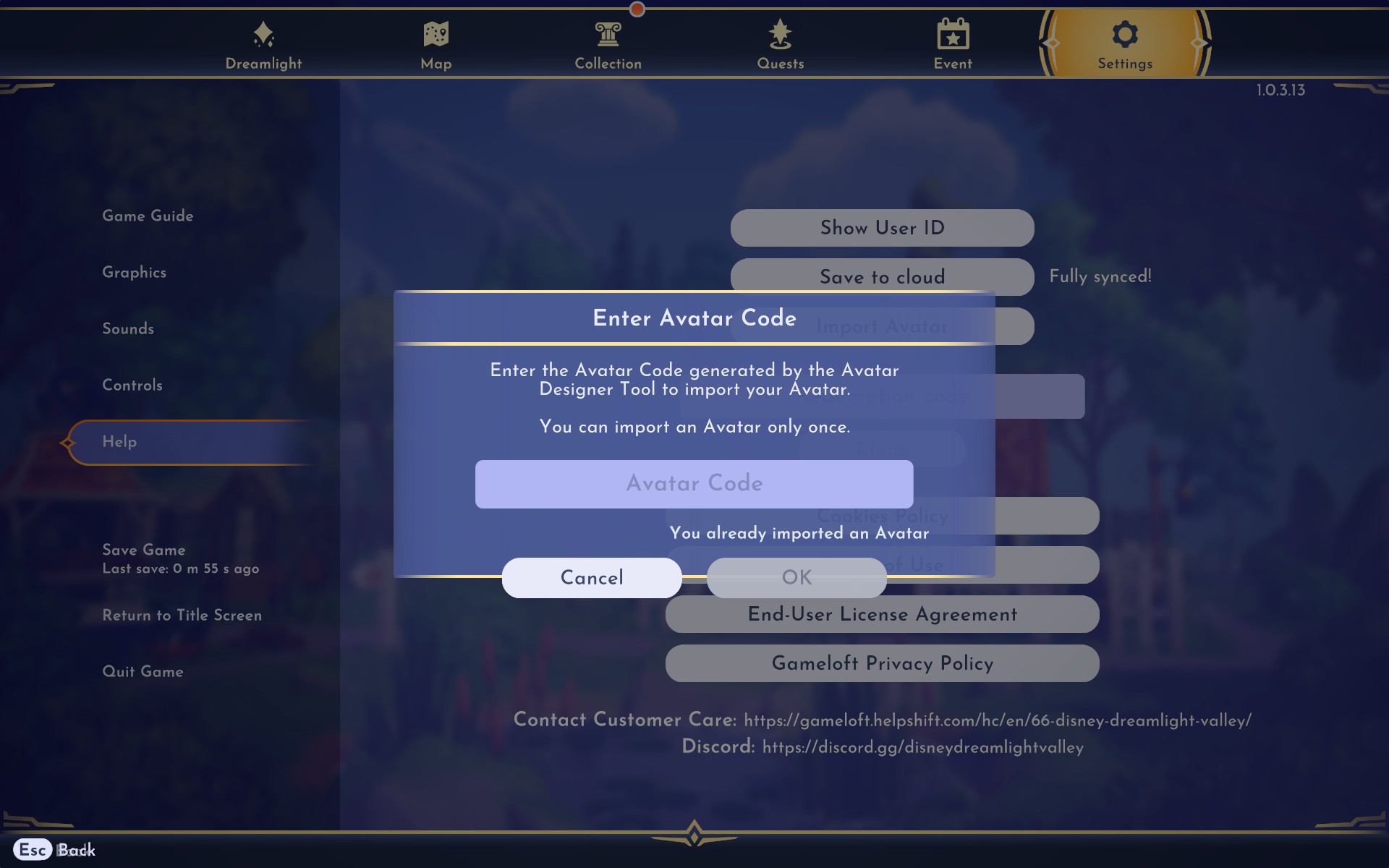
Don't fret too much though. You can change your character's appearance almost immediately after starting Dreamlight Valley—including details like hairstyles, features, and skin color. You can change what you're wearing too, but you'll be restricted to what's in your inventory, which won't include all the many options from character creation. For instance, I had a couple of extra pairs of jeans, glasses and other basics in my inventory, but not items like jewelry.
As a tip, don't be afraid to layer up. Even if you don't want a coat or backpack or Mickey Mouse ears with the outfit you've created, it couldn't hurt to put one on before starting the game. You can always take it off and save it for later. That's what I call prepared.
Keep up to date with the most important stories and the best deals, as picked by the PC Gamer team.

Lauren has been writing for PC Gamer since she went hunting for the cryptid Dark Souls fashion police in 2017. She accepted her role as Associate Editor in 2021, now serving as self-appointed chief cozy games and farmlife sim enjoyer. Her career originally began in game development and she remains fascinated by how games tick in the modding and speedrunning scenes. She likes long fantasy books, longer RPGs, can't stop playing co-op survival crafting games, and has spent a number of hours she refuses to count building houses in The Sims games for over 20 years.

