The best settings for Resident Evil 3
Need help navigating RE3's unintuitive graphics menu? Here's our advice.
I apologize for every time I laughed at a "Mr. X Gon' Give It to Ya" meme last year. I swear it was all in good fun, but this Nemesis guy seems pissed.
I've spent the past week or so testing the Resident Evil 3 remake, barely a year since we played Resident Evil 2. Capcom is quickly working its way through the RE library, retelling the story of the pas de trois between Jill, Carlos, and Nemesis as a mysterious pandemic sweeps through Raccoon City.
It's weird timing for a pandemic story but I'm excited by the return of the RE Engine. Resident Evil 2 ran like a dream, and the good news is that Resident Evil 3 essentially follows in its well-optimized footsteps—though I still wish Capcom would streamline the graphics settings a bit.

Where's Ultra?
As our partner for these detailed performance analyses, MSI provided the hardware we needed to test RE3 on different AMD and Nvidia GPUs.
Resident Evil 3's graphics options are confusing. More confusing than they need to be. Capcom eschews the usual Low / Medium / High / Ultra presets for unconventional "Performance Priority," "Balanced," "Graphics Priority," and "Max" labels—but the differences between them can be vast and the performance ramifications sometimes unclear.
VRAM is presented as the limiting factor, as it was in Doom Eternal. But unlike Doom, which caps the player's options depending on available VRAM, Resident Evil 3 simply says you "may" run into issues. You can run a GTX 1650 on "Max," loading a 4GB card with what it claims is upwards of 12GB of assets—and it may work. Or rather, it does work. The GTX 1650 even averages more than 60 frames per second at Max, though it does dip below that floor occasionally. Surprising, right?
Simply put: The VRAM numbers Resident Evil 3 lists are nonsensical. The "Max" preset says it requires more than 12 GB of VRAM, placing it out of reach of even the mighty 11 GB RTX 2080 Ti. Yes, the best GPU on the market today throws up a warning when you try to max out Resident Evil 3—but it runs fine. So what's the deal?
It's made even more complicated by the way the Texture Quality options are labeled. The category is broken down into Low, Medium, and High, but within those categories you'll get subdivisions like "Medium (0.5 GB)" and "High (0.5 GB)," with no real indication how they differ. And having benchmarked them, the answer is: "They don't." Not really, anyway. If you have the VRAM to run "Medium (0.5 GB)," you almost certainly have enough horsepower to run "High (0.5 GB)" as well.
Keep up to date with the most important stories and the best deals, as picked by the PC Gamer team.
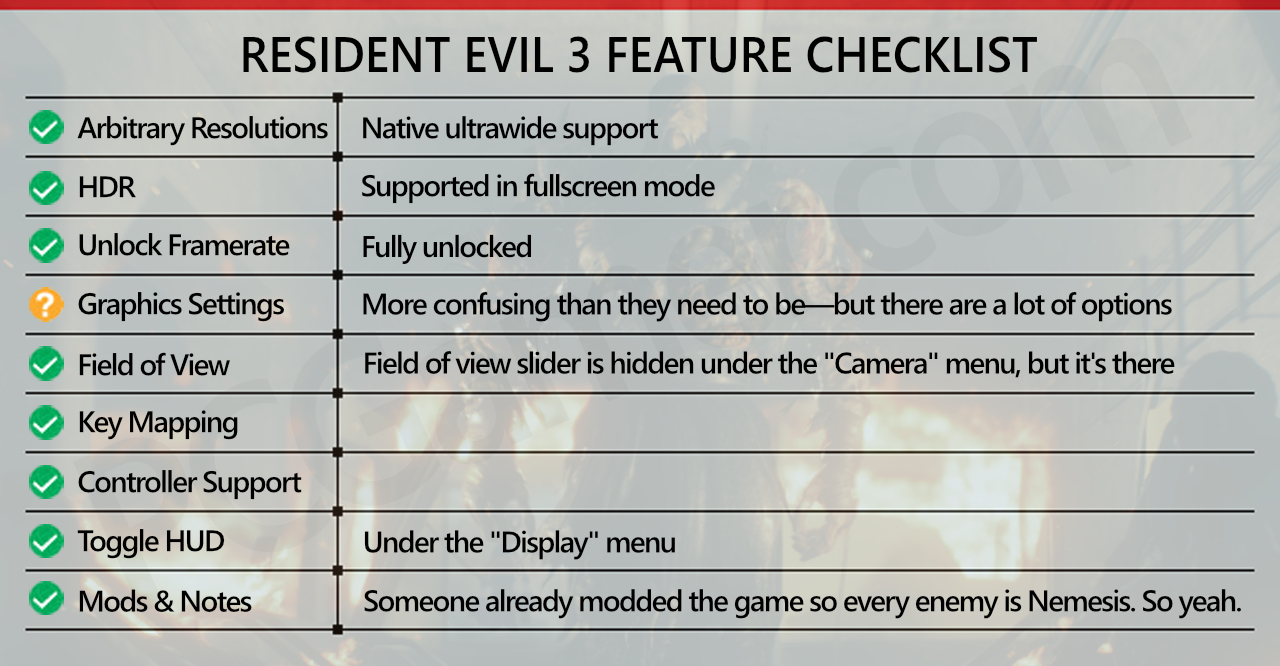
The good news: None of it really matters, past a certain point. Texture Quality has very little impact on framerate, and any modern GPU (including the lowly GTX 1650) is capable of running the "Balanced" profile error-free, which utilizes the "High (0.5 GB)" preset and looks totally fine. There are also diminishing returns after the "High (1 GB)" setting used for the "Graphics Priority" preset. Likely what's happening if you choose "High (2 GB)," "High (4 GB)," and "High (8 GB)" is you're getting served the same textures, but the game is reserving more VRAM to stream them in—and especially if you're on an SSD, that's a nonissue. "High (1 GB)" works absolutely fine.
Tweak these settings
Ambient Occlusion: Okay then, what settings do matter? If you are struggling to run Resident Evil 3, the first setting you should tweak is Ambient Occlusion. This setting governs how light illuminates a chain-link fence (covered in zombies) or a glistening street (covered in zombies), and Resident Evil 3 includes four presets: Off, SSAO, HDAO, and HBAO+.
Anything above a GTX 1660 Ti or RX 5600 should easily handle HBAO+, but disabling ambient occlusion can still result in a 12% boost to framerate on both Nvidia and AMD cards, at the cost of the image looking flatter and washed out. SSAO is a decent compromise, getting you an 8% boost without losing the contrast and depth that ambient occlusion provides.
Either way, I'd recommend staying away from HDAO. Though HDAO is theoretically AMD's ambient occlusion solution (and HBAO+ is Nvidia's), HDAO performs worse on both sides of the aisle. Yes, even when using an AMD card. Some swear it's more realistic, but only barely (if at all) and it's not worth the framerate hit.
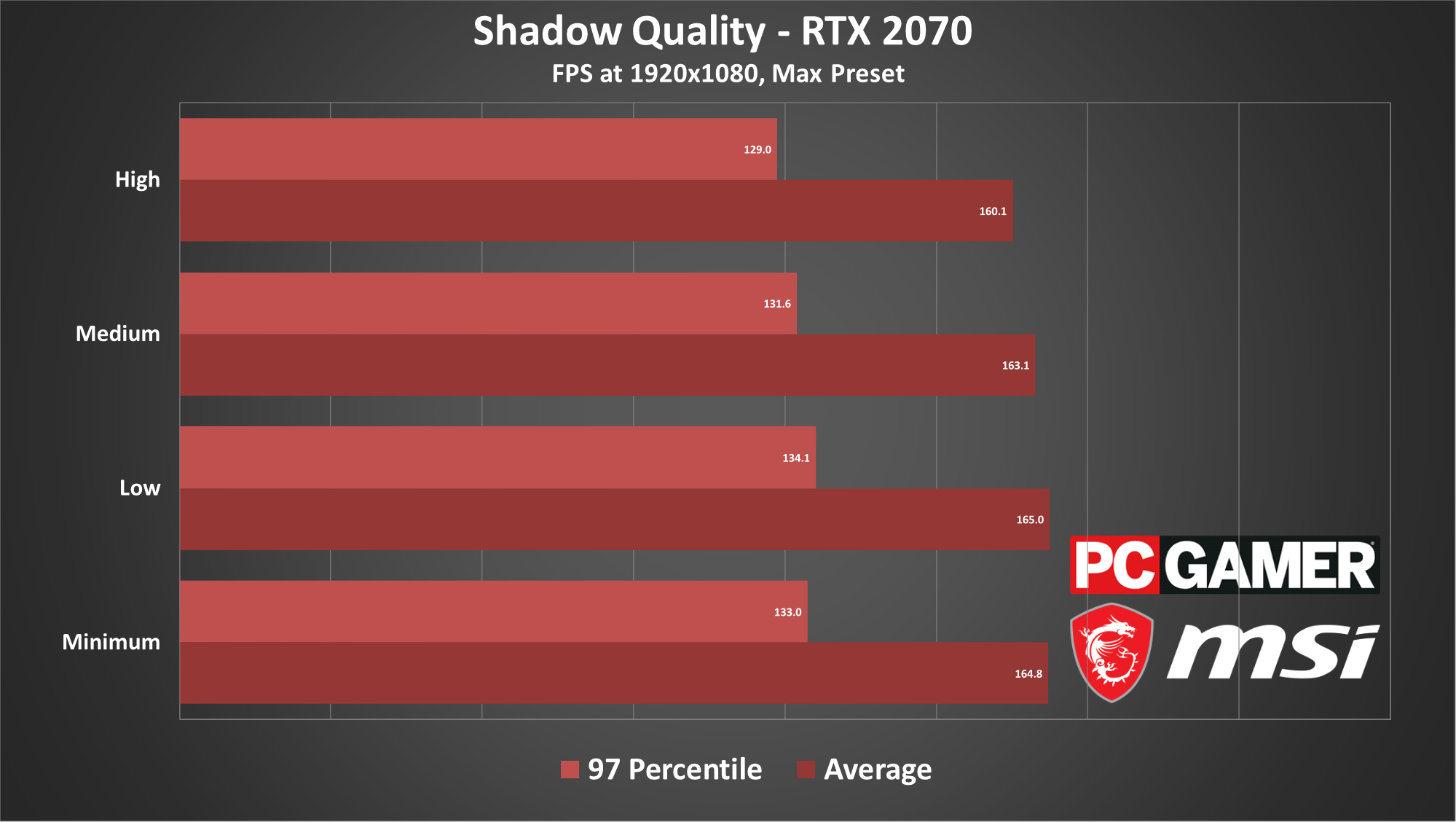
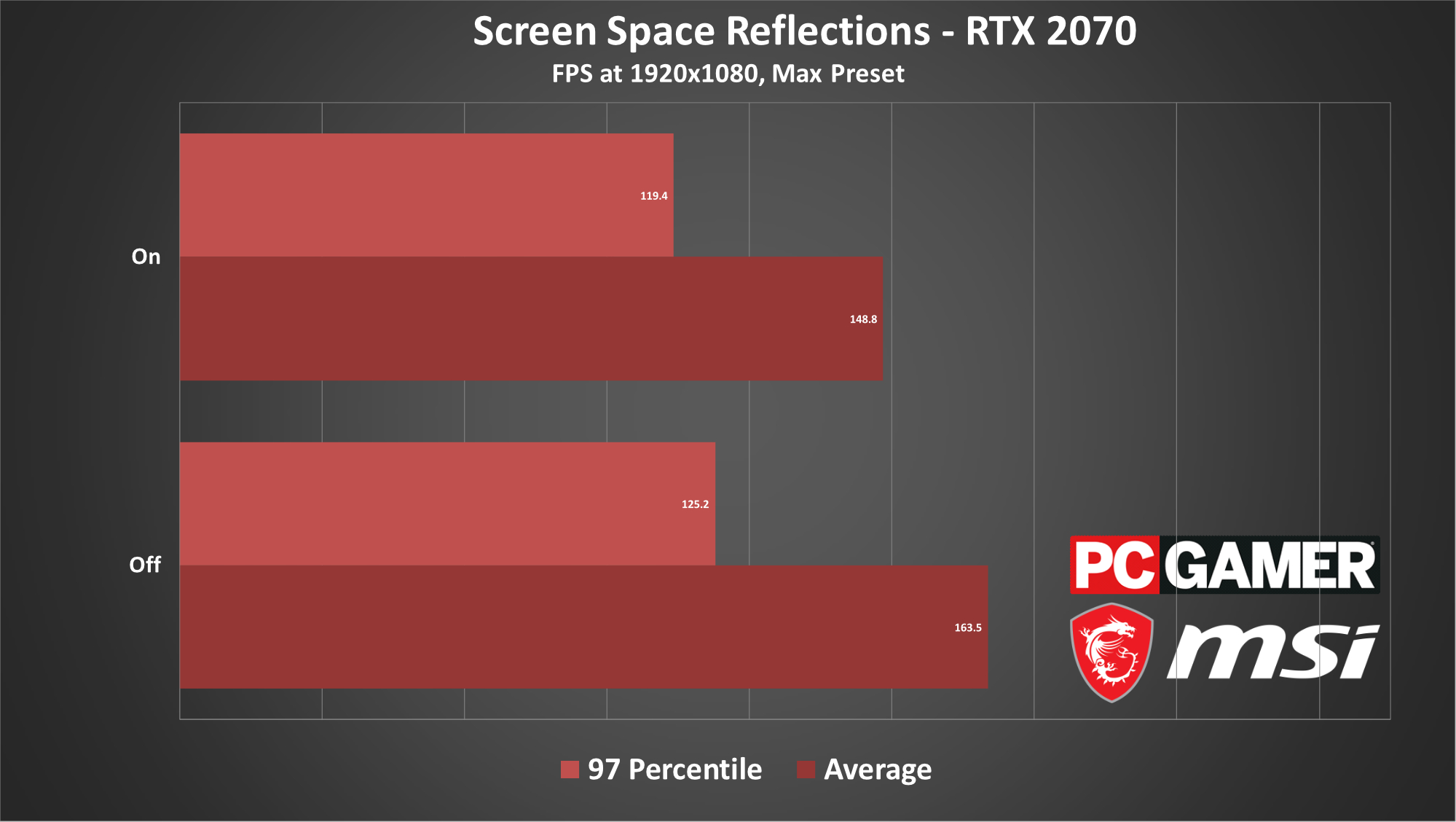
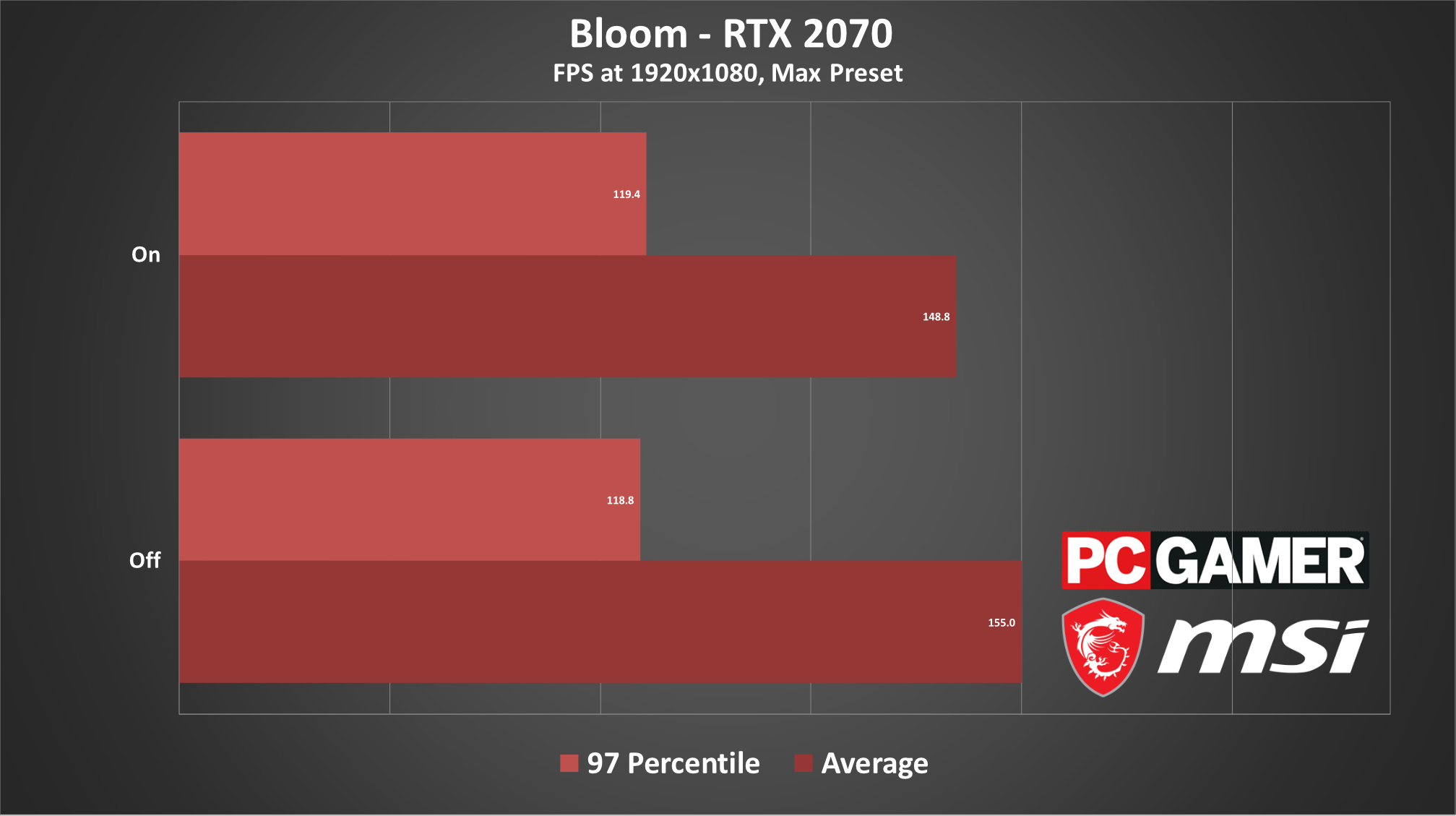
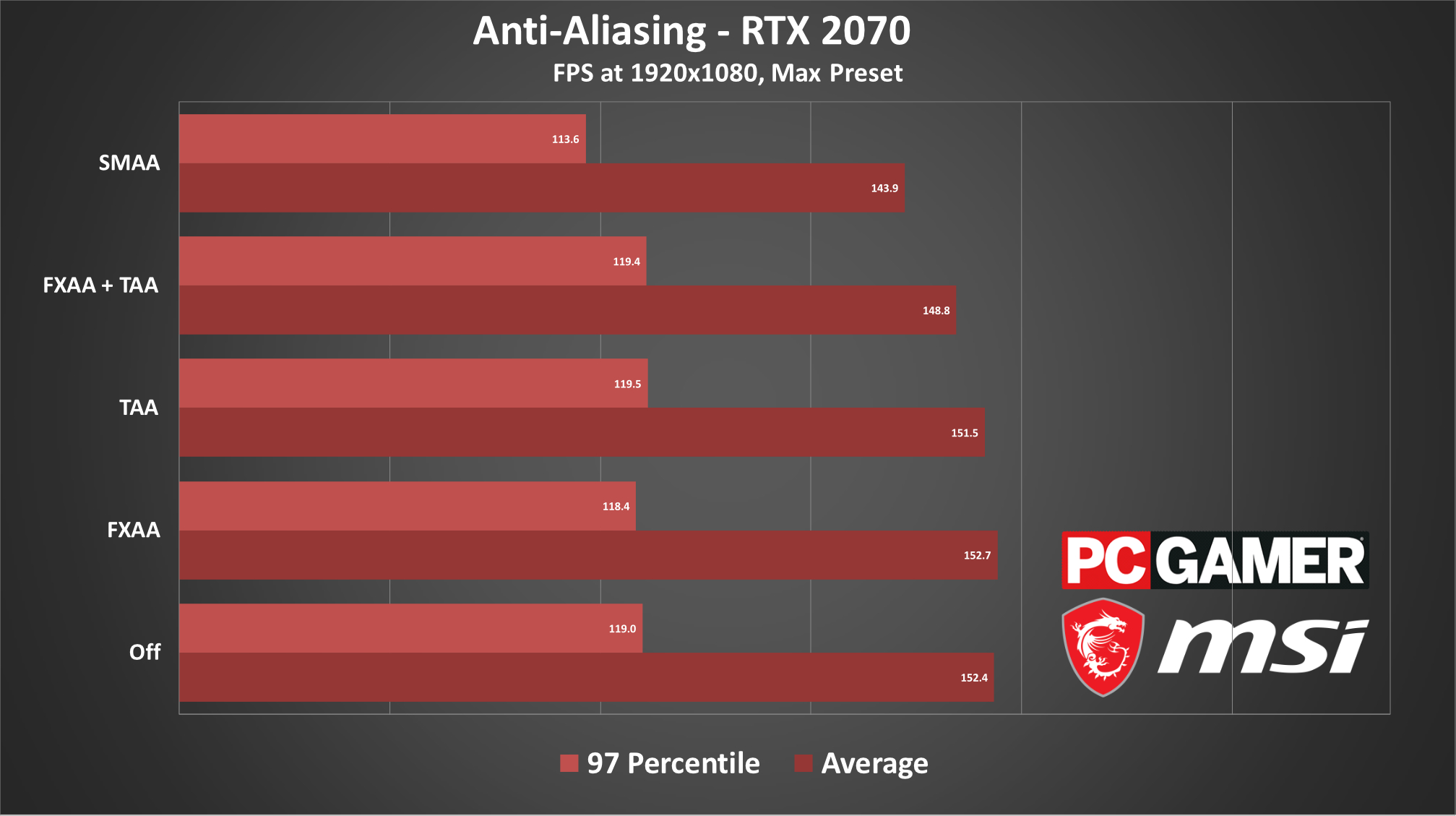
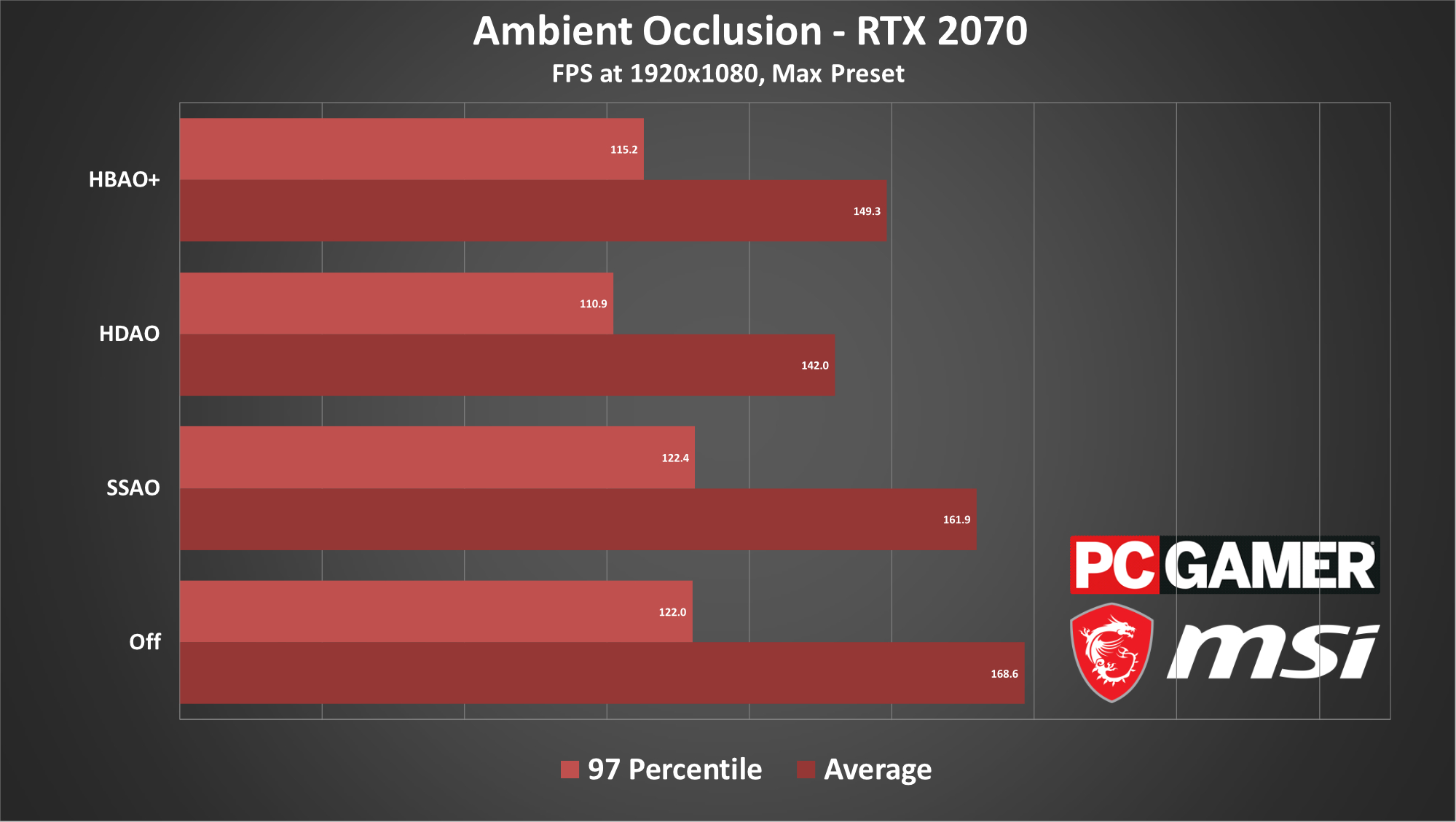

Resident Evil 3 codes: All locker and safe solutions
Resident Evil 3 train puzzle: How to get to Fox Park
Resident Evil 3 vaccine puzzle: Find the samples
Resident Evil 3 Magnum: The iconic gun's location
Resident Evil 3 bolt cutters: Get the shotgun
Resident Evil 3 lockpick: Where to find it
Shadow Quality: There's no point running this at Max. It eats over 1 GB of VRAM, cuts your framerate by 5 to 10% (over High), and results in almost no visible difference. Stick to High unless you're feeling extra goth.
Screen Space Reflections: Disabling reflections can also give ailing framerates some First Aid Spray. I saw a 9% jump when I turned Screen Space Reflections off, which is massive.
Unfortunately there's no in-between here. In Resident Evil 3, reflections are either on or off—and I really prefer them on. Raccoon City is all wet streets and neon signs, and the ambience suffers when you lose the pinks and purples reflecting off the ground. It even has a (minor) impact on the game itself, as zombies also show up in reflections. Reflections won't make you a Pro Gamer™, but they can give you a slight edge as you round a blind corner.
Bloom: Bloom is similar to Reflections, in that you can disable it (for a 4% bump) but probably shouldn't. Again, it's an on-or-off binary, and again, it's the neon signs that suffer most. Resident Evil 3's bloom is fairly subtle, but with it on you get a nifty foggy night effect, and disabling it renders Raccoon City a bit less lively.
Anti-Aliasing: This recommendation is less about performance, more about taste. Resident Evil 3 has a number of AA options, including FXAA, TAA, and SMAA (and fully disabled). Trouble is, all of them are flawed. The RE Engine does this weird thing with reflections where they look grainy—almost like low-end ray-tracing. TAA (Temporal Anti-Aliasing) helps mask this because it blurs the edges of everything, and indeed, all of Resident Evil 3's presets default to TAA or a combination of TAA and FXAA.
But again, TAA blurs the edges of everything. It's like a thick Vaseline smear across your screen, or "soft focus" if you want to be generous. You might be tempted to use either the low-weight FXAA in isolation or the higher-end SMAA. Unfortunately, removing TAA means everything sparkles like it's covered in glitter—asphalt, puddles, all of it ready to host a sweet rave.
I ended up sticking with the TAA and FXAA combo, though I don't love the soft focus effect. It's less distracting than the sparkles.
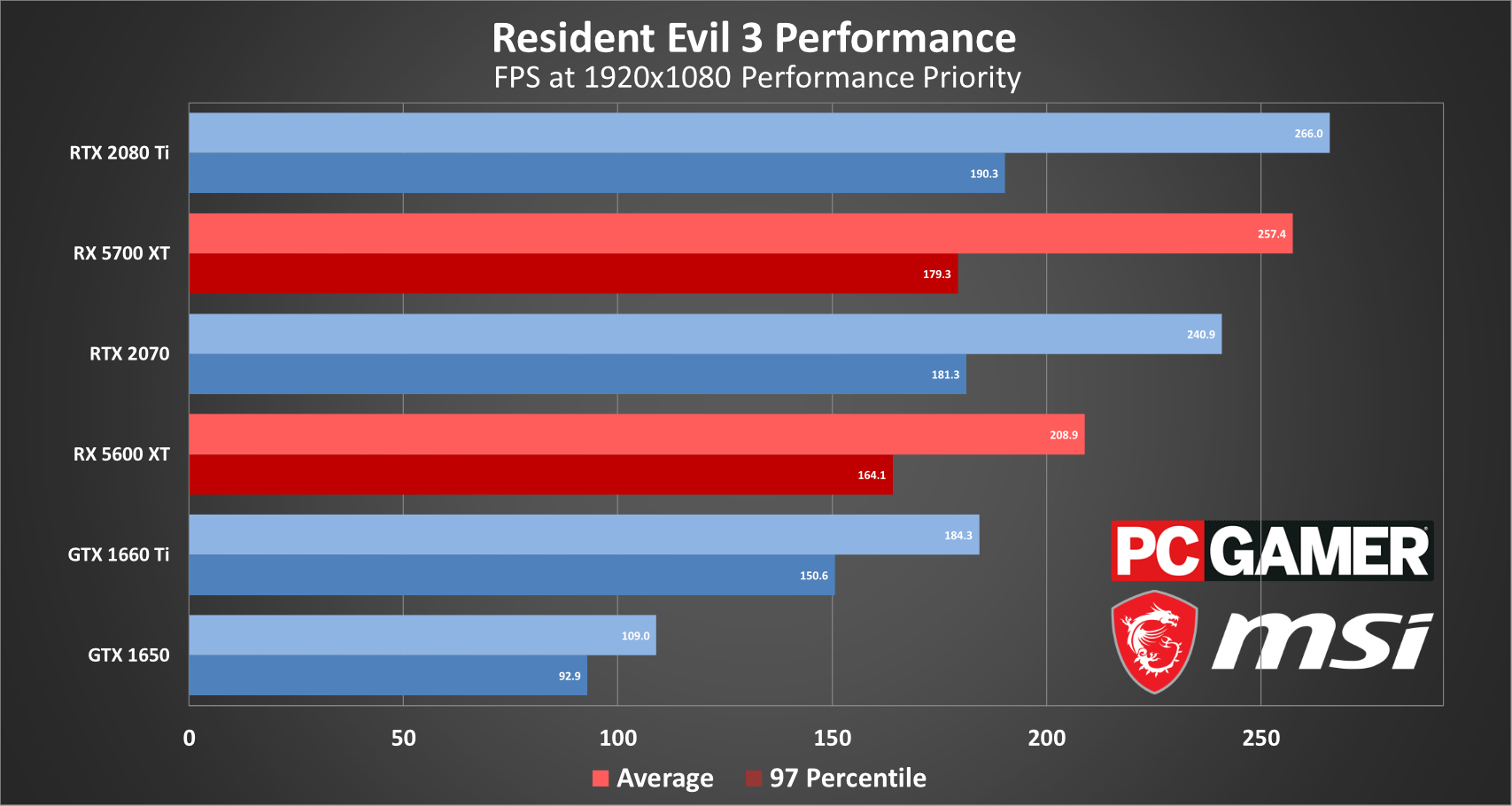
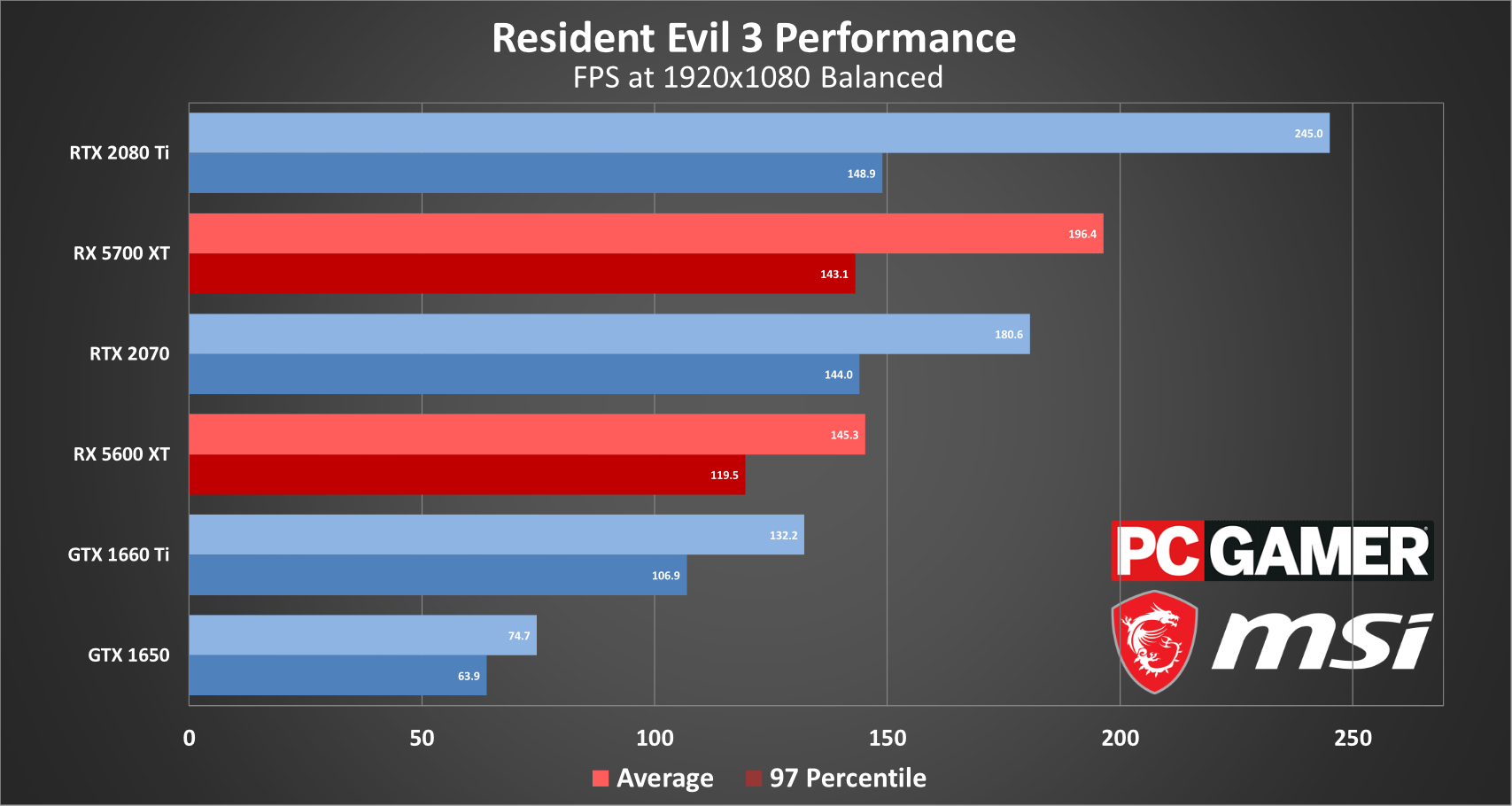
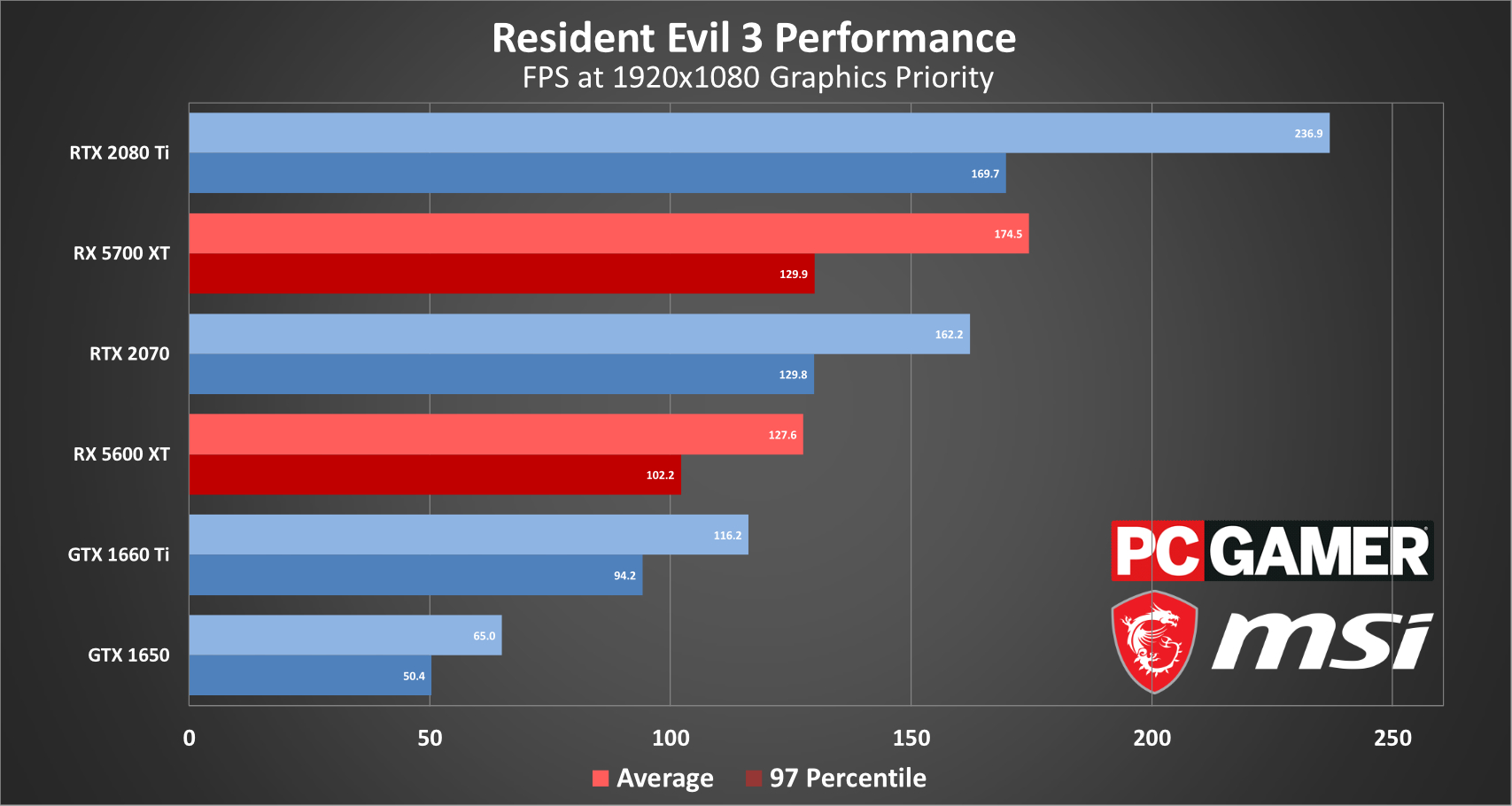
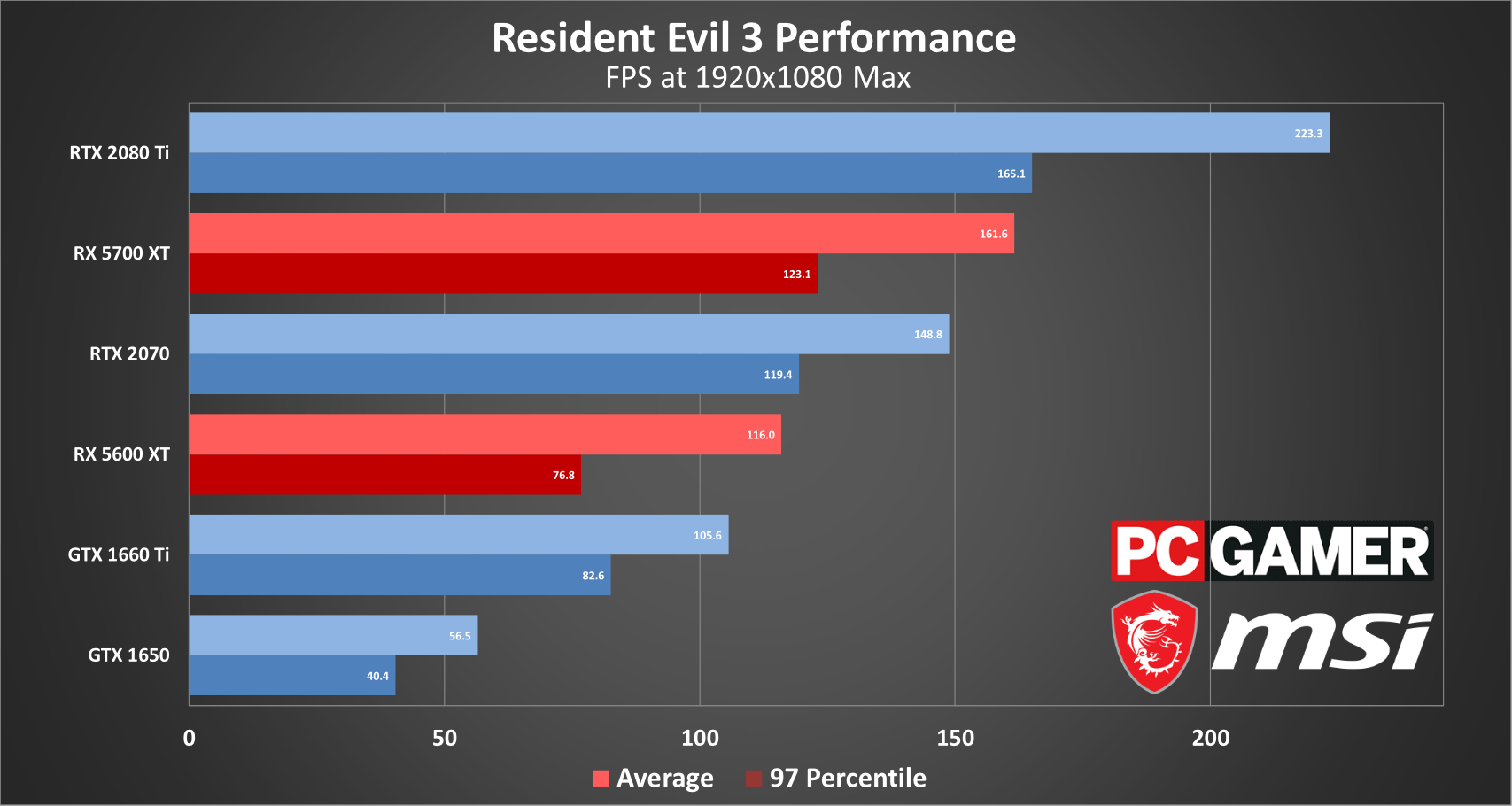
Our benchmarks
In any case, you probably won't have to do much finessing. Resident Evil 3 is a very easy game to run on most any hardware. The "Performance Priority" preset is a true baseline, and even our GTX 1650 posted a 109 fps average. Any semi-modern GPU should be able to clear it—though it won't be pretty. The compressed "Low (0 GB)" textures are unreadable at times—like, literally in the case of a corkboard with some posted notices. That combined with the lack of reflections make it look like a bad Xbox 360 game. Then again, you'd probably need a PC that old (or one without a dedicated GPU) to be forced into using it.
"Balanced" is likely where most low-end cards will settle though. The GTX 1650 still managed an average of 75fps, though the 97th percentile value of 63.9 indicates you might see some dips below 60 at times.
And with the "Graphics Priority" preset, essentially Resident Evil 3's "High," we see the GTX 1650 finally succumb. Sure, the average is still above 60, but a 97P value of 50.4 shows you're in for some stuttering. Still, our GTX 1660 Ti and RX 5600 XT both averaged north of 100fps on this preset. The barrier to entry is not high.
Above that, as I said, it's diminishing returns. You can eat more VRAM by moving Texture Quality to "High (2 GB)," "High (4 GB)," or even "High (8 GB)," but you probably won't notice much of a difference—in the visuals, at least. What you may notice (to borrow Capcom's terminology) is more stuttering as the game loads in new textures. Maybe.
Resident Evil 3 has no built-in benchmark so I obtained these numbers by repeatedly running a stretch of the early Raccoon City area. There were a few advantages to the section I chose. It was outdoors, which put more pressure on the GPU—meaning our benchmarks are the lowest framerates you're likely to see. It also featured multiple zombies, copious reflections and neon signs, and more than a few street/trash fires. I also allowed myself to get bit by a zombie each time, as I noticed this reliably caused the framerate to plummet for a few moments. Protect your skin, protect your in-game performance, as it turns out.
The hardware we recommend
This is the hardware we recommend to get a minimum "good-to-great," 60+ fps experience at 1080p.
Nvidia's GeForce GTX 1660 is well-equipped to handle Resident Evil 3's "Balanced" preset—and you can even push it to "Graphics Priority," if you're feeling bold about maybe encountering problems. On the AMD side, the RX 580 is another great option, and an inexpensive pick for a card with 8GB of VRAM.
AMD's Ryzen 5 3600 is our pick for a budget-friendly CPU nowadays. It's not going to blow you away if you moonlight as a video editor or a garage producer, but for gaming needs? It's more than enough. If you're looking for something a bit more high-end, Intel's i7-9700K is our standard recommendation.
Upgrade: If you really want to get the most out of Resident Evil 3, you'll need a monitor that makes those shadows pop—and the graphics card to run it. I like the Acer Predator XB273K, a 144Hz 4K IPS display with HDR support and rich colors and contrasts. And if you even want to approach running Resident Evil 3 at 4K and 144Hz, you should probably pick up an RTX 2080 Ti. You know, if money's not an object whatsoever.
Laptop: And if you plan to play on a laptop, I'd recommend the MSI GP65 Leopard with an Intel Core i7-9750H and an Nvidia GeForce RTX 2060—or upgrade to the 2070 for a bit more VRAM.

Footnotes
- Don't touch the Shadow Cache setting! Turning it off saves around 1 GB of VRAM, but also cut my framerate by a third.
- Resident Evil 3 lets you swap between DirectX 11 and 12. Without fail, DX12 ran 5% faster for me, and I didn't encounter any bugs or stability problems. You might as well opt for it if you have the choice.
- The first time Nemesis blasted through a concrete wall, I yelped. No, I'm not proud of it. He is the dark progeny of Frankenstein's monster and the Kool-Aid Man.
- I spend a lot of time in this job looking at puddles—so that you don't have to.
- Please, please, please don't use interlacing unless you're really struggling to hit 4K. I thought we'd left this abomination behind over a decade ago, but here it is, back from the dead.
Desktops, motherboards, notebooks
MSI MEG Z390 Godlike
MSI MEG X570 Godlike
MSI Trident X 9SD-021US
MSI GE75 Raider 85G
MSI GS75 Stealth 203
MSI GL63 8SE-209
Nvidia GPUs
MSI RTX 2080 Ti Duke 11G OC
MSI RTX 2080 Super Gaming X Trio
MSI RTX 2080 Duke 8G OC
MSI RTX 2070 Super Gaming X Trio
MSI RTX 2070 Gaming Z 8G
MSI RTX 2060 Super Gaming X
MSI RTX 2060 Gaming Z 8G
MSI GTX 1660 Ti Gaming X 6G
MSI GTX 1660 Gaming X 6G
MSI GTX 1650 Gaming X 4G
AMD GPUs
MSI Radeon RX 5700 XT
MSI Radeon RX 5700
MSI RX Vega 56 Air Boost 8G
MSI RX 590 Armor 8G OC
MSI RX 570 Gaming X 4G
Our testing regimen
Best Settings is our guide to getting the best experience out of popular, hardware-demanding games. Our objective is to provide the most accurate advice that will benefit the most people. To do that, we focus on testing at 1080p, the resolution that the vast majority of PC gamers play at. We test a set of representative GPUs that cover the high, mid, and budget ranges. We plug these GPUs into a test bed that includes an Intel Core i7-8700K with an NZXT Kraken cooler, 16GB of RAM, and a 500GB Samsung 960 EVO m.2 SSD. We used the latest Nvidia and AMD drivers at the time of writing (445.75 and 20.3.1 respectively).



