How to download Minecraft Snapshots and get early access to beta builds
Take a look at upcoming features for the Minecraft Caves and Cliffs 1.17 update before it officially releases.
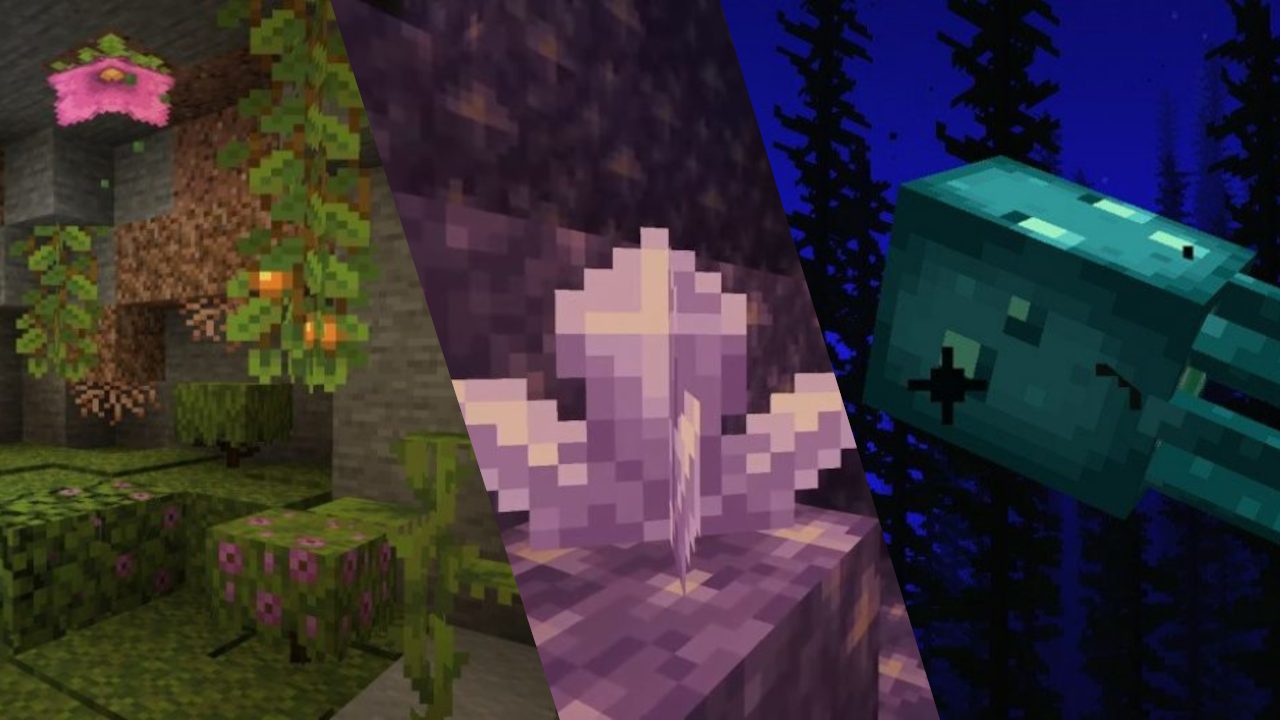

Minecraft update: What's new?
Minecraft skins: New looks
Minecraft mods: Beyond vanilla
Minecraft shaders: Spotlight
Minecraft seeds: Fresh new worlds
Minecraft texture packs: Pixelated
Minecraft servers: Online worlds
Minecraft commands: All cheats
The release date for Minecraft's 1.17 Caves and Cliffs update is quickly approaching, but for those who don't want to wait it out, Mojang's Snapshots are a great way to play upcoming features early.
Minecraft Snapshots are publicly-released test builds that have unpolished features of upcoming updates for players to try out. It's an opportunity for Mojang to see how features work within the game before making them a permanent part of the official update. If players want, they can report bugs and give feedback to help Mojang with improvements.
Snapshots contain whatever the studio wants to try out and can include new mobs, biomes, game mechanics, or blocks. So far, Snapshots have a bunch of features from the Caves and Cliffs update, including glow squids, cave generation, and the lush flora and fauna you'll find in blocky caverns. If you don't mind a few hiccups here and there, Minecraft Snapshots are a great way of trying out upcoming features before the update's official release. So, here's everything you need to know to get a sneak peek of the future of Minecraft.
Minecraft Snapshot installation: How to access beta builds
Snapshots are available for the Java edition of Minecraft, but there is a way to see early features on the Bedrock edition, too. Test builds for Bedrock edition on Android, Xbox One, and Windows 10 are simply called Bedrock betas, and although they're not the same as Snapshots, they do include a bunch of new features.
Mojang has made jumping into early versions of Minecraft pretty simple, so here's how to do it:
Snapshots on Minecraft: Java Edition:
- Open the Minecraft launcher
- Select the 'Installations' tab
- Check the box titled Snapshots in the top right corner
- The latest Snapshot will appear at the bottom of the installation list
Beta on Minecraft: Bedrock Edition:
Keep up to date with the most important stories and the best deals, as picked by the PC Gamer team.
- Go to the Microsoft Store app on Windows 10
- Search for the Xbox Insider app and download it
- Launch the app and select the Insider Content tab on the left
- Select Minecraft and hit the join button
- The app may navigate you to Minecraft's product page if you do not own a digital copy of the game
If you're after Xbox One or Android instructions, check out Mojang's beta page for further instructions. To keep up with new betas and Snapshots, bookmark the Minecraft forum's news page that has a breakdown of all the released versions.
Snapshots and betas are pretty unstable and the world you hop into might start to get a bit janky or even crash. So make sure you load into a world that you don't mind getting a bit corrupted. In other words, best keep your best Minecraft builds safe in a different world.
Rachel had been bouncing around different gaming websites as a freelancer and staff writer for three years before settling at PC Gamer back in 2019. She mainly writes reviews, previews, and features, but on rare occasions will switch it up with news and guides. When she's not taking hundreds of screenshots of the latest indie darling, you can find her nurturing her parsnip empire in Stardew Valley and planning an axolotl uprising in Minecraft. She loves 'stop and smell the roses' games—her proudest gaming moment being the one time she kept her virtual potted plants alive for over a year.


