Fallout 4 console commands and cheats: god mode, freecam and more
Here's everything you need to know about Fallout 4 cheats and console commands.

Looking for Fallout 4 cheats and console commands? These are a great way of bringing a little order to Boston's nuclear wasteland—well, maybe not order per se, but they can certainly give you a bit more control over the game.
Perhaps you want to nab a nice screenshot and need to move the camera to get the best angle, or maybe you want to move yourself through teleportation. Then there's the slightly more noble action of bringing NPCs back to life. Whatever the reason for using them, Fallout 4 cheats make the post-apocalyptic world your oyster.
January 2025: As far as Fallout 4 cheats are concerned, nothing really changes around here. We've organized and added a few tips along the way, but you can expect console commands for Bethesda's RPG to stay static. Outside of Fallout 4, the series is as popular as ever, with season 2 of the Amazon Fallout TV series on the way. Perhaps you could kill a bit of time waiting for its debut by cheating your way into Fallout 4 builds inspired by the show.
New Vegas console commands: Stacked deck
Skyrim Anniversary Edition: What it includes
Skyrim console commands: Tune your Tamriel
Skyrim Special Edition mods: More for the Nords
How to enter Fallout 4 cheats in the console

You can unlock the console by pressing the tilde key (~), which allows you to change your stats, speed up time, and spawn monsters or weapons with the simple press of a key. Simply activate the console, type in the command, hit Enter and close the console and watch as the cheat takes effect. It's worth noting that the tilde key might not work, depending on your keyboards regional settings—in which case, try the apostrophe key instead.
Now, with all the technical stuff out of the way, here's a list of all the Fallout 4 cheats and console commands.
Fallout 4 toggle and debug console commands

Fallout 4 toggle and debug console commands
- tgm — Toggles god mode, our old friend.
- tcl — Toggles collision. Walk through walls. Walk into the sky. Be free.
- tfc — Activates free camera.
- tfc 1 — Same as above, but freezes all animations. Great for screenshots.
- tm — Toggles menus and UI on and off. It even stops you from seeing the console, so you'll have to press tilde and type tm again blind to get the UI back.
- csb — Resets blood splatter/explosion dust/etc. screen effects.
- fov [first-person FOV] [third-person FOV] — Change the FOV. Enter 0 for either to reset to default.
- set timescale to [insert number here] — Speeds up or slows down time. The default setting is 16. 1 is realtime, 10,000 is crazy spectacular timelapse.
- coc [cell id] – Teleports the player to an area, e.g. "coc RedRocketExt." Cell IDs can be found here.
Fallout 4 player and item console commands

A few of the cheats below will require you to know the game's ID number for specific items. To learn how to get the IDs you need, check the "How to Find IDs" section below.
Fallout 4 player and inventory console commands
- showlooksmenu player 1 — Reopens the character customization menu so you can change your look. You'll want to have your character's face centered on screen for this one.
- player.setrace [race id] — Change your race (e.g. ghoul, mutant). Find race IDs with the help function, but beware of adverse side effects (most races just make it crash).
- player.resethealth — Resets your health.
- setgs fJumpHeightMin [insert number here] — Modifies your jump. Set it really high to vault over buildings like the Incredible Hulk. Warning: If you don't turn on god mode, the falling damage from your own jump will kill you.
- tdetect — The AI won't detect you anymore. Steal to your heart's content.
- player.modav [skill] [number] — Boost a skill by a numerical amount of your choosing. E.g. player.modav strength 10 will boost your strength by ten points.
- player.setav [character variable] [number] — Sets a character trait to a new value. Unlike modav, this will unlock perks when you change your stats.
- player.setav speedmult [insert number here] — Adds a multiplier to your running speed, with hilarious consequences.
- player.setlevel [insert number] — Boost your level to the number specified.
- player.additem [item ID] [number] — Add an item to your inventory. (See above for instructions for finding IDs.)
- player.additem 0000000f [insert number here] — Adds bottlecaps equal to the number you specify.
- player.additem 0000000a [insert number here] — Adds bobbypins equal to the number you specify.
Fallout 4 NPC and faction console commands

Like with item-related console commands, many NPC-related commands will require NPC IDs. To learn how to get the IDs you need, check the "How to Find IDs" section below.
Fallout 4 NPC and faction console commands
- tai — Turns AI off and causes everyone to stand still with a vacant look on their face.
- tcai — Turns combat AI off. Brings peace to the world. Boring, boring peace.
- killall — Kills everyone in the vicinity, apart from companions and any other characters deemed too vital to die. In that case they will slump down injured until you give them a stimpack.
- kill [NPC ID] — Kills the creature with the specified ID, wherever they are. Alternatively, click on an NPC with the console open and just type 'kill.'
- resurrect [NPC ID] — Brings the creature with the specified ID back to life. Alternatively, select a dead NPC with the console open and just type 'resurrect.' If you resurrect a headless NPC, be aware that they're going to remain headless.
- recycleactor — Resets a character.
- setscale [number from 1 to 10] — Multiplies the physical scale of your selected target by the number specified. Works on yourself.
- sexchange — Changes the sex of selected character. Can break quests.
- getav CA_affinity — Get the affinity level of your current companion.
- setav CA_affinity [number] — Sets your companion's affinity level to a number.
- modav CA_affinity [number] – Adds a number to your companion's affinity level. Haven't noticed an effect.
- unequipall — Unequip all items from the selected NPC.
- player.AddToFaction [faction id] [0 or 1] — Become allied with a faction. Alternatively, remove the 'player' prefix and this will affect the targeted NPC. 0 is friendly, 1 is allied. Find faction IDs here.
- player.RemoveFromFaction [faction id] — Remove yourself from a faction. Alternatively, remove the 'player' prefix and this will affect the targeted NPC.
- removefromallfactions — Removes the target from all factions.
- setally [faction id] [faction id] [0 or 1] [0 or 1] — Make two factions friendly (0) or allied (1).
- setenemy [faction id] [faction id] [0 or 1] [0 or 1] —Make two factions neutral (0) or enemies (1).
Ark cheats: Expedited evolution
Valheim cheats: Godly powers
Bannerlord cheats: Cheat victory
Red Dead Redemption 2 cheats: Most wanted
Crusader Kings 3 console commands: Divine rights
Fallout 4 quest console commands

Fallout 4 quest console commands
- completeallobjectives [Quest ID] — Complete all current objectives in a quest. Find quest IDs here.
- resetquest [Quest ID] – Reset a quest.
- completequest [Quest ID] — Complete a quest.
- caqs — This completes every step of the primary quest, effectively completing the game for you. WARNING: Don't use it if you want to avoid spoiling the entire game for yourself.
How to find Fallout 4 item and NPC IDs
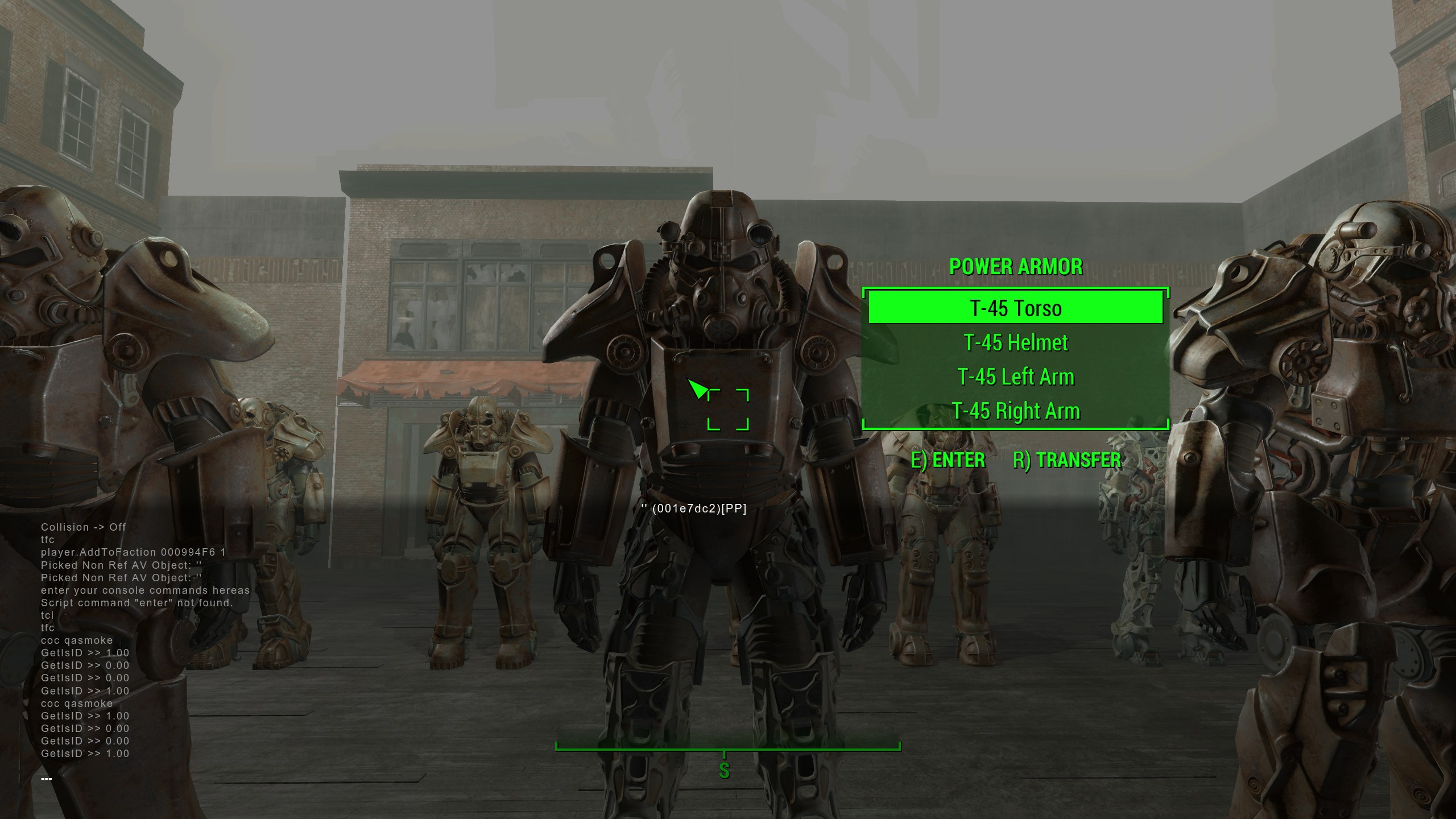
How to find Fallout 4 item and NPC IDs
For a lot of these commands, you'll need to know how to get the IDs of items, NPCs, as well as the names of locations and factions. With the console open, clicking on a character or item will show its ID. Additionally, many commands act on the targeted character—so, whoever you clicked on. Sometimes it can be tricky to get the right ID to pop up (it's easy to select yourself accidentally), so using free cam (tfc) can help.
Keep up to date with the most important stories and the best deals, as picked by the PC Gamer team.
You can also look up commands and IDs:
- help [item name] [0-4] — Searches items, characters, commands, and more. Use Page Up and Page Down to scroll. 0 searches for everything. Make sure to use quotes when searching for two or more words. E.g. help "attack dog" 0 would let you know that there's an NPC called 'attack dog' with the ID 000B2BF2.
- coc qasmoke — This teleports you to a room with a number of boxes that contain every single item in the game. You can find an item ID by entering the console and clicking on the item in the game world with your mouse.
Part of the UK team, Tom was with PC Gamer at the very beginning of the website's launch—first as a news writer, and then as online editor until his departure in 2020. His specialties are strategy games, action RPGs, hack ‘n slash games, digital card games… basically anything that he can fit on a hard drive. His final boss form is Deckard Cain.




