The best Discord themes and plugins
Sprucing up your Discord with custom themes and tools is surprisingly simple. Here's how to do it.
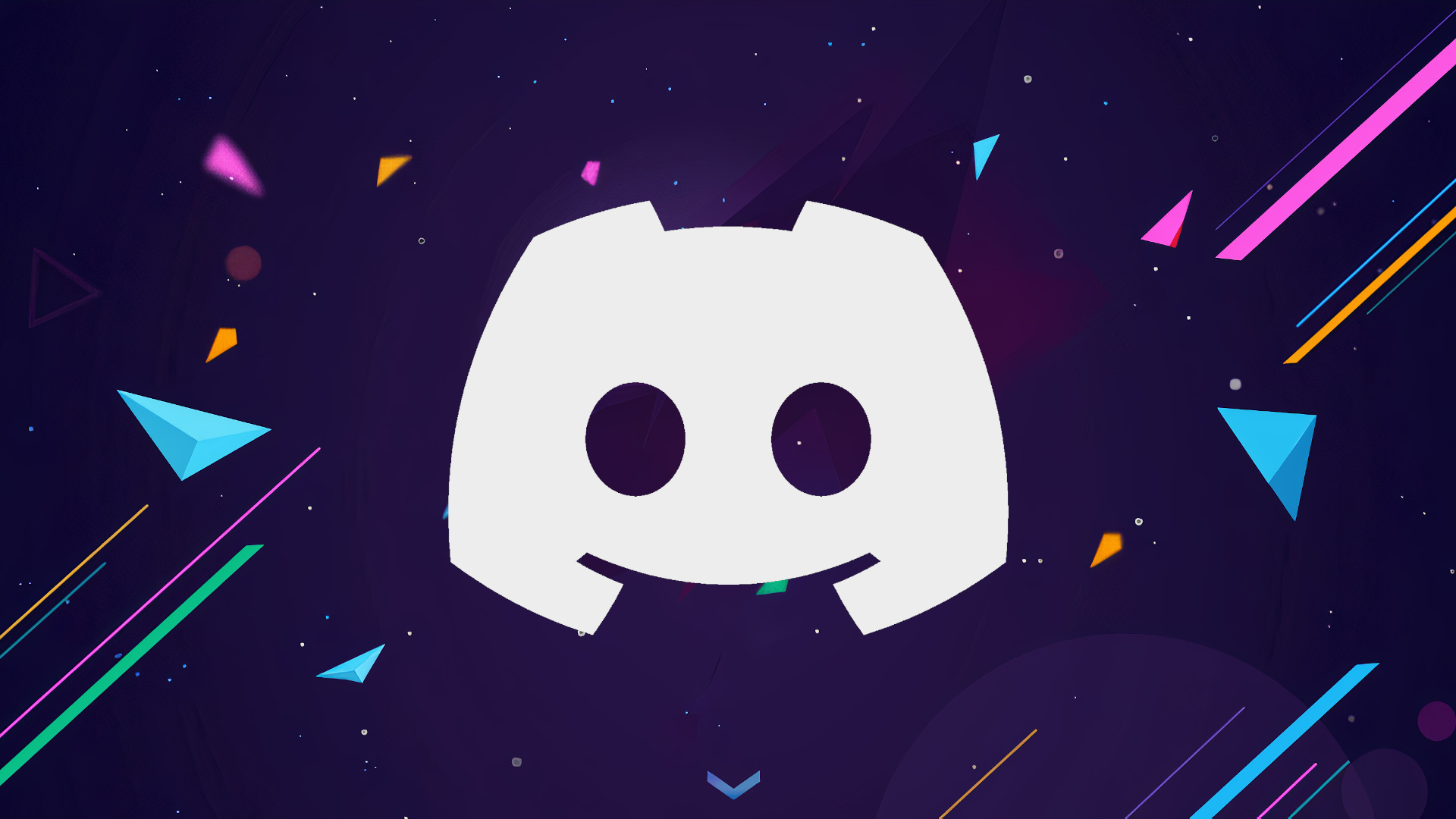
Somehow, I've been a daily user of Discord since 2016 and only recently discovered that we're not locked into the boring dark/light visual styles included in the program. Thanks to the efforts of some generous coders, it's shockingly easy to tweak and transform your Discord client into whatever you want it to be.
Hardly anything is off the table—move around bits of UI, add new functions, install a gorgeous background, get around annoying limitations with plugins—it's all possible with the help of an add-on called BetterDiscord. There are more manual ways to mod Discord out there, but BetterDiscord is an accessible tool that makes it as simple as dragging and dropping. It's also unofficial and technically against Discord's terms of service, so use it only at your own risk.
Here are our picks for the best Discord themes and plugins, as well as how to get started with BetterDiscord to beautify your favorite chat rooms.
How to install Discord themes and plugins
Head over to BetterDiscord's website and download the latest version. Run the installer, agree to terms, and then select which build of Discord you'd like to install BetterDiscord onto. Unless you're using a public test build version of Discord, you'll want to select the normal Discord option up top.
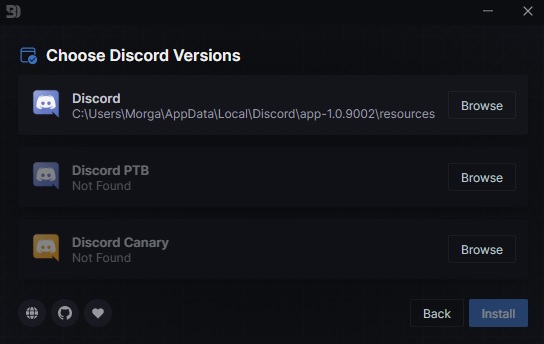
Once installed, Discord will restart and then you'll have a new bundle of options in the Discord User Settings menu under the banner BetterDiscord.
To install themes, head over to "Themes" in User Settings and click on "Open Themes Folder" at the top. This will open a file where you can drag or paste any themes files you download from BetterDiscord's themes library. It's really as easy as drag and drop here—once a theme file is added to the folder, it'll automatically be available in your Discord client (even if it's currently running). You'll find all installed themes listed under Themes in User Settings. Each one should have an on/off toggle in the upper right of its box, as well as edit and delete buttons in the lower right.
Correctly installed themes should look like this:
Keep up to date with the most important stories and the best deals, as picked by the PC Gamer team.
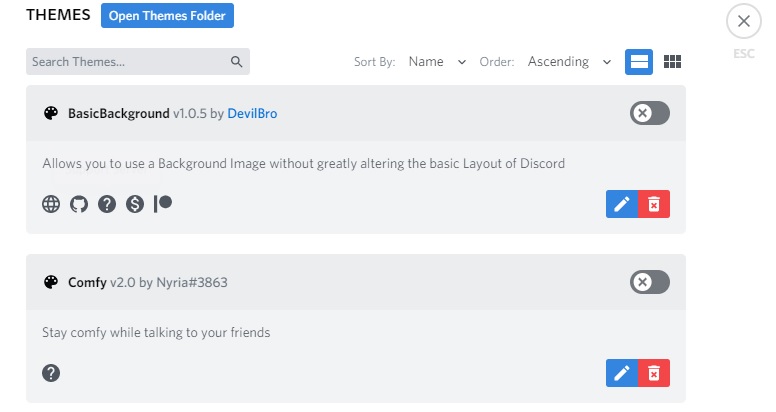
To install plugins, it's a very similar process to Themes. Head over to "Plugins" in User Settings and click "Open Plugins Folder" at the top. Drag in or paste any plugin files you download from BetterDiscord's plugin library and it'll automatically install to your Discord client. Plugins won't activate until you toggle it on from the Plugins menu in Settings. This is also where you'll find options to edit or delete any installed plugin.
In some cases, a plugin will need to install a secondary plugin that it needs to run correctly. When this happens, popup should appear when installing the initial plugin that allows you to instantly acquire the other needed tools. Make sure all required plugins are toggled on to avoid conflicts.
A quick warning: BetterDiscord should only be used at your own risk. BetterDiscord claims that every plugin and theme in its library is checked for malicious code, but be careful about what you download.
Modifying Discord is against the company's Terms of Service and could technically get your account banned. That risk apparently runs higher if you're in partnered Discord servers in which moderators are required to report users with modifications installed. That said, if you're only installing little quality-of-life features and themes, I don't think you have much to fear. If I get banned, you'll be the first to know.
Also, BetterDiscord is an unofficial program with bugs. Be aware that it can and might crash your Discord client at some point, and if it does, BetterDiscord will be automatically disabled until it's repaired or uninstalled through BetterDiscord's installer (keep that file around just in case). It has already happened to me a few times over a week, usually while a friend is streaming a game. Hopefully that issue is patched up soon.
The best Discord themes
Basic Background by DevilBro
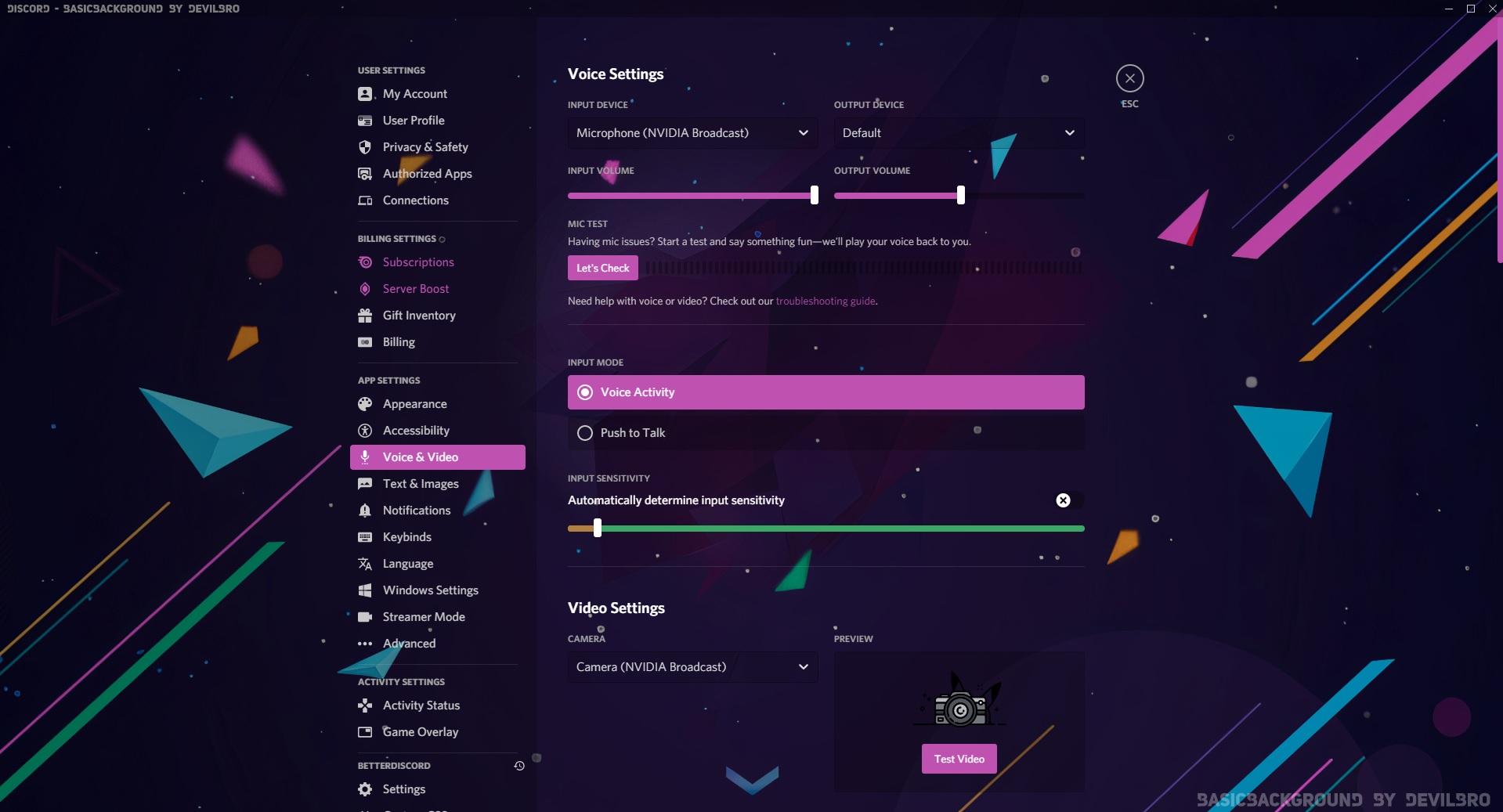
If you're generally happy with Discord's default layout and just want to enhance its appearance with a wallpaper of your choosing, this is the theme to download. Basic Background comes default with a colorful galaxy backdrop that I'm pretty happy with, but to sub in your own, just click the theme's edit button on the main Themes menu and replace the 'background' variable with the URL of your desired image. Depending on the image, you may also want to adjust the color variables for text and highlights so buttons don't disappear in the background.
Comfy by Nyria
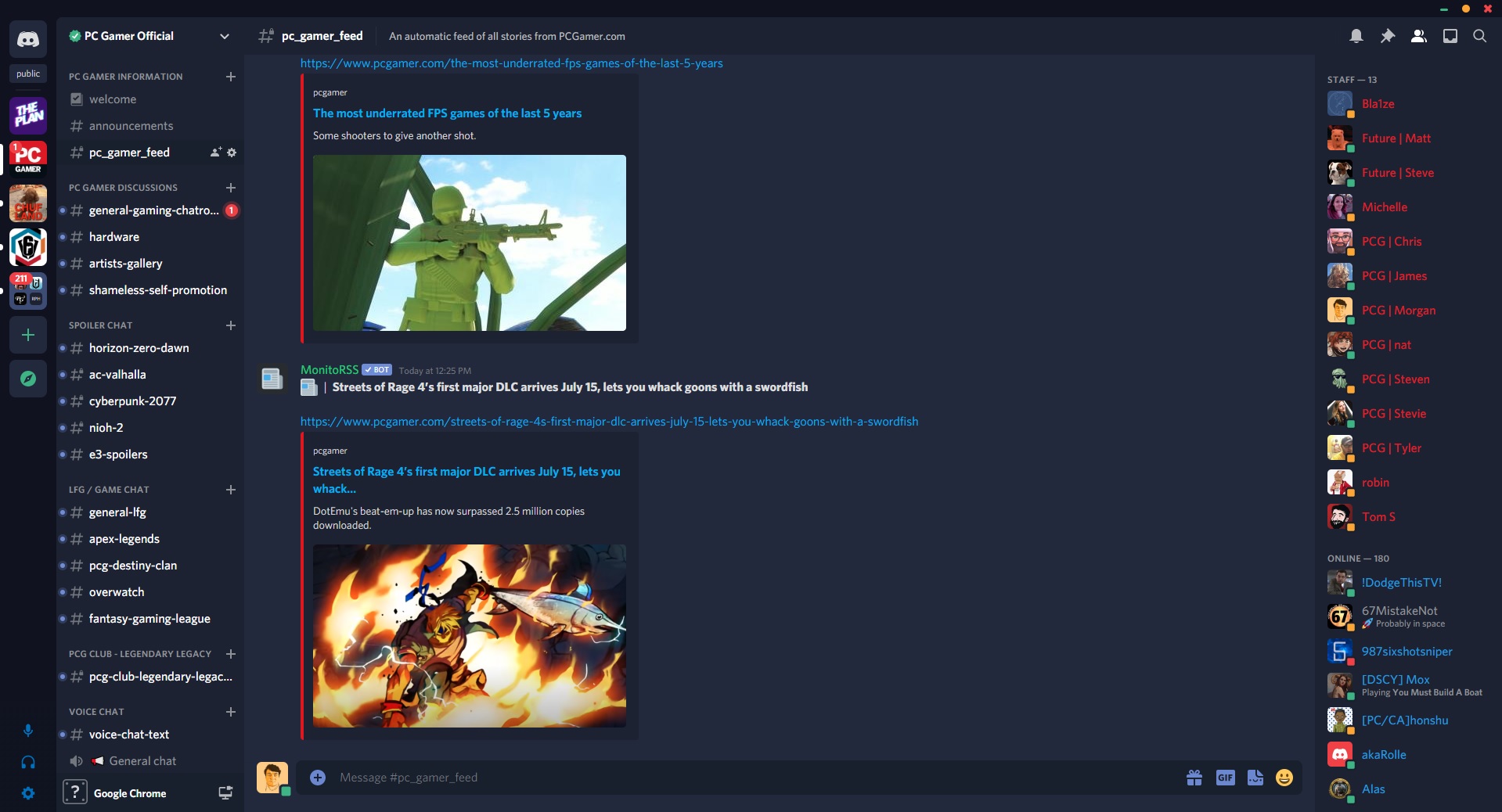
Comfy aims to get rid of the fluff that can clog up Discord's standard UI and make better use of its edges. You'll learn this pretty quick when you flip it on and discover that the lower-left module where your personal functions live (mute, deafen, settings, and status) have been separated and moved. Settings now live in the lower left of the sidebar while your status can be accessed by clicking your profile picture next to the text box. It takes a bit to get used to, but it does look clean. Speaking of profile pictures, Comfy changes them to rounded squares instead of circles, an objective improvement.
My only gripe is the theme's default "feature" that disables scrollbars in text channels. I like scrollbars! There are a few lines of code high up in the theme's edit menu that you can supposedly delete to restore scrollbars, but that didn't work when I tried it.
Fallout 4 Terminal by Bates
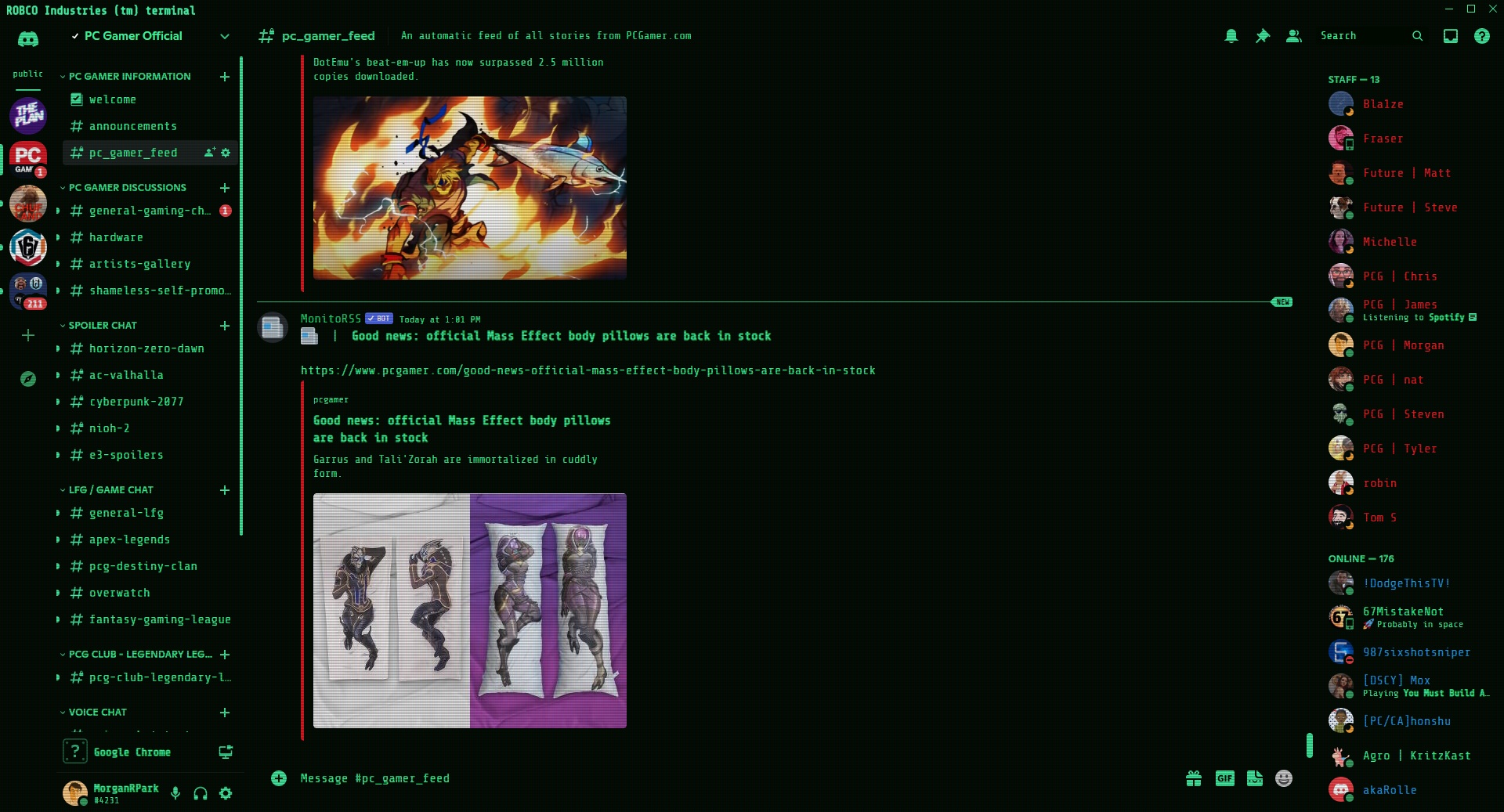
A simple, yet effective reskin that makes your Discord client look like a hackable terminal from Fallout. The old-school terminal look is a welcome escape from the flamboyant and colorful themes I usually stick with, but Bates also included a few above-and-beyond details, like the subtle scanline filter that perfectly sells the effect. Just be aware that the filter overlays everything, including images and Discord streams.
NieR: Automata UI Light by Accrazed
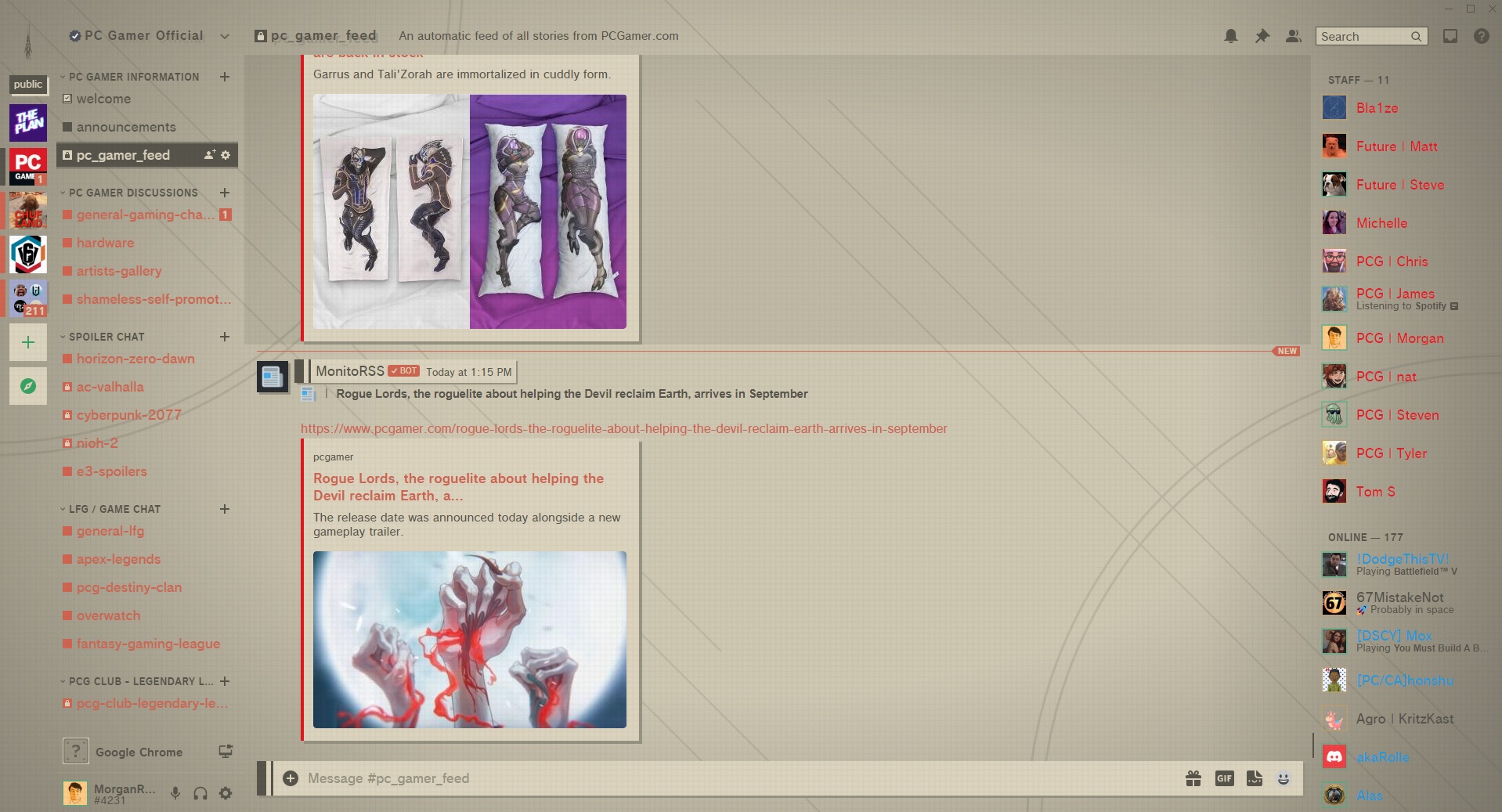
This Nier-themed reskin goes all-out. When you flip this one on, virtually every aspect of Discord's presentation gets reimagined in the style of Nier Automata's beautiful menus. The replaced "Home" button is now a rotating symbol, currently selected channels slowly flicker like a classic videogame, and the tan/gray backdrop makes every line of red and black text look extra clean. Your mouse cursor even changes, a detail I haven't seen yet in other themes.
The whole thing is a vibe, but there is one catch: Like the Fallout terminal skin, there's a filter over everything on screen. This square-shaped pattern is more noticeable to my eye than Fallout's, enough that it got a little annoying when watching friends stream games.
Slate by Tropical
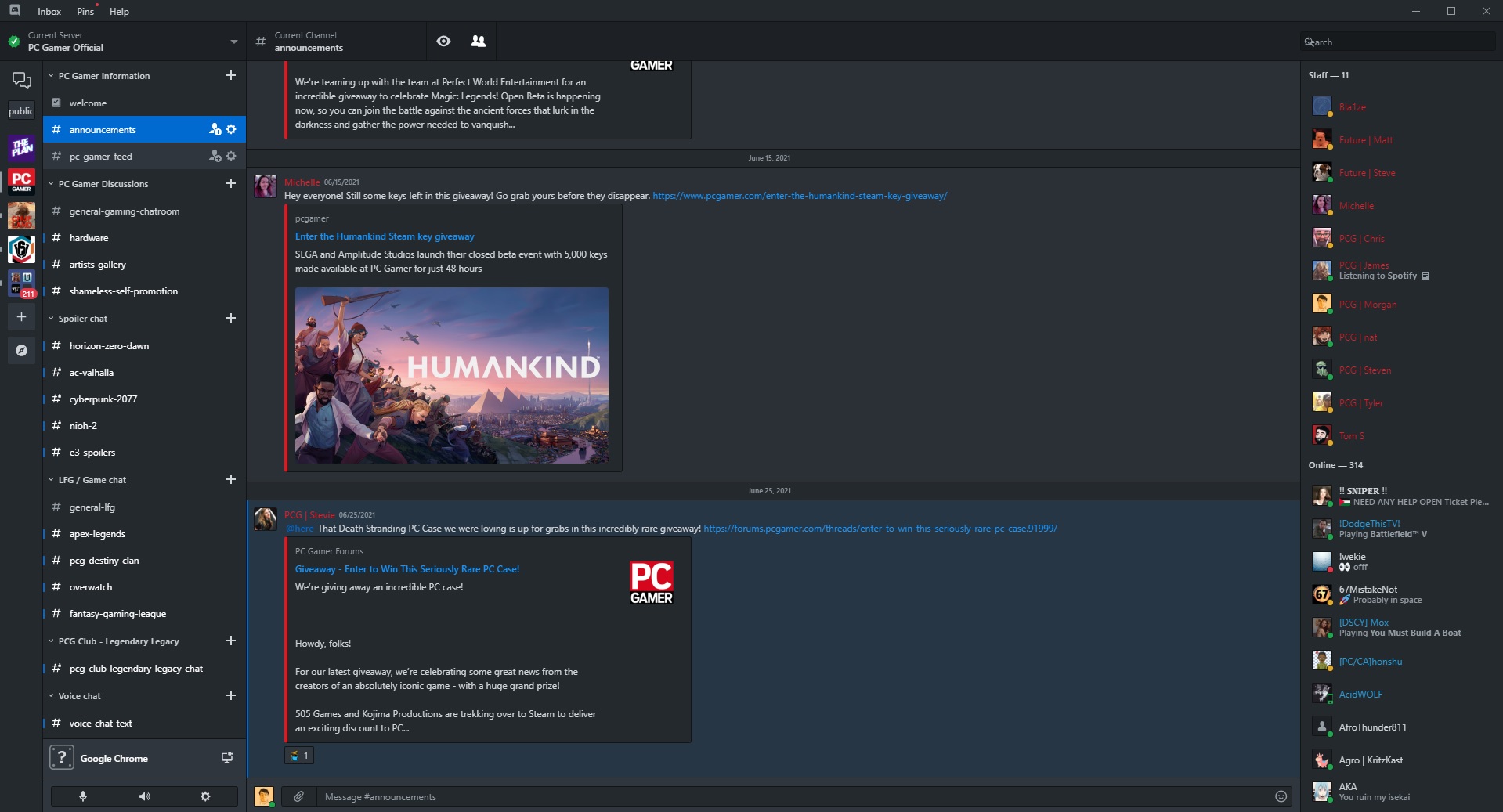
Slate is an "optimized, consistent, and functional" theme based on GitHub's design language, according to its creator. I'm not a frequent GitHub user, but I certainly see the appeal. By default, Slate cordones off every button, label, and message into its own clearly-defined window on the screen. It's strictly utilitarian, but there's also a beauty to its anti-style. The default settings scrunch down text to a pretty small size, so be aware if you have trouble reading tiny text. Font size, along with pretty much everything else about the theme, is customizable, but you'll have to follow a separate reference doc to know which values you're looking to adjust.
The best Discord plugins
Image Utilities by DevilBro
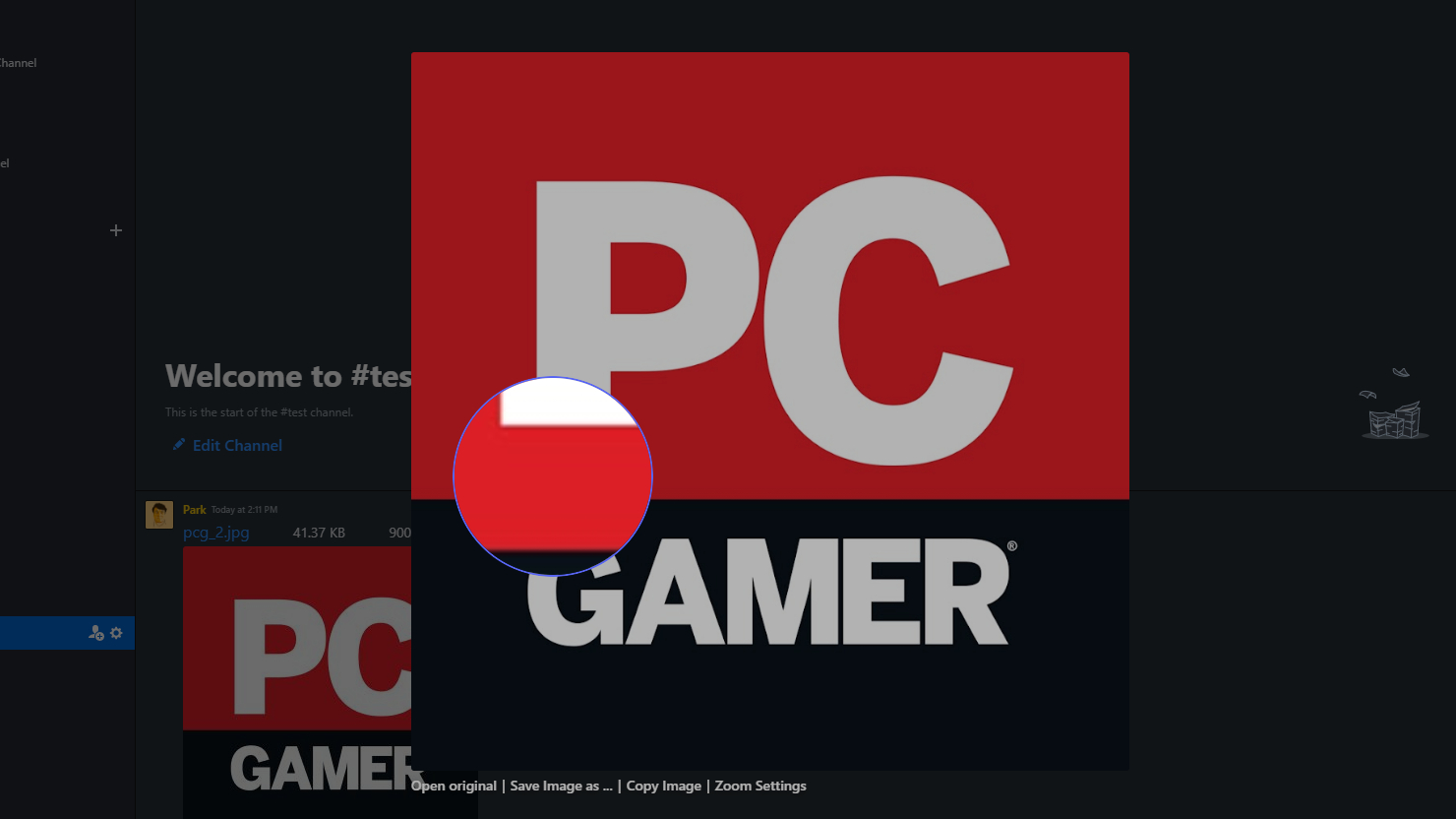
If you only install one plugin today, let it be ImageUtilities. This handy tool gives you a lot more options when it comes to images and videos on Discord. Using a new contextual right click menu, you can set your own quick-select directories to save images to, quickly search for an image with over 10 different search engines, and view an image's details (including file name, dimensions, and file size) at a glance. The best feature is a zoom lens that lets you closely examine images by holding left click over the desired area. I've already used this feature a ton and I hope Discord makes it native one day.
Invisible Typing by Strencher
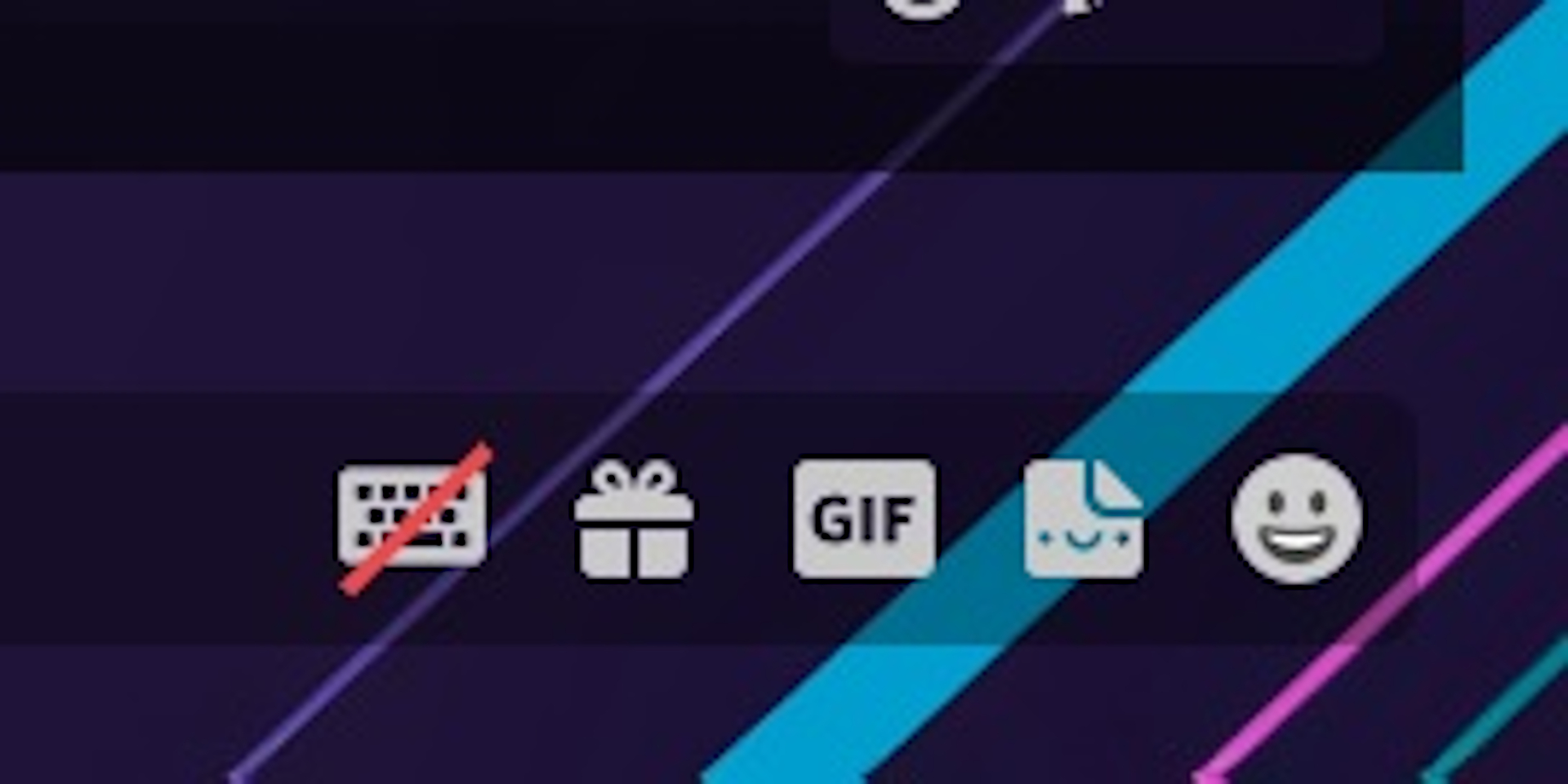
Are you sick of all of these modern chat apps that feel the need to broadcast when you're typing a message? Me too, and Discord doesn't let you turn that off by default. This plugin comes to the rescue, adding a custom toggle to text fields that lets you flip the typing notice on and off. Keep it on and nobody will ever know you're typing before you send a message.
Game Activity Toggle by DevilBro
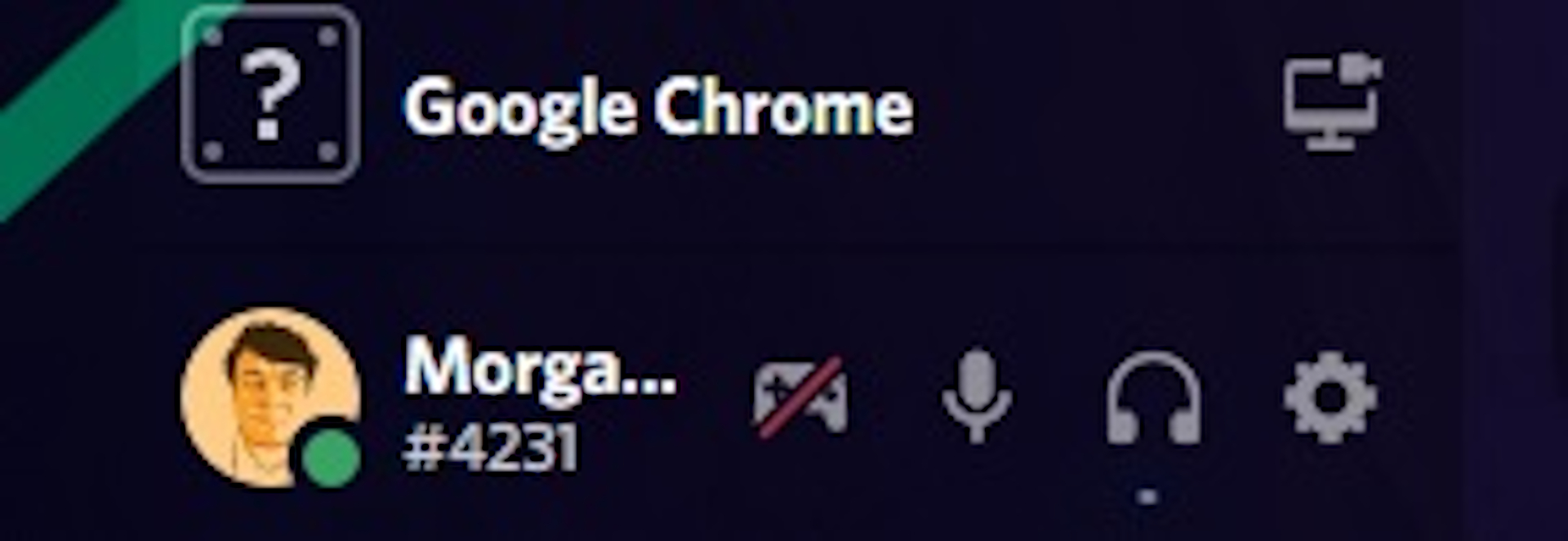
In the spirit of Discord minding its own dang business, this excellent plugin by DevilBro (who also made Image Utilities) adds a new toggle to your lower-left audio options for game activity. Sometimes I want to let friends know I'm gearing up for a night of Overwatch, and the rest of the time I don't want it saying I'm "playing Google Chrome." This is another convenient button that should already exist by default, but I'm glad it's here regardless.
Better Volume by Zerthox
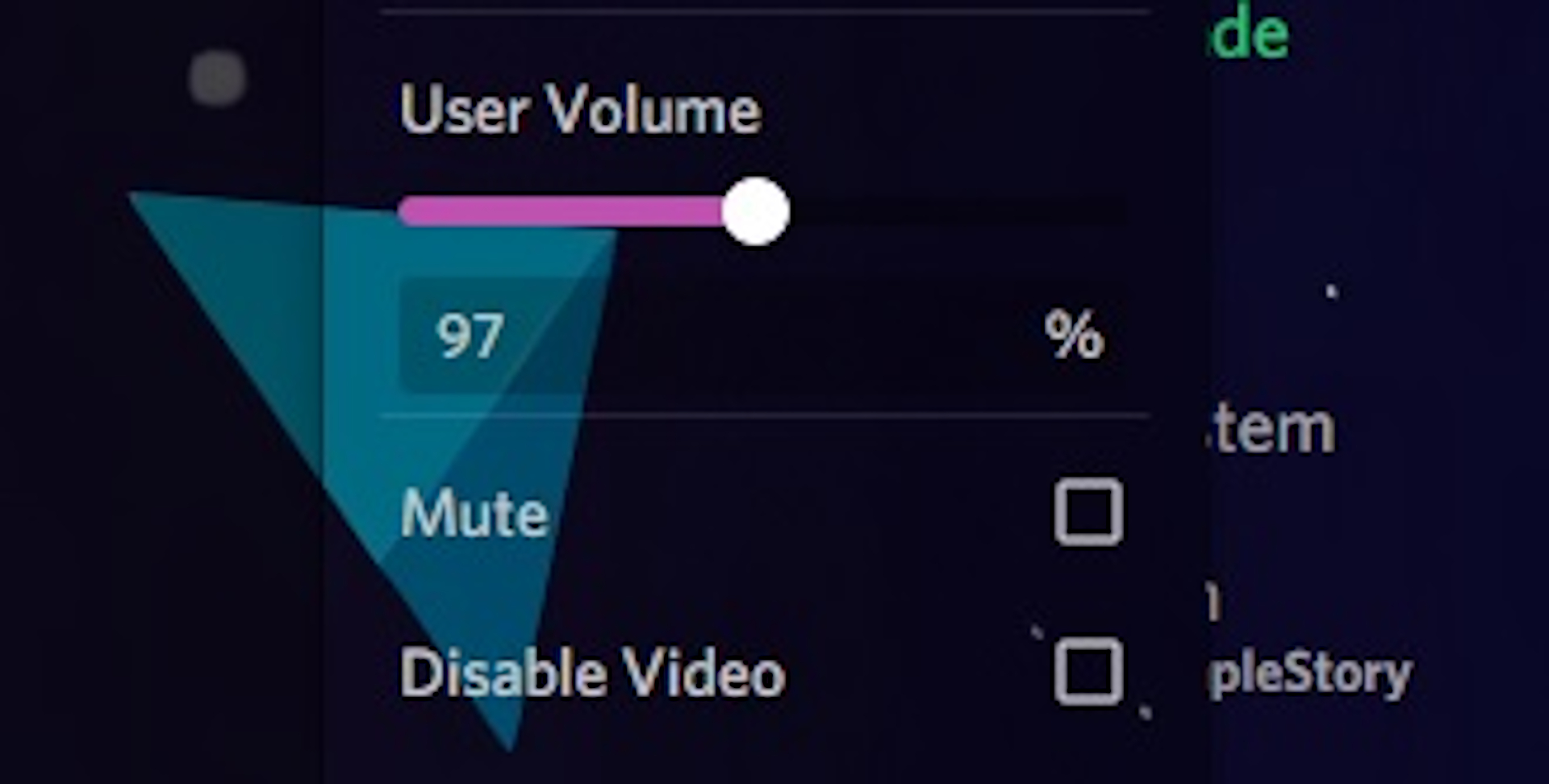
Have you ever fiddled with Discord's individual user volume sliders trying to land on some arbitrary 'perfect' percentage? The Better Volume plugin gets rid of the wrist dexterity needed to precisely drag a slider by adding a number field below it. Just type in the value and the slider adjusts.

Morgan has been writing for PC Gamer since 2018, first as a freelancer and currently as a staff writer. He has also appeared on Polygon, Kotaku, Fanbyte, and PCGamesN. Before freelancing, he spent most of high school and all of college writing at small gaming sites that didn't pay him. He's very happy to have a real job now. Morgan is a beat writer following the latest and greatest shooters and the communities that play them. He also writes general news, reviews, features, the occasional guide, and bad jokes in Slack. Twist his arm, and he'll even write about a boring strategy game. Please don't, though.

