How scanning works in Starfield
From plants to planets, here's how to scan everything.

Scanning is an activity you'll be doing a lot of in Starfield. It allows you to see which resources and materials a planet might yield, and lets you discover the exact chemical composition of deposits found on the surface—or inside caves.
You can often scan a planet while you're still in orbit before you land, which is useful to see if it has any materials you're searching for. This will often only show the planet as partly surveyed, however, so what gives? In this guide, I'll explain how Starfield scanning works, as well as how to fully survey a planet.
How scanning works
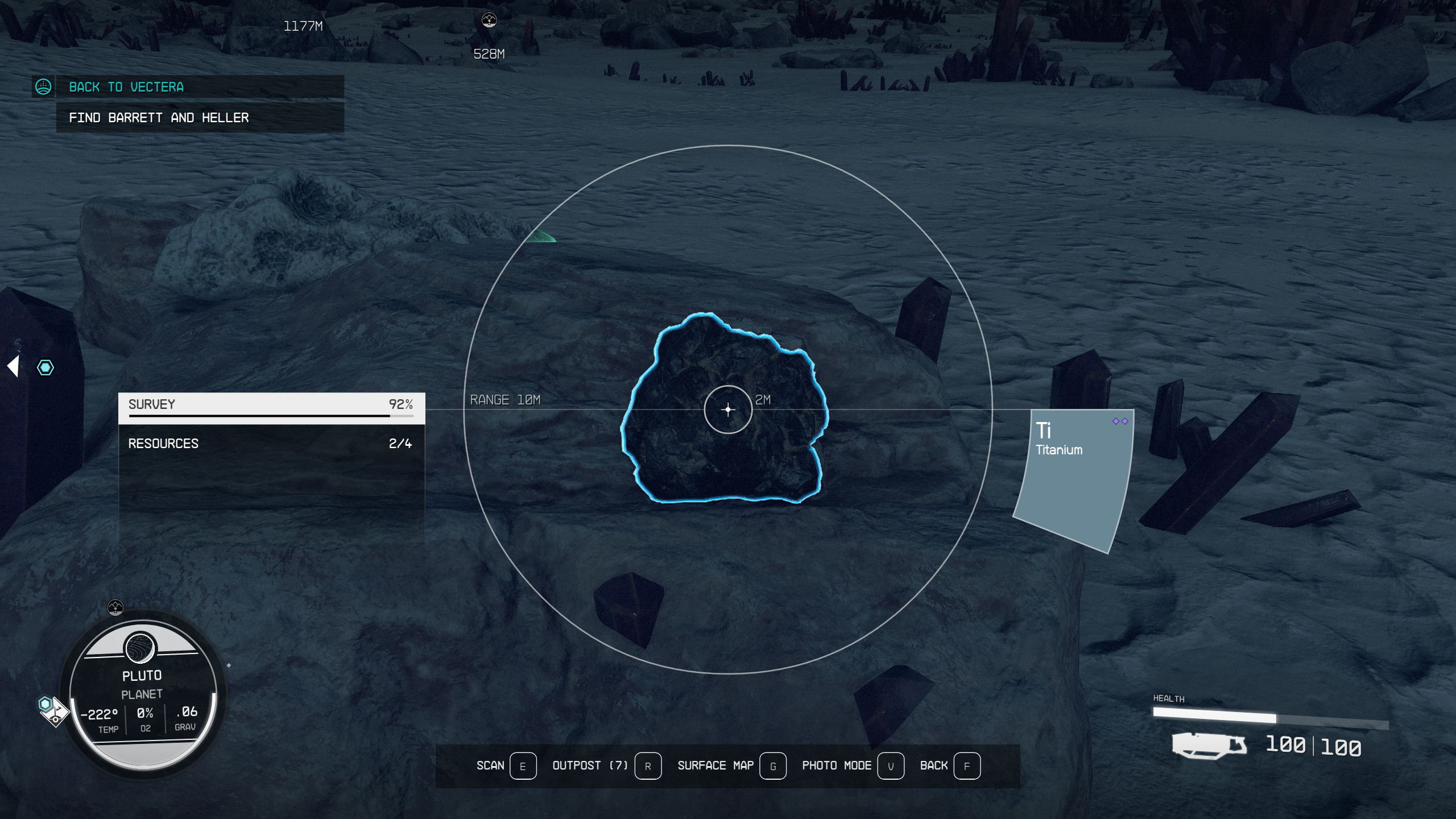
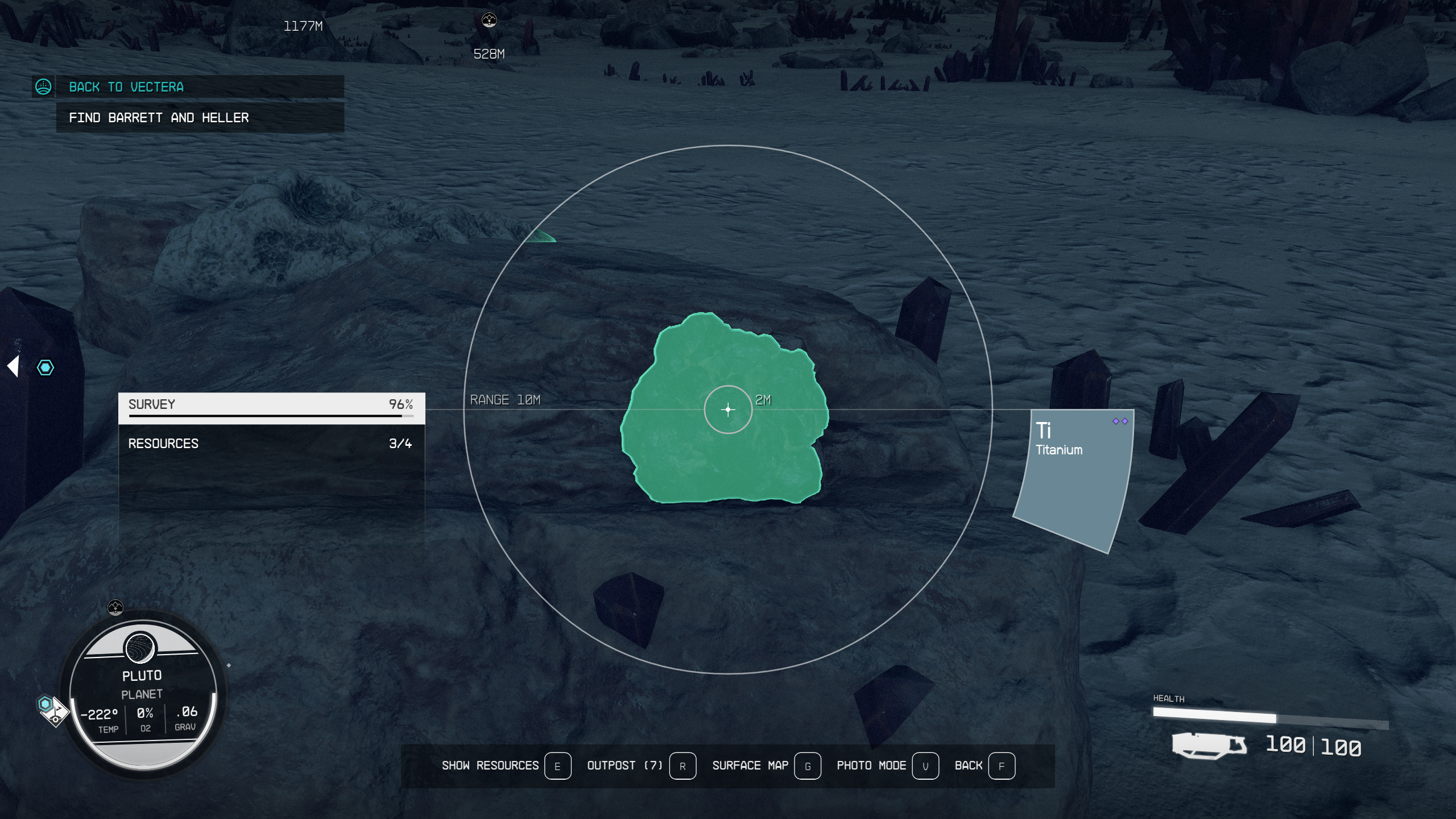
If you're running around on the surface of a planet and want to see useful resources, press F (LB on a controller) to bring up your scanner. You'll see that certain rocks or surfaces will glow, and resources with a blue outline can be scanned, revealing more detailed information about the materials they're made up of.
If an item has a green glow, it's already been scanned so you're safe to leave it alone. You can mine the nodes you find on the surface of planets with your cutter, but other resources might need an outpost with a working extractor to get to the good stuff.
Plants, on the other hand, work slightly differently. You might've noticed that scanning a plant or animal will result in only partial data being gathered. To fully discover these, you'll need to find multiple instances of the same plant or animal and scan them to increase the percentage. Once completed, this also adds to your overall planet survey progress.
How to fully survey a planet
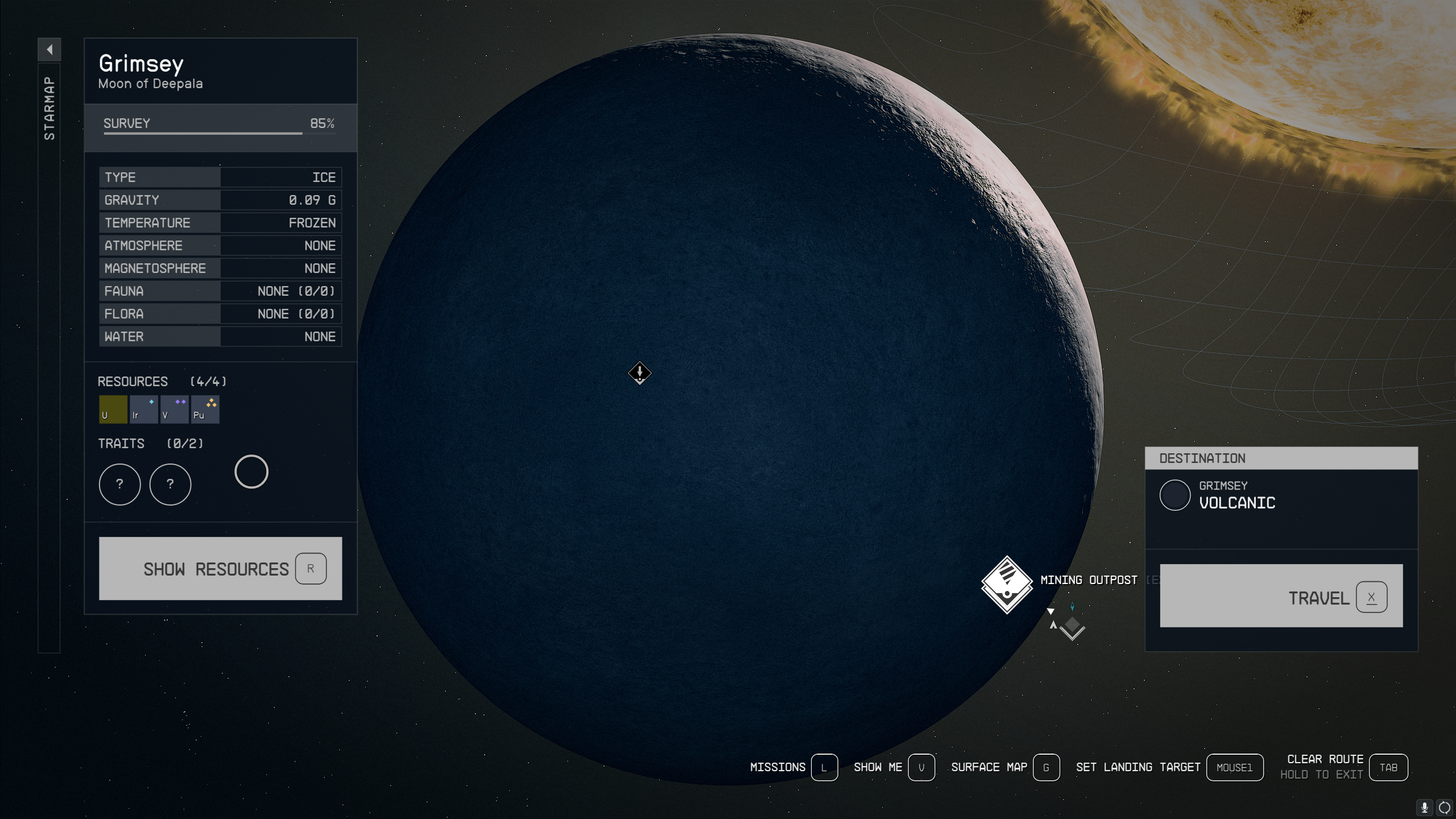
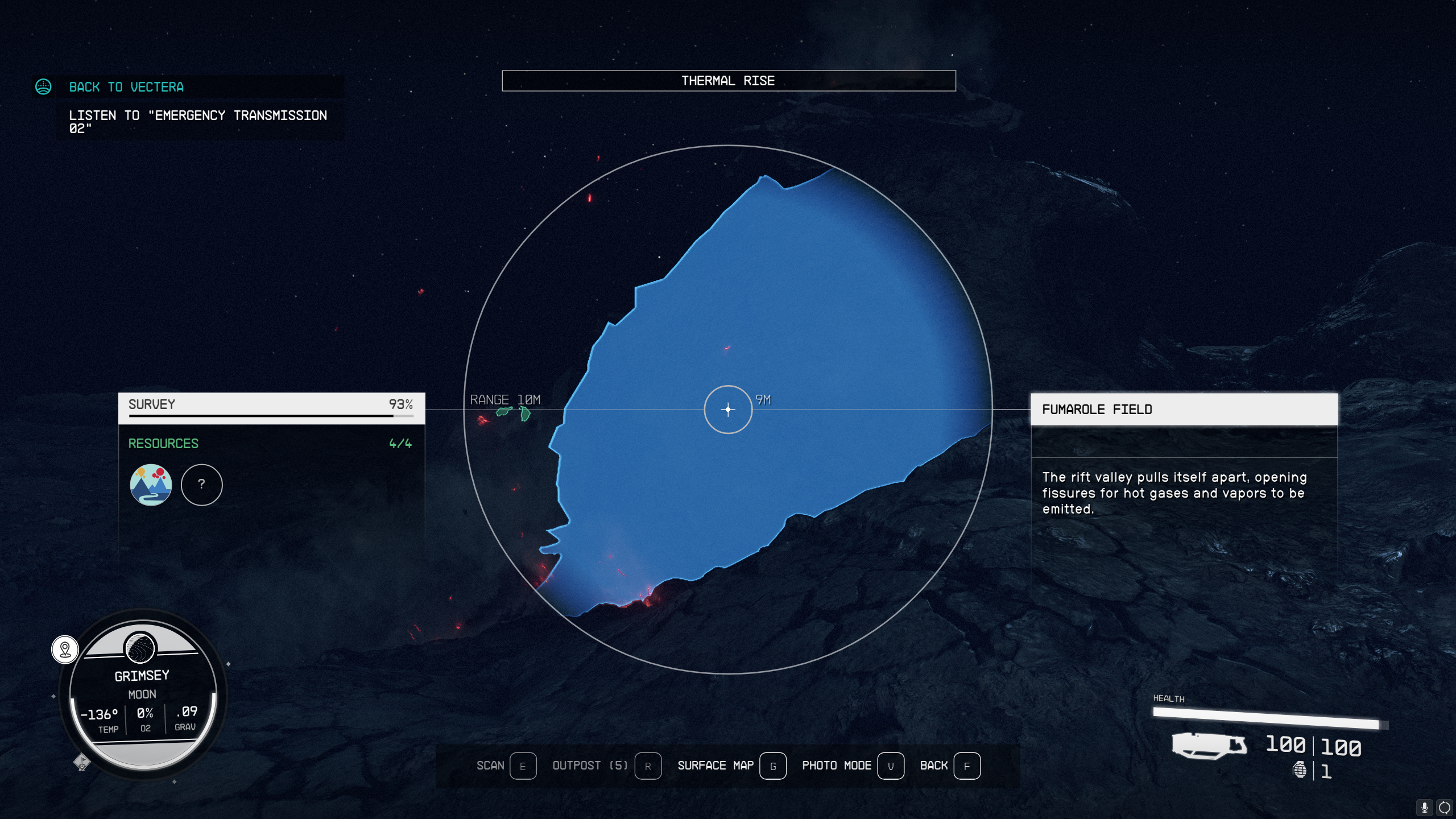
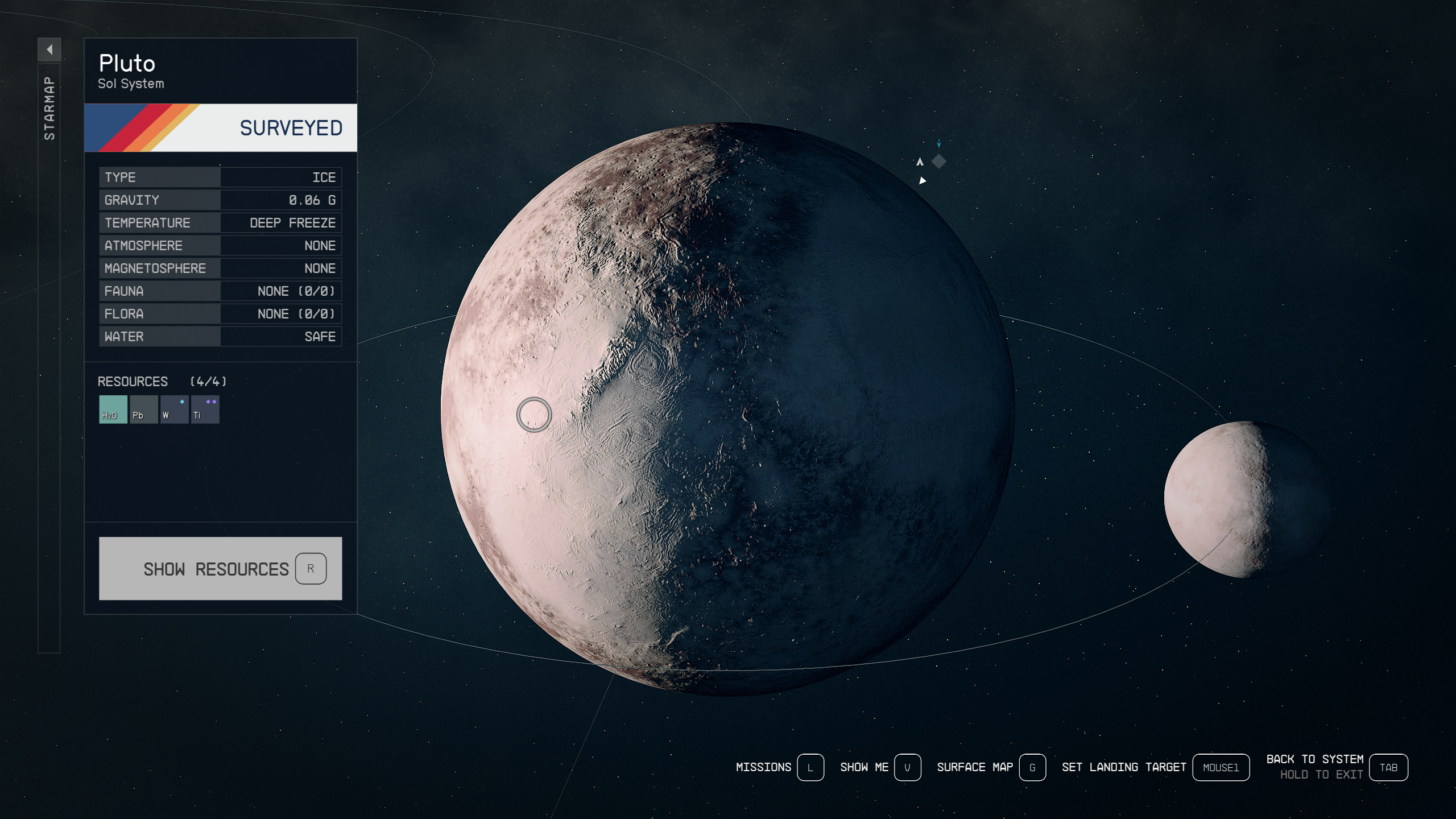
Scanning a planet is something you'll want to do before you land. Once you're in orbit of the planet you want to scan, you should have the option to do so by pressing R (or LB). This then shows you the resources you can gather from it, so you can decide whether or not it's worth your while landing. This view also shows you the resources available at whichever landing site you choose.
A progress bar tells you the progress of the survey, and you'll often need to land and do some manual scanning to fill the bar completely, especially if you don't have any skill points assigned to the Scanning skill. The resources you need to locate and scan are also located on this screen. In the example in the screenshot above, I need to find four resources.
Keep up to date with the most important stories and the best deals, as picked by the PC Gamer team.
Each time you find a new resource, the progress bar will fill a little more. Resources you haven't scanned yet have a small green dot next to their name when you hover over them, so you know whether or not you've already catalogued that type. It's likely that you'll need to land in more than one place to complete the survey, so paying attention to the different biomes when you're choosing your landing site is a good idea as each is likely to have different resources.
In some cases, you might even have to explore certain areas on the planet and discover its unique traits, if it has any. Once you've collected the data required, the planet will show as fully surveyed.
Starfield guide: Our hub of advice
Starfield weapon tiers: How weapon rarity and stats work
Starfield companions: All your recruitable crew
Starfield romance options: Space dating
Starfield console commands: Every cheat you need
Starfield mods: Space is your sandbox

Sarah started as a freelance writer in 2018, writing for PCGamesN, TechRadar, GamingBible, Red Bull Gaming and more. In 2021, she was offered a full-time position on the PC Gamer team where she takes every possible opportunity to talk about World of Warcraft and Elden Ring. When not writing guides, most of her spare time is spent in Azeroth—though she's quite partial to JRPGs too. One of her fondest hopes is to one day play through the ending of Final Fantasy X without breaking down into a sobbing heap. She probably has more wolves in Valheim than you.


