Need to clone your boot drive for your next PC upgrade? I've discovered my new favorite tool
It's Clonezilla.


This week I've been: building a new gaming PC for the next issue of PC Gamer magazine. It's a beauty, too, using the new Asus ProArt PA401 chassis and golden RAM... yes, golden!
Last week I was: researching age verification measures that respect user privacy, and chatting to those in the know about how this might work. Spoiler alert: the UK's current system isn't cutting it.
I clone my boot drive fairly regularly. I'm often building a PC for the PC Gamer Magazine or testing a new system for review, and my options are clone my existing test bench drive with all the games, tests, and monitoring software or download all of it again on the fresh system. For the sake of my sanity, I choose the former. Though I've often used software like Macrium Reflect to get the job done, and that it does, I've found the commercial aspects of the software frustrating at times, and more so how it lingers around on my PC once I'm done.
Well, I've discovered an alternative: Clonezilla.
Clonezilla was created by Taiwan's National Center for High-Performance Computing. It reportedly owes its existence to the center, in 2003, updating many of its computers and finding out the tools it was using to update them didn't support the hardware. So, being a bunch of cleverclogs, they set about creating a new project to help out. First, Clonezilla for servers, then Clonezilla Live… in 2007.
Okay, so, yes, I'm incredibly late to the party. But I still thought it worth calling out as I've made it this far without hearing about it. We actually wrote about Clonezilla as far back as 2014, and likely even earlier if records had persisted. If you're already a Clonezilla evangelist, congrats, but also why didn't you tell me sooner?!
So, there are a few reasons why I'm using Clonezilla from here on out.

Firstly, it's open source and shared under the GNU General Public License (GPL) Version 2 license, which means it's free forever and can be shared or improved upon without permission. So, while the software itself is old, it can live on in some shape or form, and it won't ever cost a penny. The host for the current version appears to be Sourceforge, which is linked from the Clonezilla website. The Clonezilla website is a little old school but don't let that put you off. Though, as ever, be careful with what you download to make sure it's legit.
Secondly, you can boot into Clonezilla from a live USB. Basically, a bootable USB drive. This is especially useful if you're trying to clone your boot drive from one machine to another. Just plug both drives, the source (original) drive and your target (fresh) drive into two slots on your motherboard, then plug in the USB into the back of the machine. From there, boot into the USB through your BIOS.
Keep up to date with the most important stories and the best deals, as picked by the PC Gamer team.
I downloaded the ISO and created the Live USB using Rufus, our tool of choice for creating Windows 11 installation media (and circumventing Microsoft Account login/system requirements while you're there).
From the Clonezilla boot screen, you need to follow the step-by-step instructions to clone the drive. Clonezilla has extensive instructions of what to do, made for beginners (like me), but you start with the VGA 800x600 & To RAM mode.
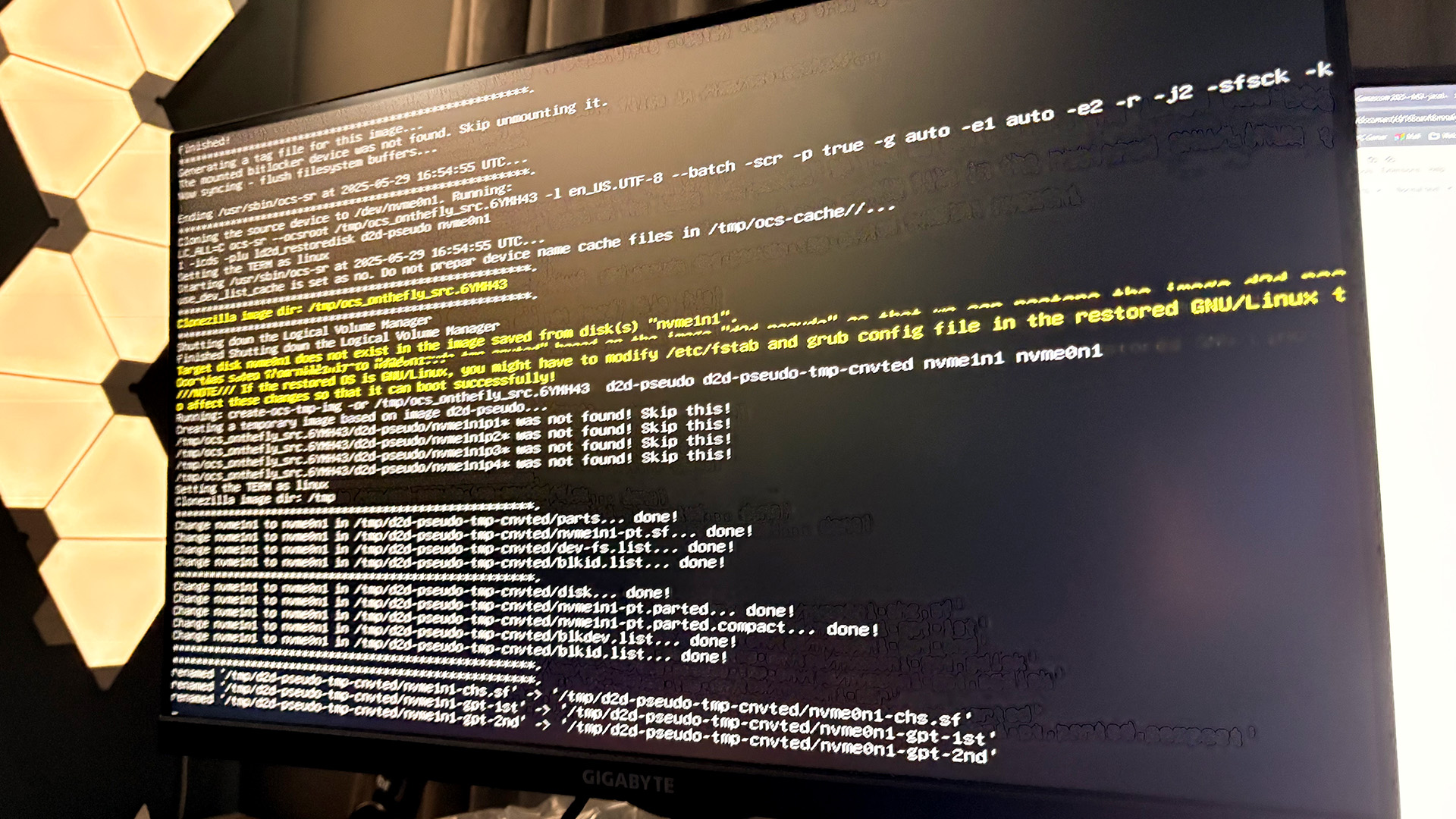
It all looks pretty old school and there are lines of code flying across the screen at various points, but it's an effective and speedy approach. I copied my entire 2 TB boot drive in under half an hour. Once it was done, I removed the source drive and the USB stick, and booted the PC. It booted straight into Windows 11 from there. Admittedly, Windows gets a bit funky about changing hardware and forced me to change my PIN, but that's par for the course with Microsoft's OS and just about any change on the test bench.
Clonezilla also supports saving a disk image for a backup, restoring said disk image, or moving a smaller drive onto a bigger one and creating new partitions. It's flexible, and especially so when you can just keep the USB stick somewhere safe and plug it in whenever you need it. I'm keeping my Clonezilla stick in my drawer along with the Rufus Windows install set up for dodging account requirements and my screwdriver set—all handy tools for any PC builder.

1. Best overall:
WD_Black SN7100
2. Best budget:
Lexar NM790
3. Best PCIe 5.0:
WD_Black SN8100
4. Best budget PCIe 5.0:
Crucial P510
5. Best 4 TB:
TeamGroup MP44
6. Best 8 TB:
WD_Black SN850X
7. Best M.2 2230:
Lexar Play 2230
8. Best for PS5:
Silicon Power XS70
9. Best SATA:
Crucial MX500

Jacob earned his first byline writing for his own tech blog, before graduating into breaking things professionally at PCGamesN. Now he's managing editor of the hardware team at PC Gamer, and you'll usually find him testing the latest components or building a gaming PC.
You must confirm your public display name before commenting
Please logout and then login again, you will then be prompted to enter your display name.

