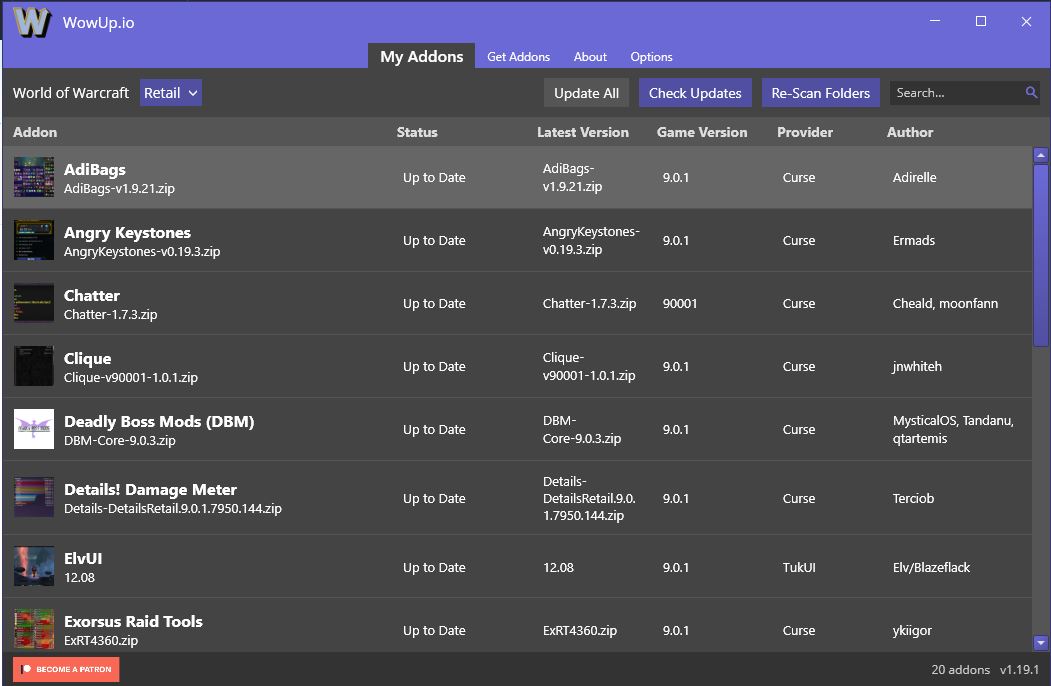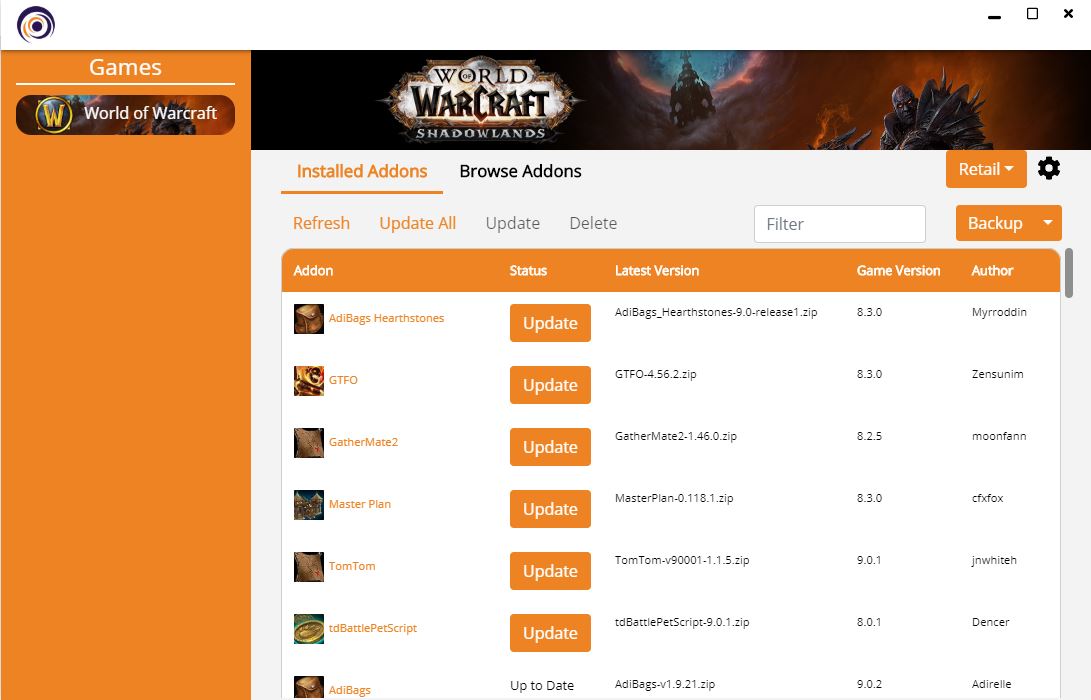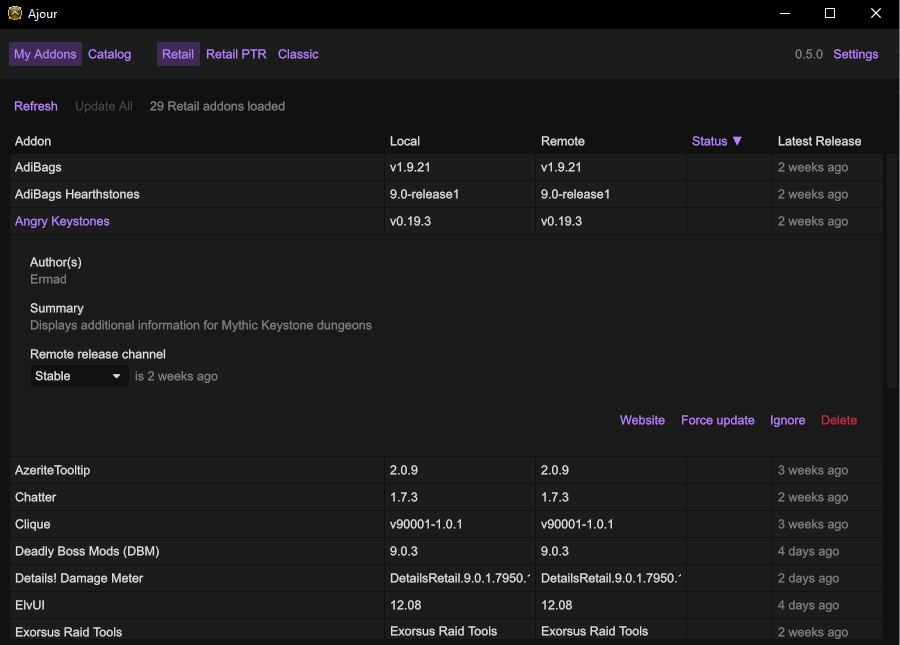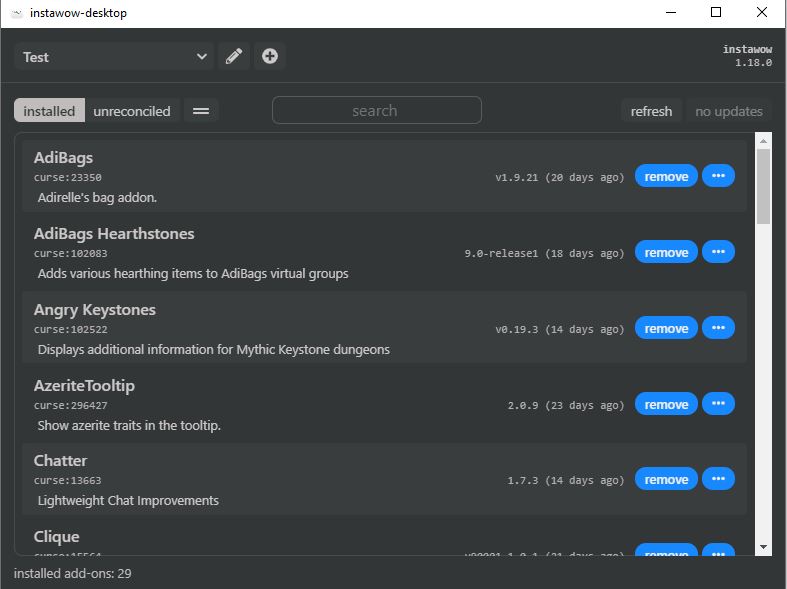The best World of Warcraft addon managers
If you're looking for a WoW addon client to replace the Twitch App, we've tested some alternatives.

If you're returning to Azeroth for the first time in a while, you may be after a new WoW addon client for Shadowlands. Seasoned players too might be looking for a new way to manage their WoW addons after Overwolf announced—earlier this year—that it had bought Curseforge from Twitch and would launch its own addon manager.
Many players aren't happy with the takeover because of Overwolf's reputation for overzealous ad placement, and are searching for alternatives. After all, there are plenty of other WoW addon managers out there capable of doing the job. To make that search easier, I've chosen a handful of lesser-known addon managers and put them through their paces.
Each World of Warcraft addon client listed here doesn't currently require an account and support installing and updating ElvUI. It's worth noting that installing some of these may trigger a security warning from Windows. I tested these addons myself without encountering any problems, but you should still be aware of potential risks when installing.
WoW addon client list: Lesser-known managers you should try
WowUp
Link: WowUp
Supports: Retail, Classic, PTR, Beta
WowUp is easy to install and no setup is required. Once launched, it automatically detects your World of Warcraft installation (mine is installed on a separate SSD and it had no problems locating it) and populates the list with your installed addons.
Some addons might say 'Install' next to them. These could be addons you no longer use, or WoWUp may need confirmation that you want to track updates for that particular addon. You can also search for and install other addons whenever you wish.
Depending on your preference, you can update all of your addons at once, or do them one at a time. There's also the option to 'ignore' certain addons if they update automatically via a separate desktop app or client, which is handy if you use addons such as TradeSkillMaster or RaiderIO.
Keep up to date with the most important stories and the best deals, as picked by the PC Gamer team.
Singularity
Link: Singularity
Supports: Retail, Classic, and PTR
Once Singularity is installed, World of Warcraft appears in the panel to the left and you'll be able to browse release notes in main panel. When you click on the WoW button, you'll either be presented with a list of your currently installed addons, or prompted to scan for or manually browse to your WoW installation. From here, you can update addons individually or use the 'Update All' button.
Singularity's intuitive interface lets you search for and install new addons. As with WowUp, you have the option to ignore specific addons with a right-click. It also allows you to back up your addon settings and/or addon files but you'll need to venture into the settings if you want to change the location where these are saved.
Ajour
Link: Ajour
Supports: Retail, Classic, PTR, and Beta
Ajour's setup requires you to point it towards your WoW installation manually. Once located, you'll be presented with a list of your installed addons, letting you search and install new addons as required. If there are any addons you want to ignore, you'll find this option by clicking on the addon name.
Ajour is probably the cleanest-looking addon manager on this list. By default, the interface doesn't offer much information about your addons, but you can add more columns to the main window via the settings menu, such as author or game version. The settings menu is also where you'll find the option to back-up your addons (both the Addons and WTF folders) to a chosen location.
Instawow
Link: Instawow
Supports: Retail, Classic, PTR, and Beta
Requiring a couple of steps to install and configure, Instawow is probably the least intuitive of these addon managers to use. That said, it functions just as well as the other managers on this list once set up.
When you first launch Instawow, you'll be prompted to enter a profile name for your addons, after which you'll need to browse to your addon folder to link it. Once done, Instawow will attempt to pair your addons to their relevant sources. You may be prompted to reinstall some addons that the manager is unsure of. You can either automate this or check each addon individually.
When all this is finished, you'll be presented with a list of your installed addons. You can use the search box at the top of the window to install new addons, although you'll need to know the name of the addon you're after to get accurate results. If you want to exclude specific addons from updating, you'll need to click the ellipsis on the far-right of the addon row and select 'Unreconcile'.
- WoW beginner's guide: Start your Azeroth journey
- WoW class guide: The best for you
- WoW leveling guide: Get from 1-50 fast
- Best WoW Covenant: Which to choose

Sarah started as a freelance writer in 2018, writing for PCGamesN, TechRadar, GamingBible, Red Bull Gaming and more. In 2021, she was offered a full-time position on the PC Gamer team where she takes every possible opportunity to talk about World of Warcraft and Elden Ring. When not writing guides, most of her spare time is spent in Azeroth—though she's quite partial to JRPGs too. One of her fondest hopes is to one day play through the ending of Final Fantasy X without breaking down into a sobbing heap. She probably has more wolves in Valheim than you.