What's a good system monitoring tool?
There are many system monitoring tools to choose from, but one stands out amongst the crowds.
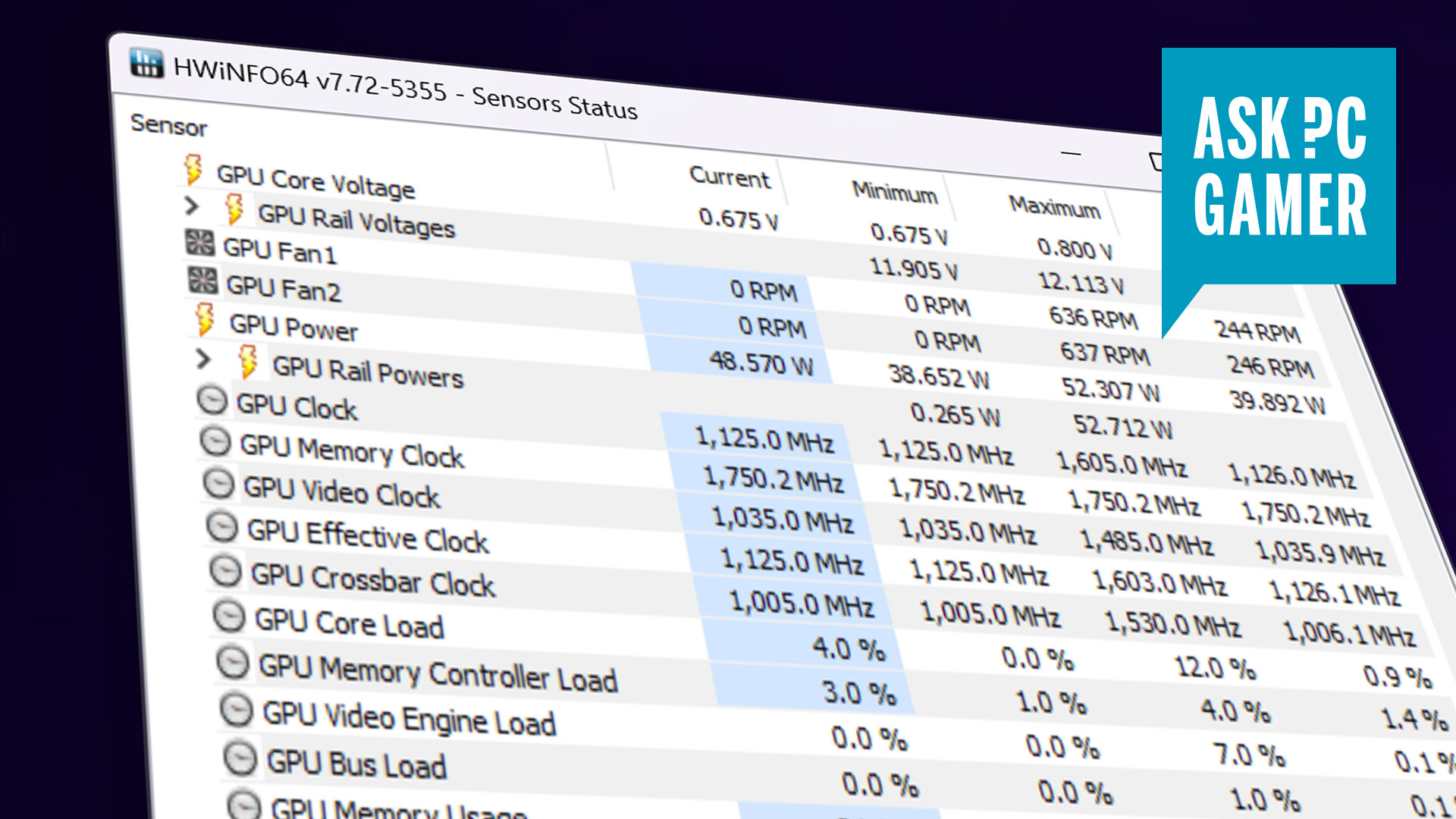
If you have a need for fan speeds, clock speeds, flow speeds, and more information about your gaming PC on your desktop then you'll want the best system monitoring tool. My recommendation in 2024 is an application called HWInfo.
HWInfo has become a tool relied on by both PC builder and manufacturer alike. It's simple to use but logs plenty of information from all of your components at once, including CPU, GPU, SSD, and motherboard sensor data. It keeps track of every PC vital stat you could reasonably be after, including:
- CPU Vcore
- CPU frequency
- CPU package temperature
- Memory clock
- Memory latencies
- S.M.A.R.T values
- GPU temperature
- GPU frequency
- GPU voltage
- GPU power
- And a whole lot more!
For each of these stats you'll most often find a current value, a minimum value over any given period, a maximum value over any given period, and an average. You can reset the period these are measured over with a click on the clock face button in the bottom right of the app. That's pretty handy if you've just installed a new CPU cooler and you want to know if it's doing its job.
You can also save the monitoring data if need be.
Another system monitoring tool worth mentioning, and in keeping with the spirit of minimal fuss, is Windows' own Task Manager. The built-in tools Performance tab offers a lot of data nowadays without the need for any third-party tools, and it'll even report your graphics card's temperature.
I'd also like to give an honourable mention to the old hand that is MSI's Afterburner software. While it's effectively more of the same by way of monitoring, the handy GPU overclocking tools and live graph presentation really aid in easily understanding the monitoring data presented to you over time. That helps when you're doing some actively to the system and wish to monitor the impact those changes have in real-time. Such as overclocking, for example.
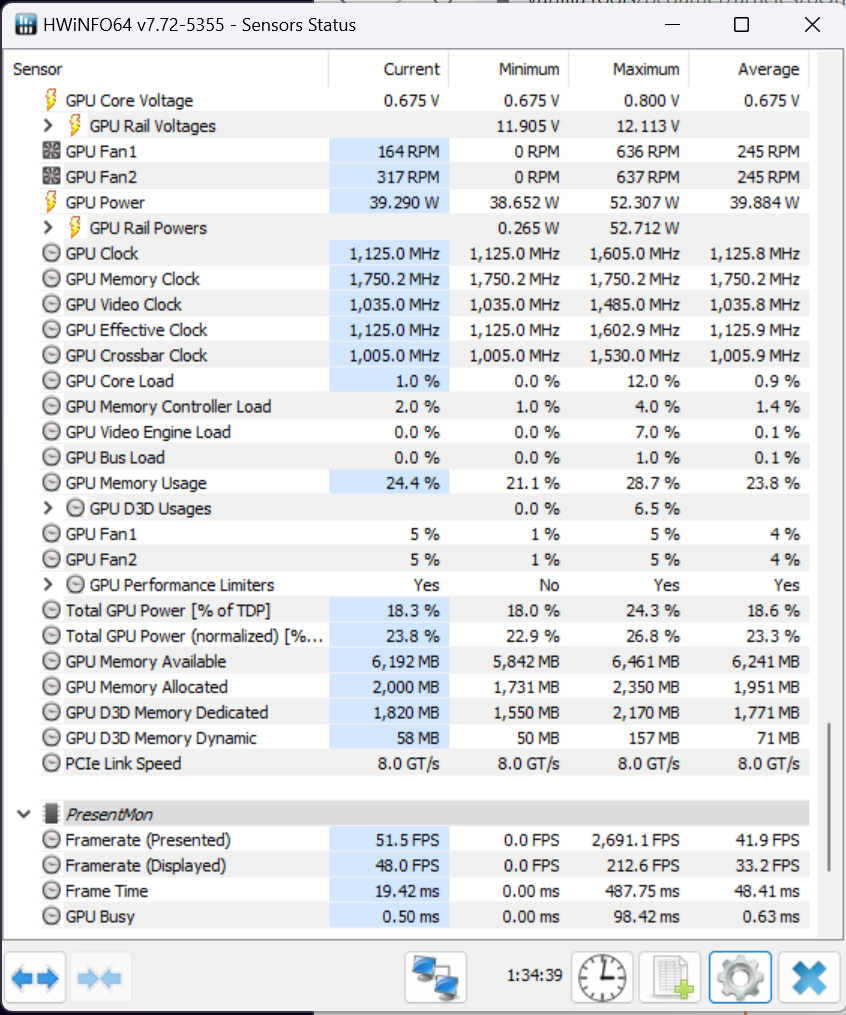
I've never been a fan of are the all-in-one manufacturer specific system monitoring tools, and that's why you won't find me recommending any here today. There are tons to choose from, every manufacturer has one basically, but they all achieve something along the lines of system monitoring with a few added extras along the way. The system monitoring is usually only skin deep, however, and those added extras are normally always to do with proprietary lighting or features on the manufacturers products that you might not be able to control easily elsewhere. So sometimes you're a bit stuck with one of them.
Keep up to date with the most important stories and the best deals, as picked by the PC Gamer team.
Though you might find you can get the same functionality for lighting from third-party tools such as OpenRGB. That is a bit of an all-in-one open RGB control app that not only simplifies the many apps you have to install and keep up-to-date, but also allows you to then ditch the proprietary monitoring software for something simpler.
Nowadays, I tend to monitor my PC a little less. When I swap a component out, sure, I'll check the new kit is working as intended, and if I swap my PC case I'll keep an eye on temperatures. Though when I've got a good view of what's going on there, I let sleeping dogs lie after that. Your PC is pretty great at regulating its own temperature to below breaking point, and if your components were really getting too toasty, you'd know about it before any harm was ever done. It's good to check in now and then, and for that, stick with HWInfo.

Jacob earned his first byline writing for his own tech blog. From there, he graduated to professionally breaking things as hardware writer at PCGamesN, and would go on to run the team as hardware editor. He joined PC Gamer's top staff as senior hardware editor before becoming managing editor of the hardware team, and you'll now find him reporting on the latest developments in the technology and gaming industries and testing the newest PC components.

