
Congratulations, seasoned PC building veterans, you’ve been in the game for a few years now and it’s time upgrade your system. From adding a newer video card to installing a faster CPU, it should be easy peasy to install these new bits with one gaming PC build already under your belt. But one of the big questions you might have is: What should you do with your old rig?
One route is to upgrade your existing computer. Throwing in one of the latest and best graphics cards is as simple as popping the old one out of its PCI express slot and slotting in a new card—assuming your power supply can handle the upgrade and your case is large enough. However, adding a new processor with a different socket will require a whole motherboard swap. Add in more components like new RAM or a more generous power supply and you’re crossing into the territory of a full system refresh. If you’re thinking about replacing multiple components, it sometimes makes more sense to just start a whole new build.
With that in mind, these are our suggestions for what to do with your old rig when you build a new PC from scratch.
Keep your PC and do a simple upgrade
Adding a new GPU, more storage, or more RAM? Then you should only be looking at the upgrade path, as these are all simple to install. RAM plugs into DIMM slots and video cards slot easily into PCI Express connectors even if you’re switching between brands of video card. Going from Nvidia to AMD graphics or vice-versa won’t require a new motherboard, unlike processors.
With storage and RAM, any motherboard made since around 2008 should allow you to upgrade to newer, compatible parts—namely SATA hard drives or SSDs and DDR3 RAM. DDR4 RAM will require a newer post-2014 motherboard, and if you’re thinking of upgrading to one of the best SSDs for gaming, see if your motherboard has SATA 6.0 Gb/s ports. Otherwise, you’ll be running into a bummer of a speed bottleneck.
Upgrading your processor is a keystone change that will likely require a motherboard swap. Typically every few years, new processors come out that require a new and completely different socket. Processor sockets have a specific number of pins making contact with the motherboard and this arrangement is different for every type of CPU.
Although upgrading your processor might require you to buy a new motherboard, it’s still way more affordable at $200 to $400 for a single part rather than purchasing a whole bunch of components for a new system.
Keep up to date with the most important stories and the best deals, as picked by the PC Gamer team.
Even if you’re ready to take that plunge, you can still use some of the components from your old PC. Don’t let them go to waste!
Cannibalize

Before you start putting any new components on your shopping list, check your current build. If your PC power supply outputs enough juice to keep everything running without stability problems, and if it's 80 Plus Bronze or better efficiency, there's a good chance you can keep it. A good 500-watt power supply unit should be more than enough to drive a single video card system.
If you install a more power hungry component like the GeForce RTX 2080 Ti or an RX Vega 64, you’ll need bolster your power needs with at least a 600-watt PSU. The same goes for adding another GPU in SLI or CrossFire, in which case you’ll need a unit that supplies 850- to 1000-watts—yes that’s a bit high (depending on the cards you're using), but you’ll want some comfortable overhead for overclocking.

Another upgrading concern is whether the video card will physically fit inside the computer case. Measure it out to make sure there are no conflicts with your drives or front-mounted fans. If there are, add a new case to the shopping list. If you’re already going to replace the motherboard, it might make more sense to leave the old components where they lie and install all the new parts into the bigger case.
Salvage what you can. Hard disk drives and SSDs can be easily transferred to another computer unless they’re slow or only provide tiny amounts of storage space. The same goes for cooler and case fans if you’re planning on fully cannibalizing the old system for spare parts. These are typically interchangeable parts and should work with a new processor or in a new case, since sizes and shapes are standardized.
If you’re ready to be rid of your old parts, don’t just toss them. Sell them on eBay or Amazon to help offset the cost of a new computer.
Better yet, put them to use.
Be charitable
Give away your old computer. It’s nice to do something good for a family member, friend, school, or a charitable organization—and if you choose one of the later options, there might be a little tax write off in it for you. But before you give the computer away be sure to completely wipe any personal information still on it.
Firstly, you should back up any files you want to keep around and also deauthorize any software attached to the machine. As for wiping the machine, you can find the option to do so under Settings > Update & Security > Recovery in Windows 10. Windows 8.1 also has a built-in option to reset your computer in the system preferences. This OS-level tool can refresh the PC and remove all the files on it in one go. Doing the same thing on Windows 7 can also be easily accessed by inserting the OS install disk and formatting the drive.
Clearing off the drives isn't always enough if you had sensitive data on them. For wiping hard drives (important: not SSDs), the third-party option we'd suggest is Darik's Boot and Nuke. For SSDs you’ll want to download and use Parted Magic, which leaves the drive in an unrecoverable state and back to its default factory state.
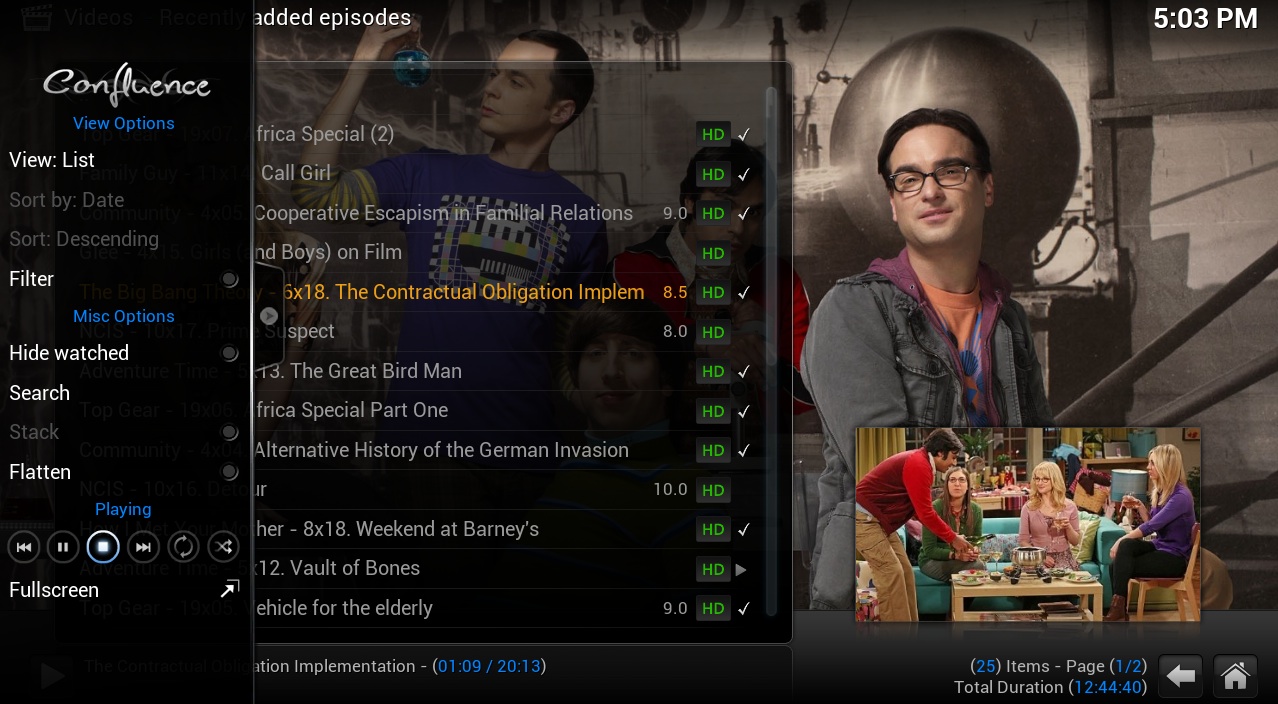
Turn your old PC into a media center PC
An old gaming computer is the perfect machine to turn into a home theater PC. You won’t have to buy a new wireless keyboard and mouse to operate it either; Kodi (formerly XBMC) has been refined into a simple, polished media center application that organizes all your movies, video, and music into a remote-friendly library. It's a seamless app that runs on top of Windows, Linux, or OS X. Users won’t have to look for video codecs—software that lets you watch types of video—as the latest 17.6 "Krypton” version downloads everything on its own.
A younger but perhaps even more popular home theater solution is Plex Media Center. Plex is another free, multi-OS option with a living room friendly interface and a great library system that will download all of the metadata for your TV shows and movies and organize them for you.
For anything you can’t watch with Kodi or Plex (though they’ll handle just about anything), Zoom Player, VLC, and Media Player Classic - Home Cinema are very robust video players.
You can also turn your old PC into a makeshift Steam Machine by having it run Big Picture Mode, and even if it’s several years old, it should be able to play some of our favorite living room games. If you’re building a new gaming PC, you can also set up your old rig for Steam In-Home Streaming using our guide.
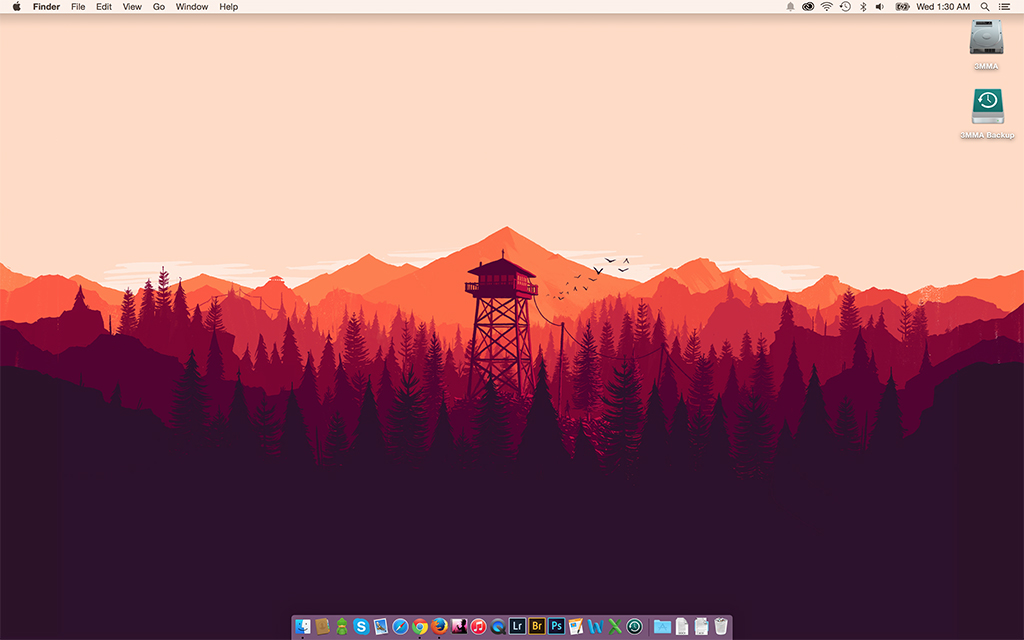
Turn it into an experimental software platform
Ever wanted to try your hand at terminal or go over to the dark side (Apple)? Do it with your old PC—it doesn’t matter if you break it! In case you ever wanted to dip your toes in Linux, Ubuntu is an easy-to-pick-up open source operating system that’s heavily GUI-based, so don’t worry about being buried in scripts.
Meanwhile, there are plenty of other simplified distros to ease your way into Linux, such as the lightweight Bodhi Linux or child-friendly DouDou. If you're looking for a bigger challenge, you could dive into Arch, a distribution made for Linux power users.
Building your own Hackintosh has also become incredibly easy with this step by step guide, and Apple typically puts out its big OS updates for free, which is a nice perk.

Make a home server
There are plenty of indie games that allow you to host your own servers, like Minecraft and Starbound. You can always host a server on your regular PC, but it will be unavailable whenever you turn your computer off. Turn your old rig into a server, however, and you can stick it in a closet and let it run 24/7. (Note that this isn't a particularly green way of doing things if you're worried about energy cost.)
The rules for starting a server are different with each game, but using Minecraft as an example you’ll need to first launch the game and start a LAN world. The process also requires you to install Java and edit several command lines following these directions.
Hosting a dedicated server is a great way to have your own personal online play space, especially if you have a large group of friends who play together. Given the GameSpy Technologies shutdown, there’s an ever-growing contingent of good multiplayer games in need of new server space.
Building a server doesn’t have to be game-specific, either. Along the same lines as the media center options above, you can turn your old rig into a Linux Home Server using this thorough guide. You can run Plex on a Linux server and watch your movies on any PC, Roku, or other streaming device on the same network. You can use it for file backups or as a web or email server. And most games with dedicated server support will have a Linux option, too.

Make a kitbashed Drobo
Here’s an incredibly productive use for your old computer: turn it into homemade network-attached storage box. As the name suggests, a NAS is a big central block of online storage, which makes it easier to share and upload files across multiple computers.
It’s not really optimized for gaming, but it could be useful if you have a large collections of photos, movies, documents, and other types of media. You might be asking why bother when there’s already Dropbox and Google Drive, and the reason is a NAS can be more secure and give you more storage for no annual fee. Plus there’s no chance you’ll lose your data when a giant block of Amazon’s S3 storage servers goes down.
There are several routes to building your own NAS, with the simplest being FreeNAS. You’ll first need to burn the installer to a disk or thumb drive and boot to the software from the bios menu. The open source program essentially acts as a new OS, so you won’t be able to do anything with your machine once it’s turned into network storage.
The good news is a NAS requires very little processing power and RAM, so assembling one should be relatively easy with just a few spare components plus a case modified to hold an array of storage drives (though, depending on your PC, it may already have trays for six HDDs or so).
As FreeNAS is running a FreeBSD-based (an OS born out of Unix) environment, it can also be configured to seed for torrents, server for web pages, as well as streaming media to consoles and other devices.

Turn it into a fish tank PC
OK, this one’s a little weird. But if you want something to do with your old components and not shell out the money for a new case, why not turn it into an aquarium PC? Just get a sizable fish tank and fill it with mineral oil. But don't put any fish in it, obviously.
When all else fails, recycle
Finally, if you have metal and electronic components that you really don't want, check your city or county's website to find out how to recycle them. Often you can schedule a pickup of unwanted electronics, or drop them off. Don't just toss them in the trash! Because even if you don't care about the parts, recyclers might.

