This little tool takes the hassle out of switching audio devices
SoundSwitch helps with one of Windows' biggest annoyances. I love it.
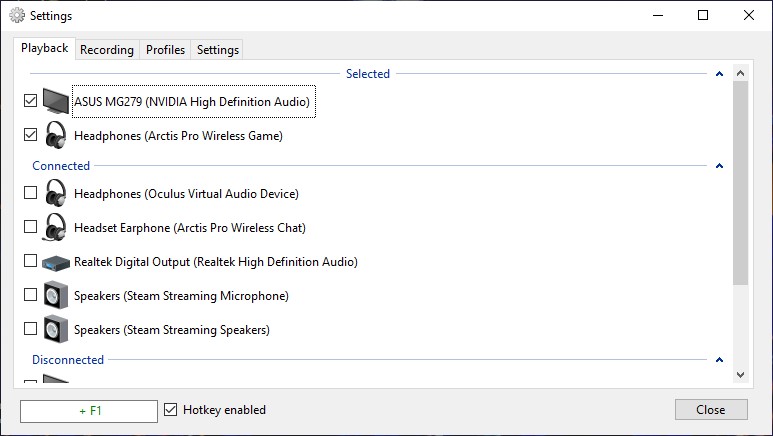
I feel like I'm always futzing with audio devices. Every day, at least one person in a video meeting or a Discord gaming session has some problem with their audio, and then we all go through the same dance. Is it on my end? Your end? Is it my headset mute button, or Windows mute, or did Google Meet pick the wrong damn audio device for some reason even though it worked just fine yesterday? This is modern life, so I decided to go hunting for a Windows tool that would make things better instead of grousing about it all the time. And what do you know, I immediately found one.
It's called SoundSwitch, and after a bit of testing, it seems pretty dang great. SoundSwitch is a simple utility (just a 3MB download!) that lets you select which audio devices you actually use for playback and recording, and then set a shortcut to switch between those devices. I set F1 to swap between my speakers and headphones, and F2 to swap between my headset microphone and webcam mic.
SoundSwitch will show you all the active and inactive devices on your PC, but limiting the hotkey switcher to the ones you actually want to use is nice and clean; if your PC is like mine, Windows probably lists a bunch of playback devices like "Realtek Digital Output" and "Speakers (Steam Streaming Microphone)" that you never want to select. That alone makes it more convenient than clicking on the speaker icon in the system tray, and it's not even SoundSwitch's best feature.

The really helpful thing SoundSwitch does is offer multiple notification types for when you switch audio devices. The default is a banner in the top-left corner of the screen, which can pop up above other applications. This works in games as long as they're running borderless fullscreen. You can also use the default Windows notifications (the ones that slide in from the bottom-right corner) or sound notifications, including a custom sound effect of your choice. The sound effect will ping on whichever device you're switching to.
I think the on-screen notification here is the real winner, because it eliminates one part of that why-isn't-my-shit-working dance, where you question whether Windows is actually using the right device. Now you can just press a button and see on your screen, for sure, which one you have set.
Ahh, but what if Discord or Zoom or whatever likes to go rogue and use a different device than the one you're switching? I'm not sure SoundSwitch offers a bulletproof solution for every app, but it has the best solution a Windows utility can probably hope to offer. In the settings you can choose for it to also swap the Default Communication Device when you press your hotkey.
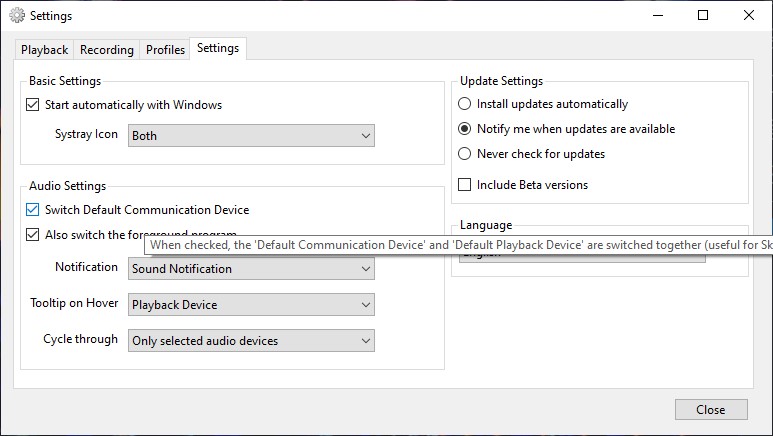
I tested this in Discord, where I'd previously told the app to specifically use my headset mic. I set this back to "Default" and watched the mic tester while tapping on my headset mic, then my webcam mic after tapping F2. Worked like a charm. I haven't tried SoundSwitch with more complicated setups with OBS or other streaming software, but at least for gaming and video chatting, it seems like the kind of tool that just makes life a little easier.
Keep up to date with the most important stories and the best deals, as picked by the PC Gamer team.
SoundSwitch has an advanced "profile" feature where you can program it to swap to a certain device when you launch a specific program or bring it to focus. Like, I don't know, you listen to Spotify through your speakers, but as soon as you launch Rainbow Six: Siege, it knows it's headset time. Disable the notifications and this would probably also be a very good way to prank someone.
Actually, please don't do that. We've all spent enough of our lives trying to figure out why our microphones don't work. Use SoundSwitch for good, not evil.
Lead image by Blizzard concept artist Ben Zhang

Wes has been covering games and hardware for more than 10 years, first at tech sites like The Wirecutter and Tested before joining the PC Gamer team in 2014. Wes plays a little bit of everything, but he'll always jump at the chance to cover emulation and Japanese games.
When he's not obsessively optimizing and re-optimizing a tangle of conveyor belts in Satisfactory (it's really becoming a problem), he's probably playing a 20-year-old Final Fantasy or some opaque ASCII roguelike. With a focus on writing and editing features, he seeks out personal stories and in-depth histories from the corners of PC gaming and its niche communities. 50% pizza by volume (deep dish, to be specific).

