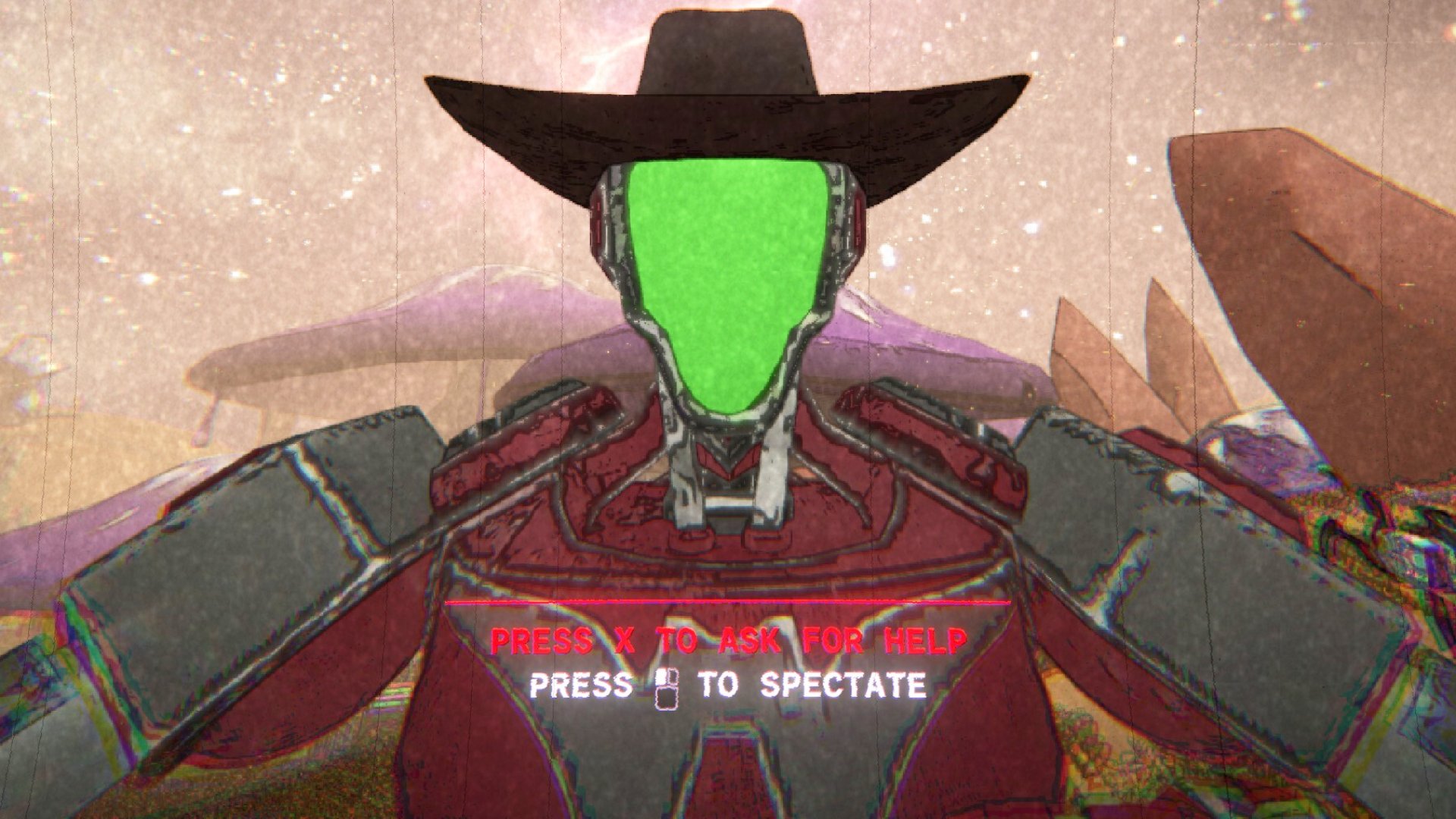Control remains one of the best showcases for ray tracing
And even without ray tracing enabled, you'll need a pretty beefy graphics card for higher settings and resolutions.
Control, Remedy's 2019 physics-defying sci-fi shooter, continues to be one of the best-looking games of the generation. Coming from a developer pedigree that includes Max Payne, Alan Wake and, um, Quantum Break, Control is a refreshingly weird take on the ol' run-and-gun. If you're taking the opportunity to play or replay the game that won our "Best Setting" award in 2019, here's how to get the most out of it.
As our partner for these detailed performance analyses, MSI provided the hardware we needed to test Control on a bunch of different AMD and Nvidia GPUs, multiple CPUs, and several laptops—see below for the full details, along with our Performance Analysis 101 article. Thanks, MSI!
Notably, Control still has the most complete implementation of Nvidia's ray tracing tech. Diffuse lighting, shadow effects, and both solid and transparent reflections all get the DXR treatment, with the usual catch that enabling them will put big dents in overall performance. DLSS can help get things back up to speed, but benchmarking reveals Control to be a very demanding game indeed—even on the kinds of high-end GPUs that are compatible with DLSS in the first place.
First, though, let's check out what Control's PC version has to offer.
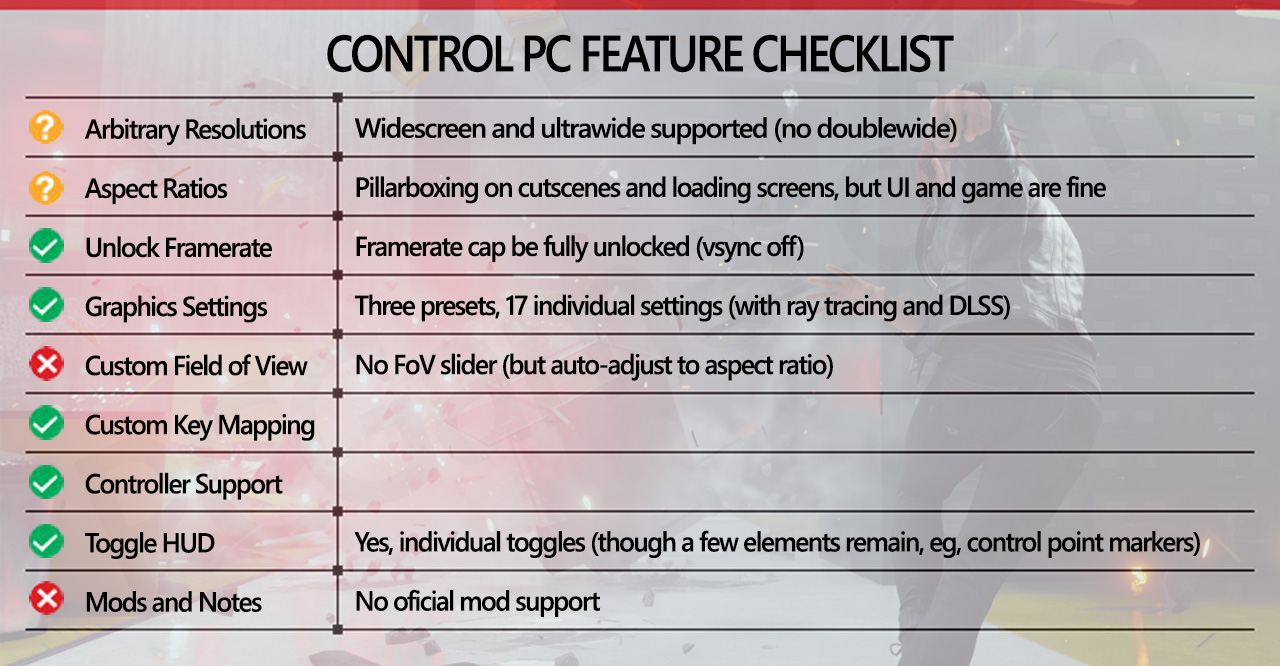
More than a year after release, the features list is pretty respectable, and the depth of HUD customization is particularly impressive: you can enable, disable, or change the colour of a dozen different pieces of interface, from the crosshair to loot icons, with separate options for the health bars of enemies and allies. I don't think it's a PC-exclusive feature but you can also change the size of subtitles (which can themselves be toggled on or off) and decide whether or not to have the speaker's name included in them. That's a nice touch for players with disabilities.
The lack of mod support has been a shame yet unsurprising, leaving adjustable FOV as the only real disappointment. However, 21:9 works well without adjustments—pre-rendered cutscenes play at 16:9 with black bars either side, but anything in-game will work just fine, including the more frequent real-time cutscenes. Doublewide (32:9 and 32:10) resolutions, as well as triple monitor setups, appear to be unsupported (our 3840x1080 resolution did not show up in the game).
You can set both display resolution and render resolution, but only in fullscreen and windowed modes. Borderless mode sets the display resolution to native, and only lets you change the render resolution. If you set render resolution above your display resolution, you end up with supersample anti-aliasing, while going below will result in upscaling.
Nvidia's DLSS support is also available, and it's basically required if you want good framerates with ray tracing on many RTX cards. With DLSS, you can set the render resolution to either 0.66 of the target resolution or half the target resolution (with the latter resulting in higher performance but slightly more blurriness). DLSS also disables MSAA, which makes sense.
Keep up to date with the most important stories and the best deals, as picked by the PC Gamer team.

Control system requirements
There was initially a spot of confusion with Control's system requirements, as its Epic Store listing went up with some rather lofty minimum requirements (like an Intel Core i5-7500 CPU and GTX 1060 graphics card). More recently, Remedy has addressed the situation with official, updated requirements, which are as follows:
Minimum:
- CPU: Intel Core i5-4690 / AMD FX-4350
- GPU: Nvidia GeForce GTX 780 / AMD Radeon R9 280X
- RAM: 8GB
- OS: Windows 7, 64-bit
- DirectX: DX11
Recommended:
- CPU: Intel Core i5-7600K / AMD Ryzen 5 1600X
- GPU: Nvidia GeForce GTX 1660/1060 / AMD Radeon RX 580
- Ray-tracing GPU: Nvidia GeForce RTX 2060
- RAM: 16GB
- OS: Windows 10, 64-bit
- DirectX: DX12
A lower set of minimum specs is encouraging news, and those recommended specs don't look unreasonable either. It's not entirely clear what the minimum and recommend specs will get you, but based on our testing 30 fps for minimum and 60 fps for recommended is reasonable.
The main hard lines to consider apply to things like ray tracing and DLSS: an Nvidia RTX GPU is required to enable the latter, and is basically a must-have for DXR effects too. Getting even 30 fps with ray tracing on its medium setting proved to be beyond the older GTX 10-series cards, unless you drop to 720p. Also, DXR mode caused frequent crashes on our GTX 1070, 1080, and 1080 Ti, to the point where we couldn't complete our benchmark sequence. Just leave if off, basically.
Otherwise, Windows 7 support is good to see (DX11 only, obviously), and if you're on Windows 10 you can choose to launch in DX11 or DX12—unless your graphics card has less than 4GB of memory, in which case you're stuck with DX11. DX11 seems to run a little better on Nvidia GPUs, obviously at the expense of some graphical features, but be wary if you have an AMD card: for some reason, Control (on the Epic Store at least) launches in DX11 by default. To use DX12, you have to run the DX12 executable within the game files.
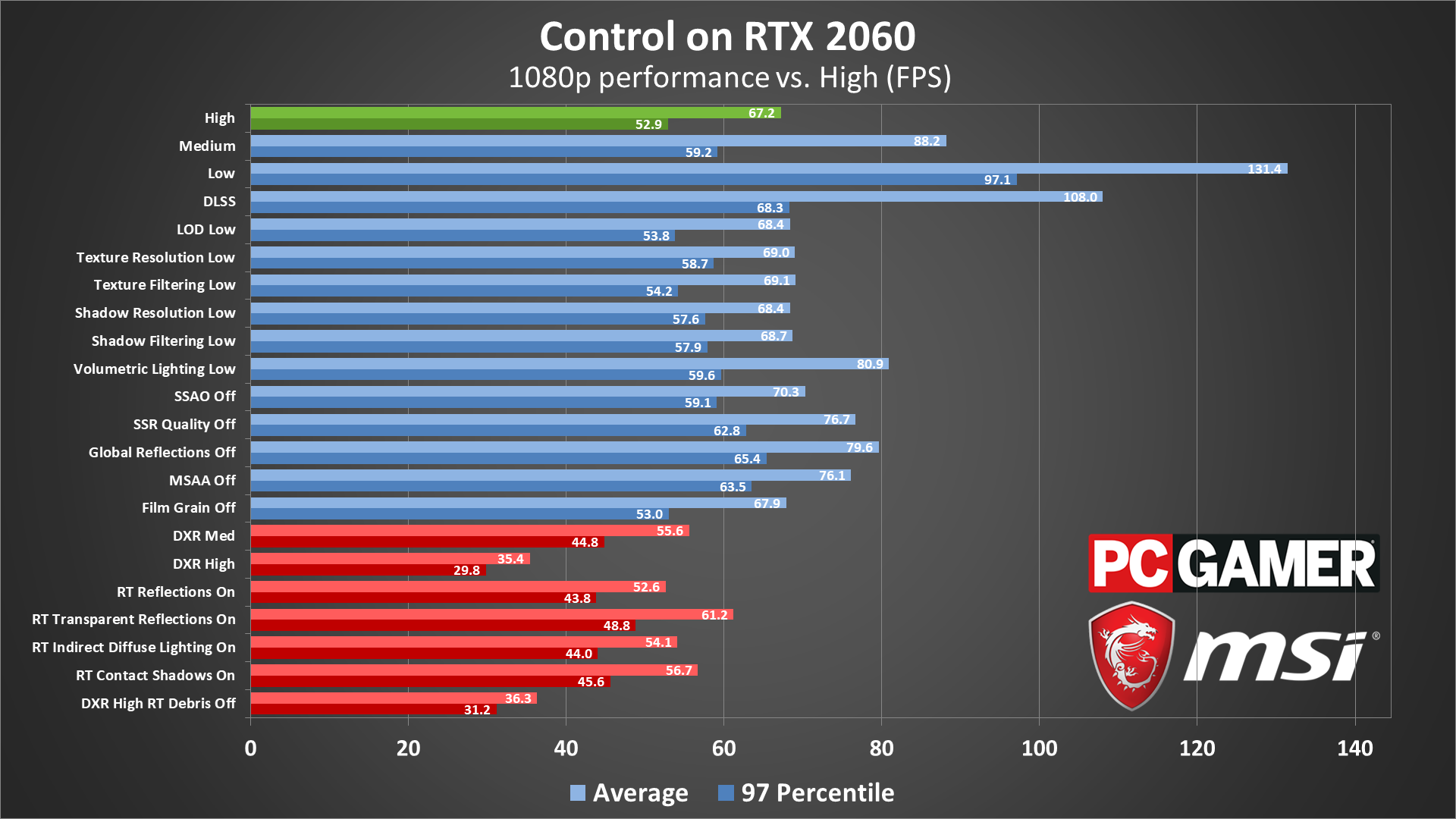
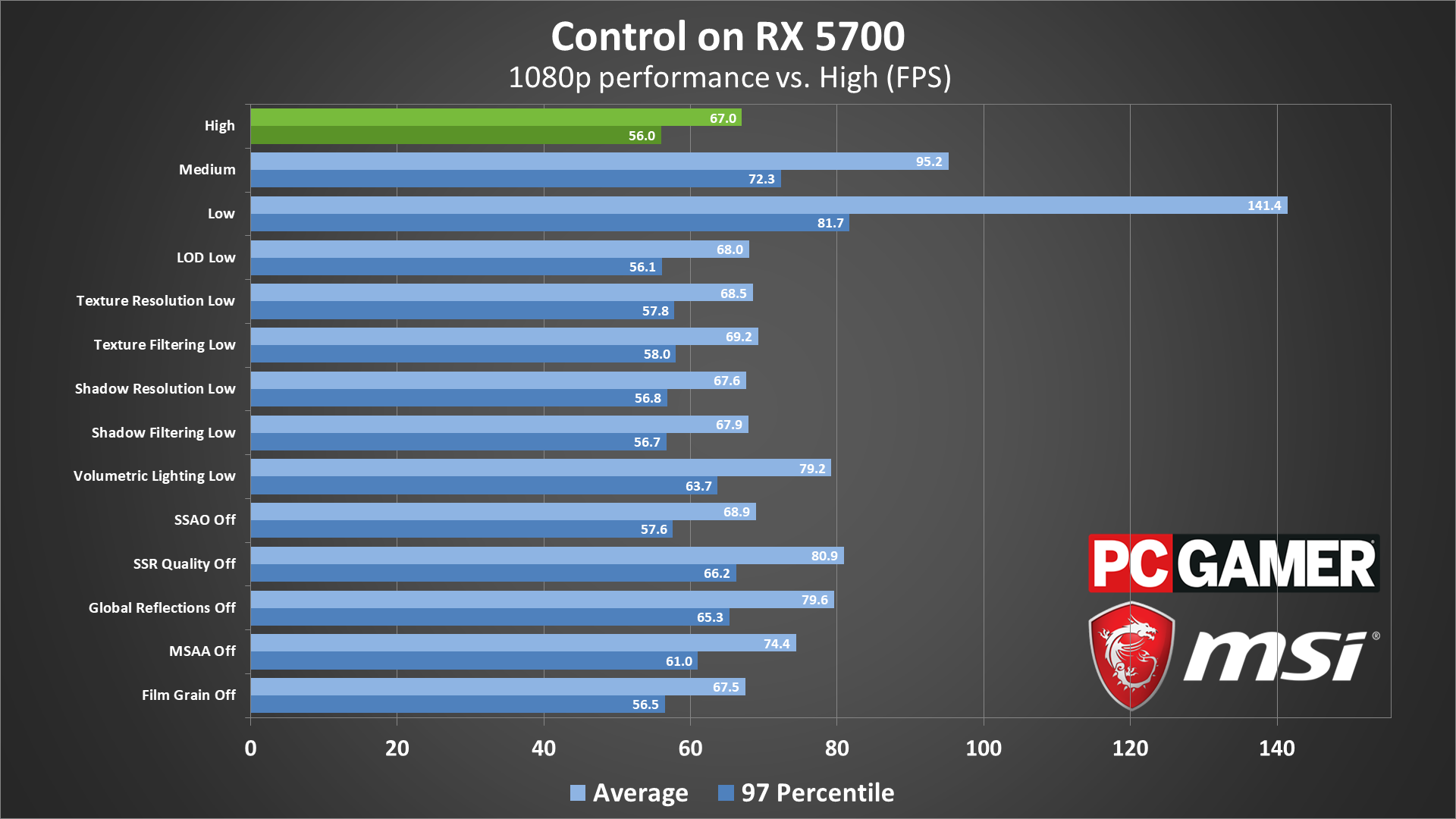
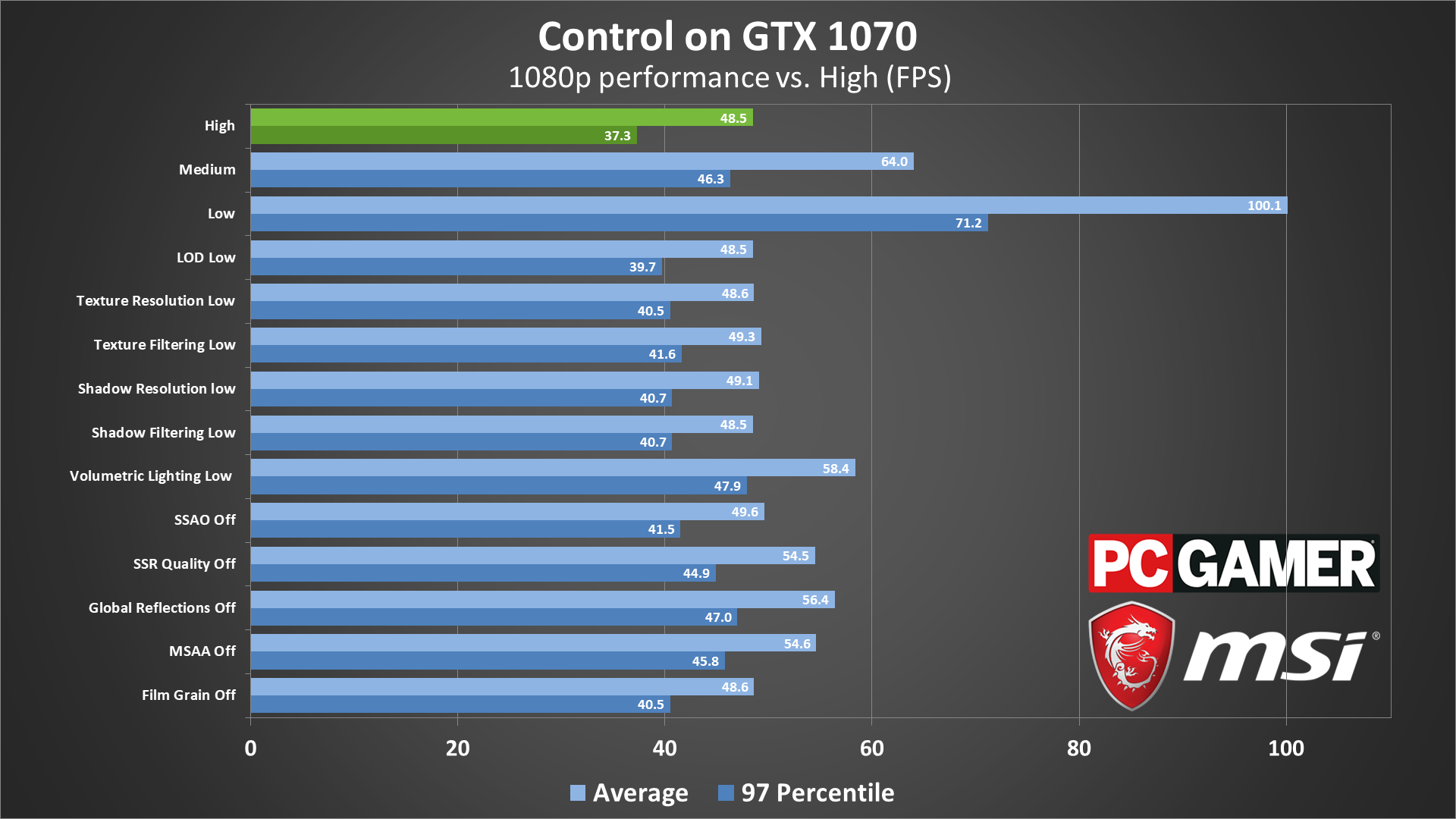
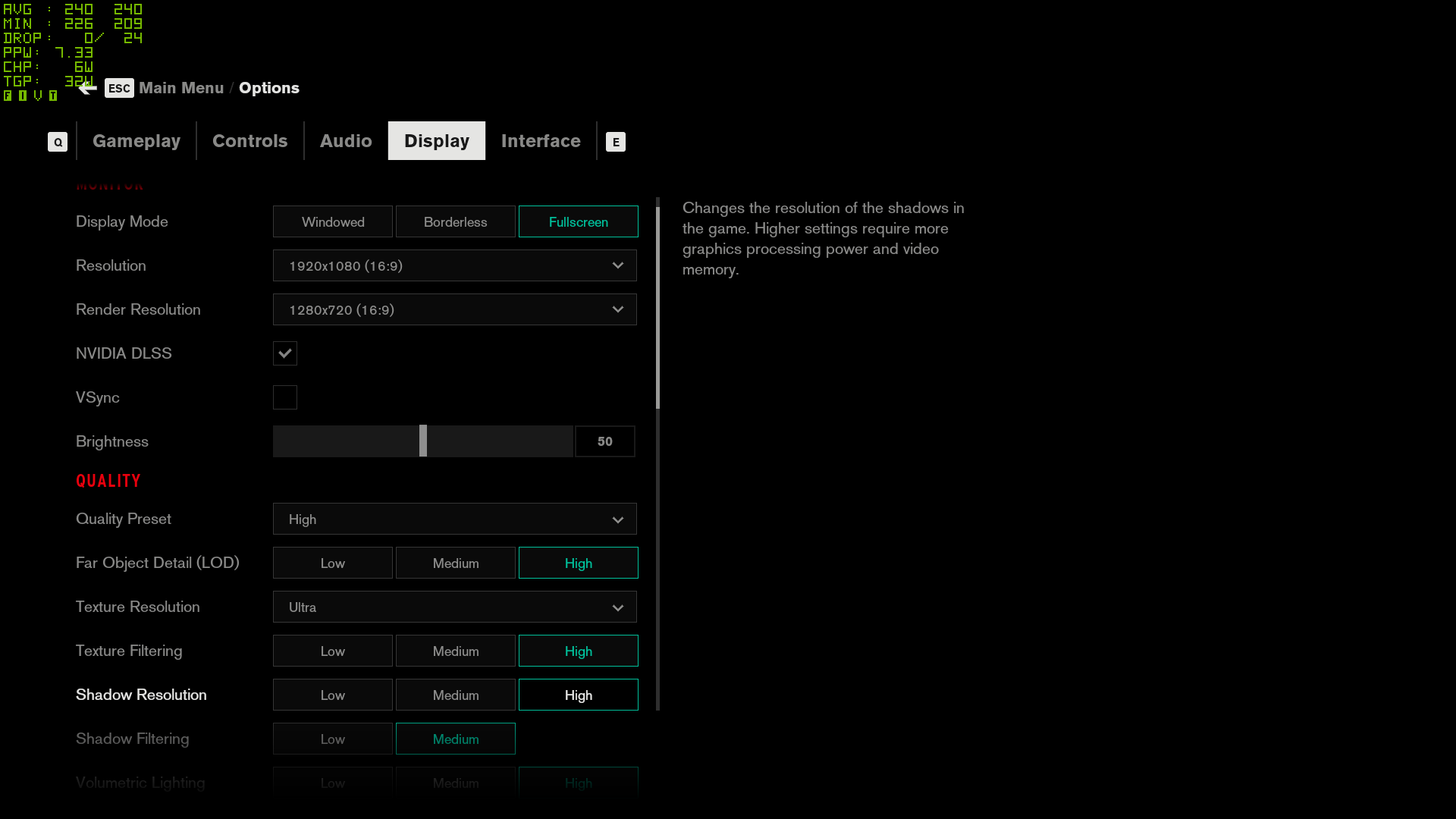
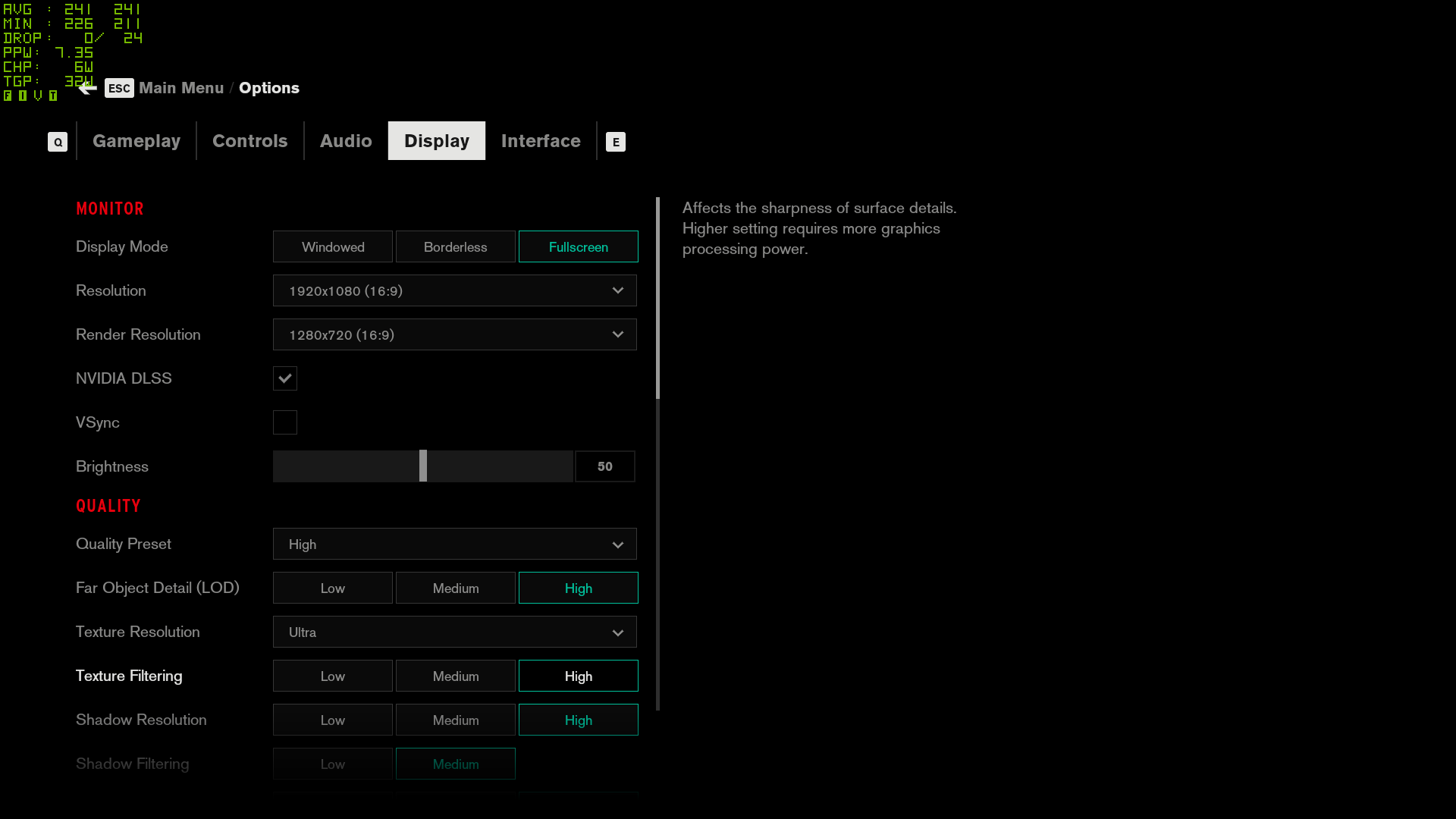
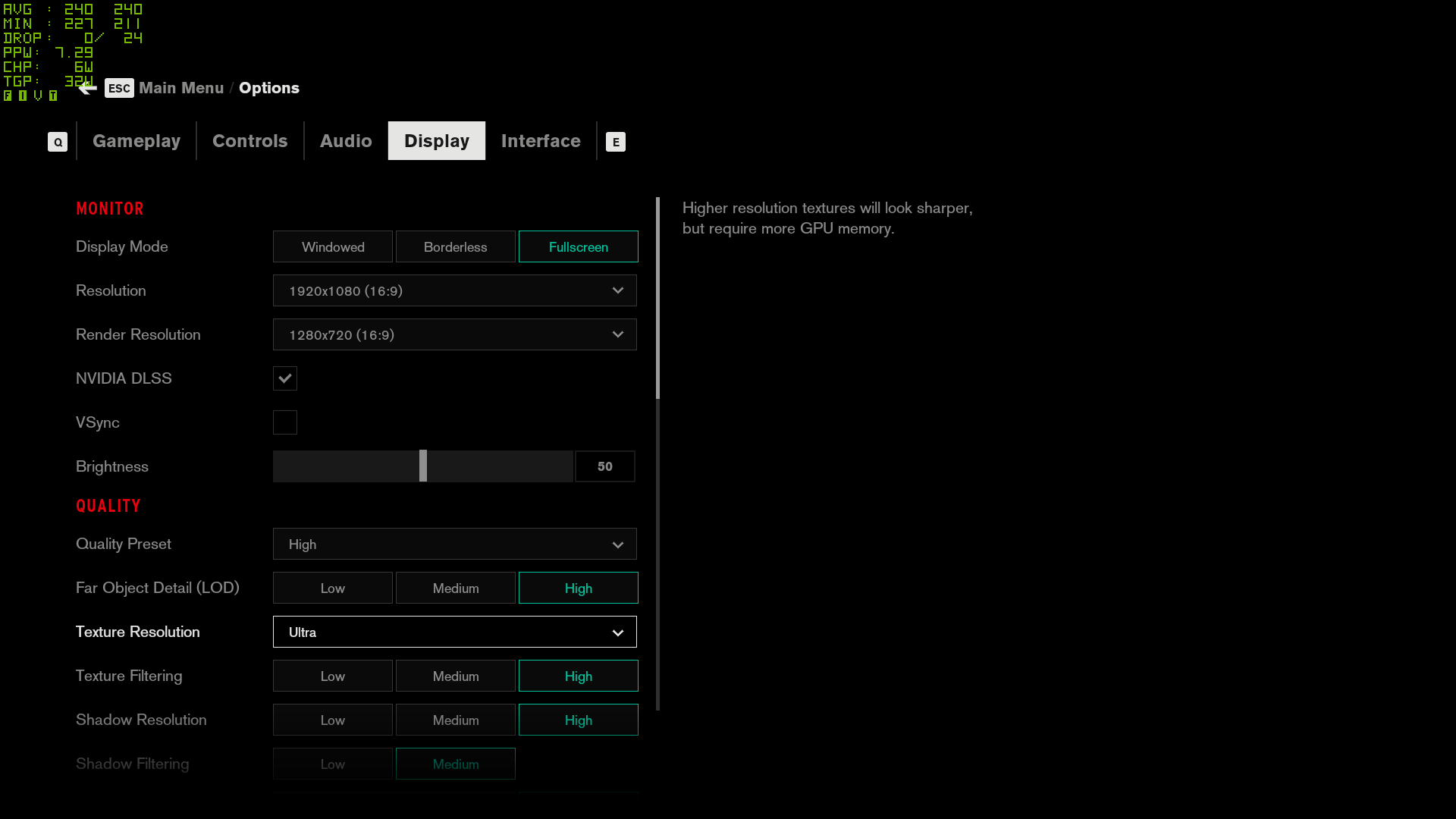
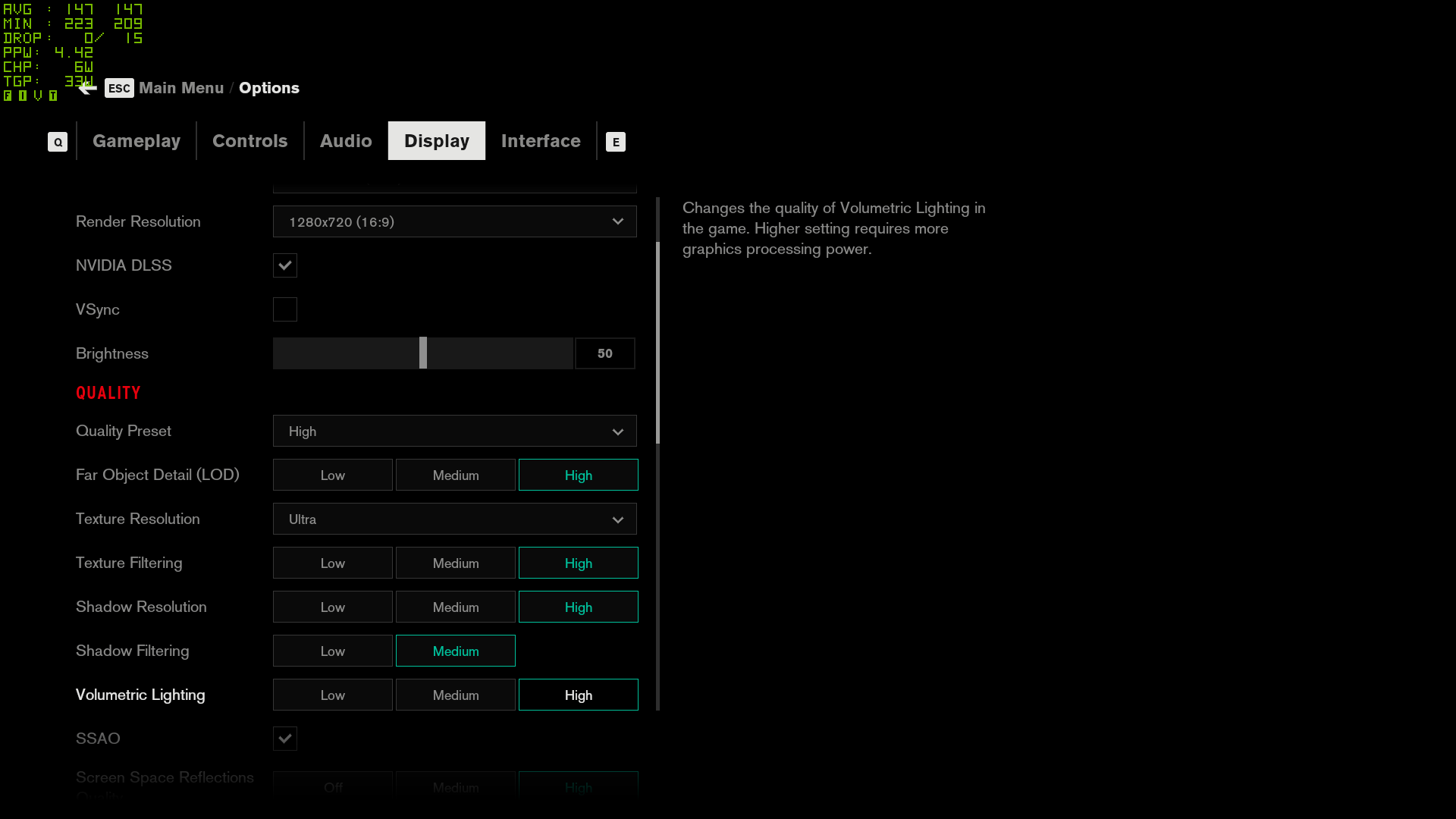
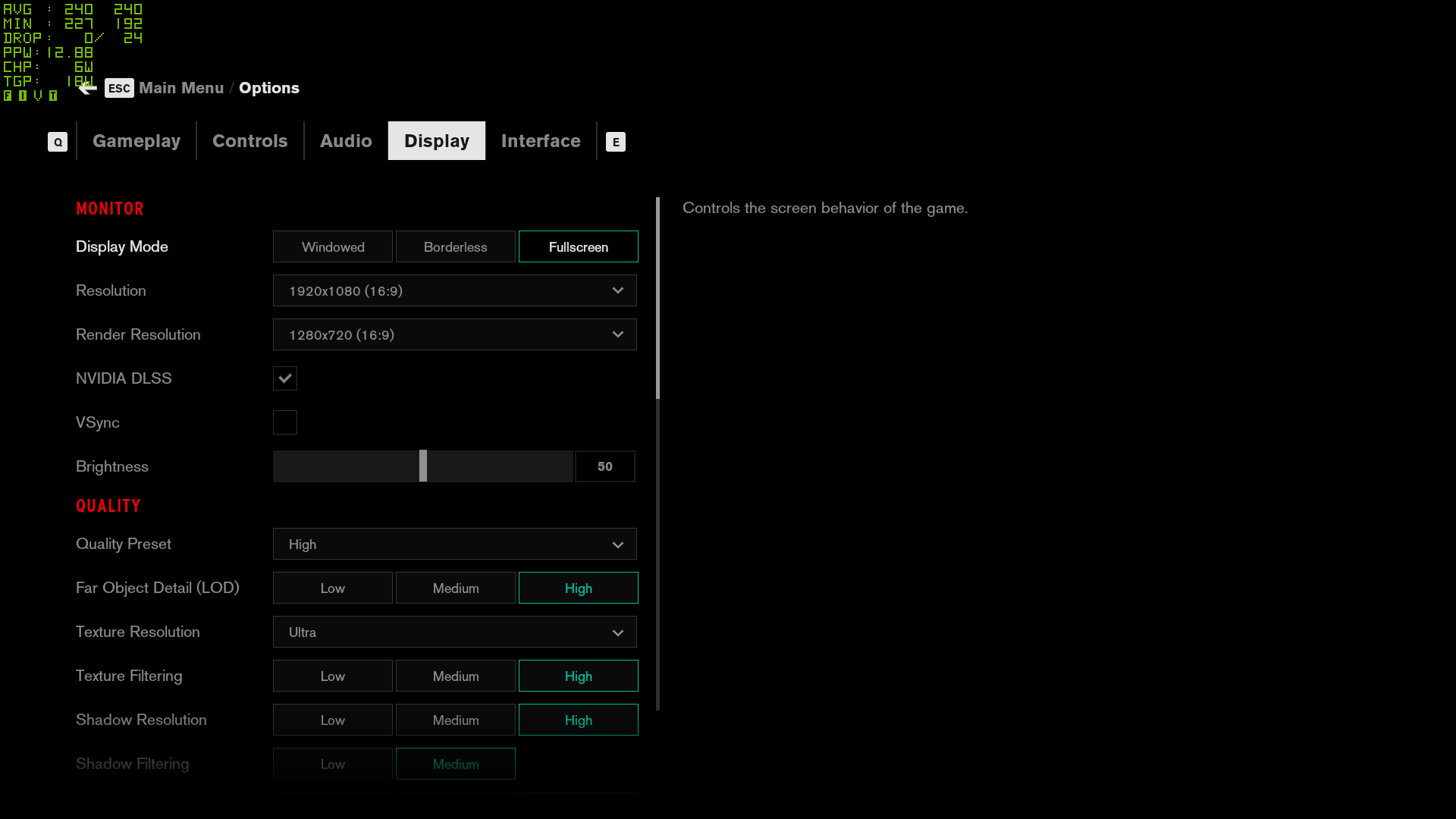
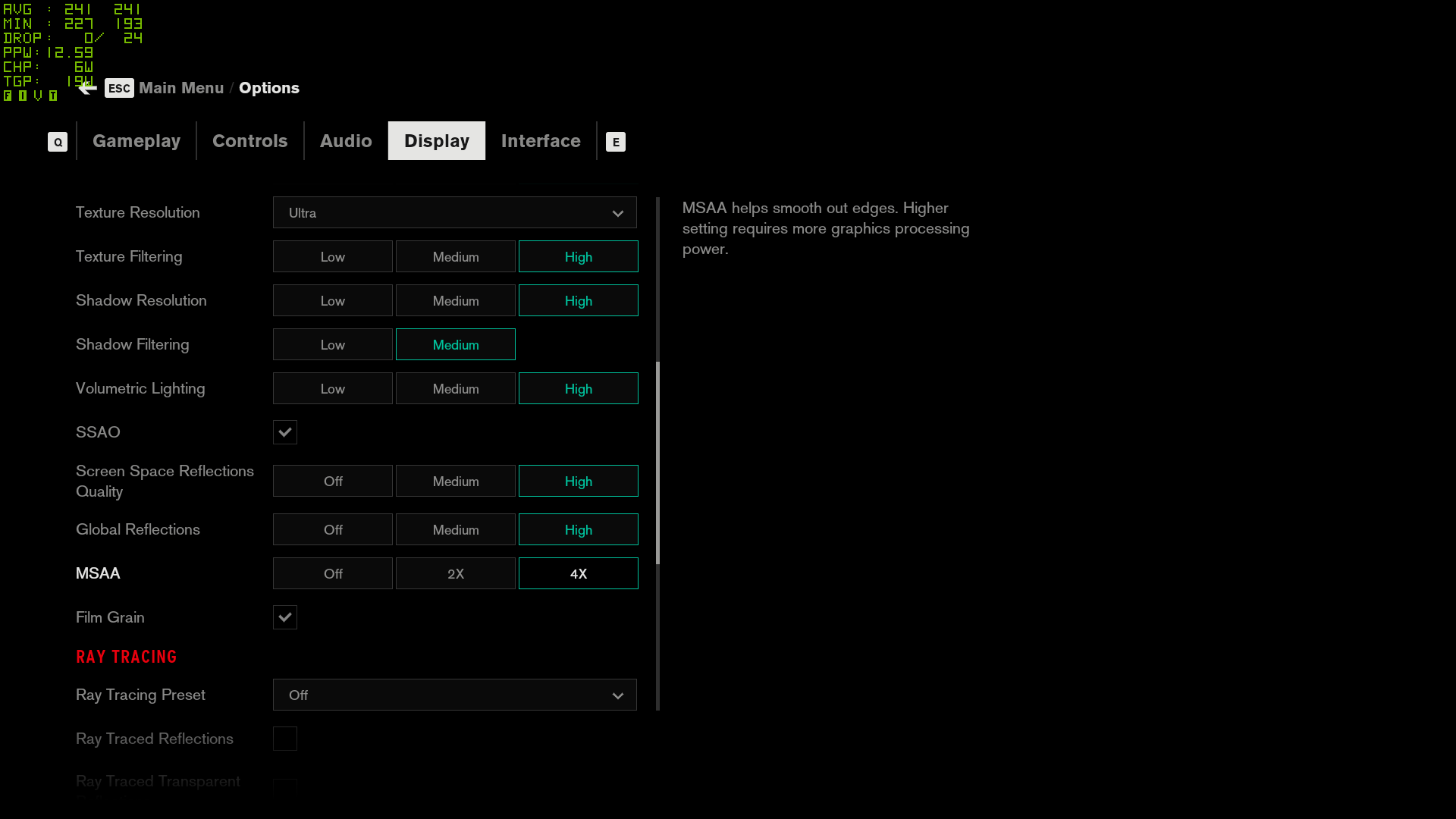
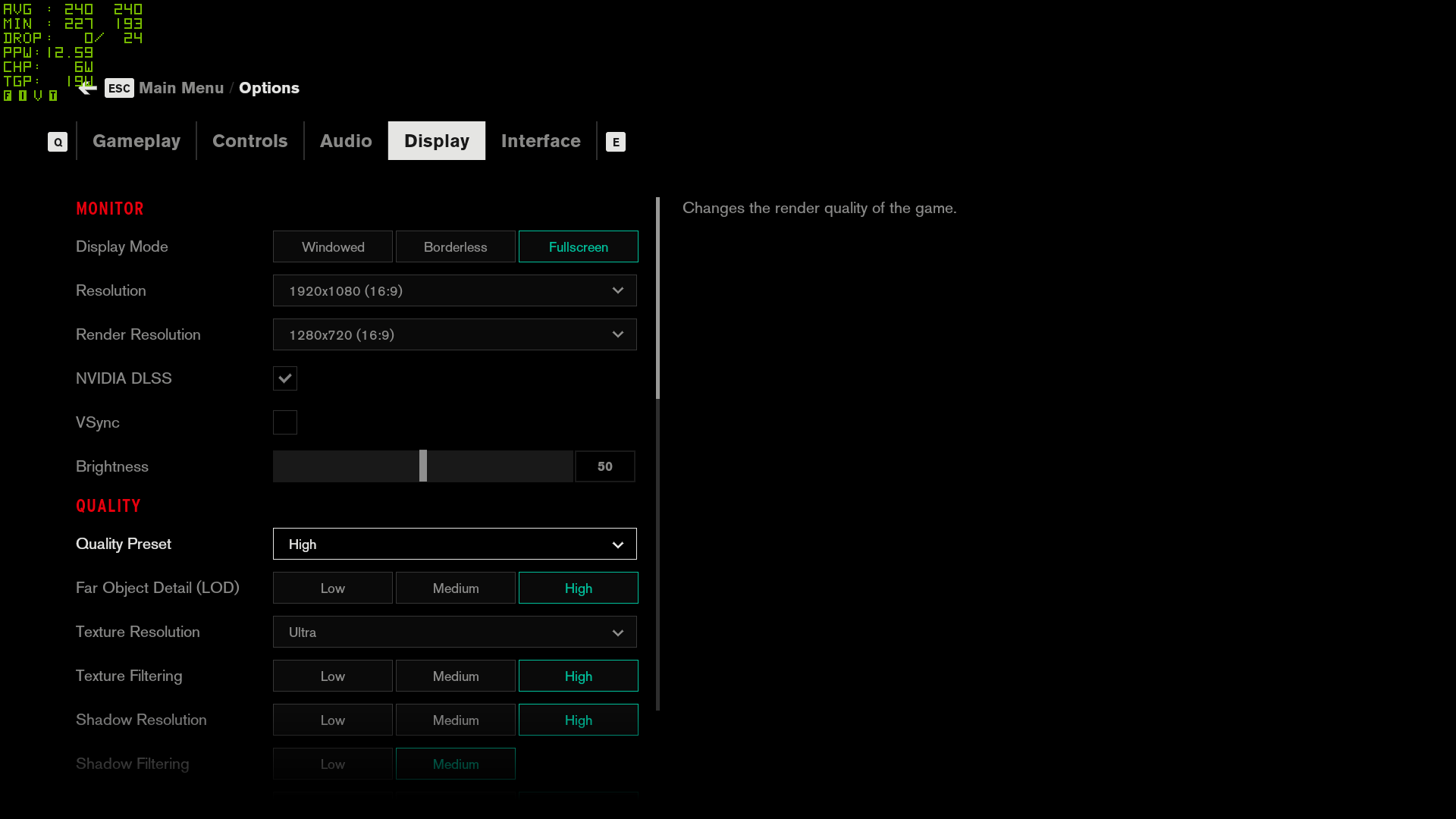
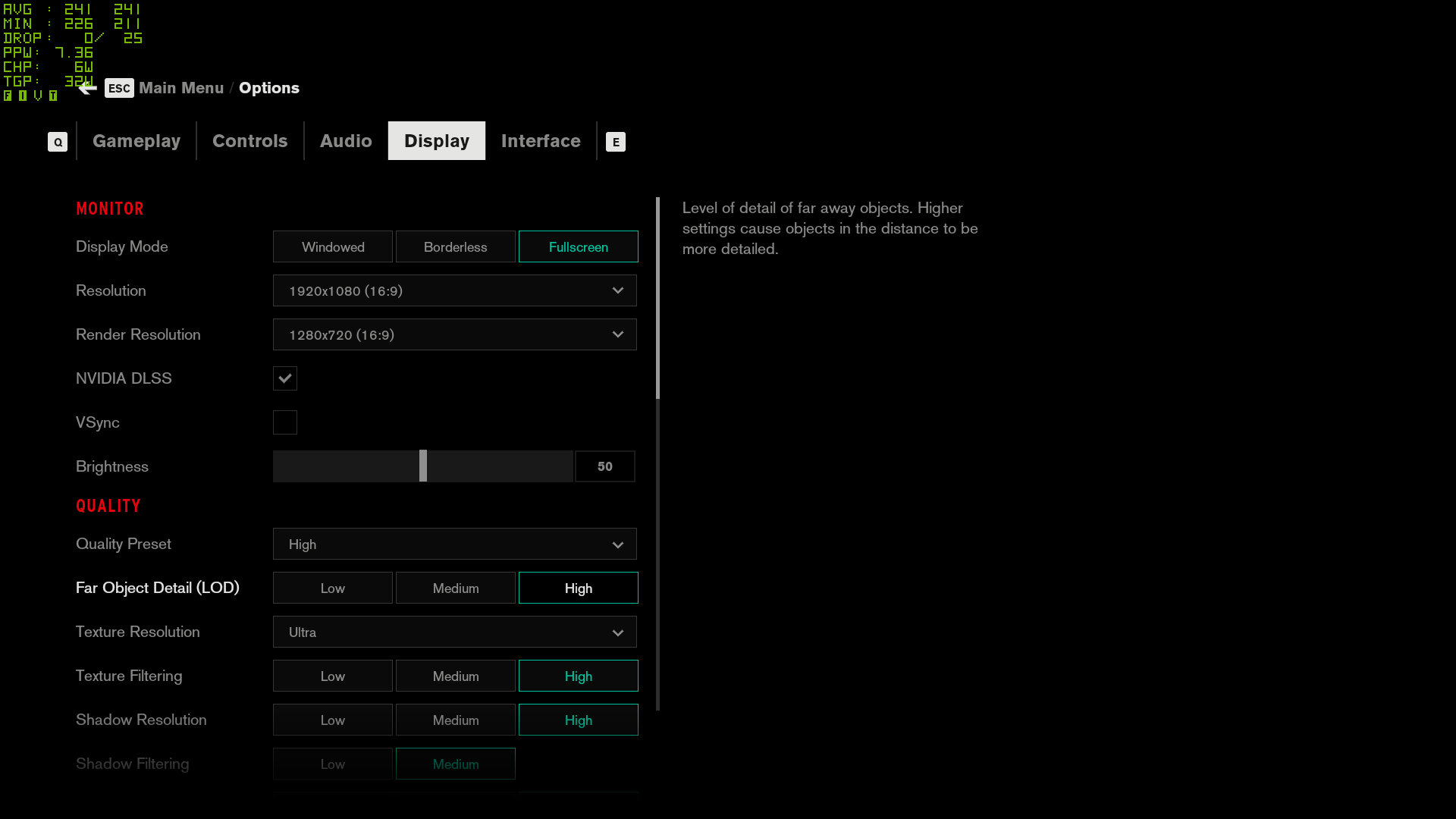
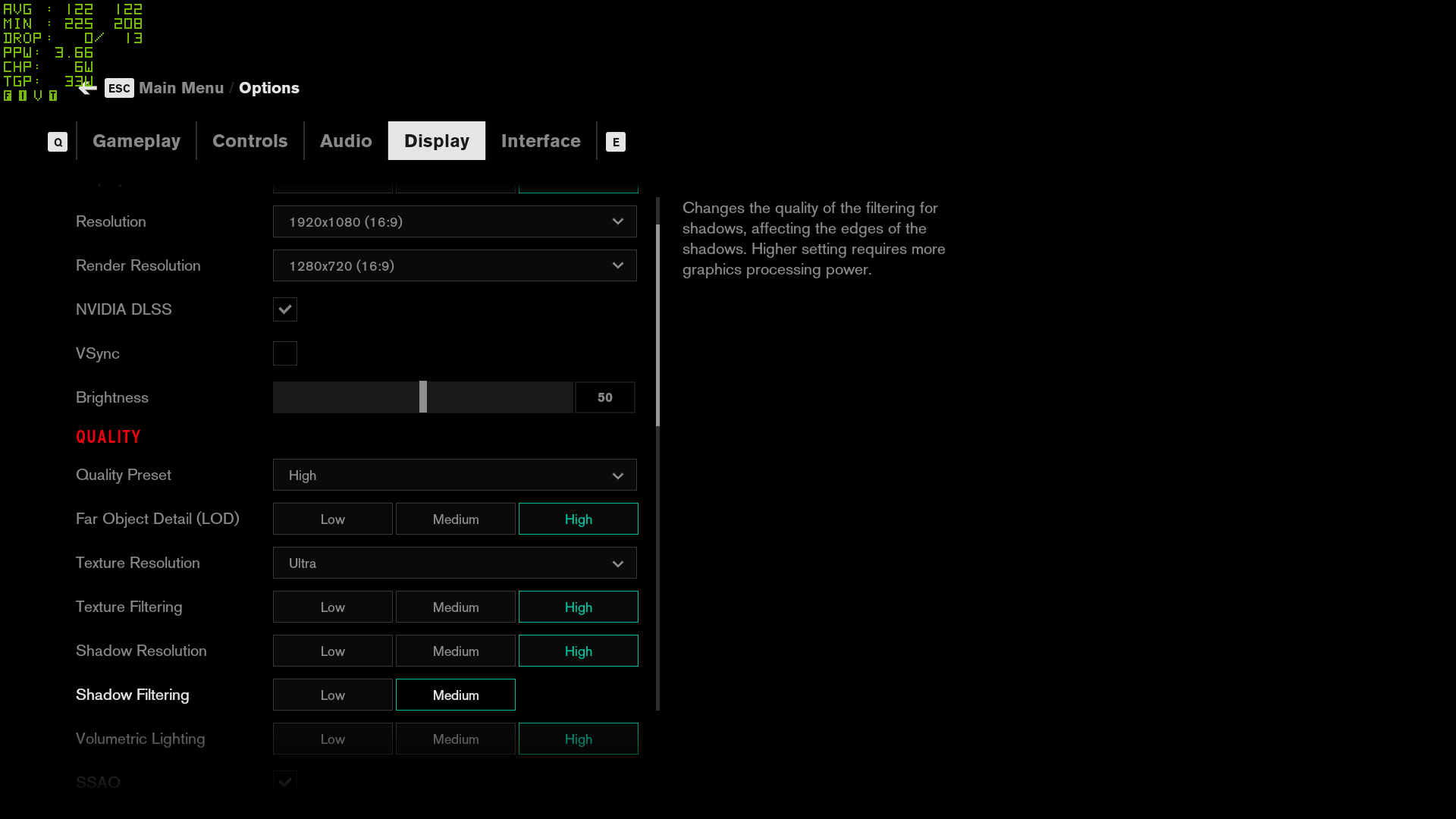
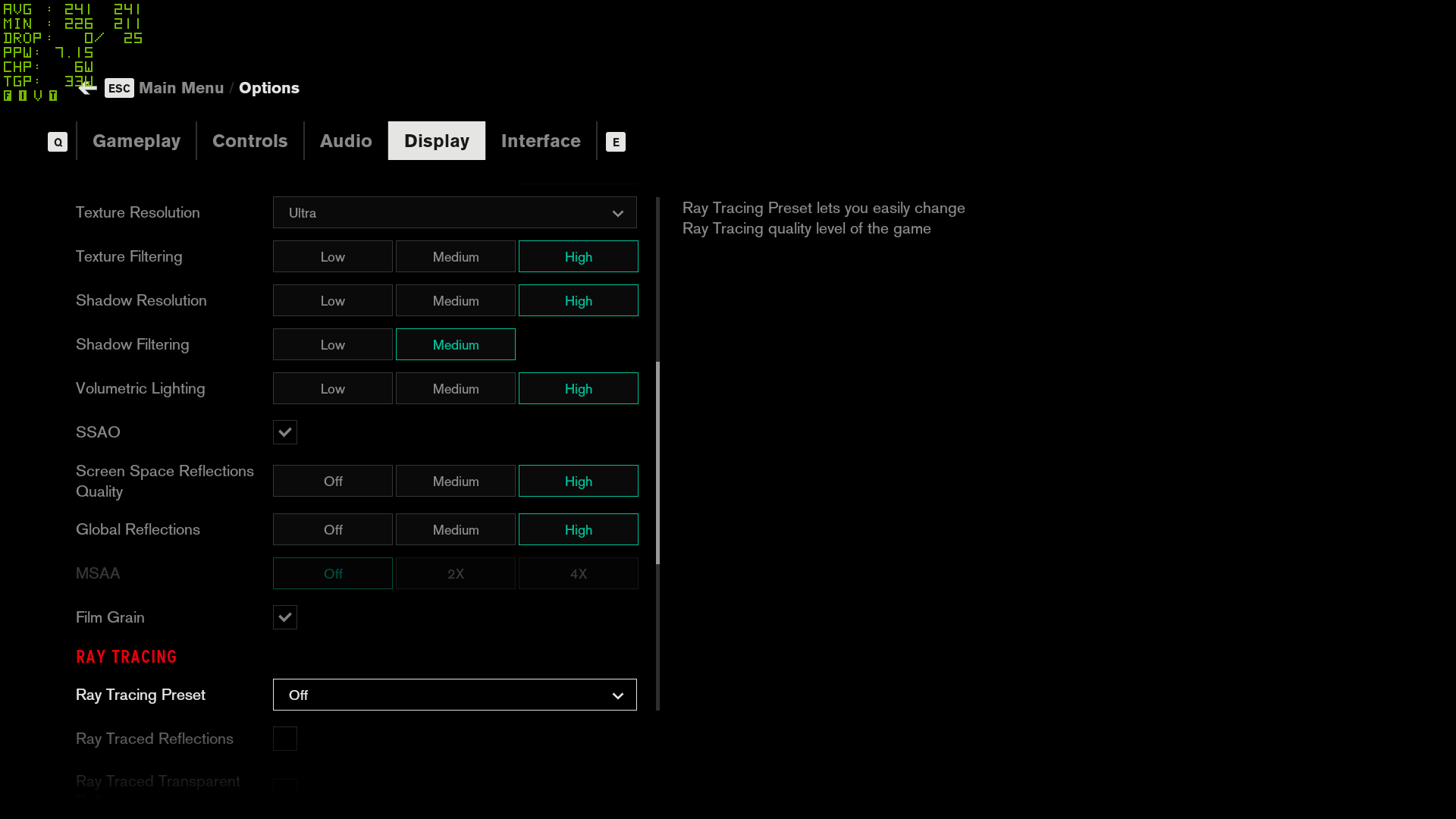
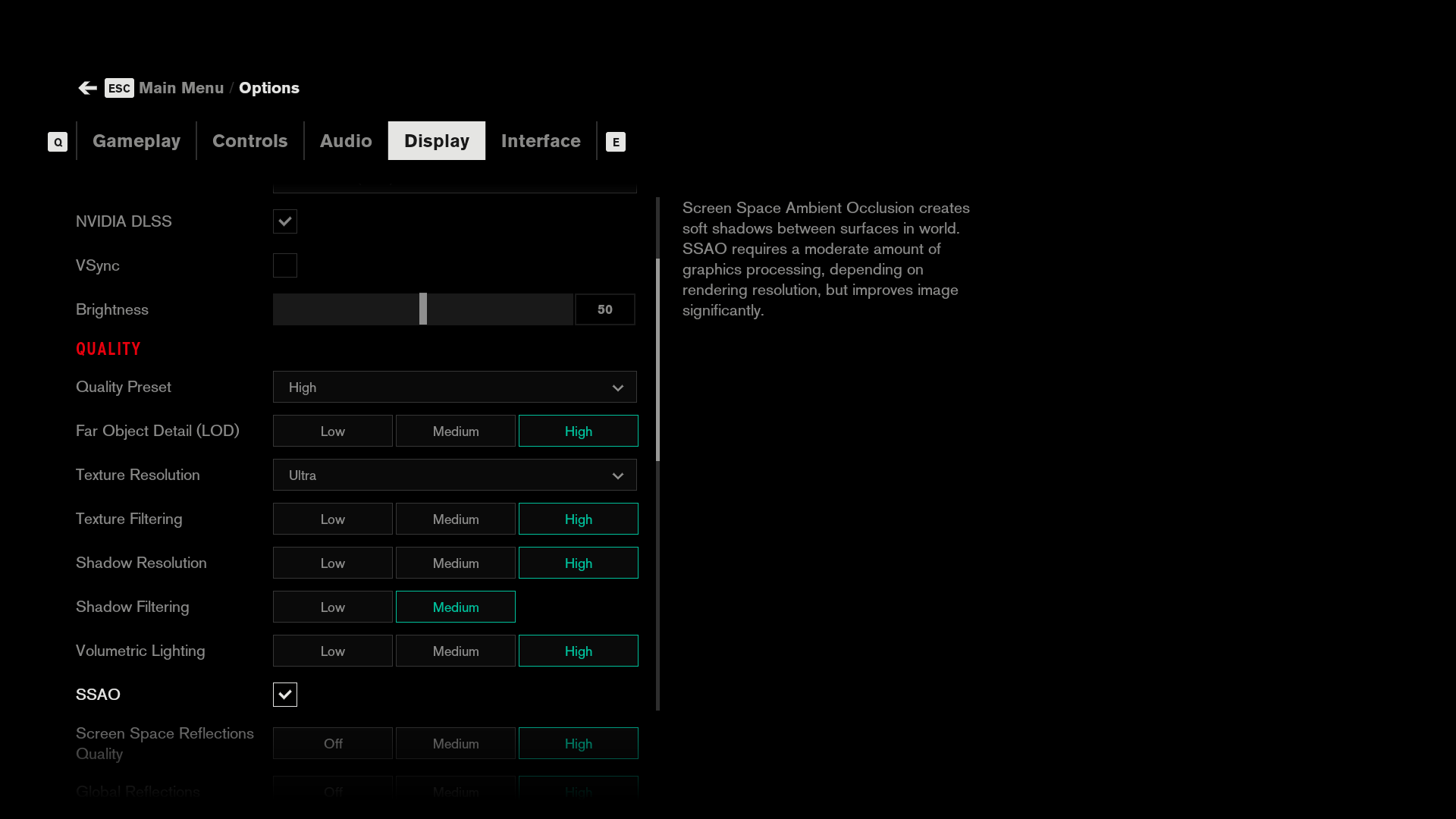
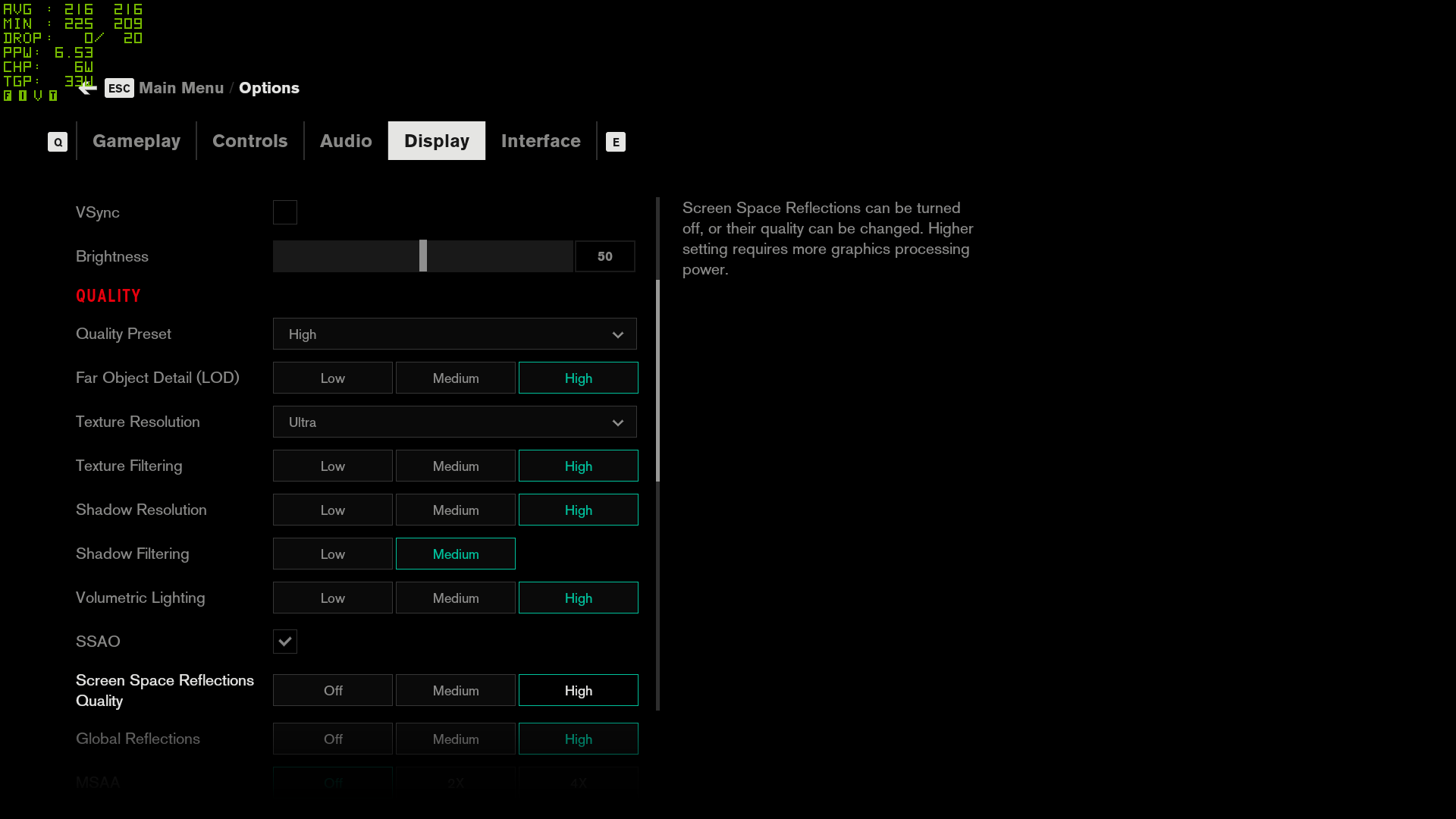
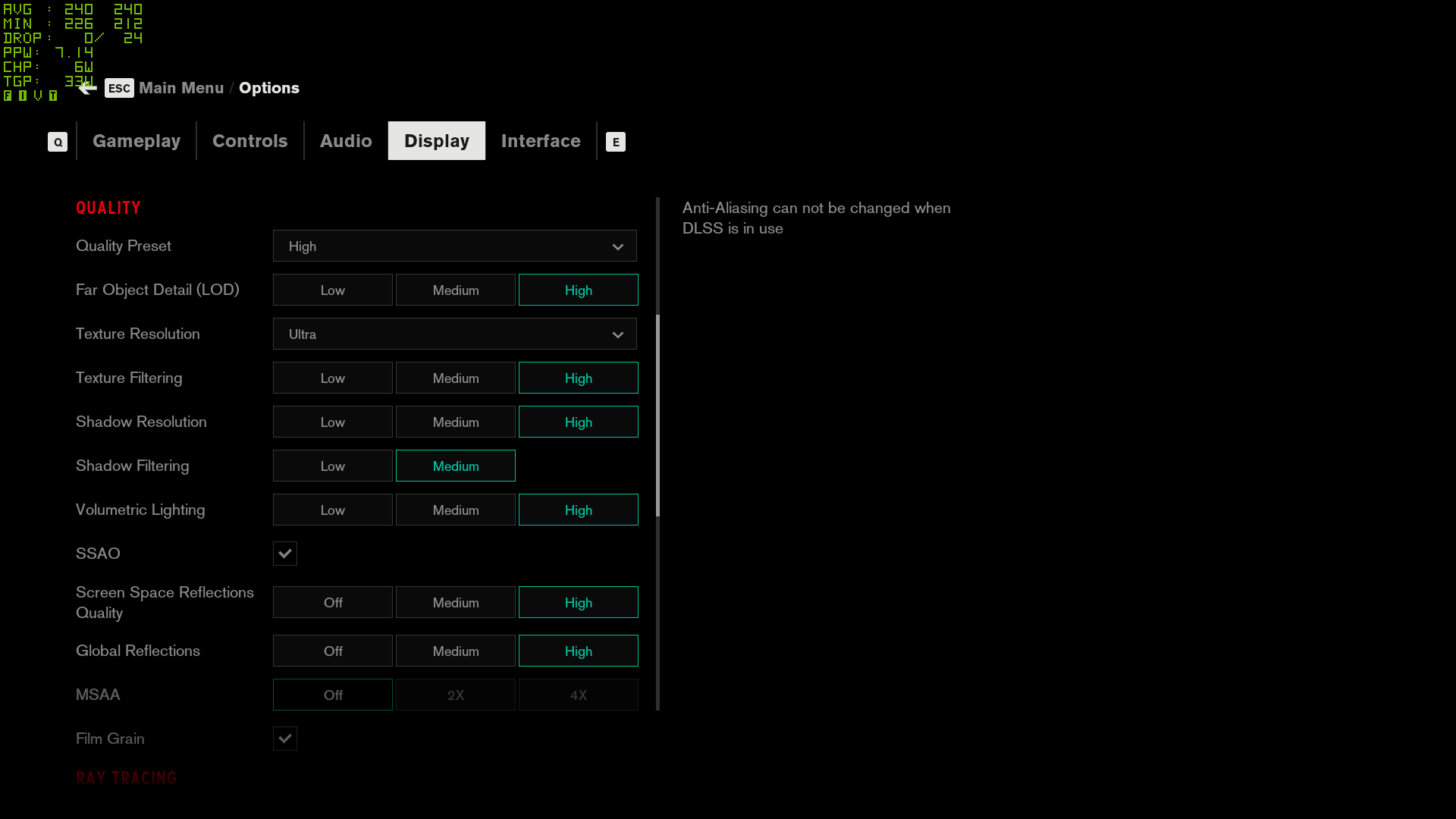
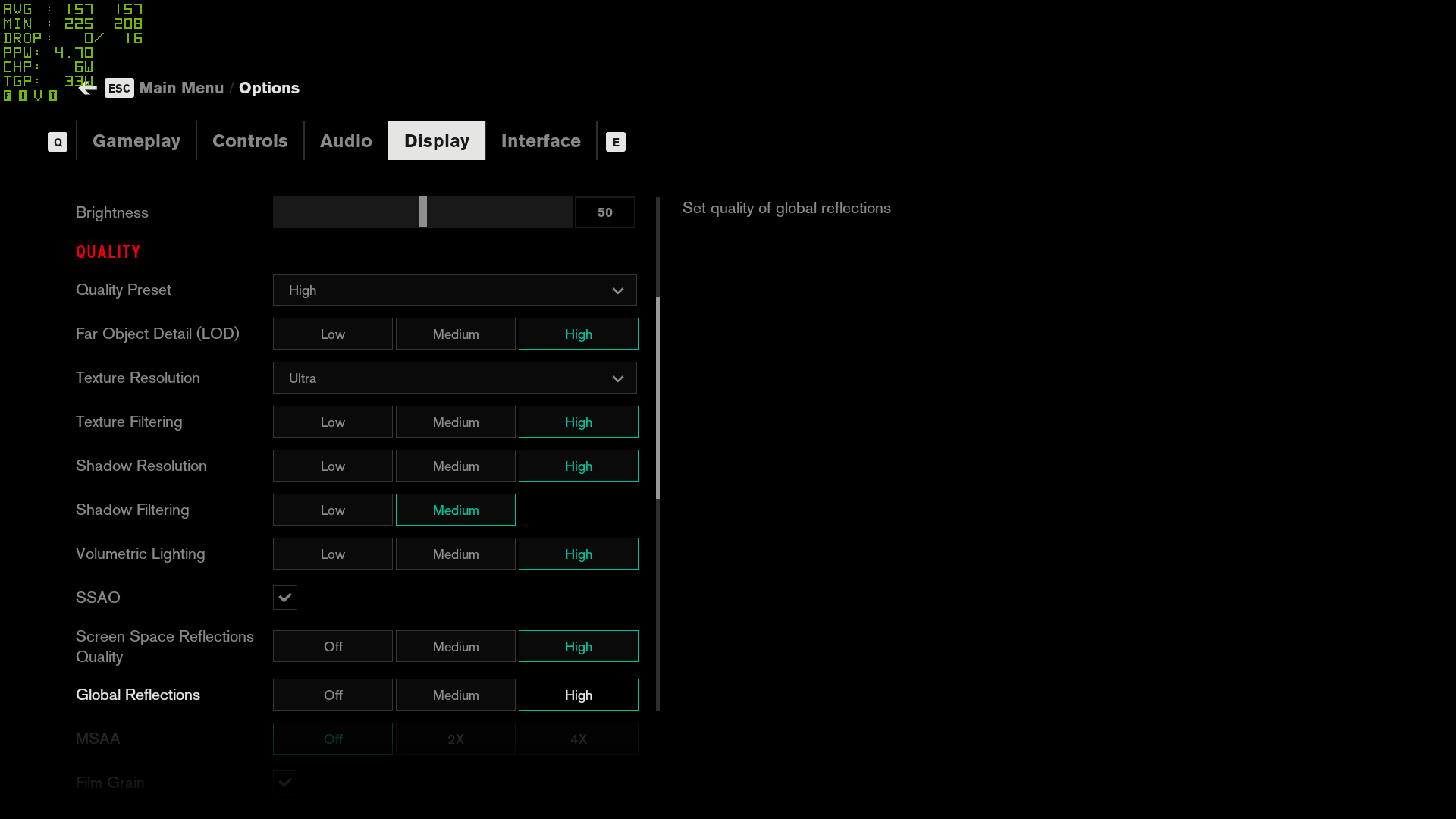
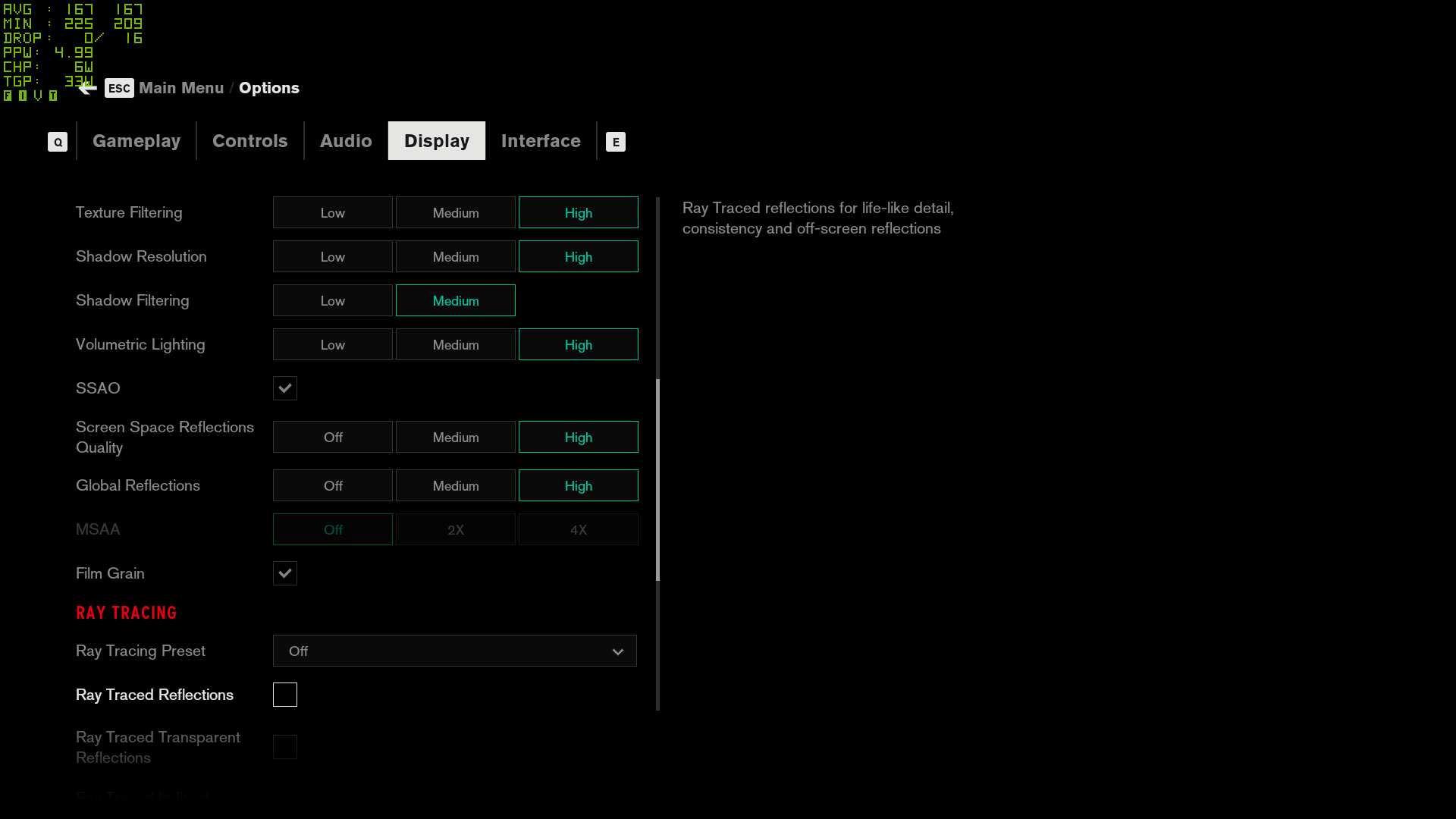
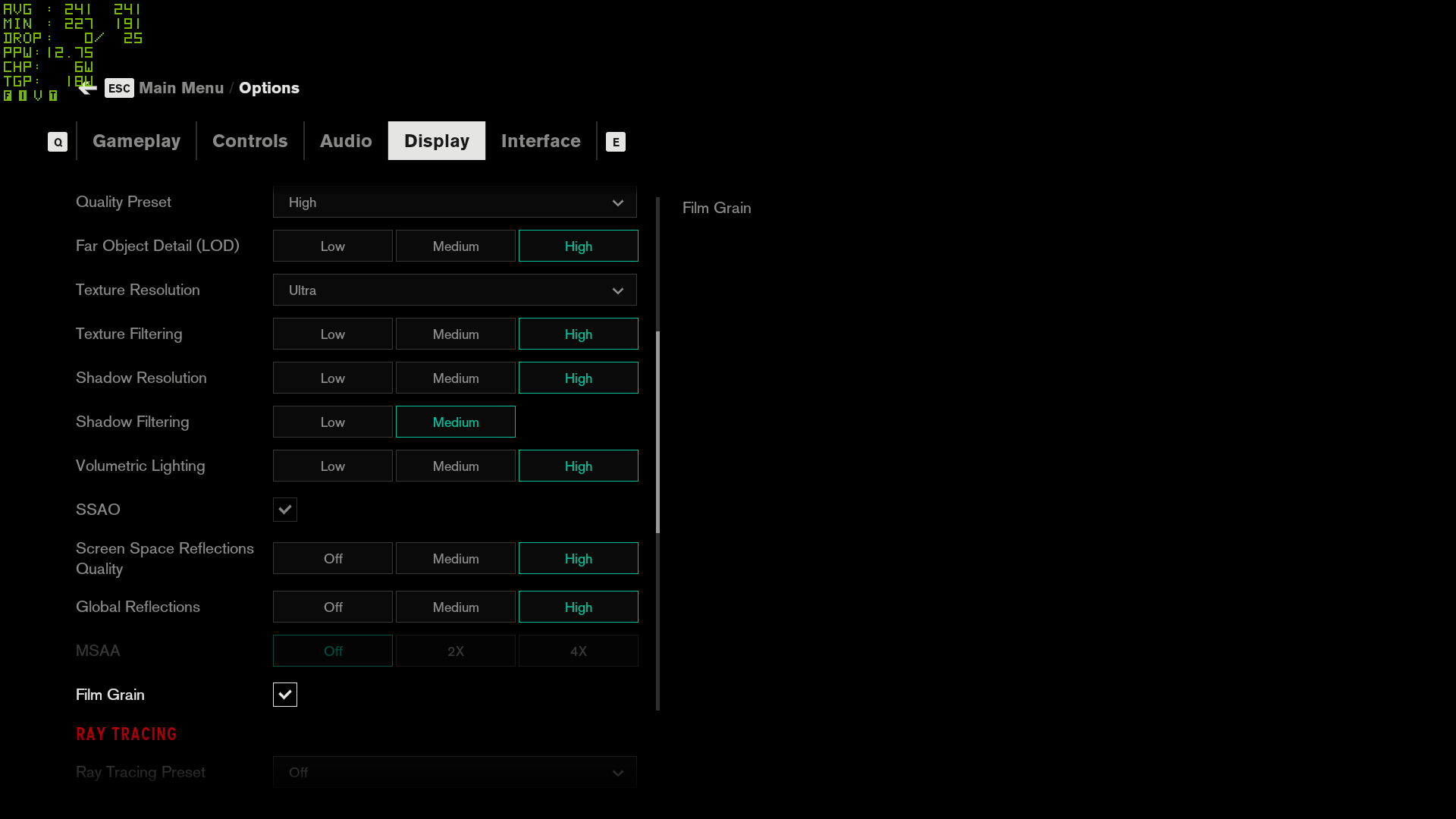
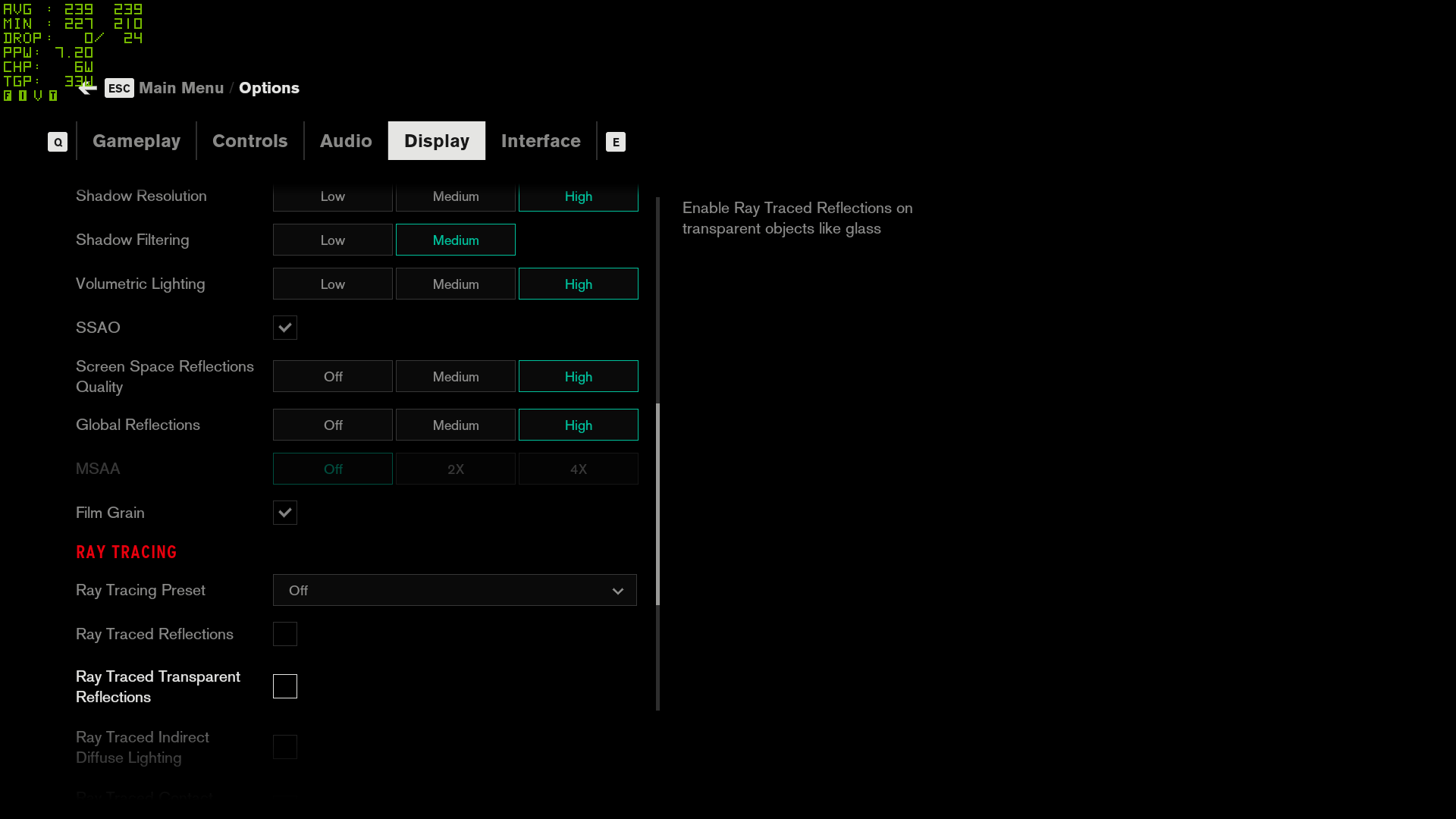
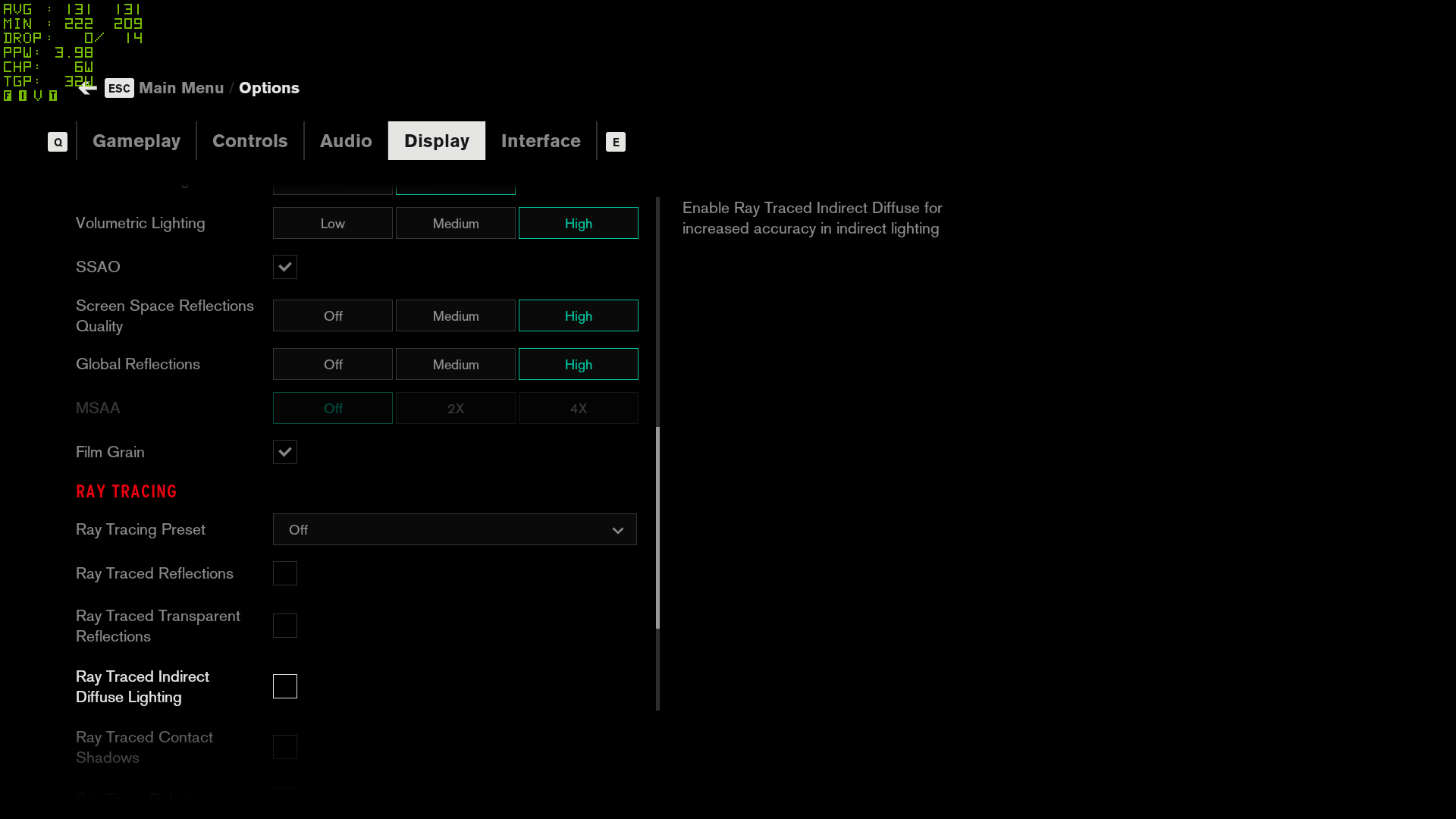
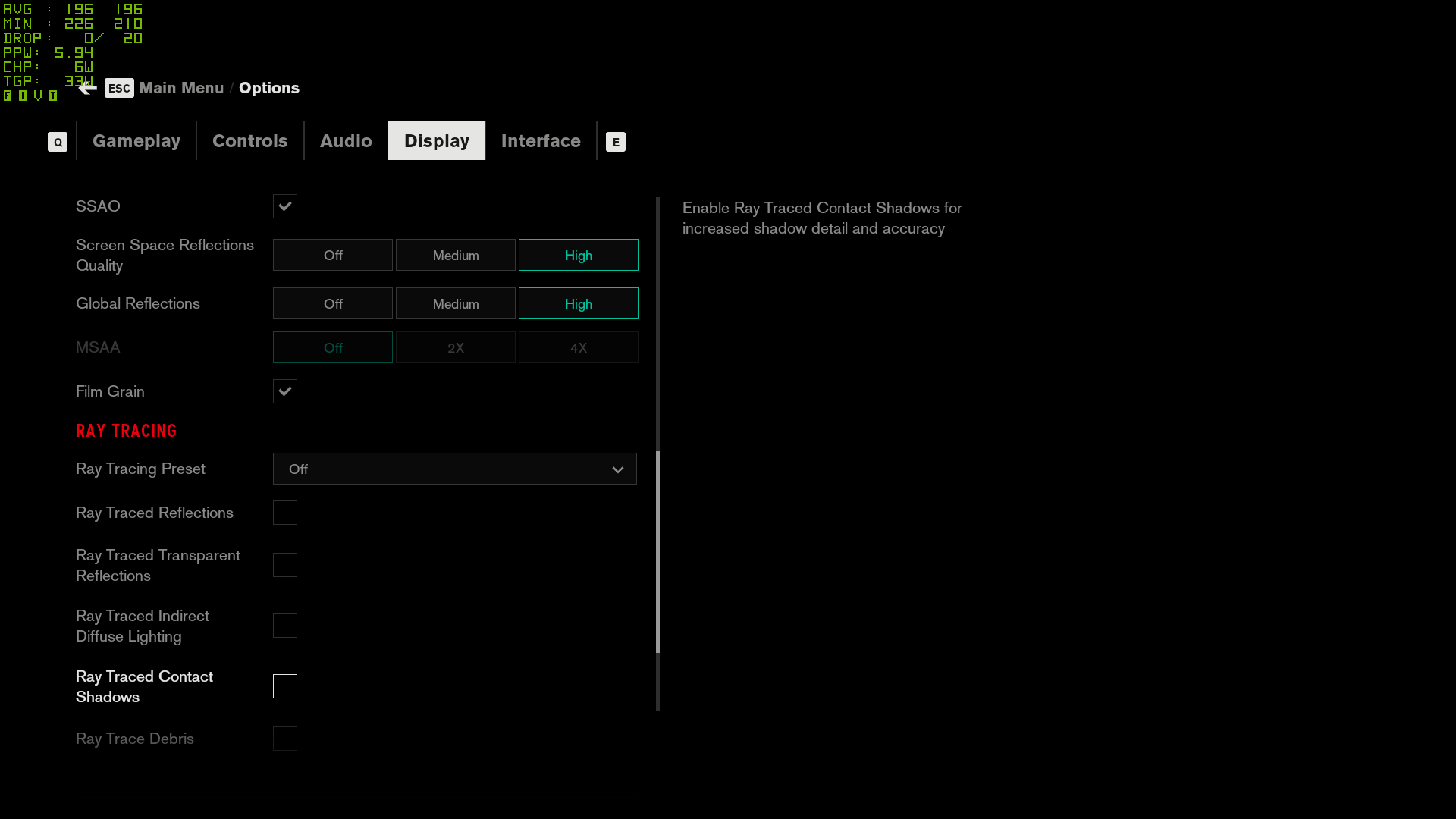
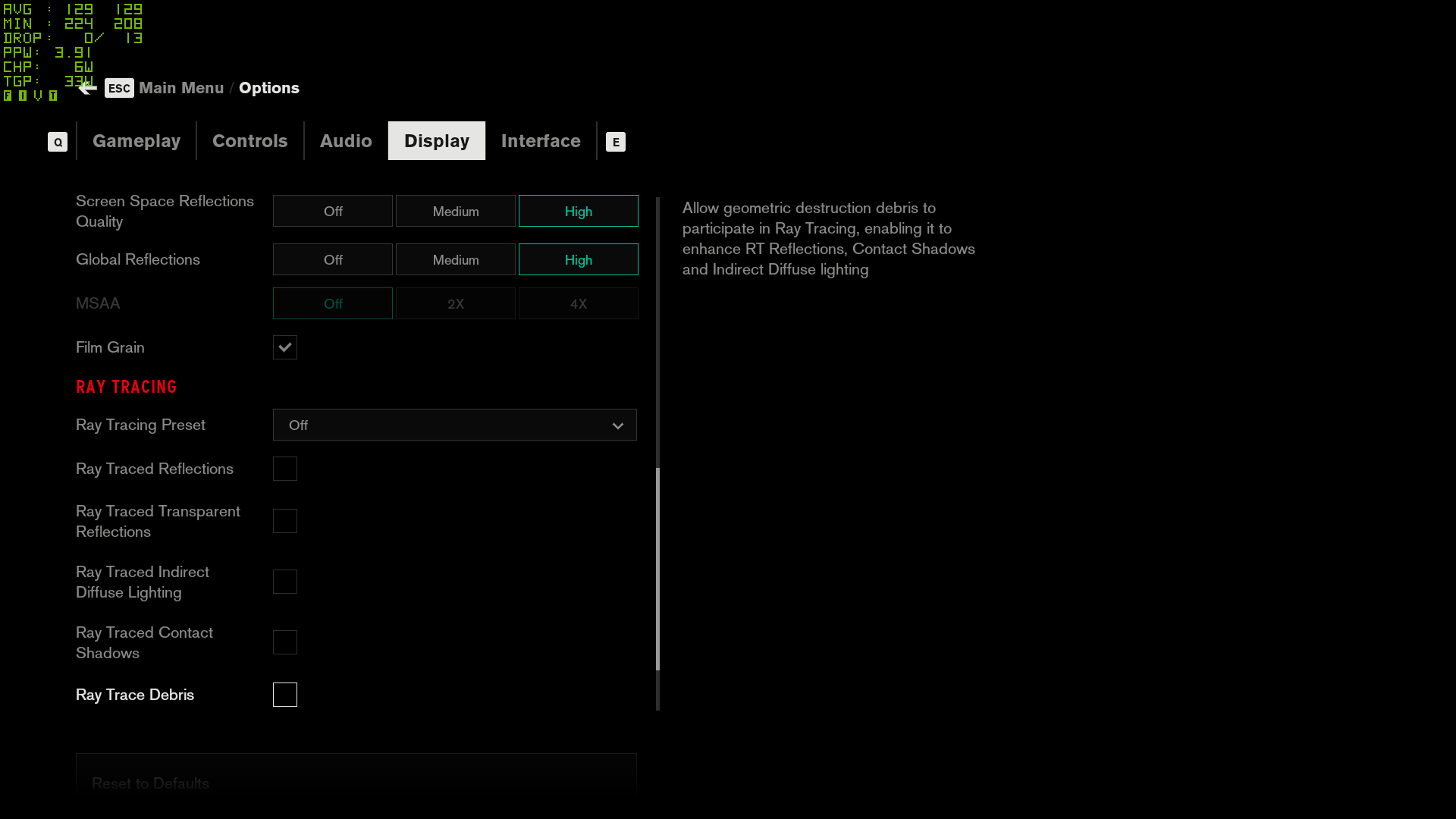
Control settings overview
Control covers the basics of graphical settings tweakery well enough, even if there is an emphasis on the 'basics' part. Of the 11 individual settings, for example, one is an anti-aliasing option—fine—but it's only for choosing one of two levels of MSAA, or turning it off completely. There's no TSAA or FXAA, so this is your only tool for smoothing out edges unless you have a DLSS-capable Nvidia card.
Still, there's a decent amount to play around with, or you can just pick one of the three presets: low, medium, and high. The presets are a bit of a blunt instrument if you just want to maximize frames: using the GTX 1070, switching from high to medium boosted average performance by 32 percent, and switching from high to low produced a 106 percent improvement.
It's better to make smaller adjustments, though, as the presets can cut the quality of individual settings that don't necessarily need to be cut. Far Object Detail (LOD), texture resolution (which, oddly, is the only one with an 'ultra' setting), shadow resolution, shadow filtering, and film grain options all tend to have a negligible impact on performance, even when dropping from the highest to lowest settings, so you might as well keep all these turned up.
In a similar vein, ditching SSAO and texture filtering won't improve performance improvement much. I definitely recommend leaving SSAO on regardless, as turning it off makes the lighting look and feel a lot flatter and less atmospheric.
Elsewhere, turning volumetric lighting to low can yield up to a 20 percent increase in performance, without totally ruining the atmosphere of the game. The other big drains are screen space reflections quality, global reflections, and MSAA. Those who can't employ DLSS should at least keep MSAA on its middle 2x setting, for a degree of defense against jagged edges, and global reflections should ideally be dropped before screen space reflections. Besides having a lower impact, screen space reflections can add a lot to a scene: I noticed that when switched off, puddles that previously reflected scenery and effects became practically invisible.

Control graphics card benchmarks
The lack of a built-in benchmarking tool makes testing Control trickier, but the central maintenance area visited early in the game made a good spot for repeatable runs. Having cleared out any enemies to minimise variation, I did a little run around the reactor structure, telekinetically hurling debris at explosive canisters to simulate a heavy action sequence.
For 1080p we're looking at all three quality presets, with 1440p and 4K only on the high setting. All GPUs were provided by our partner MSI, and have also been tested with ray tracing and DLSS where compatible. We didn't run every possible combination of ray tracing, DLSS, etc. but we covered enough to help set expectations.
We also tested a few GPUs in both DX11 and DX12 modes as a point of reference. You can see that even the RTX 2080 Ti is slightly faster in DX11 mode, but that rules out the use of ray tracing. Some GPUs (mostly Nvidia cards with less than 4GB VRAM) also defaulted to DX11 mode. AMD cards were forced to run DX12 mode as that generally improved performance. Initial testing was done with Nvidia's 436.02 drivers and AMD's 19.8.1 drivers, with final testing using 436.15 and 19.8.2.
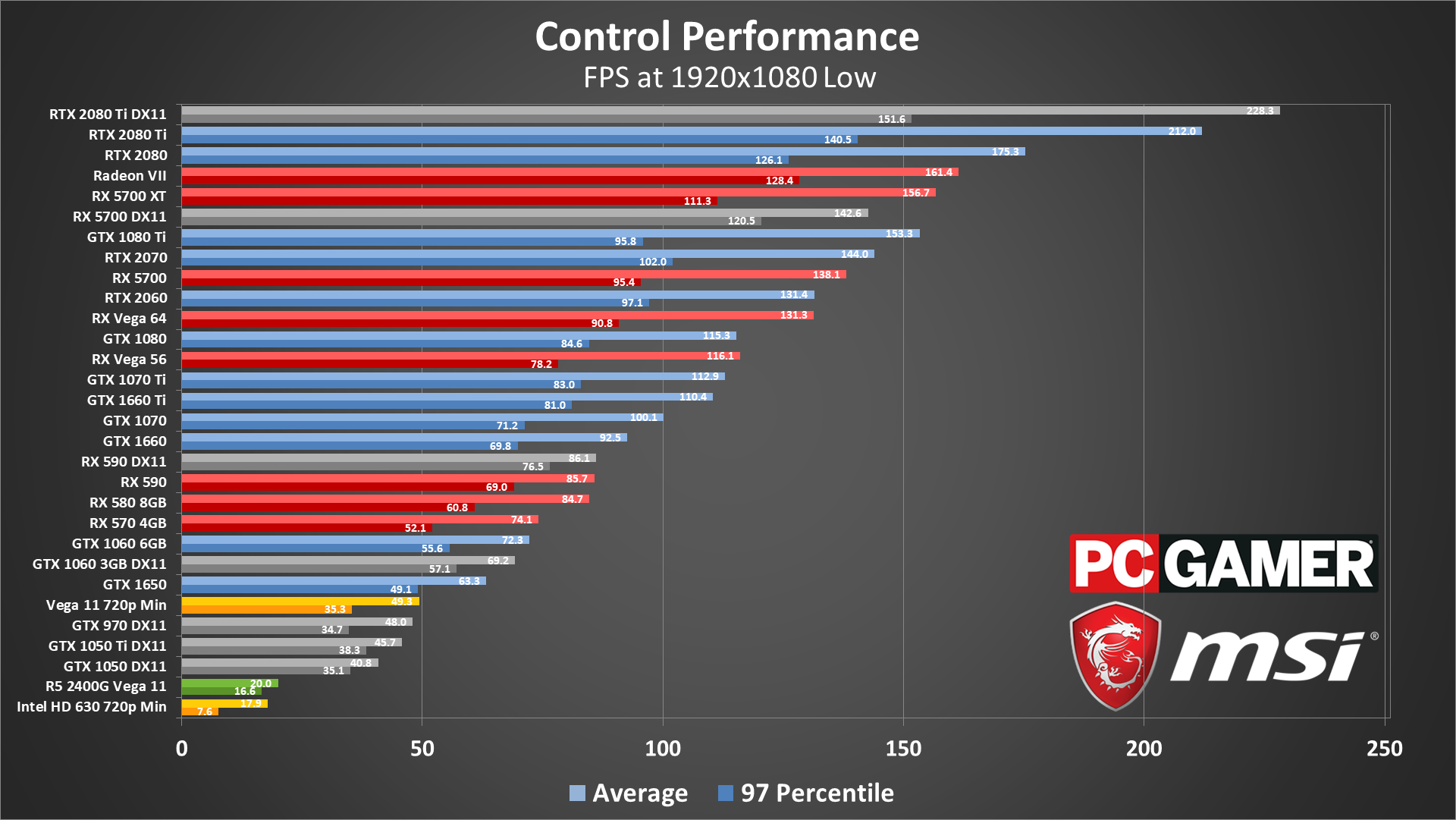
Happily, 1080p low doesn't look bad at all. The main sacrifices are anti-aliasing and the softer, moodier lighting that SSAO enables, but Control is a handsome game in general and there are no hideous textures on low. This does mean that budget GPUs still might struggle to reach that 60 fps mark, but even the GTX 1050 averages a playable 41 fps. Even better, the Radeon RX 570—which nowadays costs about the same as the GTX 1050—makes it to a smooth 76 fps. Nvidia's older GTX 970 incidentally lags pretty far behind newer cards, managing just 48 fps.
Minimums do tend to be lower, especially on cards with less VRAM, and the 1060 6GB and above mostly deliver a smooth 60 fps experience. 144 fps gaming is also possible, but you'll need a potent GPU to get there, and only the 2080 and 2080 Ti generally keep minimums above that mark.
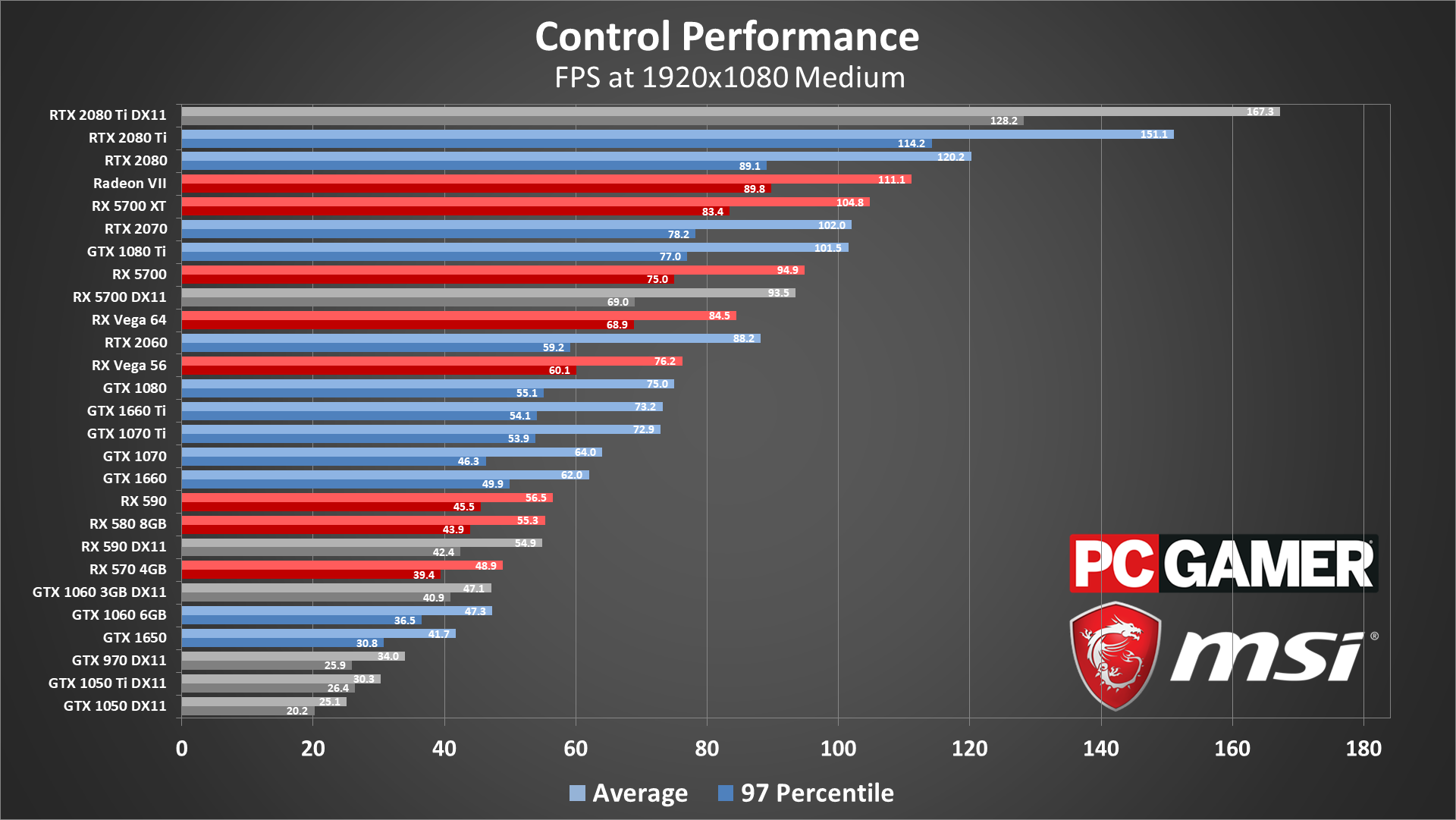
1080p medium is quite the jump in requirements. The GTX 1050 Ti drops to 30 fps and the GTX 1050 falls to 25—not really recommended, considering the minimum fps. Also, Control slows down when performance falls below about 25 fps, so keep that in mind. While the RX 570 falls to 49 fps. I'd say the medium preset is more of a midranger's job, and the 6GB GTX 1060 actually sits just below the RX 570 at 47 fps. The 8GB RX 580 fares a little better, with 56 fps, but that's still short of the 60 fps ideal.
You'll need a GTX 1660 Ti or GTX 1070 Ti or higher to generally keep a steady 60 fps at this level. Averaging 144 fps or more meanwhile is exclusively the domain of the 2080 and 2080 Ti—and that's without ray tracing.
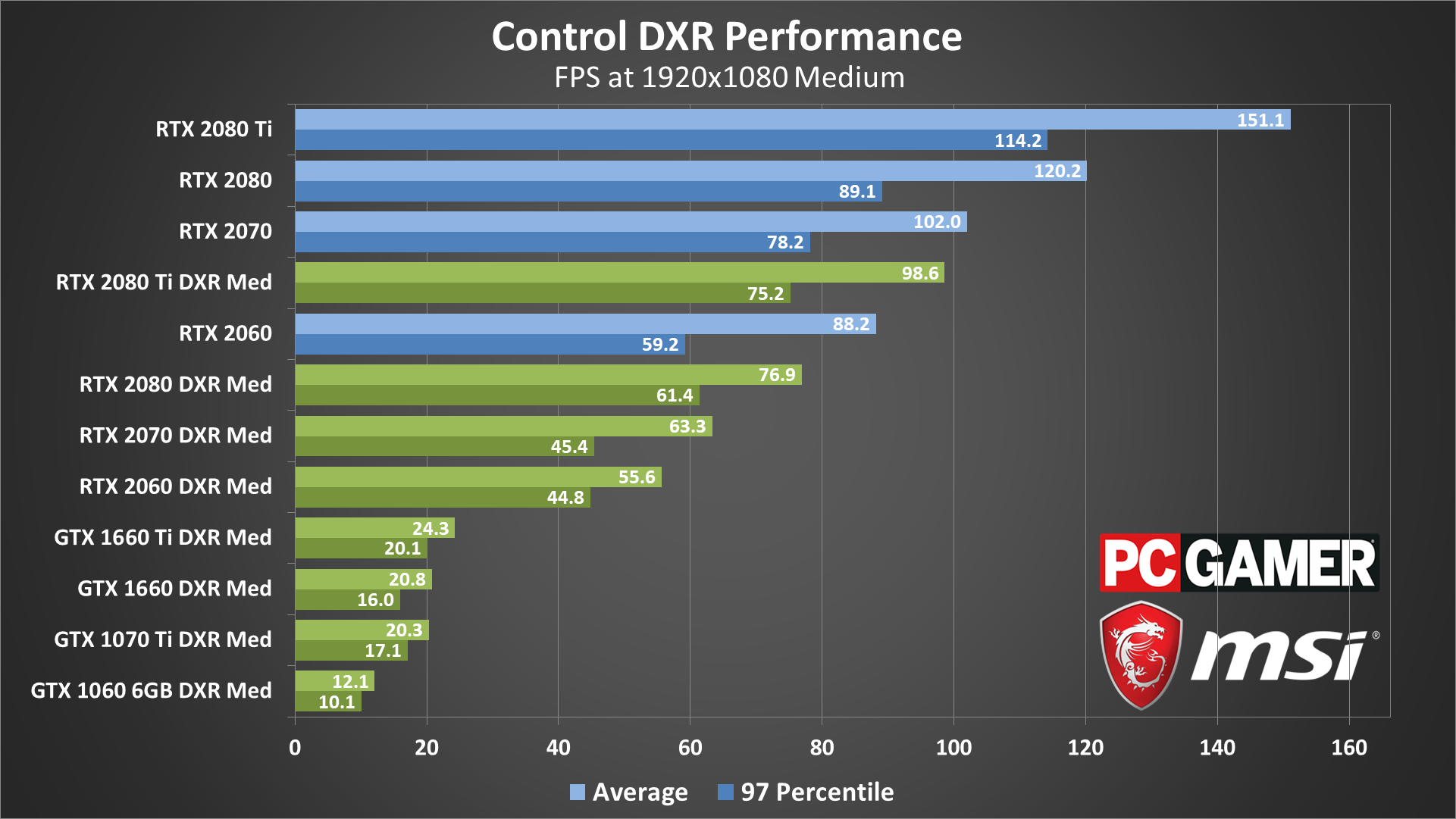
Flip on ray tracing, using the 'medium' setting with the global medium preset, and Control really starts to push your GPU to the limit. The GTX 1660 Ti can't even hit 30 fps, and an RTX 2070 or faster is required to average 60 fps. That's without turning on DLSS, however, which is available for all RTX cards regardless of resolution for a change. (See below for more DLSS details.)
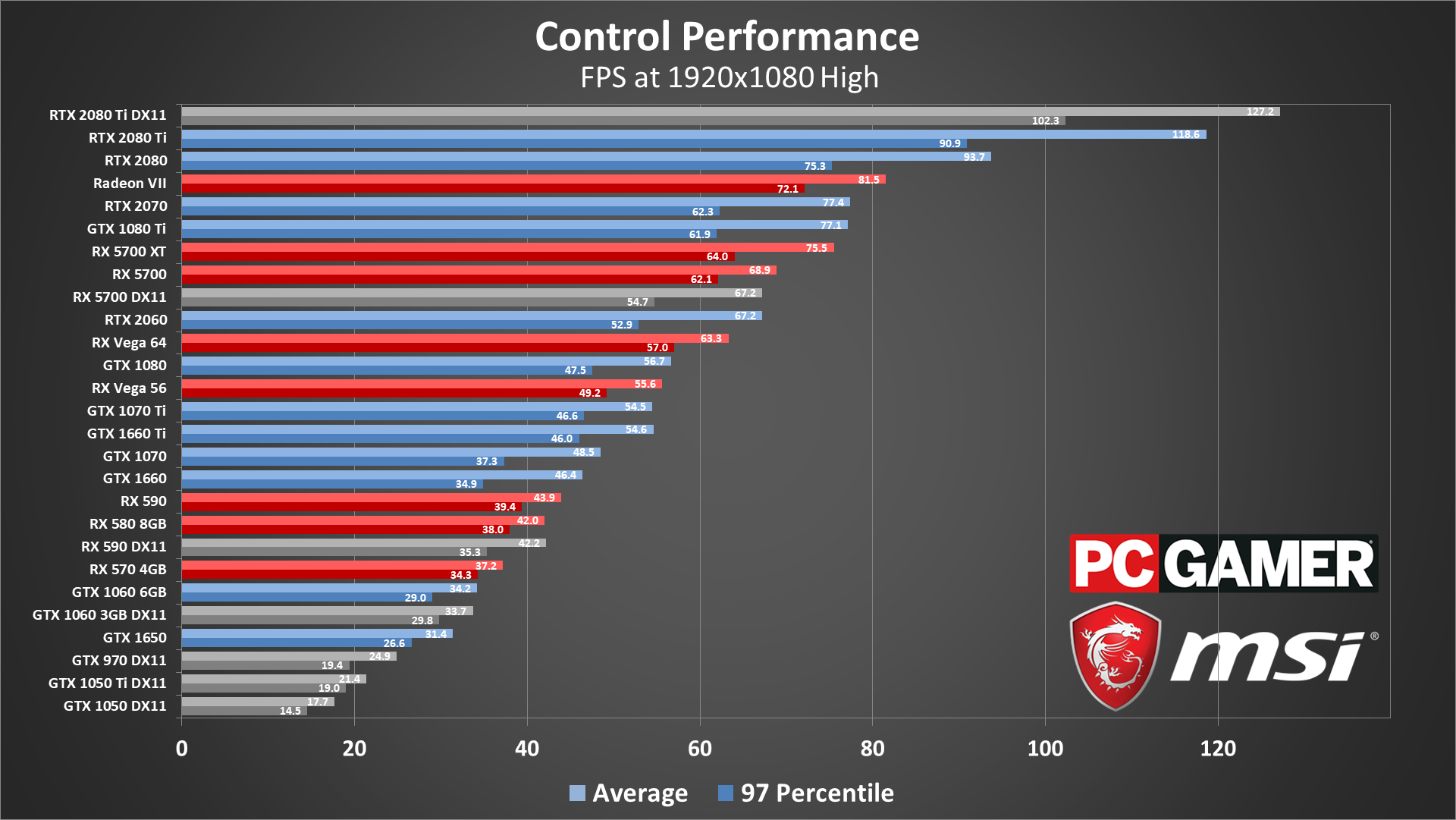
At 1080p high, the 'recommended' GTX 1060 and RX 580 both lie within the 30-40 fps range, as the tougher volumetric lighting, reflections, and MSAA take their toll. This time, the GTX 1660 Ti also falls short of 60 fps—as do, remarkably, the RX Vega 56 and GTX 1080. Basically, an RTX 2060 or RX 5700 is required to average 60 fps at 1080p high.
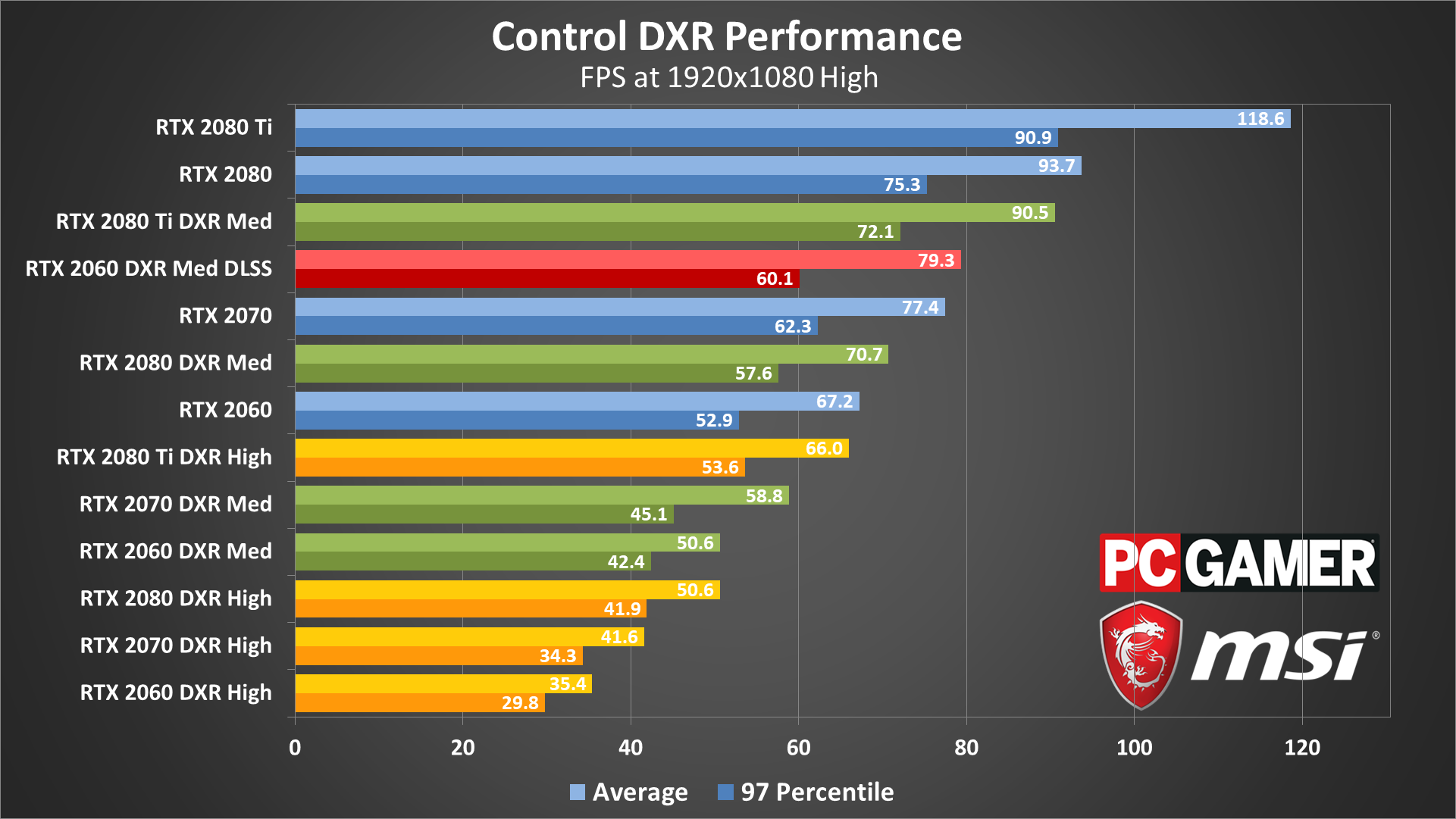
Turn on DXR (ray tracing) to either the medium or high preset and things get even worse, but this time I did at least check the RTX 2060 with DLSS enabled. Bear in mind that DLSS in this case means rendering at 720p and then using Nvidia's 'smart' upscaling algorithm, but it actually looks pretty good—you can see a comparison with slider here. It's not quite the same as running at native 1080p, but it's hard to argue with the smooth 60 fps result. In motion, the difference between DLSS on and off isn't nearly as great as when comparing still images.
Perhaps even more painful is what the high quality ray tracing preset does to performance. The RTX 2080 Ti is the only GPU to break 60 fps at maxed out settings, at 1080p. However, the reflections (DXR med) are more noticeable in general than the diffuse lighting and contact shadows that DXR high enables. Plus the contact shadows sometimes do weird things—eg, why does the tape on the ground cast a shadow?
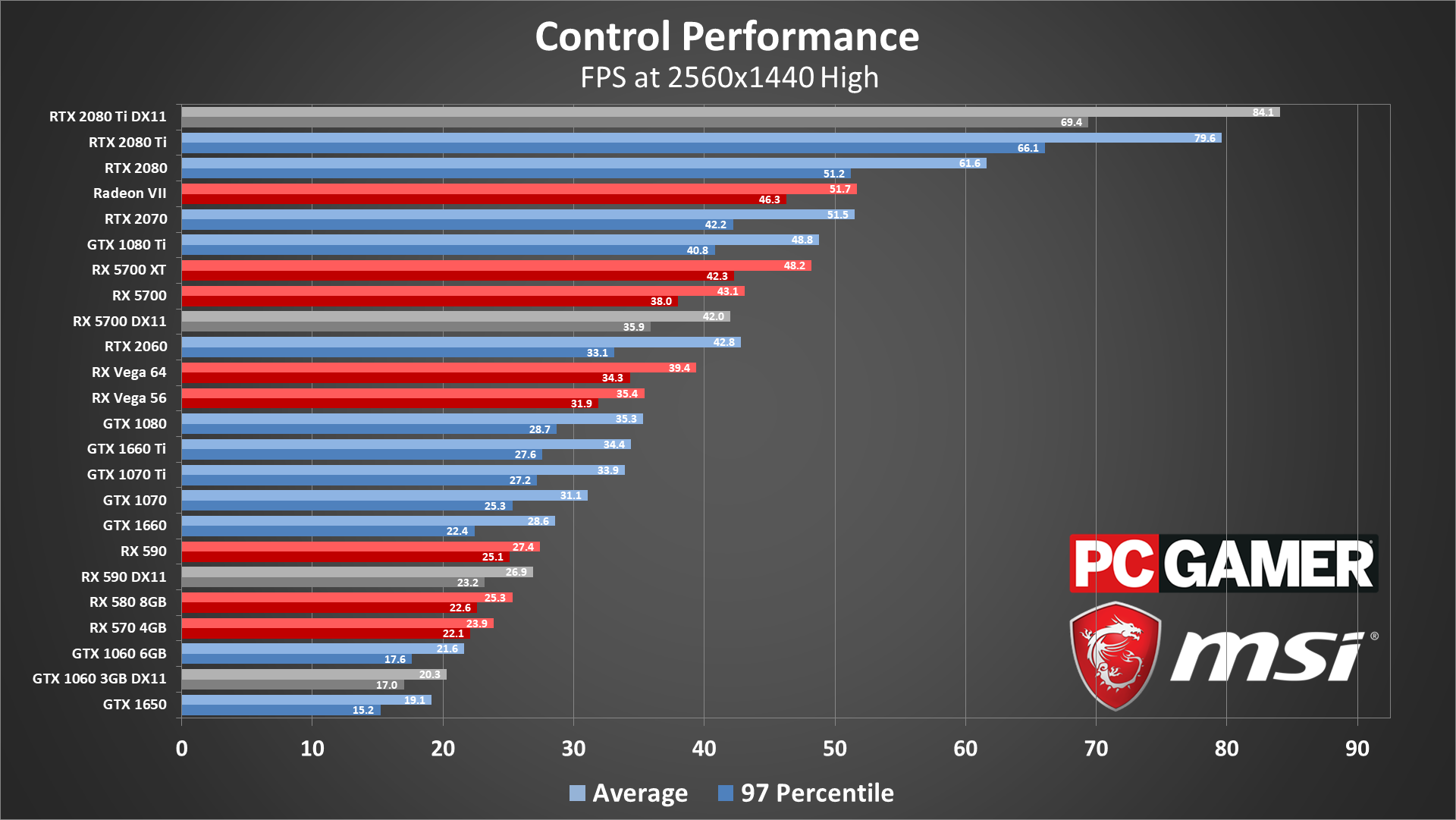
Control is, no doubt, a lot tougher on graphics hardware than those system requirements might suggest. A true high-end GPU is needed for running smoothly at 1440p high, and even then it's a big ask: even the RTX 2080 only just scrapes past 60 fps. In fairness, cheaper cards like the RTX 2060 are capable of putting out a playable frame rate on average, though beware that this can include big drops down to around 30 fps when the screen gets particularly busy.
1440p is also where I first noticed some nasty texture loading behavior; as in, they wouldn't. Not for a while anyway, leaving both scenery and character models alike deprived of their details until the textures finally popped in. This can happen at lower resolutions too, mainly just when you're loading a game from the main menu, but the delay gets longer as both settings and resolution get more demanding.
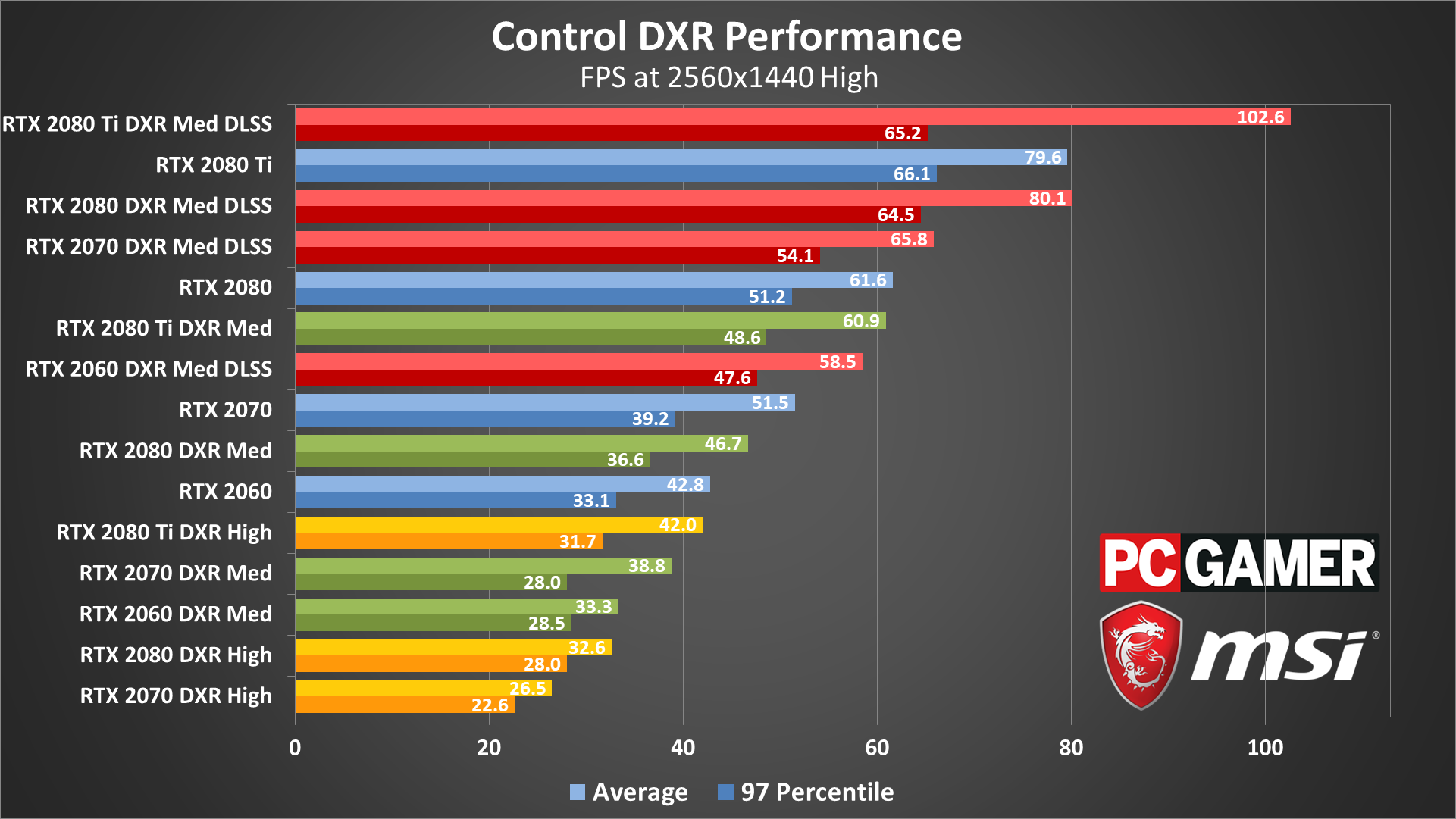
Kicking on ray tracing effects at 1440p is really just asking for trouble, and now DLSS is definitely required. Well, almost—the 2080 Ti does squeak past 60 fps without it. DLSS at 2560x1440 ends up rendering at 1706x960, meaning in some ways it's actually less demanding than running at 1080p. Except for that bit about machine learning based models doing the upscaling. Regardless, 1440p with ray tracing and DLSS runs better than 1080p with ray tracing without DLSS. It arguably even looks better as well. Without DLSS, though, you can pretty much forget about ray tracing, particularly the fully enabled DXR high preset.
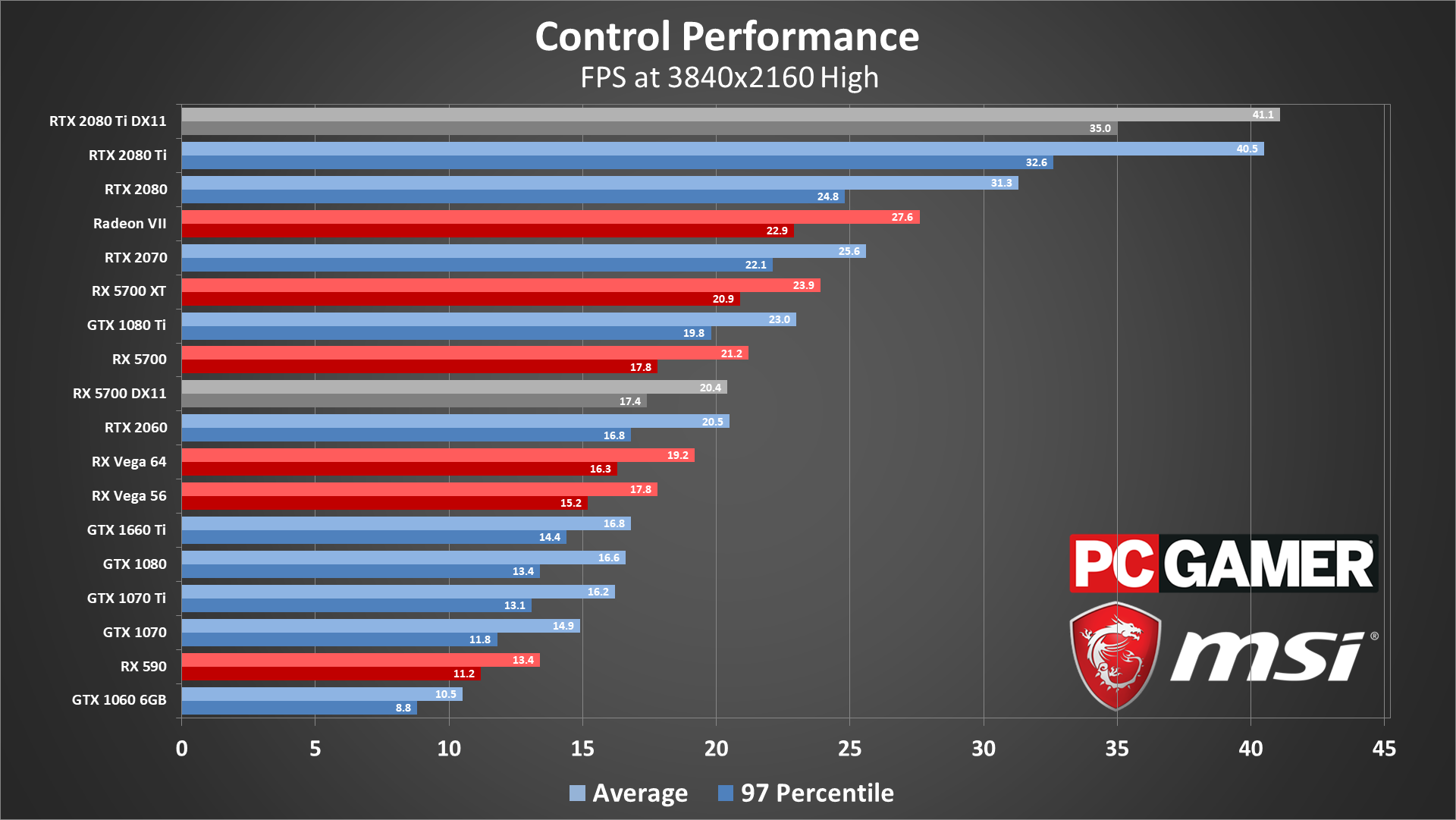
Lastly, 4K high wipes out all but the most premium GPUs. The last generation's top card, the GTX 1080 Ti, can only limp to 23 fps, while the current king—the RTX 2080 Ti—coughs up 41 fps. The latter can get a major boost from DLSS, which we'll go to in a moment, but if you have an older GTX card or any Radeon card, you'll have to either tone down quality or drop to a lower resolution.
Considering how many individual graphics options have next to no performance impact at all, it's surprising how impactful swapping between presets can be. Using the GTX 1070 as an example, going down from 1080p high to 1080p medium nets a 32 percent improvement, and going from 1080p high to 1080p low is a 106 percent leap. I'd still say the biggest single factor is resolution—I can't recall any other games where high-quality 4K effectively rules out as many different GPUs as it does with Control—but it's worth appreciating how sensitive performance is to preset changes.
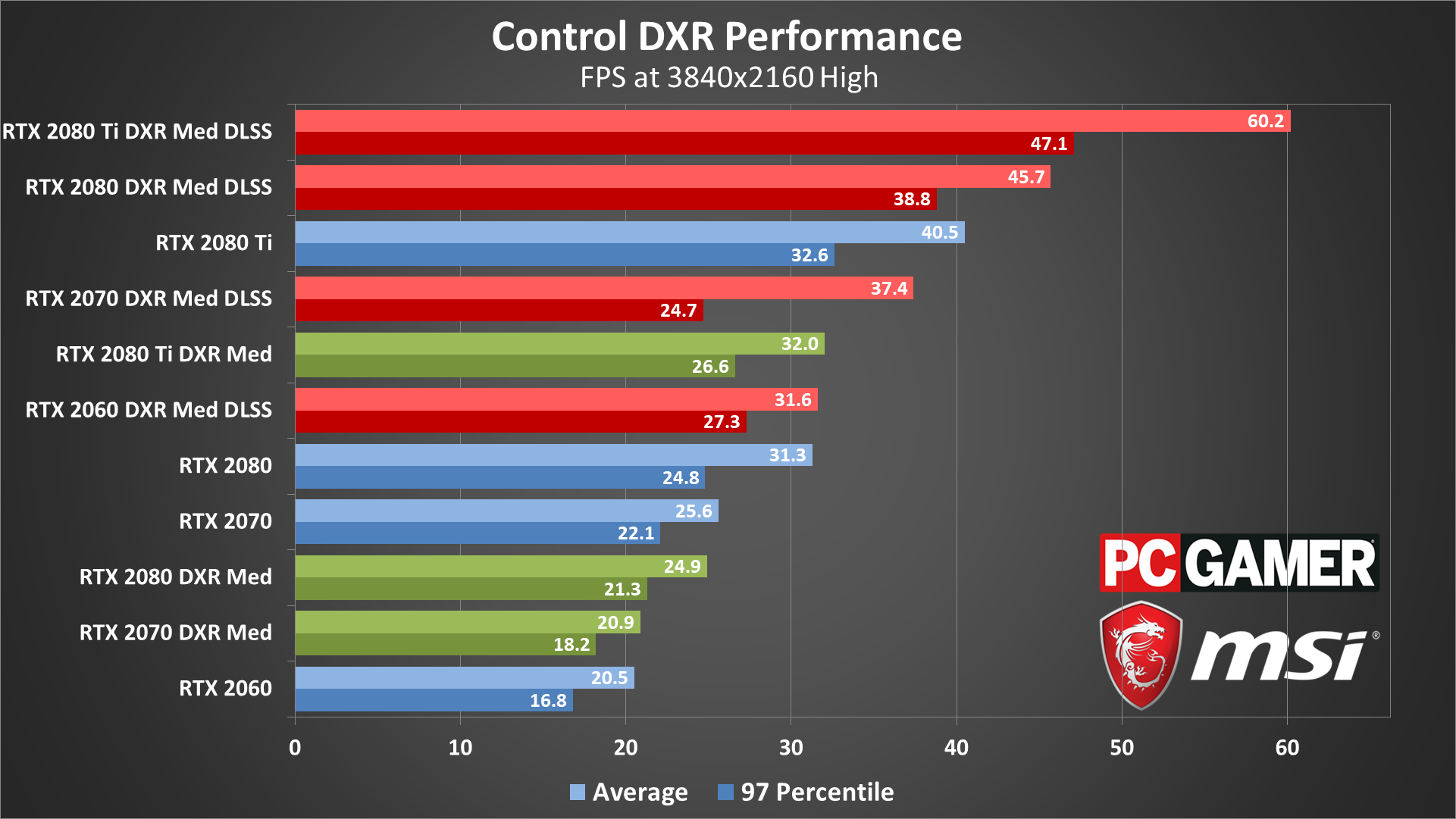
Obviously, 4K with ray tracing and no DLSS is basically not going to happen. Turning on DLSS renders the game at 1440p before upscaling, however, and performance is nearly identical to the above 1440p results. And for obvious reasons, I didn't bother testing out the DXR high settings at 4K—think of it as something for when future GPUs are about twice as powerful as today's models (assuming you still want to play Control at that point).

Control CPU benchmarks
Control's emphatic GPU dependency doesn't entirely let the CPU off the hook, though the good news is that if you can wring good performance out of your graphics card then the processor won't interfere too much. We've tested Control on ten difference AMD and Intel processors, covering the gamut from the current fastest chips down to lower tier models that should give a reasonable approximation of older generation CPUs (eg, the i3-8100 is relatively similar to an i7-4770K).
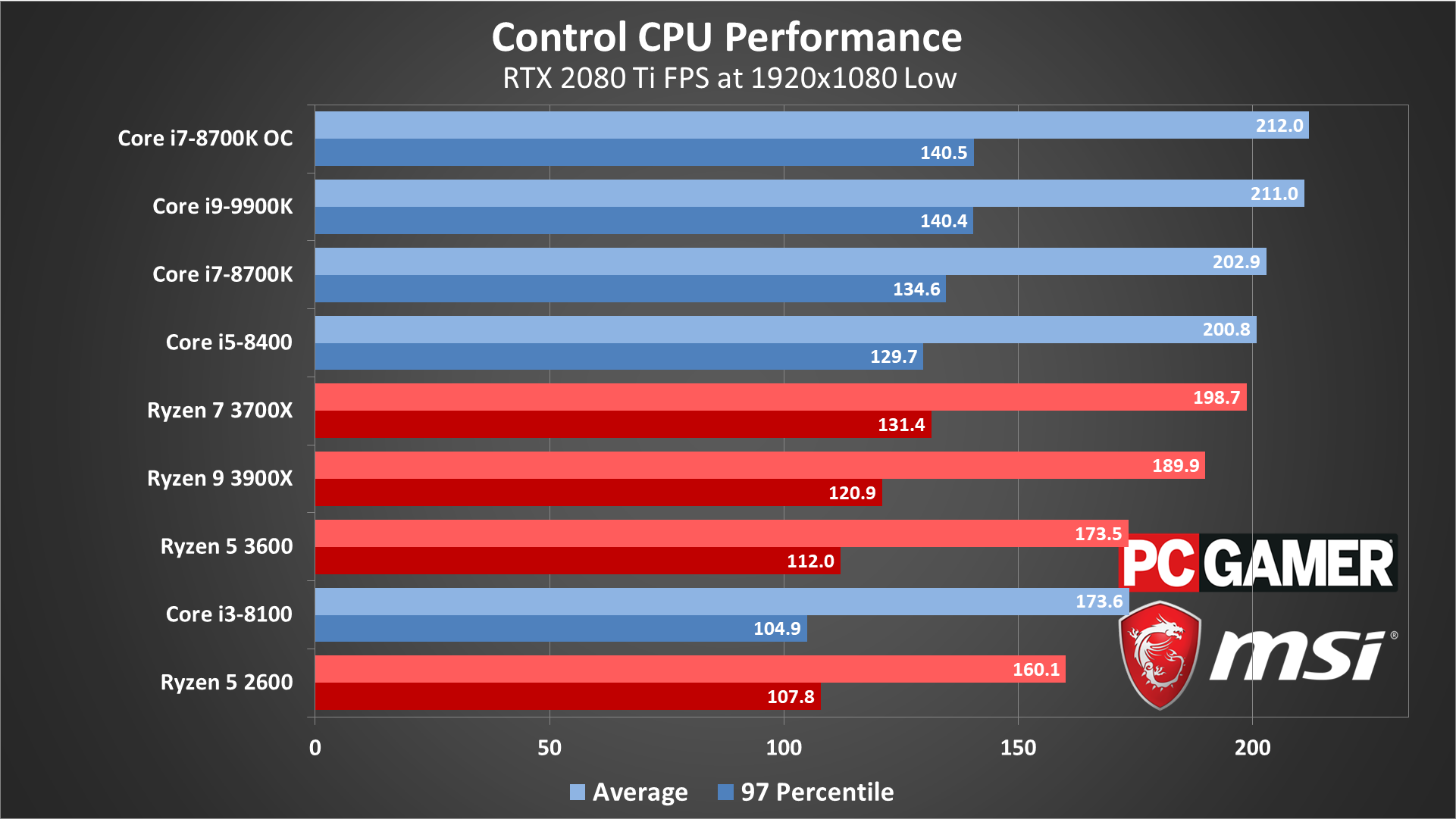
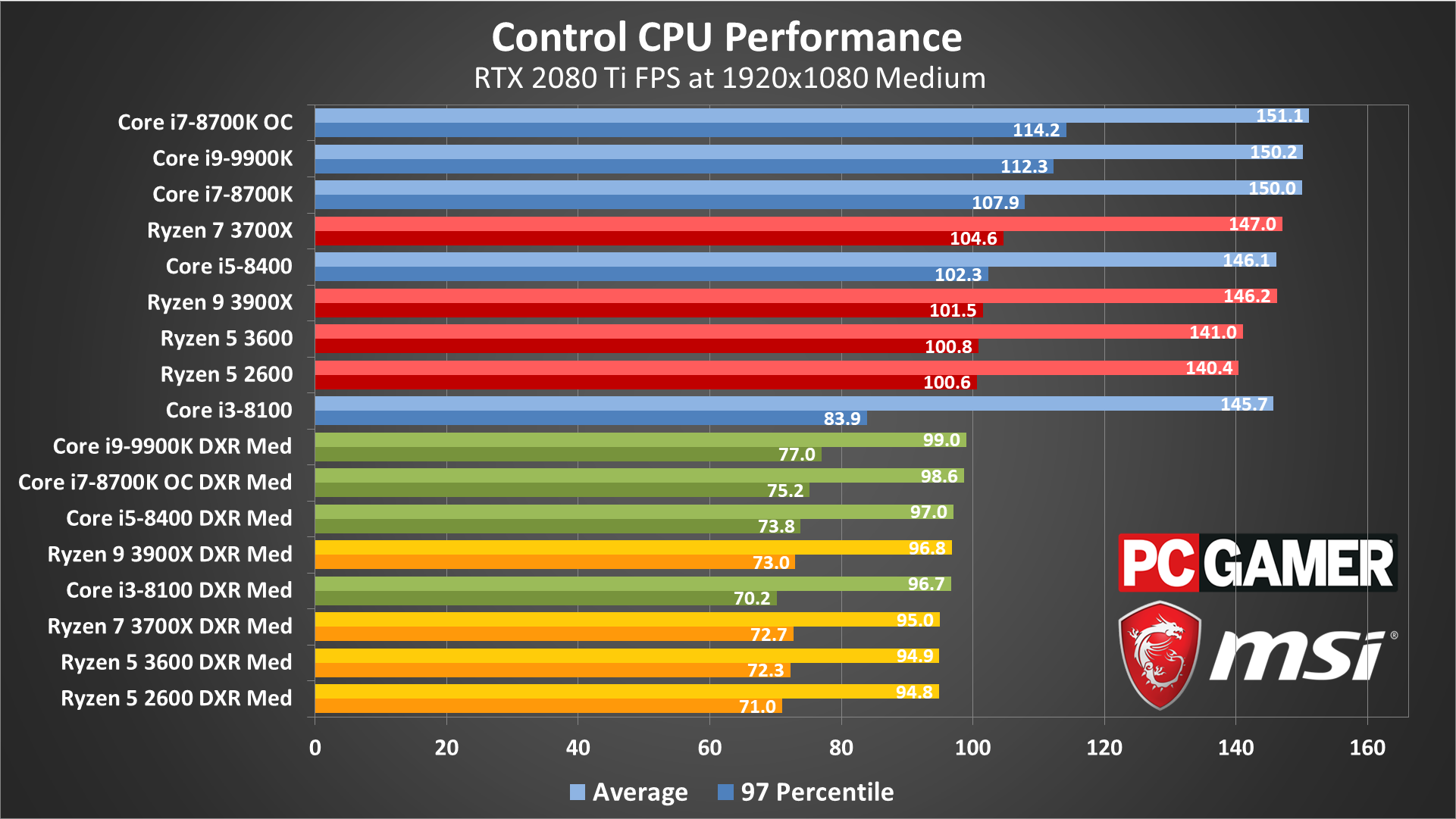
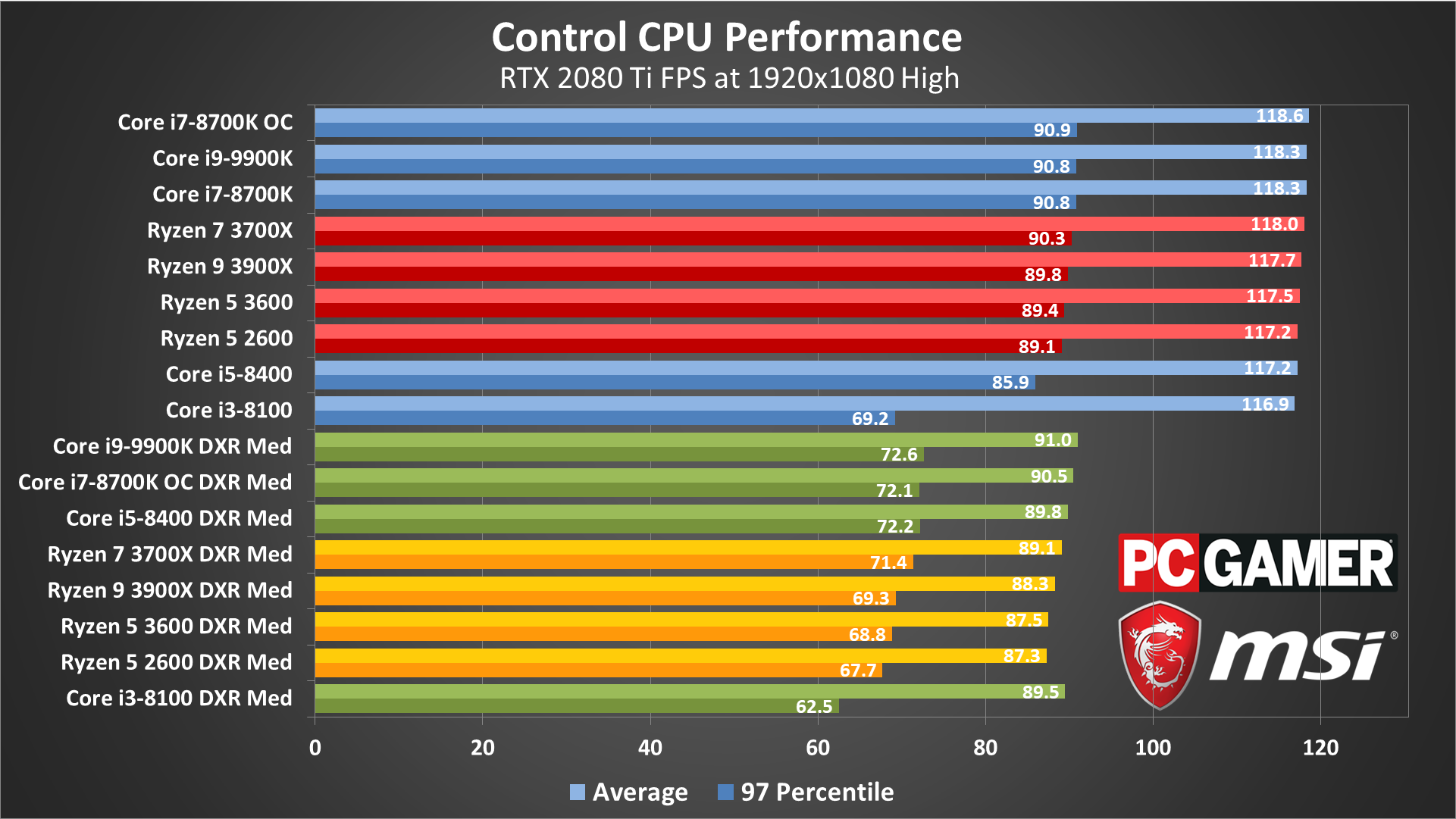
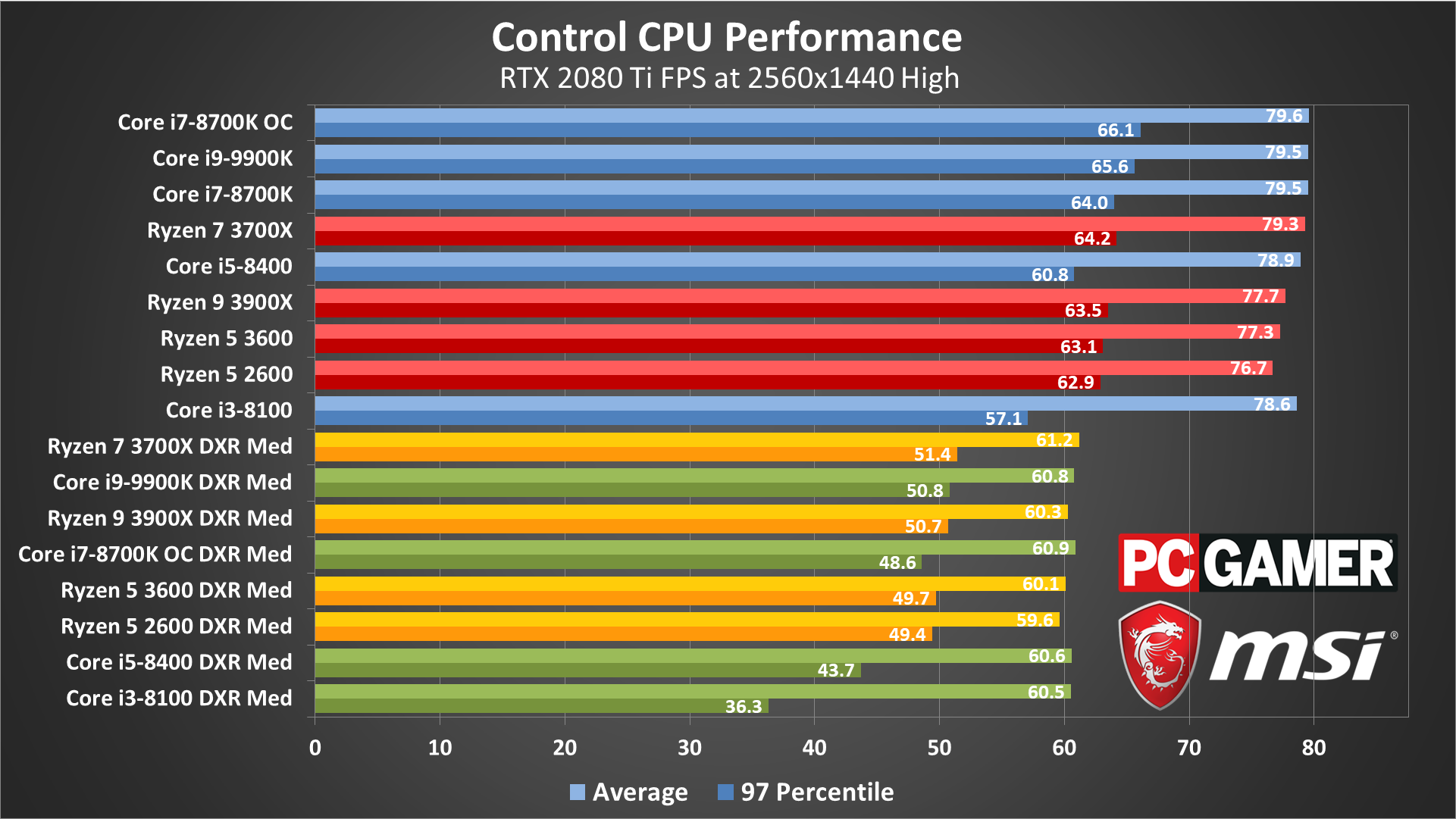
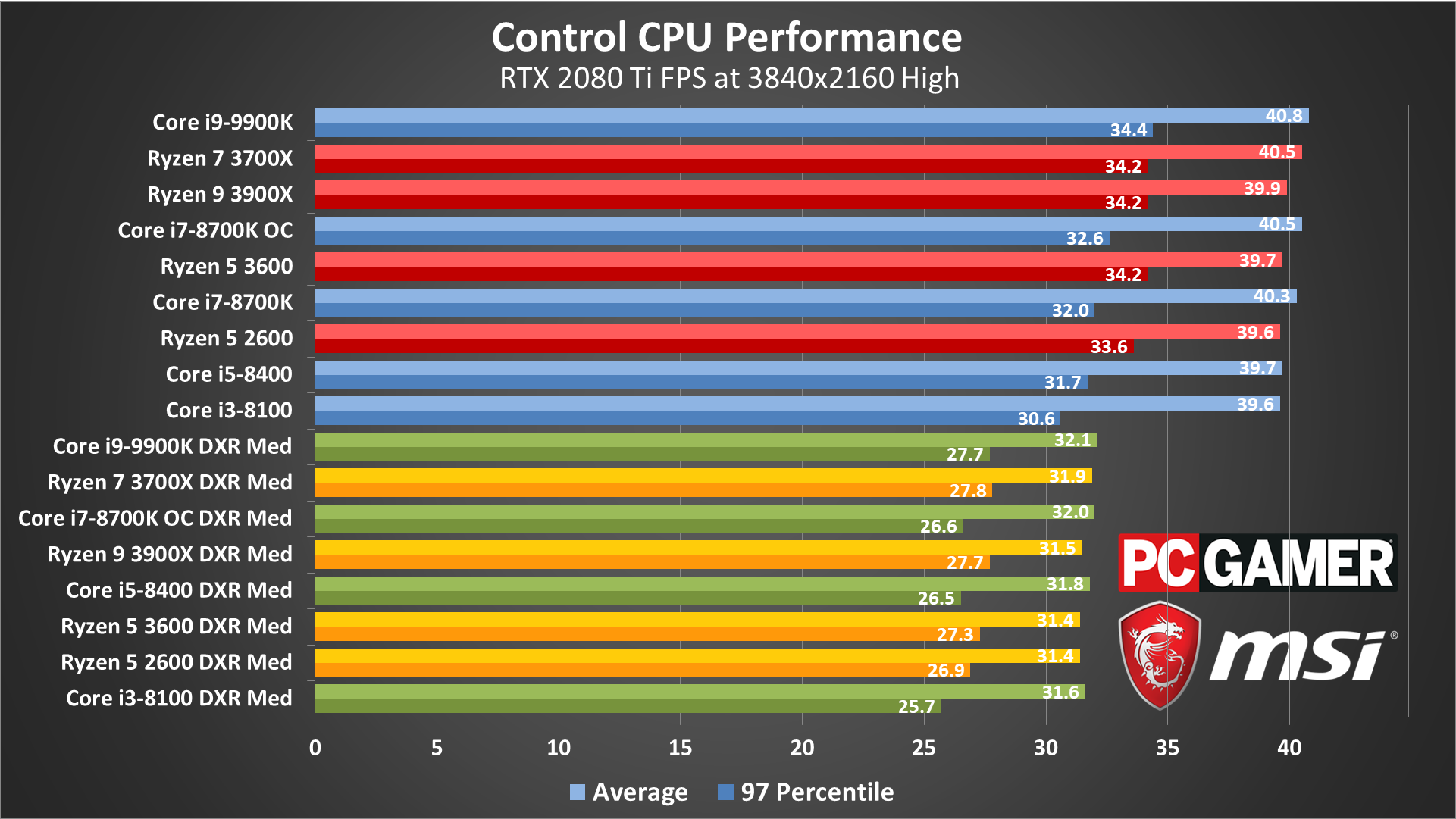
Does your CPU matter? Yes and no. As you can see from the RTX 2080 Ti running at 1080p low, the Core i5-8400 is only 5 percent slower than a Core i7-8700K overclocked to 4.9GHz or a Core i9-9900K. There's also a similar gap between average and 97th percentile results on both chips, so a weaker CPU won't necessarily mean bigger fps drops.
A Core i3-8100 is a bit of a bigger drop at 1080p low (it's 18 percent slower), and minimums are an even bigger gap (26 percent). AMD's Ryzen CPUs are also a bit slower than their Intel counterparts, with the Ryzen 7 3700X falling behind even the i5-8400.
That changes as you move up to higher settings and resolutions. At 1080p high and above, average framerates become largely the same, and the only real difference is in minimums where the i3-8100 still falls a bit behind. Adding DXR to the mix, from the slowest to fastest CPU tested, average framerates are all within three percent. Minimum fps still shows more variation, but that's partly the fault of Control.
In my testing, Control tends stutter occasionally, even on the beefiest of PCs ... except not always. The AMD 3900X, 3700X, and 2600 all had far fewer stutters in my testing. (Remember that each setting is run multiple times, in part to eliminate the "one bad run" problem.) I thought it might be the motherboard or some other factor, but then the Ryzen 5 3600 had the same stuttering problems I'd seen on other CPUs. I'm frankly at a bit of a loss as to the cause. On Intel PCs, everything from the 8100 to the 9900K would occasionally stall out for a frame or two, particularly at the high preset.
Hopefully it's just a bug that gets fixed, as it's annoying to have a PC with an RTX 2080 Ti, Core i9-9900K, fast SSD storage, and plenty of RAM hiccup like that.

Control laptop benchmarks
Moving over to laptop testing, once again we'll be using the GL63, GS75 and GE75 provided to us by MSI. There's a change, however: we upgraded the GL63 and GS75 to 2x16GB DDR4 as well, with MSI's help—running in single-channel memory mode hurt performance quite a bit in Wolfenstein: Youngblood, and it appears to drop performance in many other games by 10-20 percent. It didn't matter much in Control, however.
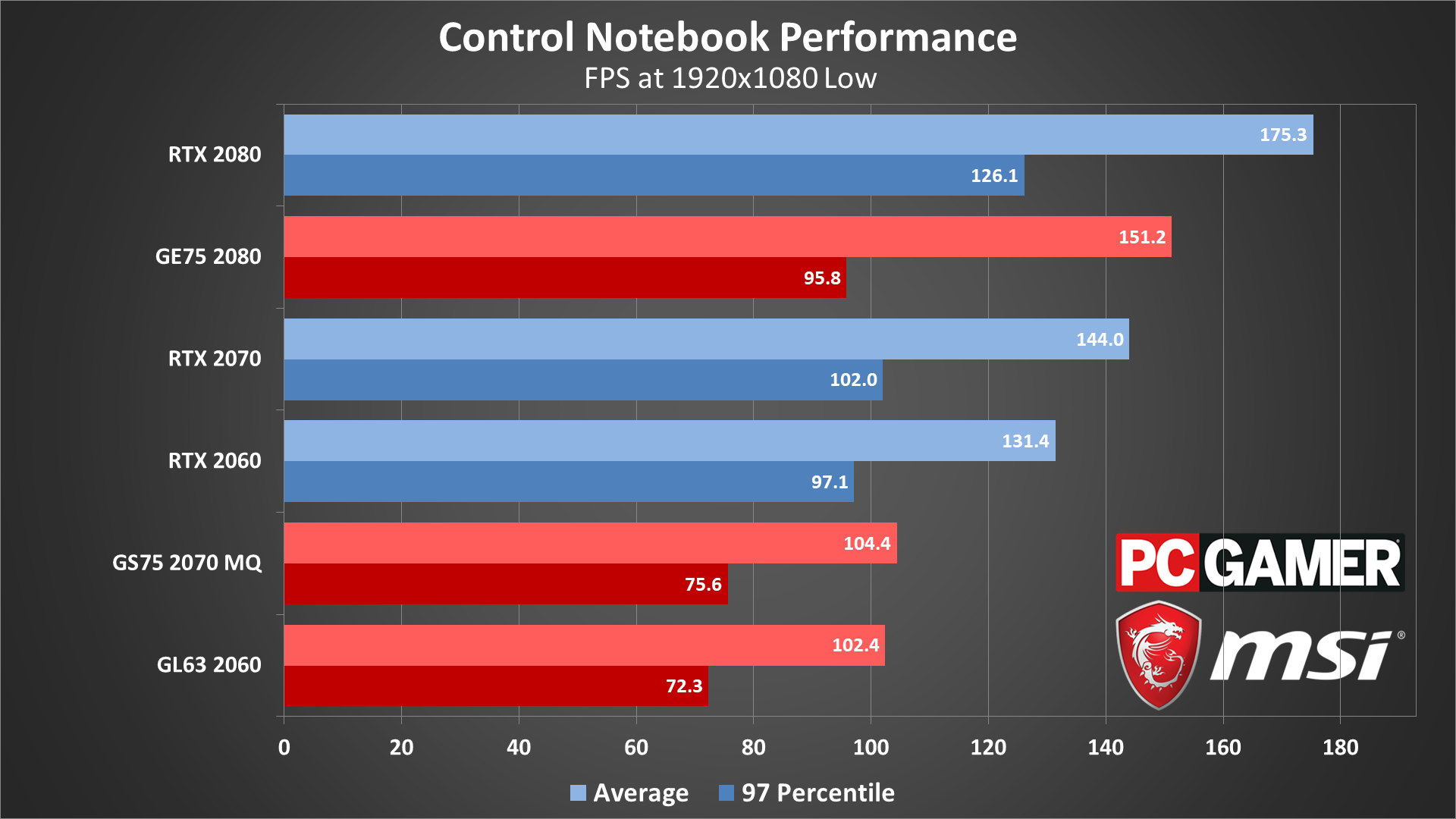
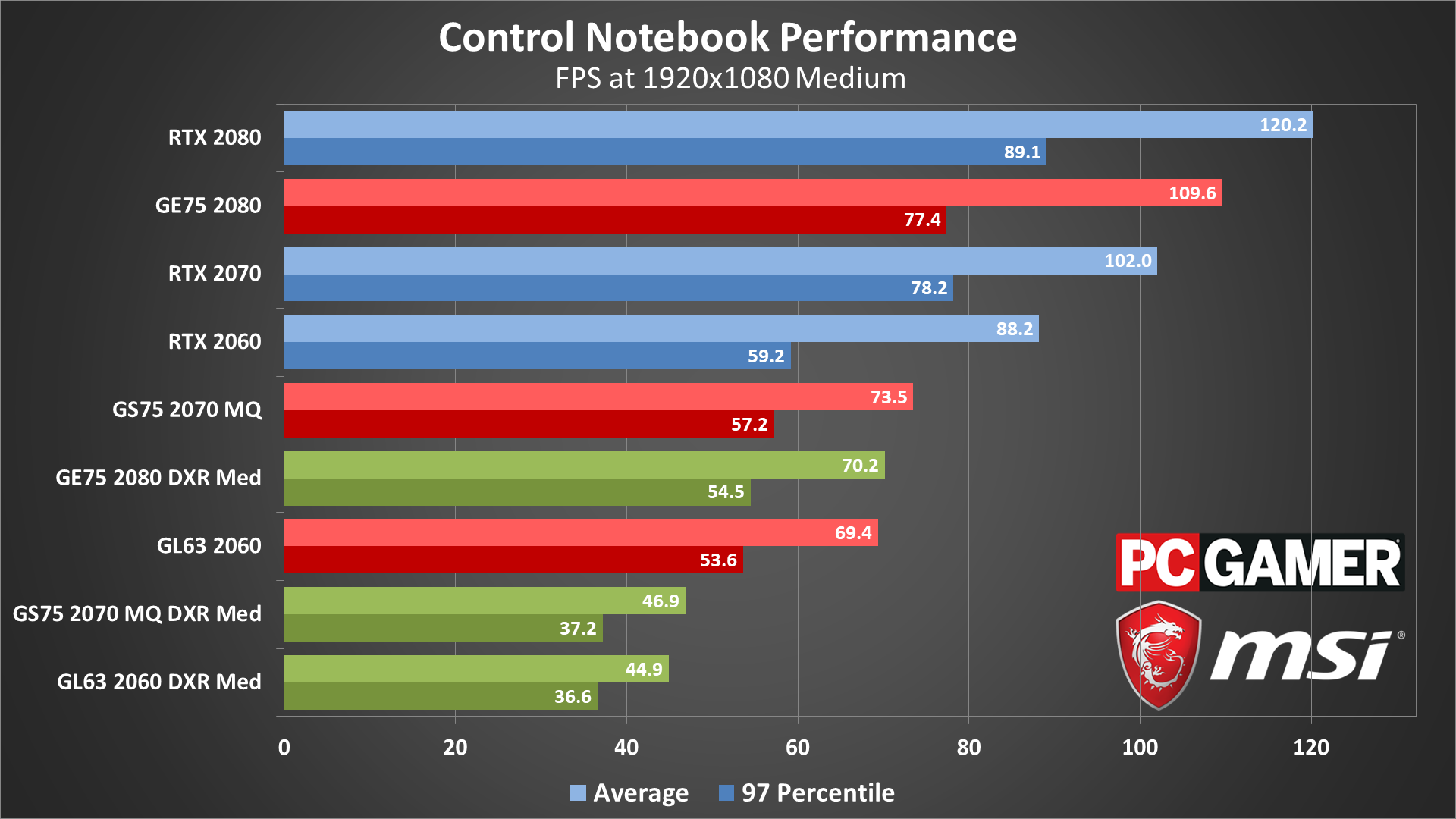
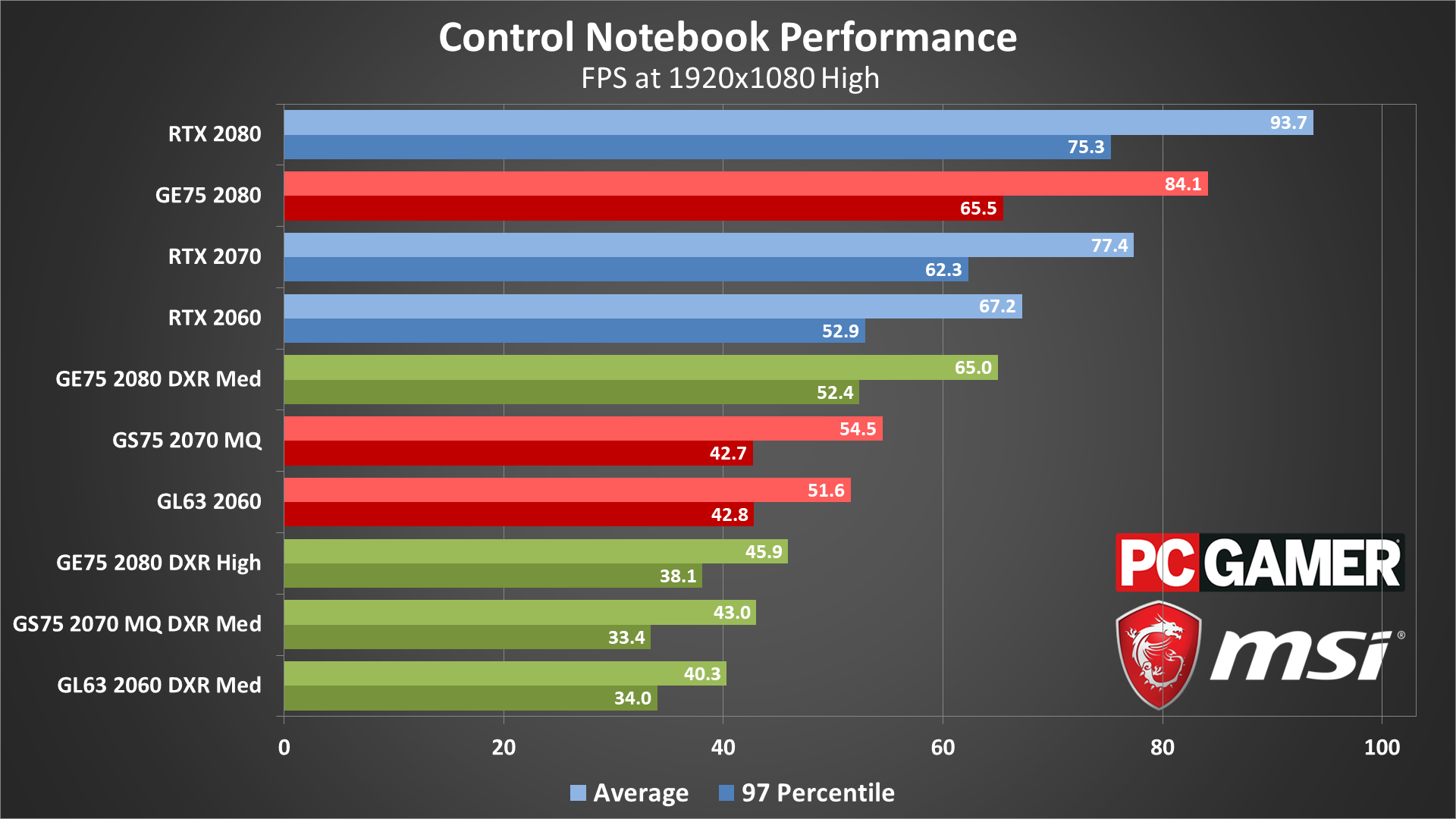
The RTX 2080-powered GE75 is by far the most impressive, maxing out its 144Hz refresh rate at 1080p low. There are some pretty big drops during the busier moments, but on average the mobile RTX 2080 (with a slower CPU) is still ever-so-slightly more effective than a desktop RTX 2070 in the same conditions.
Conversely, the GS75 only has a downclocked Max-Q version of its RTX 2070, resulting in performance that barely differs from the GL63 and its RTX 2060. In both cases, Control won't fill out each laptop's refresh rates—144Hz on the GS75 and 120Hz on the GL63—and their respective graphics cards don't come close to their desktop counterparts, but the GL63 at least comes closer to maximising the display's potential.
I suppose it's also good that the GL63 doesn't drop below 60 fps with any kind of regularity, though this is just running the lowest settings possible—that shouldn't be difficult. Ultimately it looks like the same lesson from desktop testing applies to laptops as well: for both high quality and high performance, you'll need to spend big, even on this resolution.

Closing thoughts
Desktop PC / motherboards / Notebooks
MSI MEG Z390 Godlike
MSI Z370 Gaming Pro Carbon AC
MSI MEG X570 Godlike
MSI X470 Gaming M7 AC
MSI Trident X 9SD-021US
MSI GE75 Raider 85G
MSI GS75 Stealth 203
MSI GL63 8SE-209
Nvidia GPUs
MSI RTX 2080 Ti Duke 11G OC
MSI RTX 2080 Duke 8G OC
MSI RTX 2070 Gaming Z 8G
MSI RTX 2060 Gaming Z 8G
MSI GTX 1660 Ti Gaming X 6G
MSI GTX 1660 Gaming X 6G
MSI GTX 1650 Gaming X 4G
AMD GPUs
MSI Radeon VII Gaming 16G
MSI Radeon RX 5700 XT
MSI Radeon RX 5700
MSI RX Vega 64 Air Boost 8G
MSI RX Vega 56 Air Boost 8G
MSI RX 590 Armor 8G OC
MSI RX 580 Gaming X 8G
MSI RX 570 Gaming X 4G
MSI RX 560 4G Aero ITX
Thanks again to MSI for providing the hardware for our testing of Control. While Control probably won't go down in history as a Crysis meme-tier bane of PC performance, it certainly is a tough nut to crack and is best approached with a high-end graphics card even for playing at 1080p. Low settings are satisfactory for basic hardware, but the sweet spot for middling GPUs is surprisingly small, and cranking up the settings extracts a heavy price.
So too does ray tracing, although if there's a star of the show, it's DLSS. Sure, there's a slight smudginess to edges that you don't get with MSAA, but this is far more noticeable on screenshots than it is in motion, and the performance improvement is too good to pass up; if you've got a compatible card, of course.
I'd also like to see some patches for the crashing and texture loading issues. Control froze up on more than a few occasions while I was merely jogging around, detonating forklifts; I'd hate for it to happen during a lengthy puzzle section or boss fight. Conversations, where the camera frequently cuts to extreme close-ups of protagonist Jesse's face, would also be a lot less disconcerting if her eyebrow textures always loaded in more promptly.
There's room for improvement, then, but if nothing else it is nice to see a game show the full breadth of what ray tracing can do—and straight from launch day, too. As mentioned earlier, this could be a game to pull out again in a couple of years to finally experience full ray tracing effects at higher resolutions. Of course, we'll likely be playing other games that look even better by then.
Jarred's love of computers dates back to the dark ages when his dad brought home a DOS 2.3 PC and he left his C-64 behind. He eventually built his first custom PC in 1990 with a 286 12MHz, only to discover it was already woefully outdated when Wing Commander was released a few months later. He holds a BS in Computer Science from Brigham Young University and has been working as a tech journalist since 2004, writing for AnandTech, Maximum PC, and PC Gamer. From the first S3 Virge '3D decelerators' to today's GPUs, Jarred keeps up with all the latest graphics trends and is the one to ask about game performance.