Our Verdict
Corsair has proven once again that it knows how to design a simple yet effective PC case in the 5000T. It's incredibly well put together and offers tons of flexibility for cooling. It's just pretty darn pricey.
For
- Quality is off the chain
- RGB lighting looks great
- RGB fans included
- Lots of options for cooling
- You don't have to worry if your cat sits on top of it
Against
- Expensive
- Requires iCUE to operate at its best
- Default fan curves are unnecessarily aggressive
- No rear fan in the box
PC Gamer's got your back
The Corsair 5000T is a PC case for the type of person that meticulously tidy their cables. The sort to dust their graphics card with a can of compressed air every fortnight, and maybe even owns one of those electronic compressed air cans. You know, the real fancy ones that run off the wall power—because you sort of have to when there's a massive window into your PC that's lit up like one of Wes Anderson's movie sets.
The 5000T is as much a PC case for showing off your components as it is a home for them. The huge tempered glass side panel offers a window to its clean-cut innards and colour-matched accessories. You won't find hardly a cable in sight with the clever cable management, either.
Of course, Corsair is no stranger to RGB lighting and this PC case is covered head-to-toe in the stuff. That's because it's more than a PC case: it's three LL120 fans, six RGB lighting strips, and the Commander Core XT controller. And, yeah, an outstanding PC case.
At $400/£350/€400, you would hope for a more complete cooling and lighting solution than your average chassis, and it does just that.

Dimensions: 53 x 25.1 x 56cm
Material: Steel, plastic, tempered glass
Cooling layout: Front (3x 120mm, 2x 140mm), top (3x 120mm, 2x 140mm), motherboard tray (3x 120mm), rear (1x 120mm)
Radiator compatibility: Front (360/280mm), top (360/280mm), motherboard tray (360mm), rear (120mm)
Motherboard support: E-ATX, ATX, Micro-ATX, Mini-ITX
Storage: 4x 2.5-inch SSD, 2x 3.5mm HDD
Front I/O: USB 3.0 x4, USB 3.1 Type-C x1, 3.5mm, power, reset
Power supply: ATX
Warranty: 2-years
Price (MSRP): $400/£350/€400
Though for that money I expect more than flashing lights. Before I even reach for the on switch, let alone Corsair's own iCUE software, I need to build my PC into the chassis. And that usually means dealing with a warren of cable management that I will inevitably get tired of organising and instead force behind my side panel with a quiet rage.
That didn't happen with the 5000T. It was a breeze to build in. The cable tidies are smartly placed, easy to use, and if you stuff a good few too many thick PSU cables down the built-in rear cable channels, the cable management straps offer lots of leeway. It's all locked in with easy to remove and replace velcro, and there are spare straps included in the box to tie down any other loose ends you might find.
In terms of other case furniture, there's a large cable cover included that masks off SATA, fan connectors, and motherboard power cables down the right-hand side of your motherboard. Admittedly, I didn't use this, as I'm opting for an oversized eATX motherboard, the MSI MEG X570 Godlike, inside this PC and in all honesty it's massive. Therein lies one one of the 5000T's strongest points, though. It couldn't be easier to pick and choose the format and space that you want for your gaming PC.
That's quite a change of pace from the Be Quiet! Dark Base 900 I've built in and out of a couple of times these past few years: while that case offers ridiculous levels of customisation, truly tons, it's nowhere near as an easy task to reconfigure as the Corsair 5000T. To its benefit, there aren't all that many screws holding the Corsair 5000T's removable parts onto the chassis. Of those few, most are captive thumb screws and so shouldn't be at risk of getting lost.





The HDD cage can also be adjusted or removed entirely. In which case the extended lower PSU shroud can be fully removed and replaced by a sheer option that looks really smart. I would've opted for that since I prefer the look had I thought to plan out my PSU cables a little better ahead of time. As it was, the extra space behind the PSU shroud helped me keep the front looking clear without much time spent threading and tying down cables at the rear.
Though for some neat optimisations here or there, the actual layout of this case is a pretty standard one. That does make things pretty easy when it comes to cooling configurations. There's space for three 120mm fans at the front, or two 140mm fans if you'd prefer. Up top you can fit the same again.
There's enough clearance between top-mounted fans and the motherboard tray to allow for a push/pull configuration for any regular width CPU cooler radiator you might mount up there. So long as you're rocking fairly regular radiators you could fit a push or pull triple-fan radiator in the front, too.
There's also a pretty neat design for the upper case, where the airflow to the top-mounted fans isn't entirely restricted should you place an item on top of your PC. Those fans likely won't be as effective, but you're not going to choke your PC's cooling should, say, a feline friend come sit on your PC for a nap.
There's also a neat side-facing triple fan cooling mount down the right-hand side of the motherboard, which exhausts out of the side panel of the case. Pretty good if you've bought a top-tier cooler and you want to show it off. It's not such a stretch for cooling tubes, either. I didn't opt for this personally, but again that was thanks to the eATX motherboard barging everything else out of its way; the USB 3.0 header cables alone protrude right when the fans would be mounted in the vanity CPU cooler spot.

For my testing, I settled for a triple-fan radiator in a pull configuration up top and the three included LL120 fans located in the front, as they were out of the box. To keep that airflow whizzing past my PC components, I also opted for a 120mm fan on the rear. That's actually one of the few setbacks with this case: there's no rear fan included. It's no big deal if you're swapping over your build from another, as I was, but since I was sent the white model, the black rear fan from an old NZXT build isn't quite as in keeping with the aesthetic as I'd like.
Though this cooling configuration is really effective. A triple-fan all-in-one was always going to keep my AMD Ryzen 7 5800X in good check, but the RX 6900 XT loaded into this PC can get a little toasty without some help. The three LL120 fans on the balanced preset provide plenty of that.
The Corsair 5000T looks great, is masterfully well-made, and is a dream to build into.
The reference AMD RX 6900 XT's zero-RPM mode won't even start the fans until temperatures are upwards of 64–65°C, so idle temperatures aren't much of a gauge of the airflow whizzing past this GPU inside this case. Instead, a 30-minute run of the Heaven benchmark offers a good idea of what sort of cooling potential we're looking at here under gaming conditions. The results are a pretty level 81°C under load for the duration of the test, which is a comfortable baseline for temperature in my books.
During that test those front three LL120 fans are doing some work: speeding up to around 2,280 RPM at 100% speed. They're not altogether quiet in that moment, either, but they lack that aurally-insensitive whirr that some other 120mm fans do at these sorts of speeds. That's combined with the din of the remaining fans inside the case, of course, but I was surprised by how loud this case was overall, but perhaps not surprising considering the lack of any real sound-proofing in its design.
Though I'd say that Corsair's default fan curve via the Commander Core XT is pretty aggressive. My CPU can fairly regularly bounce up to 60°C or more, and with the default fan curve set that would see the fans regularly spring to action at rather mundane times during the day. To fix this, and lessen the din these fans produce, I had to hop into iCUE to create a custom fan curve.
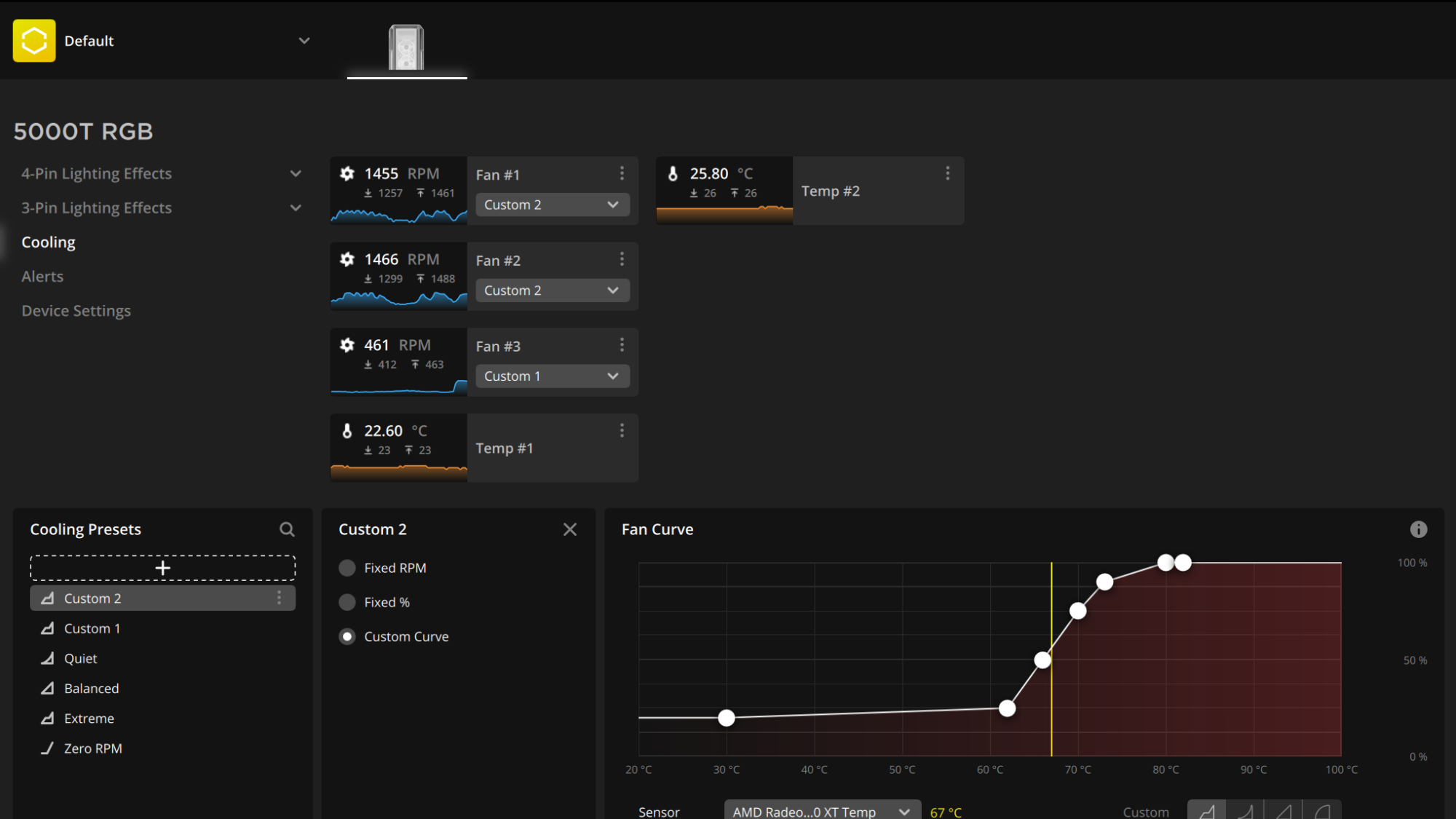
A custom fan curve is easily done, and actually with one in place I was able to significantly reduce the amount the fans ramped up during the day and not materially impact my overall temperatures all that much.
You can also set different fan curves to different component temps. I set up the top fan to adjust its RPM based on CPU temp, which should help out a little with keeping the VRM cool under load. Then I set the two lower fans to speed up in line with GPU temp, so as to keep it fed with fresh air when I'm gaming. You'll probably want to tweak the CPU and GPU fan curves a little just to keep things quite and generally in line with one another, but it's a fairly simply process in iCUE.
That said, if you're not a fan of iCUE or don't want to use any such software on your machine, the 5000T probably isn't the case for you. This is a case that's pretty much dependent on its software. The RGB LED strips, fan lighting, and fan speeds are all adjusted via the Commander Core XT, and that's plugged right into the iCUE software as first port of call.
One way to keep iCUE off your PC long-term is to set up hardware lighting for your RGB components in the app and leaving the default fan curve in place. Though you will need to use iCUE just once to do so before you're free to uninstall.
At least with iCUE installed you can make the most of this case's superb RGB lighting. It's mostly all indirect, meaning you rarely see the individual LEDs light up. That's pretty key for keeping this RGB lighting from taking a dive into tacky territory, and really makes for a great frame for your PC parts within.



The Corsair 5000T doesn't just look the part of a premium PC case, however, it feels one. There are no rough edges on this thing. Like none. And that smooth steel and plastic construction would honestly look great with no RGB lighting on.
Though where I do feel the 5000T is lacking is in the GPU vertical mounting. PCIe 4.0 extensions are only now becoming something of a thing, but they're expensive, and PCIe 3.0 connectors might not suffice in one's place. It's also an added expense on an already pricey piece of kit as it's not included in the box. A lot of hassle for a vertically mounted GPU that, in all likelihood, is going to suffer for air and run a little hotter against the glass.
Yet once everything is installed in this case it's very convenient to use day-to-day. There are four USB 3.0 ports on the front, alongside a single Type-C USB 3.1 and a 3.5mm jack. I can tell you that making the change from just two USB ports on my old case to four here has been surprisingly revelatory. I can plug in both mouse and keyboard 2.4GHz adapters and have room for my portable SSD. What a world.

Best CPU cooler: keep your chip chilled in style
Best PC fans: super-silent and plastered in RGB
Best PC cases: big, little, and everything in-between.
I tend to mess with my PC for at least a few hours after finishing off the build, so the rear-hinged and easily removable door panels also make it super easy to access my PC's parts from the front. That's come in handy with cleaning, too. Though I will admit I'm not someone with an air compressor and a personal vendetta against dust, so merely the odd clean here or there.
Though even for my lack of robust cleaning habits, the Corsair 5000T looks great, is masterfully well-made, and is a dream to build into. I think Corsair has really nailed down a simple yet effective approach to case design and the 5000T is testament to that. I think the biggest drawback, and I've said this of many products this past year, is the price. It's really expensive at $400/£350/€400, and you're looking at paying mid-range component prices for your chassis alone.
That said, there's still a strong case for picking up the 5000T if you fit the bill: RGB lover, Corsair fan, show-off, and neat-freak. If you'd rather just pick up a smart-looking home for your PC parts, this is likely pushing the budget too far for what you're after.
Corsair has proven once again that it knows how to design a simple yet effective PC case in the 5000T. It's incredibly well put together and offers tons of flexibility for cooling. It's just pretty darn pricey.

Jacob earned his first byline writing for his own tech blog. From there, he graduated to professionally breaking things as hardware writer at PCGamesN, and would go on to run the team as hardware editor. He joined PC Gamer's top staff as senior hardware editor before becoming managing editor of the hardware team, and you'll now find him reporting on the latest developments in the technology and gaming industries and testing the newest PC components.


