Why is my PC beeping at me?
There are several hardware-related things that can go wrong when your computer tries to POST. Here's how your PC lets you know.

Sometimes there's nothing worse than trying to boot up your PC only to be greeted by a series of mysterious beeps. If everything goes smoothly, your computer will boot up right into windows without any issues, but every motherboard/BIOS manufacturer has their own set of beep codes that will try to let you know if any hardware component is malfunctioning. (Though if your motherboard is dead, all bets are off.)
Sometimes it's as simple as improperly seated RAM. Other times it could be a failed GPU or CPU, or maybe you just forgot to plug in one of the cables. Whatever the case, the codes are there to let you know that something is wrong so you can get on your way to diagnosing and fixing the problem.
It's important to note that the motherboard maker is not necessarily the same as the BIOS maker, so it's best to consult your manual as the codes can vary. And, unfortunately, there isn't a standardized beep code regardless of what BIOS firmware is in your machine. But here's a general idea of how you can figure out what beep code your computer is making when it tries to POST.
What is POST?
POST—Power-On Self-Test—is your PC's way of checking that everything is running in tip-top shape every time you boot up your computer. If everything checks out, your computer will load into Windows without issue. But if the POST encounters a memory, cache, or processor error, it will sound a specific number of beeps according to what's wrong.
These days, most motherboards don't have speakers on the mainboard, so you probably won't hear a single everything-is-fine beep when you start up your PC, but the error beep codes still remain. Some cases have a speaker, or you could try to buy one (they're cheap if you buy a pack), but even better is that a lot of modern motherboards have small displays embedded into them that will display an error code for the corresponding problem.
Either way, these error codes will happen right after your turn your computer on, before the motherboard has had a chance to display any information on the monitor—otherwise, there is no way for the computer to communicate that something is wrong.
How do I figure out what the beeps mean?
As I previously mentioned, these codes are not necessarily the same across every motherboard and BIOS manufacture, but they all cover the same set of problems. Sometimes there are multiple codes for different problems relating to the same component. If you don't know the name of the BIOS manufacturer, you can download a free system information tool like CUPID CPU-Z so you can figure out how decode all those beeping patterns. (Not that it helps if your PC won't POST.)
Keep up to date with the most important stories and the best deals, as picked by the PC Gamer team.
The BIOS manufacturers will generally be one of three: AMI, Award, or Phoenix, and they all have a different set of codes for the same issues. For example, eight short beeps is code for a faulty graphics card with AMIBIOS, whereas AwardBIOS will sound one long beep and two short beeps to let you know there is something wrong with the same component. Phoenix beep codes are a littler longer and more complex than the other two, utilizing alternating patterns of long and short beeps.
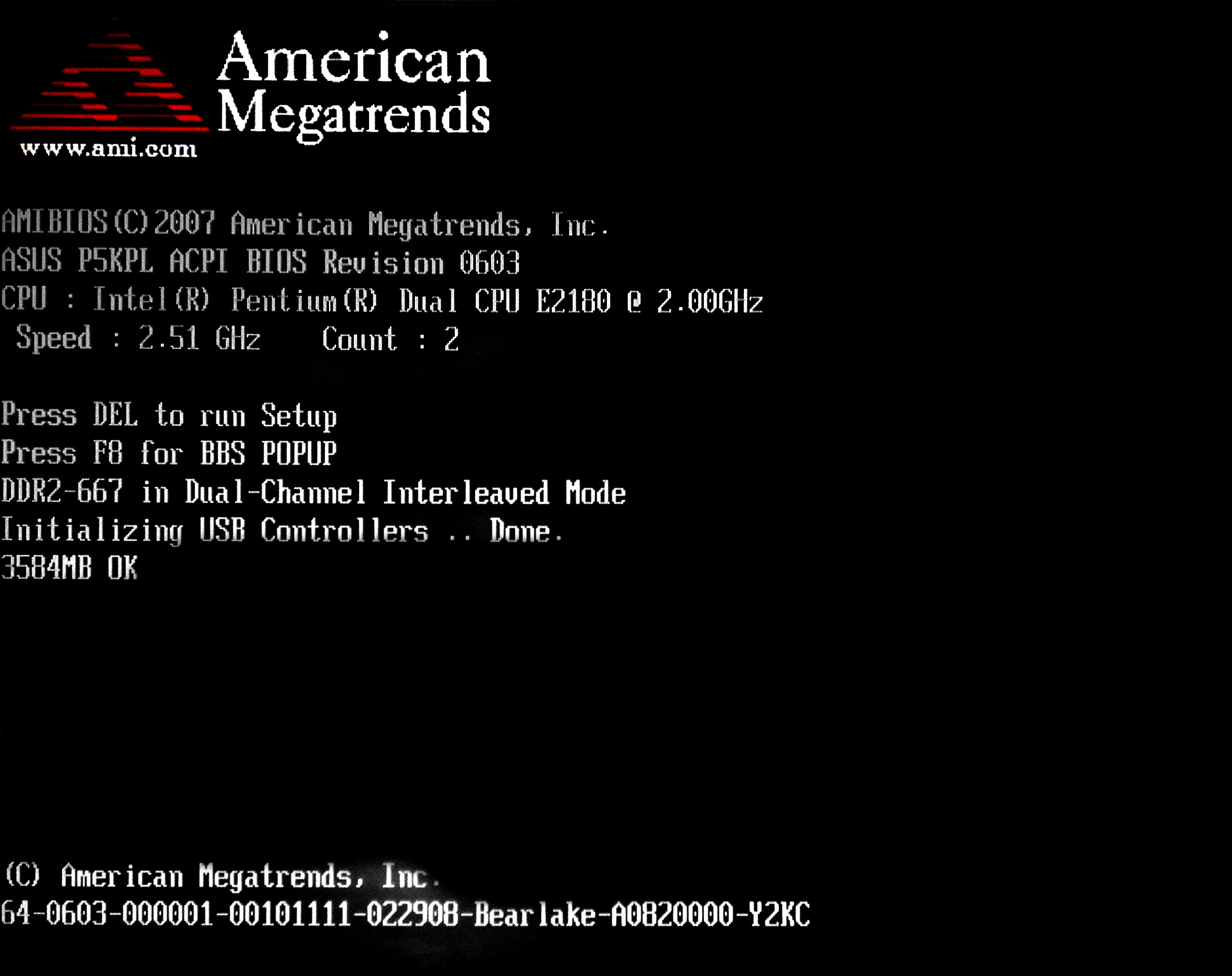
Sometimes computer manufactures will customize their beep codes even if they are using the firmware made by one of the above companies. For instance, the Asus ROG Crosshair Hero VII has something called Q-Codes (codes that flash on an LED screen on the motherboard), as well as different codes for regular initialization processes—but AMIBIOS are adopted in most ASUS motherboards regardless.
Again, figuring out the BIOS manufacturer is key to knowing what error code the board is throwing your way. If your system is prebuilt or a laptop, you can generally find the error codes and their meaning at the back of your manual or on the company's website. Dell has a long list on their website, as does Lenovo.
Another thing to keep in mind is that depending on the model and year your computer was made (or motherboard if you built it yourself), the beep codes could have changed.
What if my PC isn't beeping at me?
Other than it functioning normally, you could have a bad power supply. (No power to the motherboard equals no sound or LED code indicators.) It's also possible that your computer doesn't have an internal speaker at all, in which case you'd need to buy a speaker. Alternatively, you can buy a POST test card, but that's a more expensive option and isn't normally necessary.


