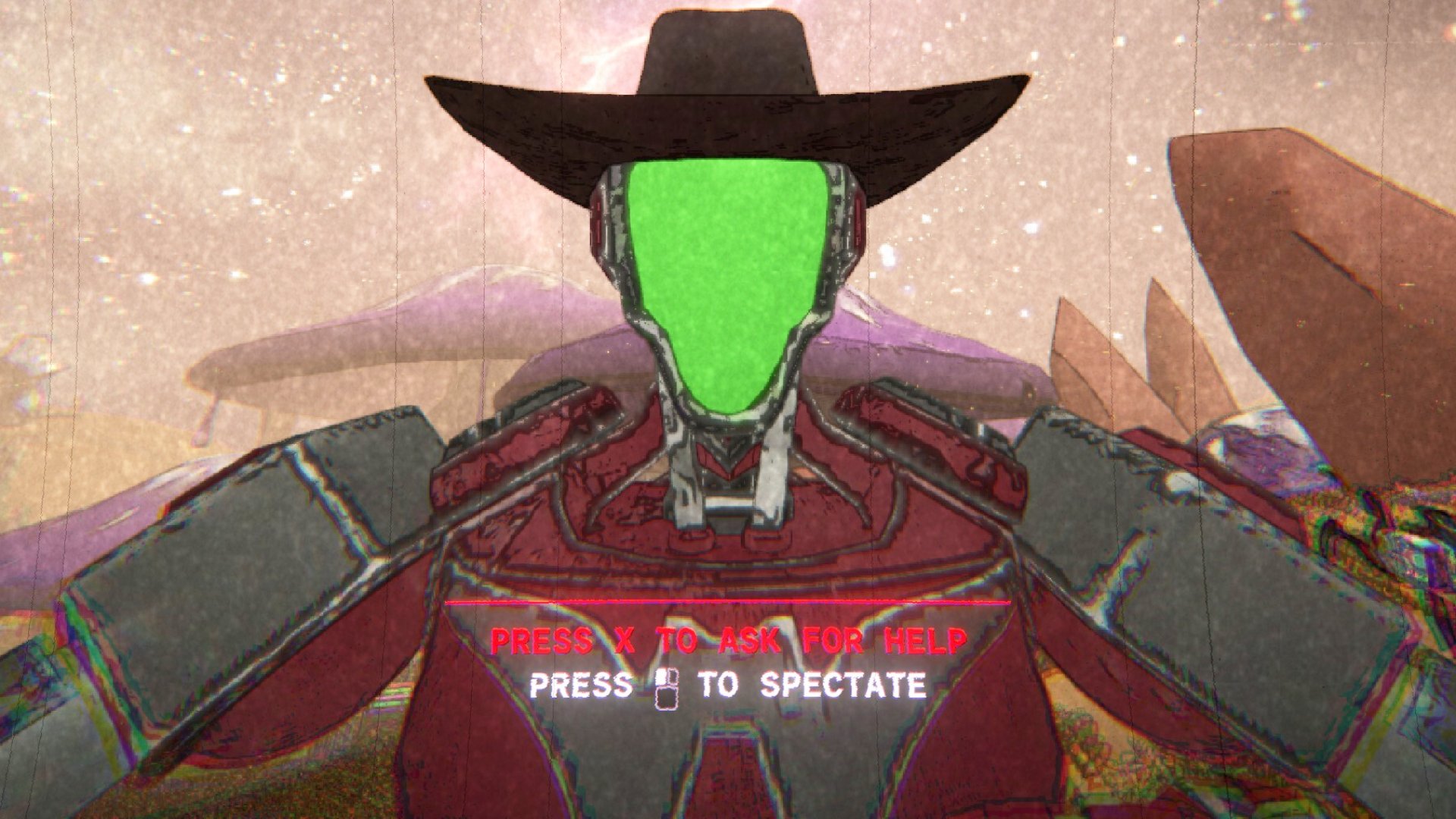What is 'load line calibration' in my BIOS and how can I use it?
It helps calibrate your line load. But seriously it's an overclocking thing.

Nothing ruins a party more quickly than instability. You know, the guy that drank way too much and is now tripping over furniture and knocking all the paintings off your walls—Vdroop is that guy. Short for voltage droop, it's essentially a situation where voltage can drop way too low or also rise way too much. When your system is idling it’s perfectly capable of holding the voltage you have set in the BIOS. However, under initial heavy load, power to your CPU drops and the amount it drops increases as the workload increases. Voltage will then rise up quickly. This happens in a blink of an eye, and always when your CPU transitions from a state of idle to a state of load.
In an overclocked situation Vdroop can cause instability issues, because your CPU will require a certain level of voltage to maintain a higher frequency. Setting the correct load-line calibration values can fix this.
After the initial strain on the CPU is applied, say when you're playing a game, the voltage to your CPU can actually rise up to above the value you actually set Vcore to in your BIOS. You can solve for Vdroop by setting the Vcore higher than it needs to be. This, of course, brings more heat, power consumption and faster CPU degradation.
Load line calibration gets around this issue by providing additional voltage as the load increases and only as necessary while still remaining within the maximum Vcore value that you set. This ensures that you are only compensating for lost voltage and not overvolting, at least not unintentionally.
What is load-line calibration in my BIOS?
Load-Line Calibration, or LLC, is a BIOS setting found on most performance motherboards. It applies additional voltage to your CPU under load to provide more stability while overclocking and compensates for high and low voltage fluctuations, to keep your voltage line to the CPU more stable.
What load-line calibration setting should I use?
Unfortunately, there isn’t one standard implementation across motherboard manufacturers. Some make it simple with only one mode of operation, while others provide half a dozen options or more. The most common offers a range of percentages to choose from. This allows you to choose how aggressively you want to compensate for voltage loss.
0% applies the least amount of voltage, while 100% tends to overvolt slightly under load and heavily while idling; while this can be beneficial for extreme overclockers, you will want to start somewhere in the middle for 24/7 usage. Just like when adjusting core voltage, fine tuning is key here.
If you start at 50 percent, you’ll want to monitor idle voltage and adjust up or down by 25 percent until you are no longer overvolting. It’s also important that you monitor load voltages and run a stress testing application, such as Intel’s XTU. After all, the end goal is to achieve a stable overclock. The safest way? Start with the smallest values.
When overclocking, there are a lot of tricks to perform and settings to tweak; adjusting load-line calibration is one of those settings that can help maintain a successful overclock. It also goes a long way in ensuring long term stability so you can get on with your work or play and stay out of the BIOS.
We offer further advice on how to overclock your Intel CPU or how to overclock your AMD Ryzen CPU in their respective guides (just hit the links), so check those out for a more in-depth look at the entire overclocking process.
Keep up to date with the most important stories and the best deals, as picked by the PC Gamer team.
The best CPU coolers in 2022
Wet or dry, the best CPU coolers around
Best AIO coolers for CPUs
All-in-one, and one for all... components
Best CPU air coolers
CPU coolers with or without fans that go brrrr