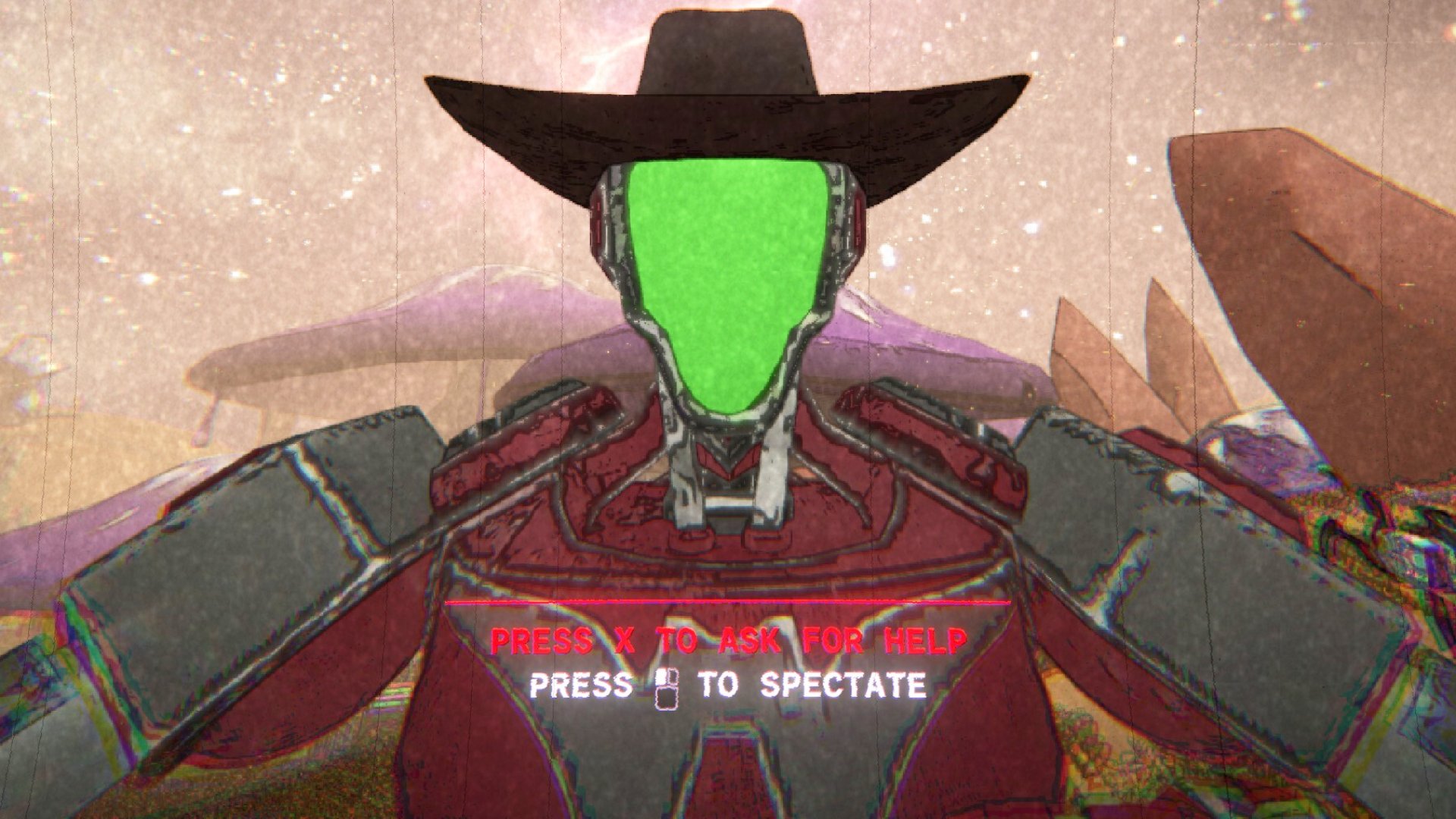Best mechanical keyboards in 2025: the clacky boards I'd buy in a heartbeat
Make the switch with our guide to the best mechanical gaming keyboards.

The best mechanical keyboards offer a sublime typing experience. You won't just find them sleek to use, you'll actually want to type on these keyboards. They feel good and happen to sound pretty great. And, of course, they're great for gaming, too.
The best mechanical keyboard is the Asus ROG Strix Scope II 96 Wireless. The combination of lubed key switches, PBT keycaps and a hot-swappable PCB makes for a sublime typing experience. The best budget mechanical keyboard is the Gamakay x NaughShark NS68, as it's packed with great features, yet somehow costs very little.
The supreme feel of mechanical keyboards comes down to their key switches. There are tons of different types of mechanical switches. The key switch spectrum is vast and caters to a variety of tastes. From loud and tactile to quiet and spongy, each has a different feel. Our guide to mechanical key switches can help you determine which might suit you best.
June 19, 2025: We have crowned the Gamakay x NaughShark NS68 as the best budget mechanical keyboard and changed the best ergonomic entry to the Kinesis Freestyle Edge RGB, which won our hearts over.
May 1, 2025: We have added the Be Quiet! Light Mount gaming keyboard as the new king of the best quiet keyboard section. We have also checked over text to make sure everything is up-to-date and accurate.
April 14, 2025: Added two more fresh and funky keyboards to the 'also tested' section—the Cherry MX 8.2 TKL Wireless XAGA, and the Cherry XTRFY K4V2 TKL. We've also double-checked the rest of our recommendations to ensure they still represent some of the best keyboards out there.
The quick list

The best overall
The Strix Scope II 96 is excellent for typing. Not only is it a mechanical dream to use, but it's also our pick as the best mechanical keyboard.

The best budget
Okay, this is technically Hall effect, and not mechanical, which is a bit of an upgrade in our books. It's also incredibly cheap and has rapid trigger, too. What more could you want?

The best office
If you want a keyboard that looks like any other at the office, but secretly is a monster mechanical, then look no further than this Das Keyboard 6 Professional.

The best tenkeyless
I'm not kidding when I say typing on the Keychron Q3 Max ruins other mechanical keyboards for you. It's that good. It's simply excellent for typing, and a spot of gaming, too.

The best quiet
With colorful RGB, a great look, and a super silent frame with cushioned keys, the Light Mount is the best choice for someone looking to cut down on their keyboard sounds.

The best ergonomic
If you're ready to take the leap into the world of weird ergo boards, you'll find no better option than the Freestyle.
⬇️ Click to load more of the best mechanical keyboards ⬇️

The best rapid trigger
Wooting's been doing Hall effect before Hall effect was cool, and it's come close to perfecting it here with the 80HE. That's primarily thanks to the easy-to-use software and profiles, but it's not bad to type on, either.
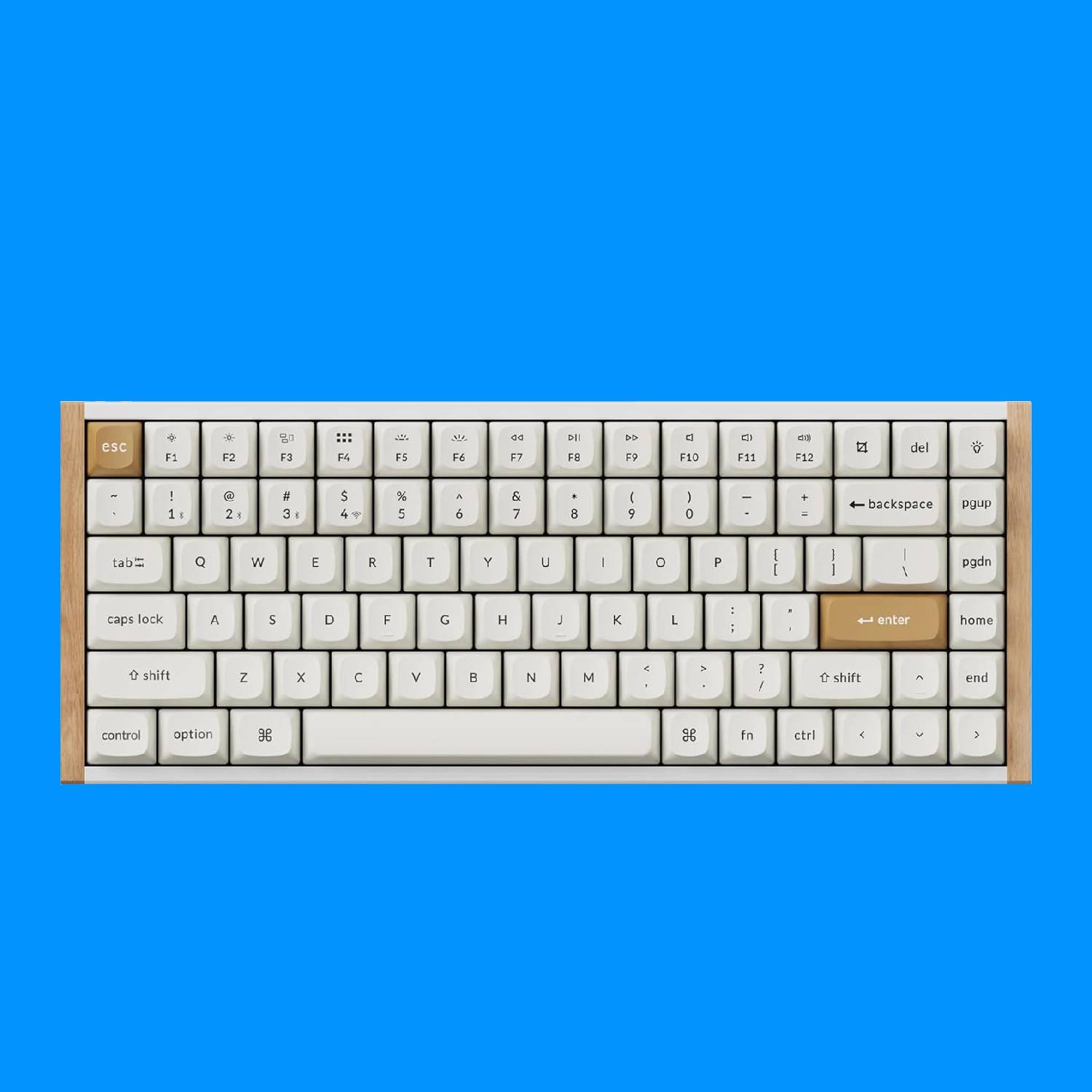
The best wireless rapid trigger
Competitive gaming demands ultra-fast response times from keyboards, so that means Hall effect switches and rapid trigger support. The Keychron K2 HE is the perfect example of how to do all that properly.

The best budget wireless
It might be cheap, but the Keychron K2 delivers wireless mechanical action for less than the competition, with a good feel and great build quality.

The best low profile
Want to game for hours but not stress your wrists? The NuPhy Air60 HE is super sleek and boasts Hall effect switches, rapid trigger support, and user-friendly software.

With a growing collection of keyboards and key switches at his fingertips, Jacob is the best man to help you find your perfect keeb. A mechanical aficionado at heart, Jacob has years of experience in tip-tapping away at the latest and greatest to guide you to typing glory.
The best mechanical keyboard






Specifications
Reasons to buy
Reasons to avoid
✅ You want the smoothest typing experience: With lubed switches out of the box, you'll find no equal to the ROG Strix among gaming keyboards.
✅ You want high quality: With PBT keycaps and gorgeous switches, the ROG Strix Scope II 96 Wireless oozes premium.
❌ You want speed or analog features: As fast as most other mechanical keyboards, nowadays you can find faster keyboards than this using Hall effect or optical switches.
The Asus ROG Strix Scope II 96 Wireless is the best mechanical keyboard overall. For gamers that type, or typists that game, there's no better mech keeb.
The switches in the ROG Strix Scope II 96 Wireless are mighty. They're an in-house design, and available in either linear or tactile form. The tactile NX Storm switches are probably the pick for a typist, though we tested the more gamer-focused linear NX Snow option.
Either switch will net you the ROG Strix Scope's best feature: lube. Not one of the usual things we'd find on a gaming keyboard, but a drop of lube on every mechanical key switch makes a surprising amount of difference to the typing experience. Each key press is smooth and consistent, and every thwack produces a glorious clack.
This keyboard really does sound fantastic, and that's a combination of the switches and the PBT keycaps. Just to note, this board is available with ABS plastic caps as well, which aren't as durable and usually aren't as lovely on the ears.
You are able to swap out any of the NX Snow switches on this keyboard for keys of your choosing. However, if you don't replace them with lubed switches, or lube some new ones yourself with a paintbrush, I will be extremely disappointed in you.
The Scope II 96 is nearly a full-size board—it importantly retains a full numpad—though it's been squished down into a more compact chassis. As a result, the delete key is further away from your pinky than normal. It takes some getting used to, but I've been tapping away on it for a while now and I feel I've got typing on the Scope II 96 down to a fine art.
A superb typing experience and a cleverly compact form factor make the Scope II 96 a fantastic option
Read our full Asus ROG Strix Scope II 96 Wireless review.
The best budget mechanical keyboard







Specifications
Reasons to buy
Reasons to avoid
✅ You want to save space: This Gamakay wonder is not only filled with tonnes of great features but light and small, making it great for limited desk space.
❌ You're stuck in your ways: Compact keyboards are great for gaming, and rapid trigger is a good competitive feature, but both are at their best with someone who knows how to get the most out of them.
The Gamakay x NaughShark NS68 is the best budget mechanical keyboard, thanks in part to a wealth of great features.
Being Hall effect, it's technically not actually mechanical. However, we consider that a bit of a win here as it's capable of anything you want out of a keyboard, but also has rapid trigger, and at an incredibly reasonable price.
Our previous pick, the Mountain Everest 60, is still a great choice, but it's easier to find the Gamakay, and it offers a few unique features.
Rapid trigger registers you letting go of, and then pressing again, keys much quicker, which matters a lot in competitive FPS games where your reticule is wider while moving. In the likes of Counter-Strike 2, this could be the difference between virtual life and virtual death.
The NS68 is, as you may be able to guess from that name, a 68% keyboard, and this makes it great for any small desk, as it only takes up a little room. It also looks great with programmable RGB and unique-looking keycaps. However, both its size and rapid trigger are features that are best for those who will actually get the use out of them. There's no point lopping off the numpad from a keyboard if you don't think you'd benefit from the extra space.
The size of this keyboard, plus competitive features and a good price, can make it a solid choice to take on the go, too. You simply need a USB Type-C cable, and you're ready to go. You can, alternatively, pick up the wireless version of this keyboard for $20 more, which comes with tri-mode connectivity over 2.4 GHz and Bluetooth.
The keyboard's PBT keycaps are a pleasant surprise at its price point, and the plastic materials are surprisingly not flimsy. At just over 750 grams, it's also a pretty light beast, and doesn't feel as cheap as it actually is.
One of the areas the Gamakay lacks is its software. Perhaps one of the single biggest flaws in most great keyboards. It works fine, but it isn't the cleanest-looking software, and the UI could benefit from a great deal more polish. However, if you can get over that, it's hard not to admire the robust set of features this Gamakay offers for such a reasonable price.
Read our full Gamakay X NaughShark NS68 review.
The best office mechanical keyboard


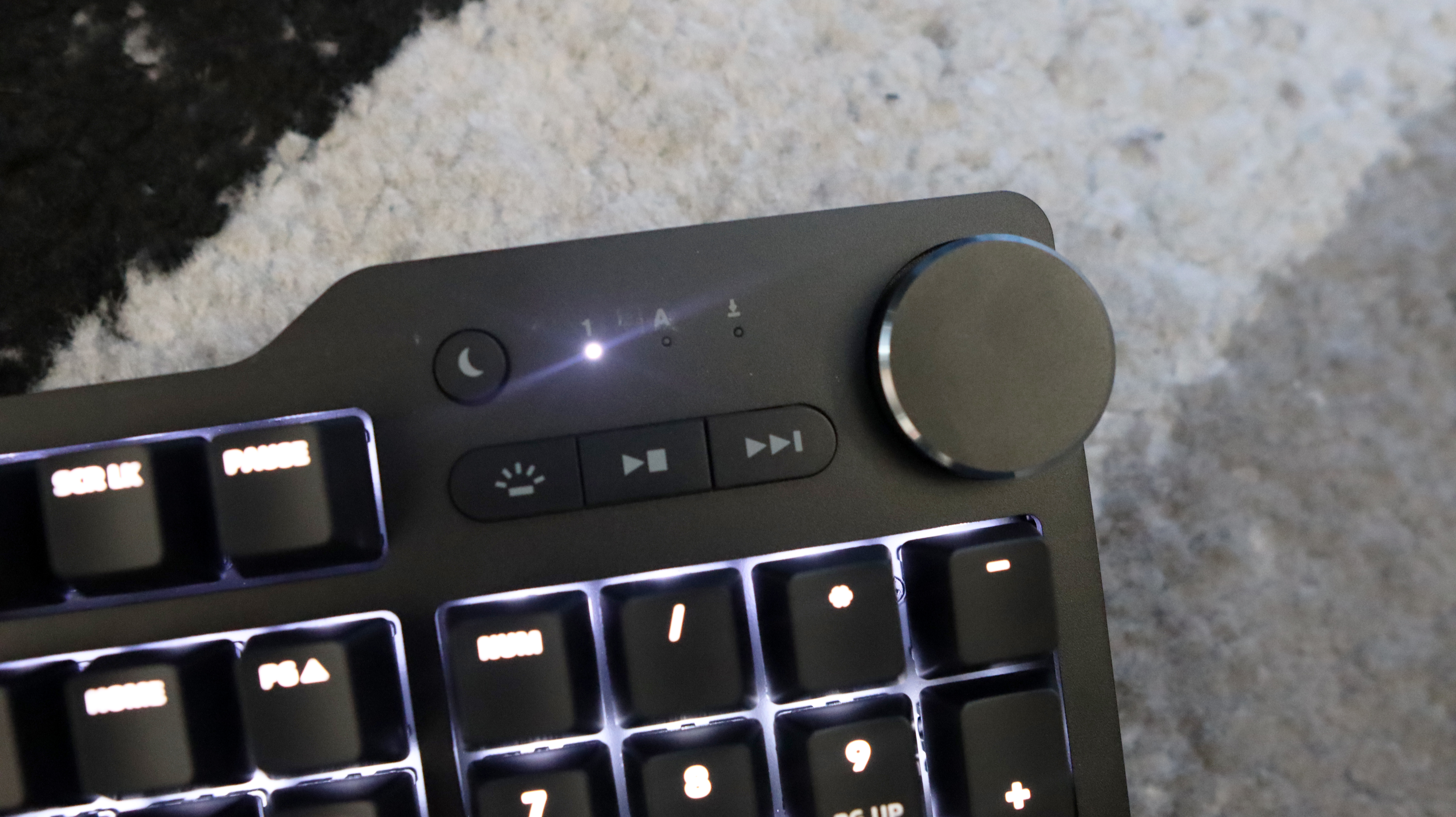



Specifications
Reasons to buy
Reasons to avoid
✅ You want thoughtful touches: Where the 6 Professional wins is with the fact that it’s a great all-rounder and offers thoughtful features, including a dual USB-C port hub and a volume dial.
❌ You want software support: While the 6 Professional provides a fantastic overall experience, the lack of software for configuration means it is a little dated on that front.
Das Keyboard doesn't do frills. That's why the 6 Professional is our pick for the best office mechanical keyboard. Passing up flashing lights and rapid-fire switches, this practical keyboard is a dab hand for workplace duties.
You'll be the envy of all when you're bashing out a spreadsheet on this bad boy. The Cherry MX switches in the Das Keyboard are a very well-known quantity. We've been using them for years. They're dependable and consistent, and admittedly a little bit boring.
Though there are some standout features. The large volume wheel is a dream, and the pair of USB-C passthrough ports is something we've yet to see elsewhere. That means you can plug in your mouse and another device into your keyboard and cut down on the lengthy cable runs behind your PC.
Backlight controls are located on the upper right of the board. There's not much to fiddle with here, however. There's a simple white LED behind each switch, which shines through the ABS keycap atop, and you can dim these to your liking with the button on the board.
Our biggest complaint with the Das Keyboard is that it doesn't move the dial for mechanical keyboards. It's not that different from a Das manufactured many years ago, and some PBT keycaps or more exciting upgrades wouldn't go amiss.
That said, you don't buy a Das Keyboard because you want a gaming keyboard. It fulfils a purpose, and that's being a straightforward mechanical to replace your godawful OEM membrane. While I'd personally rather buy the Topre RealForce R2 for an office keyboard, it's absurdly expensive. The Das Keyboard is a much more sensible pick for sensible people.
Read our Das Keyboard 6 Professional review.
The best tenkeyless mechanical keyboard







Specifications
Reasons to buy
Reasons to avoid
✅ You want the best typing experience: I've tested a lot of boards over the years, and this really is up there, if not the best, of the lot.
❌ You are looking for affordable excellence: The Q3 Max is fantastic and expensive in equal measure.
The Keychron Q3 Max is the best tenkeyless mechanical keyboard for a very good reason: it delivers an impeccable typing feel that's really only rivalled by the very best custom keebs.
You'll find Gateron Jupiter switches inside the Q3 Max. Either Red, Brown or Banana. That last one really came outta nowhere, huh? We had a set of Red linear switches in our review sample, which are great for gaming and superb for thwacking all day in the office.
The Jupiter switches come pre-lubed, which means they're similar to those found within the ROG Strix Scope II 96 above. Though, they're not the only feature of the Q3 Max that makes it so excellent for typists.
The construction of the Q3 Max is fantastic. It comes with various layers, each one dedicated to doing something good in the overall sandwich of acoustic foam and film. The end result is a stable, responsive and springy feel to each key that doesn't go amiss once you're typing at speed on it.
The legend-less keycaps might not appeal to everyone, though for avid touch typists, they're a bit of a brag. They do come with legends, anyway; they're just on the side. PBT keycaps and shine-through on offer here are a huge plus. You can buy regular keycaps instead if you prefer.
While not usually something we're necessarily seeking out in a mechanical keyboard for standard typing work in the office, the inclusion of both Bluetooth and 2.4 GHz wireless functionality on the Q3 Max helps keep it flexible for all manner of uses. That's actually a real positive if you intend to carry this keeb around with you between home and office, which you might want to, considering how lovely it is and the price.
Yep, for a keyboard so compact, the Keychron Q3 Max doesn't come cheap. I feel like it's your money's worth, but that's a matter of opinion. Also, some typists might feel at a loss without a numpad for day-to-day spreadsheet work or similar. I know I miss having access to alt codes.
Still, a few downsides don't take the shine off this all-around superb mechanical keyboard.
Read our Keychron Q3 Max review.
The best quiet keyboard



Specifications
Reasons to buy
Reasons to avoid
✅ You want something real quiet: The Light Mount really lives up to the Be Quiet! name, thanks to its super cushioned switches. It's not only very quiet but also a solid keyboard at the same time.
❌ You want competitive features: Practically the only thing this excellent keeb is missing is some competitive functions like rapid trigger.
The Be Quiet! Light Mount is the best quiet keyboard we recommend for gamers. A unique key design makes for a much less in-your-face sound profile than most mechanical keyboards, and yet it is just as much of a joy to type and game on.
To achieve that ultra-quiet sound, the Light Mount has three layers of sound-dampening foam, plus silicone cushioning. Though the idea of silicone underneath the keycap sounds a tad squishy for most, PC Gamer's Jess Kinghorn found it a joy to type on. Even if it wasn't, hot swappable keys give a level of customization that, though it may change the sound somewhat, means you can get into the nitty gritty with changes you want to make.
Unlike the Topre Realforce R2 (which previously reigned over the best quiet keyboard slot), this is perfect for gaming and looks great. Per-key RGB means it can really light up your desk, and the included software is intuitive, should you want to play around with the light show.
As well as all of this, Be Quiet! is currently working on a web-app to customize the Light Mount, meaning you should soon be able to skip the software altogether.
The Light Mount is so much more than just a quiet mechanical keyboard, and with some neat extra features like a media knob up the top left, NKRO rollover, and sturdy feel, it's a better value proposition than the Realforce R2 too.
One of the only real places you may miss out here is in the lack of hardcore competitive features. The Light Mount doesn't have rapid trigger or per-key custom actuation, so some similarly priced keyboards may win out in a game of Counter-Strike 2. Winning isn't everything, though, and these features are a bit niche and over the top if you don't plan on crawling up to the absolute top ranks.
If you want something quiet that also functions as a great gaming keyboard, the Light Mount knocks it out of the park.
Read our full Be Quiet! Light Mount gaming keyboard review.
The best ergonomic mechanical keyboard




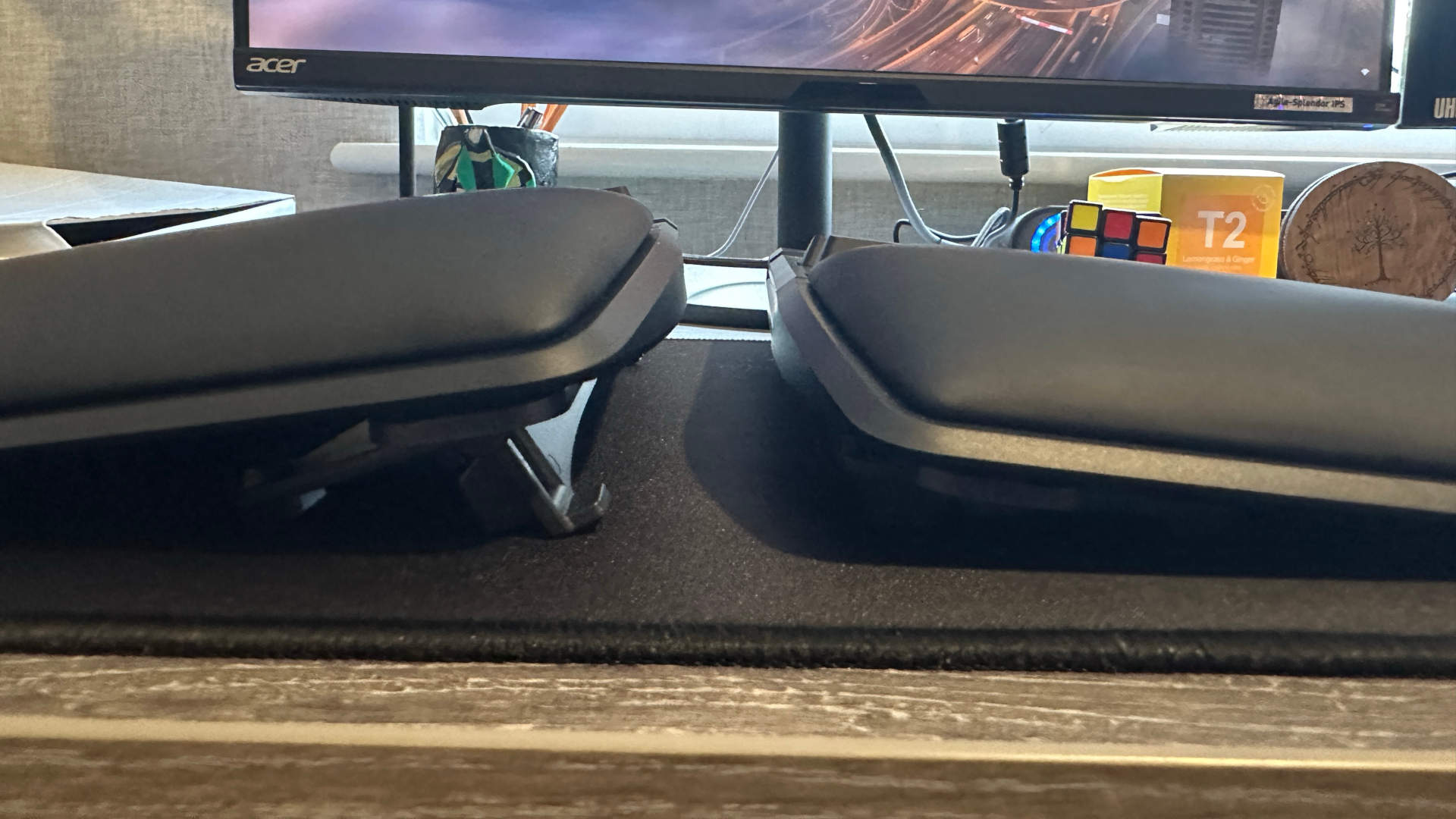
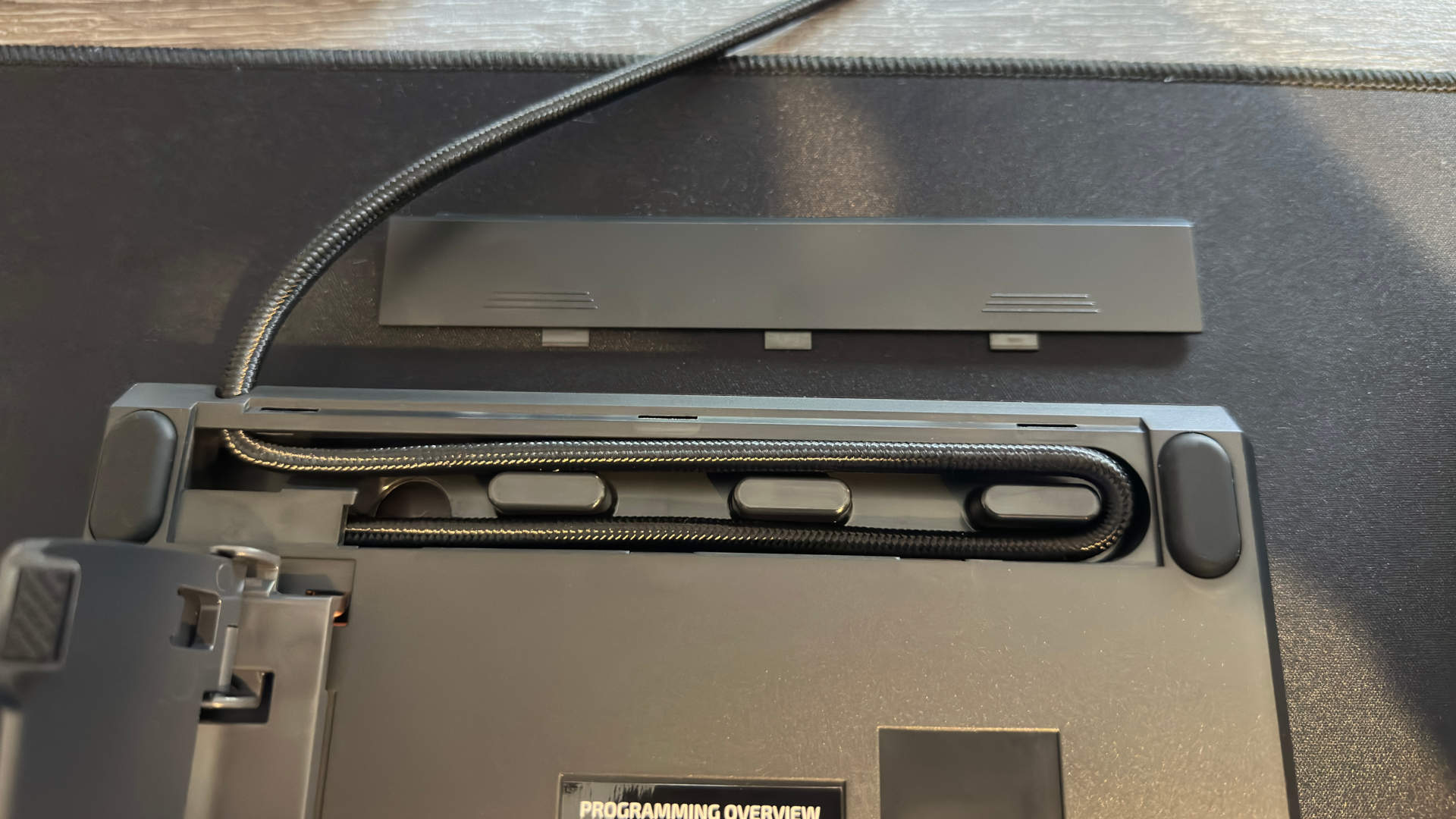
Specifications
Reasons to buy
Reasons to avoid
✅ You want the best ergonomic keyboard experience: You'll find more ergonomic keyboards, and more gaming ones too, but you'll not find a keyboard that blends the two worlds quite as well as this one.
❌ You're on a tight budget: Ergo boards aren't known for being cheap, and this gaming-specific one requires the extra $30 lift kit to unlock its full potential.
The Kinesis Freestyle Edge RGB has been specifically designed to blend the best of ergonomic and gaming keyboards, which is why it ranks as our pick for the best ergonomic mechanical keyboard overall.
The most striking feature of the Kinesis has to be its split design. A single cable connects the two halves, and this offers you the freedom to shift it into a position that's more comfortable long-term. The best practice is to loosely keep both halves in front of your hands without having to turn in at all at the elbows. Not only is this good for your wrists, but it's good for your arms and shoulders, too.
The split design does mean you need to be pretty comfortable typing with both hands across both halves. No problem for touch typists or anyone who glues their index fingers to F and J, but if you tend to stab from the centre, it can take a bit of adjustment. Compared to some ergo boards, this layout isn't too taxing, at least.
The wrist rests are built into each half of the Freestyle Edge RGB, and they're plenty plush for long-term gaming or typing. Though if they're not to your liking, you can detach them and replace them with something more your speed. What's a bit of a surprise is that the Kinesis doesn't come with a lift kit included in the box; it's sold separately. That means you're a bit more limited in adjustments you can make to the Kinesis compared to some ergo boards. Still, it does make up for it with some excellent gaming-specific features.
Cherry MX mechanical switches mean this ergo keyboard isn't a slouch for gaming, and of course, there's fully adjustable RGB lighting on a per-key basis.
All in all, the Kinesis Freestyle Edge RGB is a seriously good ergonomic gaming keyboard and one that shouldn't be glossed over, even if you were originally thinking of a more standard layout. Ergo keyboards are legion at this point, but the Kinesis Freestyle Edge RGB is the best we've tested to date.
Read our full Kinesis Freestyle Edge RGB review.
The best rapid trigger mechanical keyboard





Specifications
Reasons to buy
Reasons to avoid
✅ You want the easiest analog keyboard: Wooting's Wootility is easily the best in the game, and it makes things easy for new and experienced gamers alike.
✅ You want flexibility: The Wooting's profiles are some of the best in the biz, and easy to swap between with a smash of the dedicated Mode key.
❌ You want the sleekest typing experience: There are better keyboards for pure typing experience, though most are without the benefits of Hall effect.
Why is the Wooting 80HE the best rapid trigger mechanical keyboard? Because software matters.
Gaming keyboards have evolved in the last few years, or, in Wooting's case, it's been a journey a decade in the making. The company has been pushing to make analog gaming keyboards a thing for a while now, and—hey, would you look at that—it's worked.
I've tried many of today's rapid trigger keyboards, such as the Logitech G Pro X TKL Rapid, SteelSeries Apex Pro TKL Gen 3, Ducky One X, and NZXT Function Elite MiniTKL, and the Wooting is the one I've kept on my desk. Let's get into why.
The 80HE is the latest in a line of Wooting keyboards, most of which I've had my mitts on over the years, and it's by far the most stable and enjoyable to type on. Wooting's first analogue gaming keyboard was announced nearly 10 years ago: the Wooting One. I used it back then, and I loved it, but even I must admit that its full functionality was lost on most games. Whereas the Wooting 80HE has plenty to offer a modern gamer.
Rapid trigger, adjustable actuation, Rapid Tappy, dual-function keys—some set-and-forget features to help you tap out commands quicker, others requiring more work to get acquainted with. But all are fairly easy to set up in Wooting's software, the Wootility.
The Wootility. Whoever came up with the name must be very proud of themselves, but my appreciation for it goes deeper than that. It's about the utility of the Wootility. It's by far the easiest software to use as a newcomer to analog/rapid trigger keyboards and offers full tooltips, diagrams, and even highlights important on-screen information to help explain each of its many varied functions. You need this stuff to use the Wooting 80HE to its fullest—most of all easy access to profiles, which the Wootility delivers.
You can set up multiple profiles in the Wooting software and access them with the Mode button on the board. So, say you're playing a game that requires the snappiest response times—for me, that's Hunt: Showdown. You could set up a profile that's wicked fast and set up just as you like it. Then, when you have to get back to work, just hit the Mode button and you're back to your sensible typing profile. It's pretty slick, and while the NZXT Function Elite and SteelSeries Apex Pro both offer this sort of functionality at your fingertips, I like how Wooting does it the most.
Once set up, this keyboard flies. The Lekker V2 switches, in combination with the PBT or ABS keycaps, are a little wobblier than some of the competition, but the 80HE has come on leaps and bounds compared to its predecessors. It feels great for typing—I've been using it for my 9-5 of writing all day for weeks—but more importantly, slick and responsive for gaming. That's where it comes into its own. Give yourself some time to learn the ropes, and this keyboard comes alive in a competitive shooter.
Like our budget choice, this keyboard is technically Hall effect and not mechanical, but we'd consider that an upgrade here, as it allows for a great response time and durability.
There's an array of LED lights above the arrow keys on the 80HE, and while slightly superfluous, I do quite like it. It can be set to do a number of things, almost always responding to various other key inputs, but always looking pretty. It pairs nicely with the RGB lighting and the various profiles you can set up.
And while our EIC Dave James thinks it's horrid, all the young kids (generously including myself in this) think the translucent 'PCR Ghost' color is pretty 'sick'.
While it is a touch expensive compared to some budget HE boards, as reflected in our Wooting 80HE review, I've used heaps of them and come away most impressed by this one most of all for gaming. That's a big thumbs up, mostly for the Wootility, but even this professional writer doesn't mind using this keeb all day, every day.
Read our Wooting 80HE review.
The best wireless rapid trigger mechanical keyboard





Specifications
Reasons to buy
Reasons to avoid
✅ You're a competitive gamer: Rapid trigger is a type of tech that is best suited for a serious gamer looking to cut mere milliseconds of their reaction time, and you pay extra for it.
❌ You want switch options: Although it's hot-swappable, there are few switches actually compatible with this keyboard.
If you're a serious, competitive gamer, then you'll want the absolute speediest of keyboards to ensure you don't lose, and the best wireless rapid trigger mechanical keyboard for such gamers is the Keychron K2 HE.
The 'HE' part of the name refers to the Hall effect and in this instance, it means the key switches use the movement of magnetics across a sensor to detect actuation. It's so accurate that HE switches are the best choice for rapid trigger keyboards.
And it's all adjustable, too. Pick an actuation point of 0.4 mm, for example, and you won't waste valuable milliseconds on further key movement, as the key press will be registered at exactly that point.
Of course, there are lots of other HE keyboards on the market these days, such as the Logitech G Pro X TKL Rapid and the NZXT Function Elite MiniTKL, so why do we rate this one so highly?
One thing that the Keychron K2 HE has over the competition is price—it's very affordable and yet doesn't sacrifice anything in terms of build quality or battery life. Oh, and it's wireless, too, which is something you often don't get at this price point.
You don't have much in the way of switch choices, even though they're hot-swappable, but that's simply because there aren't many compatible replacements at the moment.
Hall effect switches and rapid trigger functionality are very much the future of PC gaming keyboards, and with the Keychron K2 HE setting such a high bar so early in tech's history, the future is looking very rosy indeed.
Read our full Keychron K2 HE review.
The best budget wireless mechanical keyboard






Specifications
Reasons to buy
Reasons to avoid
✅ You're looking to go cable-free on a budget: Mechanical wireless gaming keyboards can get pricey, but this one has everything you really need for less.
❌ You want funky colors: The white LED backlighting here is pretty good, but if you desire a rainbow effect or proper customisable RGB, this isn't the keeb for you.
Wireless keyboards are expensive. That used to be true. Now, though, you can find plenty of budget options, although for our money none beat this Keychron unit. Enter the Keychron K2 (version 2), the best budget wireless keyboard by far.
You'll pay around $69 for one of these, which, given all the other hardware you're likely to have spent your cash on, really isn't a lot. Don't be fooled into thinking you're getting something cheap and nasty for the money, though. The Keychron K2 is that rarest of things: cheap and good.
It's a sturdy little keeb, for a start. For this sort of money, you often end up with something that feels like it was made to a budget. But the K2 doesn't feel like a cheap object, thanks to a well-designed chassis and decent keycaps.
Wireless connection-wise, you get both Bluetooth and RF connections, along with a Type-C connection for wired antics and charging. Speaking of charging, you'll get 80 hours of usage with the backlight enabled, and 240 hours with it off. That's pretty good by most standards and saves some of the hassles you get with cheaper wireless boards and their often lesser battery lives.
That backlight, though, unfortunately, only lights up in white. That'll suit some, while others will want some more RGB options, but to be honest it's tempting to treat it as an unlit board and get the maximum battery life out of it.
Other downsides? Well, the switches aren't the greatest. They're not bad, necessarily, but they can feel a little scratchy, although perhaps that's us paying attention to switch feel more than most. Still, the K2 is also available in a hot-swappable configuration, so you could swap in your own.
Really though, for the money, there's little to complain about here. The connections are rock solid, and you get a keyboard that comes from a very respected name in the industry that's built to last for the sort of price you might find a no-name unit at a major retailer.
That makes the Keychron K2 (version 2) the best budget mechanical keyboard we've tested. Tons for your cash, not a lot of drawbacks.
Read our full Keychron K2 review.
The best low profile mechanical keyboard







Specifications
Reasons to buy
Reasons to avoid
✅ You want the quickest keyboard around: The NuPhy isn't a one-trick pony. It's low-profile, affordable, and quicker than most thanks to down to a 0.1 mm actuation and 8,000 Hz polling.
✅ You prefer a low wrist position: There's no need to bend your wrists with a low-profile gaming keyboard such as this.
❌ You want a numpad or a function row: The smaller 60% footprint used here is great for gaming but does make office or school life a little tougher.
You might not have heard of the brand before, but the best low-profile mechanical keyboard is the NuPhy Air60 HE. It's one of the cheapest Hall effect keyboards I've seen so far and also sports rapid trigger functionality, adjustable actuation, an 8 kHz polling rate, and RGB backlighting.
That kind of feature set is normally the preserve of the ultra-expensive market, but the Air60 HE isn't great simply because it's cheap. It would still be our pick at twice the price.
Take the adjustable actuation, for example. You can set it all the way down to a mere 0.1 mm, such that the merest touch of a key will result in it being registered, making the keyboard ultra-responsive in games. That's better known as rapid trigger, and it's much sought after by competitive gamers these days.
The use of HE switches is also why it's so low profile, though the Air60 HE takes it one step further than the competition. At just 19 mm (0.74 inches) at its deepest point, you're barely going to raise your hands to use it—perfect for stress-free, long gaming sessions.
Better yet, the software you use to adjust all of the Air60 HE's settings isn't some clunky app. You just use your browser, meaning you can use any device to do it, even your phone.
You might think that low price means it feels cheaply made, but that's not the case. The switches are factory-lubricated and feel smooth in use, and the overall chassis is solid and robust.
The only thing you could complain about is the size. At 60%, you're giving up not only a number pad but also a row of dedicated function keys. That's not really an issue for gaming but it doesn't make it fiddly to use for office and productivity work.
If NuPhy can keep knocking bangers like the Air60 HE out of the door, it's going to be a keyboard name that everyone will know about.
Read our full NuPhy Air60 HE review.
Also tested
Cherry MX 8.2 TKL Wireless XAGA
As pretty as this keyboard is, and as nice as its MX2A Brown switches are, this shooting star misses the mark. Limited software offering no support for profiles is just one thing pulling it off course—though the expensive price doesn't help either.
PC Gamer score: 75%
Read our full Cherry MX 8.2 TKL Wireless XAGA review.
Cherry XTRFY K4V2 TKL
Though the red-accented retro styling of this keyboard is head-turning, little can distract from the ways it simply doesn't measure up. Oddly spaced, wobbly keys compromise an otherwise stylish typing and gaming experience.
PC Gamer score: 63%
Read our full Cherry XTRFY K4V2 TKL review.
Corsair K70 Pro TKL
Though this keyboard is a bit chunky and its lighting isn't great, the hall effect keys are solid, it has a high polling rate, great dual actuation, and excellent build quality.
PC Gamer score: 83%
Read our Corsair K70 Pro TKL review.
8BitDo Retro
An oddity but a good one, the C64 version of the 8BitDo Retro comes with a few 'Super' buttons, which can be programmed to do select commands. It has great battery life, excellent compatibility, and a fantastic aesthetic, even if it's a bit niche and a bit loud.
PC Gamer score: 83%
Read our full 8BitDo Retro Mechanical Keyboard review.
Lemokey L5 HE 8K
This keyboard is smooth, has a super sturdy build quality, and makes very satisfying noises. However, it's not wireless like some comparable choices, is rather heavy, and doesn't fully explain some of its customizability.
PC Gamer score: 87%
Read our full Lemokey L5 HE 8K review.
Ducky One X
The first induction keyboard is an admirable but mixed experience. The Ducky One X's switches are great, it comes with tons of spare keycaps, and is super stable. However, it's let down by mediocre software, okay battery life, no spare switches, and the fact that it's the first of its kind means there are few resources to get the most out of it.
PC Gamer score: 60%
Read our full Ducky One X review.
Gamakay TK101
Coming in at a great price point, Gamakay's offering has good connectivity and nice keycaps but it has a confused layout, its software is slow, and the build quality isn't great.
PC Gamer score: 64%
Read our full Gamakay TK101 review.
NZXT Function Elite MiniTKL
If the Keychron K2 HE didn't exist, this great keyboard would be our pick for the best rapid trigger. The NZXT is just as good but it's also more expensive, without bringing anything extra to the table.
PC Gamer score: 77%
Read our full NZXT Function Elite MiniTKL review.
Logitech G Pro X TKL Rapid
If you want a nice entry into the world of rapid trigger keyboards for competitive gaming, then Logitech's effort is worth considering. Just note that it's not wireless and the keys are very loud in use.
PC Gamer score: 86%
Read our full Logitech G Pro X TKL Rapid review.
Razer BlackWidow V4 Pro 75%
The lovely switches and premium features sadly aren't good enough to justify the enormous price tag. With all the RGB effects running, you'll barely get a day of use out of the battery, too.
PC Gamer score: 77%
Read our full Razer BlackWidow V4 Pro 75% review.
⬇️ Click to load more tested gaming headsets ⬇️
Wooting Two HE
The Wooting Two HE is immensely flexible (although not in terms of build, I hasten to add) and uses the power of magnets to create a mechanical keyboard with serious speed and excellent manners. The analogue controls take some time to get used to and it doesn't have the extras you'd expect at that price range like media controls or a wrist rest but it's otherwise super solid.
PC Gamer Score: 91%
Read our full Wooting Two HE review.
G. Skill KM250 RGB
This was our previous pick for the best budget mechanical keyboard, but the Gamakay's great extra features have made it a better choice. Nevertheless, the MK250 RGB is a cracking little keyboard and is well worth its low cost.
PC Gamer score: 90%
Read our full G. Skill KM250 RGB review.
Alienware Pro Wireless
The RGB lighting here is pretty spectacular, and it blends old-school sci-fi charm with modern as you like features. Pricey though, and there's better competition for the cash.
PC Gamer score: 84%
Read our full Alienware Pro Wireless review.
Logitech Pro X 60
A very speedy esports-focused board, but unless you need ultimate performance, you can do better for less.
PC Gamer score: 77%
Read our full Logitech Pro X 60 review.
Razer BlackWidow V4 75%
There's nothing technically really wrong with the BlackWidow V4 75%, but the competition in this segment is fierce, and as a result, there are better choices available.
PC Gamer score: 75%
Read our full Razer BlackWidow V4 review.
Asus ROG Azoth
The Azoth is a fantastic high-end gaming keyboard in a miniature package. The Keychron Q3 Max bests it, however, although it's a tight run thing at points.
PC Gamer score: 90%
Read our full Asus ROG Azoth review.
Corsair K65 Plus
Non-gamer aesthetics do this board a lot of favors, and it's well-featured too. A serious contender, no doubt, but it does have the odd niggle, like a lack of macro keys and linear switches only for the base model.
PC Gamer score: 88%
Read our full Corsair K65 Plus review.
Das Keyboard 6 Professional
The Das Keyboard 6 Professional looks, well, professional, and makes for a bit of a stunning object on your desk. No software is a bit of a drawback, but otherwise, it's a delight.
PC Gamer score: 90%
Read our full Das Keyboard 6 Professional review.
Razer Huntsman V3 Pro TKL
This is a TKL board with a lot to recommend, although as usual it gets beaten by the Keychron Q3 Max. That's such a stunner of a keeb, it really has wreaked havoc against its competitors.
PC Gamer score: 85%
Read our full Razer Huntsman V3 Pro TKL review.
Cherry Xtrfy K5V2
There are better-feeling and cheaper, compact keyboards on the market, but the Cherry does have some much-improved switches, at least.
PC Gamer score: 71%
Read our full Cherry Xtrfy K5V2 review.
Drop Sense75
An awesome custom keyboard with an especially high price tag to match. The Sense75 is a marvellous board with great switches, gorgeous RGB and great construction, but only worth considering if you’ve got deep pockets.
PC Gamer score: 71%
Read our full Drop Sense75 review.
Logitech G915 X Lightspeed
This is a genuinely lovely low-profile keyboard that is held back significantly by its price point and Logitech's frankly awful software.
PC Gamer score: 70%
Read our full Logitech G915 X Lightspeed review.
Best mechanical keyboards FAQ
Which keyboard switch type should I choose?
It's entirely up to personal preference with keyboard switches. If you love a noisy keyboard, go for the clicky kind. If you like a spongier feel, go for linear switches. Or, if you prefer some feedback with your keypresses, go for a tactile switch.
It's possible to order keyboard switch tester packs from some suppliers, so if you want to try some out before you fork out, it might be a good idea to grab one of those.
Check out our mechanical keyboard switch guide for a more in-depth look.
Jargon buster
Actuation Point
The height to which a key needs to be pressed before it actuates and sends an input signal to a device.
Clicky
A switch that delivers an audible click every time it's pressed, generally right around the point of actuation.
Debounce
A technique to ensure that only one input registers every time a key is pressed.
Housing
The shell that surrounds the internal components of a switch.
Hysteresis
The result of the actuation point and reset point in a switch being misaligned. This generally means you need to release the key further than usual before it can be actuated again.
Linear
A switch that moves directly up and down, generally delivering smooth keystrokes without noise or tactile feedback.
Mechanical keyboard
A keyboard built around individual switches for each key rather than a membrane sheath mounted on a PCB.
Membrane keyboard
A keyboard on which all the keycaps are mounted on a membrane sheath; when a key is pressed, a rubber dome depresses and pushes against the sheath and PCB beneath, actuating the key.
Stem
The component of a switch on which the keycaps are mounted on a mechanical keyboard.
Switch
The physical component of a mechanical keyboard beneath the keycaps on a mechanical keyboard. The switch determines how a key is actuated, whether or not it provides audible or tactile feedback with each press and more. You can read a detailed explanation in our complete guide to mechanical keyboard switches.
Tactile
A switch that provides a 'bump' of feedback every time it's pushed.
Tenkeyless
A keyboard that lacks the right-hand number pad.
Keep up to date with the most important stories and the best deals, as picked by the PC Gamer team.

Jacob earned his first byline writing for his own tech blog. From there, he graduated to professionally breaking things as hardware writer at PCGamesN, and would go on to run the team as hardware editor. He joined PC Gamer's top staff as senior hardware editor before becoming managing editor of the hardware team, and you'll now find him reporting on the latest developments in the technology and gaming industries and testing the newest PC components.
- Andy EdserHardware Writer
- Dave JamesEditor-in-Chief, Hardware
- James BentleyHardware writer