This tiny registry tweak shows what resolution DLSS is rendering at
It'll also show you which DLSS version your game is running.

Upscaling tech has been the surprise hit of recent graphics card releases.
Ray tracing may grab the headlines, and make for some beautiful images, but being able to run your games at higher frame rates with little noticeable difference in quality is often more useful.
Nvidia has the lead here with its Deep Learning Super Sampling (DLSS), producing far better image quality than the competition, although AMD's FSR 2.0 is closing the gap. Competition is great though and means both AMD and Nvidia are trying to perfect their technologies to get the most out of the latest games.
One frustration with DLSS is that a lot of the settings are hidden out of sight. That's absolutely fine if you just want to get on and enjoy your games, but if you enjoy peering behind the curtain to see what's actually happening, you can be left wanting. Until you discover this simple little registry tweak that is.
By adding a single line to the registry, you can see what version of DLSS the game is running, which of Microsoft's DirectX APIs is being used, and possibly most interesting of all, what resolution the game is rendering at and what it is upscaling to. This is all shown in a simple text interface in the bottom left-hand corner of the screen, and it's easy to turn it all off again once you've played around a bit too.
To get up and running with this, simply hit Win + R and enter Regedit in the box. Make your way to HKEY_LOCAL_MACHINE\SOFTWARE\NVIDIA Corporation\Global\NGXCore and right-click on the right-hand panel and create a new DWORD (32-bit) Value called ShowDlssIndicator. Set the value of this to 1024 in decimal and then close the Registry Editor and you're done.
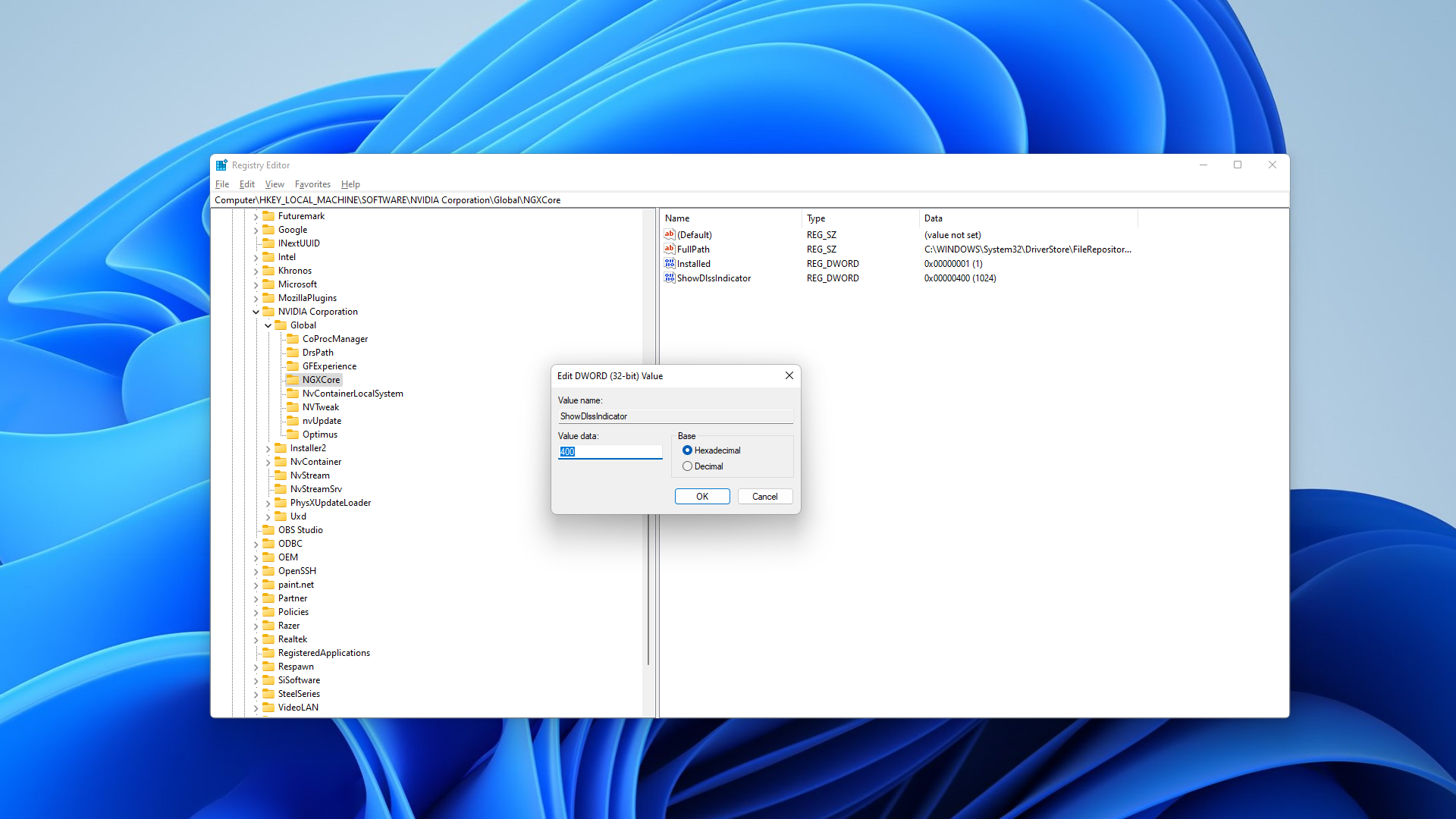


Now when you launch a game that runs DLSS you'll get the pertinent information in the bottom left-hand corner of the screen. Note that while this does work in Cyberpunk 2077, Chromatic Aberration makes it very hard to read, so you'll want to turn that off. It's much easier to see what's happening in most other games, such as in God of War for example.
Keep up to date with the most important stories and the best deals, as picked by the PC Gamer team.
To turn it off again, just go to the same registry address and set ShowDlssIndicator to 0 or delete it completely if you prefer. Job done.
Best gaming PC:
The top pre-built machines from the pros
Best gaming laptop:
Perfect notebooks for mobile gaming
Alan has been writing about PC tech since before 3D graphics cards existed, and still vividly recalls having to fight with MS-DOS just to get games to load. He fondly remembers the killer combo of a Matrox Millenium and 3dfx Voodoo, and seeing Lara Croft in 3D for the first time. He's very glad hardware has advanced as much as it has though, and is particularly happy when putting the latest M.2 NVMe SSDs, AMD processors, and laptops through their paces. He has a long-lasting Magic: The Gathering obsession but limits this to MTG Arena these days.



