After running an OLED monitor for 533 days, seven hours, and 22 minutes straight, MSI claims the effects of burn-in on its displays are 'basically none'
Though using it in the worst way can seemingly still result in light burn-in.

OLED burn-in is one of the biggest anxieties around OLED monitors, behind, well, the price. We've seen people run their screen for a year, then 15 months to see if it would cause problems, but until now, we have not seen someone do it for longer. Well, MSI has recently run a monitor for three years, with the most recent constant stretch being for 533 days.
Our Jacob recently had the chance to fly out to Gamescom in Cologne and managed to get the scoop from MSI itself. When speaking to a representative, attention was drawn to OLED Care 2.0, which comes with colour protect, pixel shift, and a whole bunch of other features.
Leading with "Burn-in is not really an issue," the rep told us, "Over here, we have not a new monitor but an old monitor. It was tested for three years straight to see the impact of OLED burn-in, and there is basically none."
The MSI monitor in question has an OLED Care menu built-in which gives you information on the monitor and showed to the showfloor in Cologne that the monitor was on constantly for 533 days, seven hours, and 22 minutes straight.
MSI then noted its OLED care features, with the likes of Pixel Shift regularly moving pixels to avoid them burning and Static Screen Detection spotting when the screen stays the same and adjusting brightness accordingly.
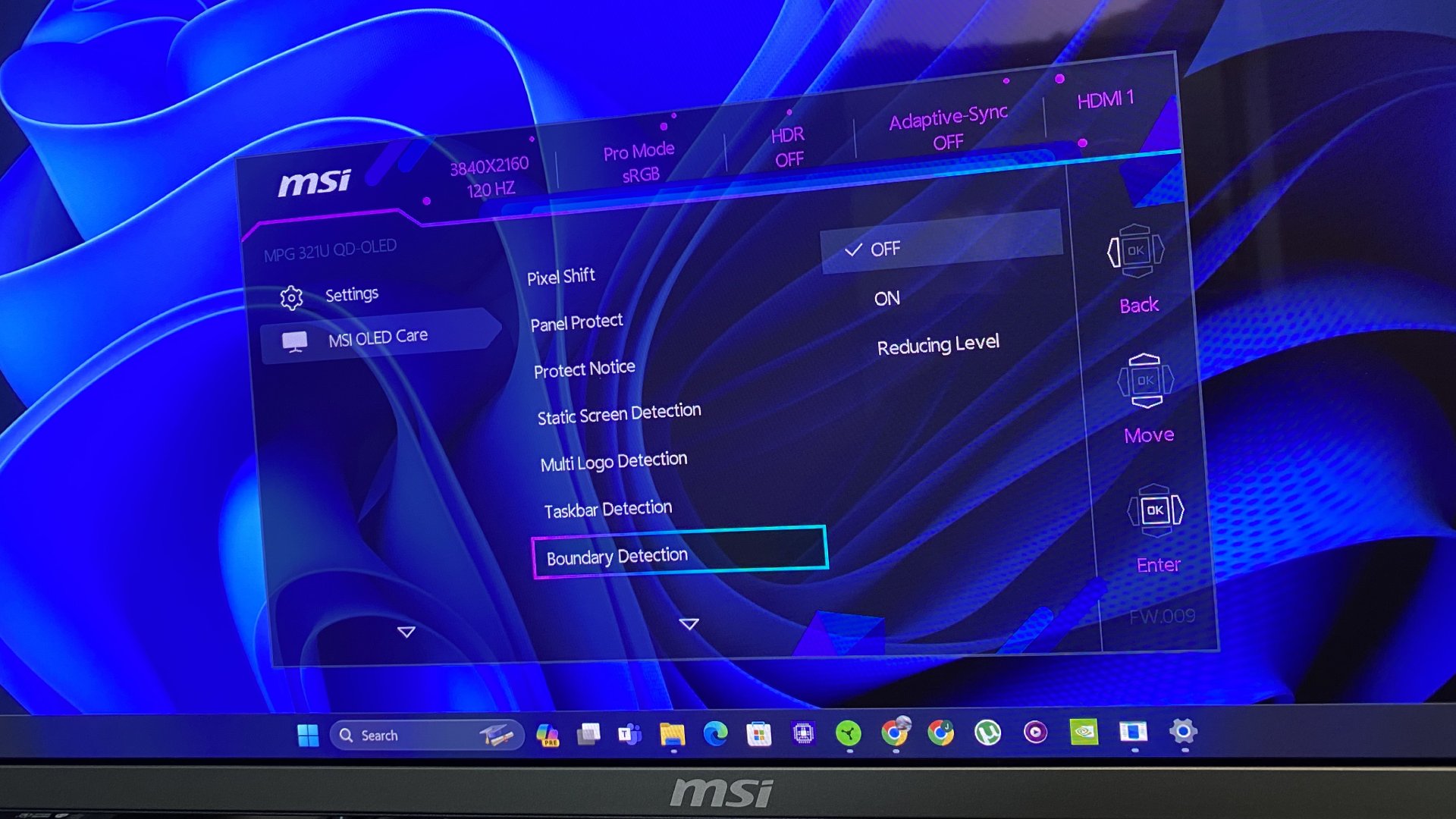
We asked how the monitor was running, and the representative told us they have a split screen, with the Windows taskbar present, alongside tabs, and static imagery. They told us that some of the complaints (at least within German, Austrian or Swiss forums) are largely about older technology and not newer OLEDs.
When one YouTube channel used an MSI MPG 321URX for 15 months, they did spot burn-in. However, there are a few necessary caveats to that. They reduced the panel and pixel refresh protocol down to one every eight hours rather than the recommended four, kept the screen on for eight hours a day on the same grouping of tabs at full brightness.
Keep up to date with the most important stories and the best deals, as picked by the PC Gamer team.
It was intended to be the 'worst case scenario', and the level of burn-in ended up being fairly slight. Given that most users will use these monitors as intended with factory OLED Care settings, it seems less likely that even this level of burn could happen.
MSI also told us that future models with have OLED Care 3.0, which implements a CMOS sensor to detect human faces, and operates when you aren't at your desk. This means it can refresh more often, and when you aren't using it. Notably, this is different to a proximity sensor, so something merely moving in your room won't set it off. If you have a cat who is particularly fascinated by your screen, you don't have to worry about it accidentally giving your monitor burn-in, as funny as that may be.

1. Best overall:
MSI MPG 321URX
2. Best 4K:
LG Ultragear 27GR93U
3. Best budget 4K:
Gigabyte M28U
4. Best 1440p:
Xiaomi G Pro 27i
5. Best budget 1440p:
Pixio PXC277 Advanced
6. Best budget 1080p:
AOC Gaming C27G4ZXE
7. Best Ultrawide:
Asus ROG Swift OLED PG34WCDM
8. Best 32:9:
Samsung Odyssey OLED G9
9. Best budget ultrawide:
ASRock Phantom PG34WQ15R2B
10. Best WOLED:
LG Ultragear 32GS95UE
11. Best 1440p OLED:
MSI MPG 271QRX
12. Best budget OLED ultrawide:
Alienware 34 QD-OLED
13. Best dual-mode:
Alienware AW2725QF

James is a more recent PC gaming convert, often admiring graphics cards, cases, and motherboards from afar. It was not until 2019, after just finishing a degree in law and media, that they decided to throw out the last few years of education, build their PC, and start writing about gaming instead. In that time, he has covered the latest doodads, contraptions, and gismos, and loved every second of it. Hey, it’s better than writing case briefs.
You must confirm your public display name before commenting
Please logout and then login again, you will then be prompted to enter your display name.

