How to clone a hard drive or SSD
For backup or migration, cloning your drive can be easy and painless.

You just bought a brand new shiny SSD and want to throw it into your aging mid-tower PC. But wait, the horror of having to reinstall Windows again and all of your applications begins to set in. If you don’t want to deal with the hassle of reinstalling Windows, you can use a simple cloning utility to clone your old drive to your new SSD. We’ve rounded up three free cloning utilities that are easy to use so you don’t have to go through the effort of reinstalling your OS and applications all over again.
Note: Before you attempt to clone your hard drive or SSD, w e highly recommend backing up all your data first. In addition, make sure the drive you are cloning to has enough storage space to take all the cloned data. For instance, you wouldn't want to try and clone a 2TB HDD on to a 256GB SSD now would you?
Samsung Data Migration:
The first data copying method we'll go over pertains to Samsung Data Migration. So make sure you plop that new Samsung SSD in along with your old OS drive you want to clone from.
Note: You will need a Samsung SSD installed on your machine for this software to work.
Step 1: Download the installer from http://www.samsung.com/global/business/semiconductor/samsungssd/downloads.html
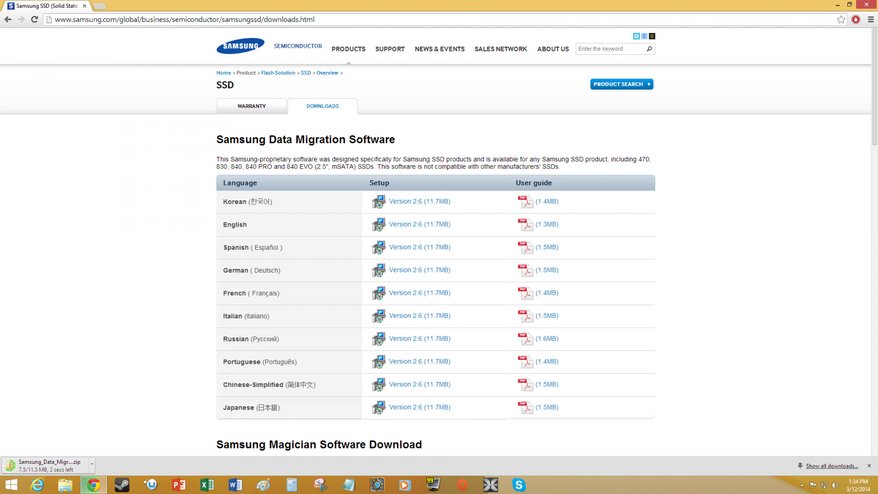
Step 2: Run the installer and click "I accept" at the end of it to agree to the terms and conditions.
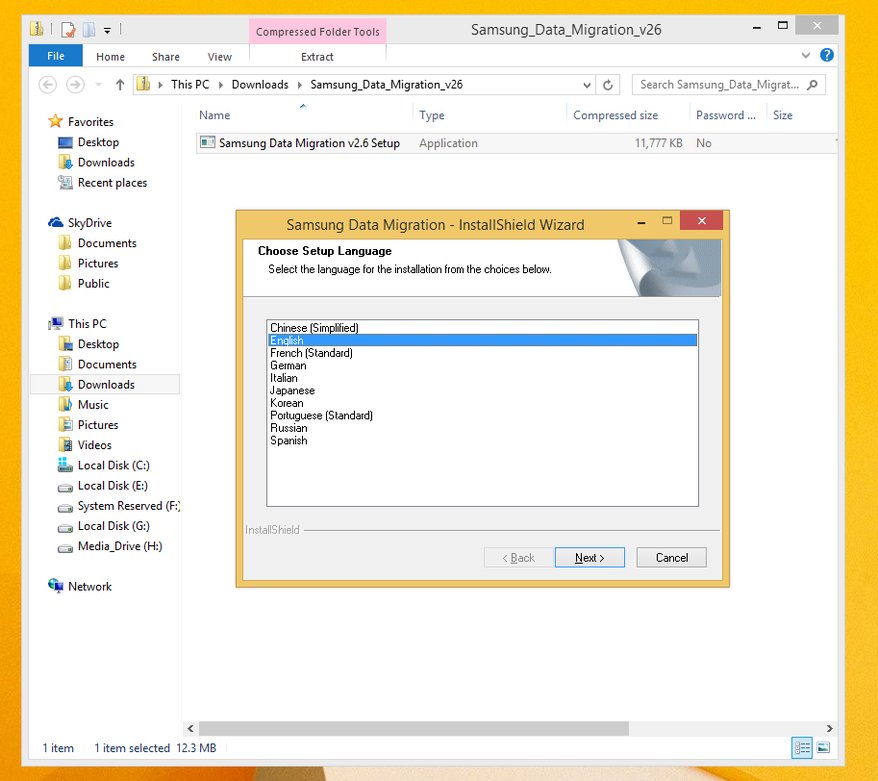
Step 3: Once the software is installed, it will launch and ask if you if you want to update to the latest version. Click on Update and you will begin downloading the newest patches for it.
Keep up to date with the most important stories and the best deals, as picked by the PC Gamer team.
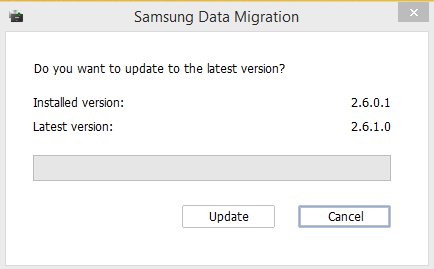
Step 4: After the update is complete the software will have you install patches and will have you agree to the Samsung terms and conditions again.
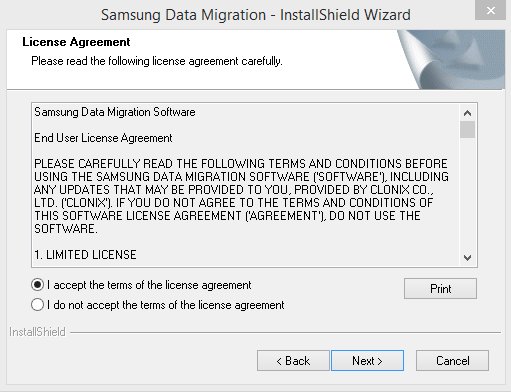
Step 5: From this window, you will select the Source Disk and Target Disk . The Target Disk must be a Samsung SSD , but the Source Disk can be any C: Drive you currently have your OS on . Once you’ve selected your disks, you can start cloning by clicking Start and the cloning process will begin. Note: Leave your computer alone while you're cloning the OS, as you may corrupt the clone if other processes are being run at the same time. This goes for the other cloning utilities as well.
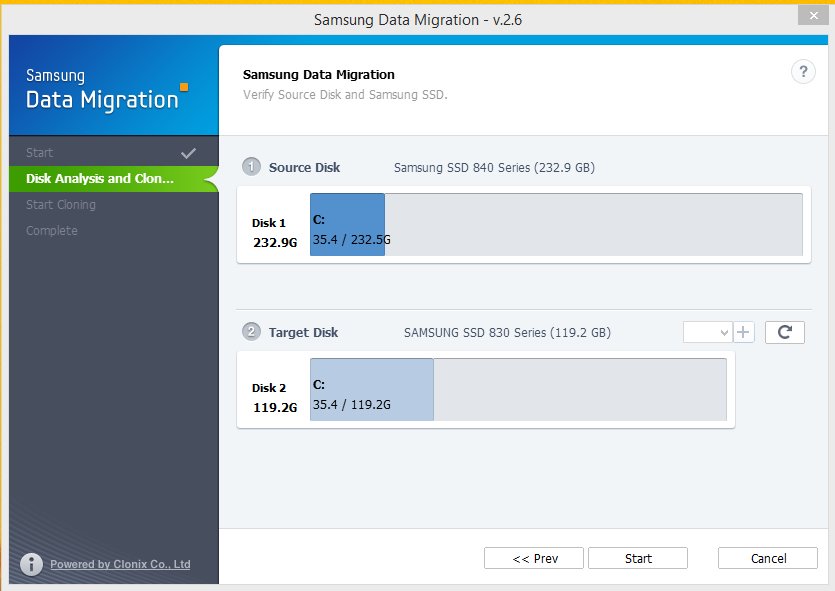
After the software is done cloning, you can shut down your PC and boot from your newly-cloned SSD.
Macrium Reflect:
The second method we will discuss uses the program Macrium Reflect and will work with any drive, regardless of brand. So before you begin, make sure you plop in that new drive along with your old drive you want to clone from.
Step 1: Go to the free version of Macrium here.
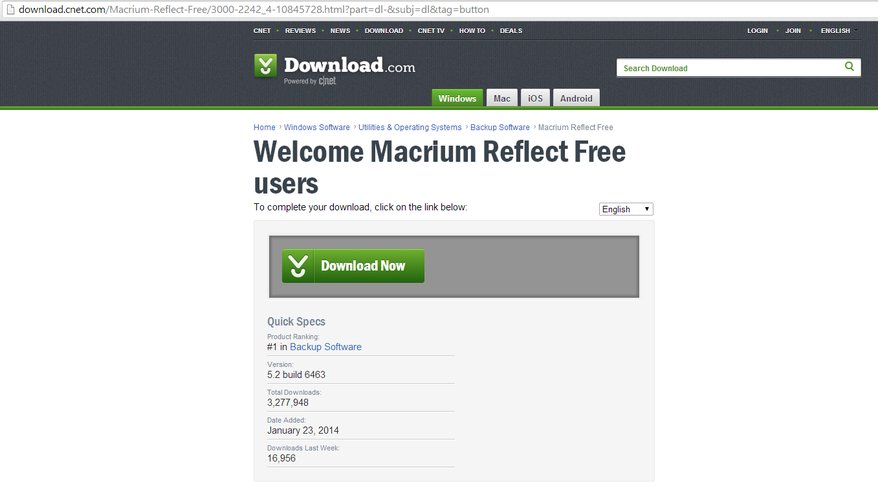
Step 2: Click on the download button in the Macrium Reflect Download Agent and then run the software’s installer.
Note: Make sure to read the fine print throughout the installation process to not install any adware. Cnet's Download.com has become infamous for sneaking it in (Here are some general tips to avoiding installing malware/adware).
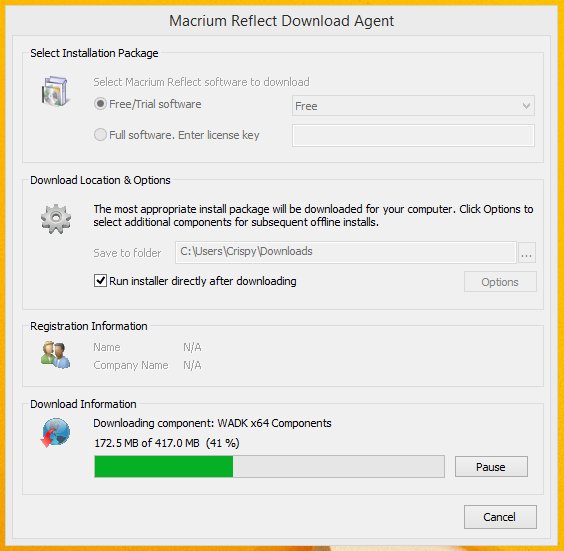
Step 3: Open up the software and click on Clone this disk… Once you do this the software will let you choose which disks you want as your source and target disks. When you have selected your disks, click next to start cloning your drive.
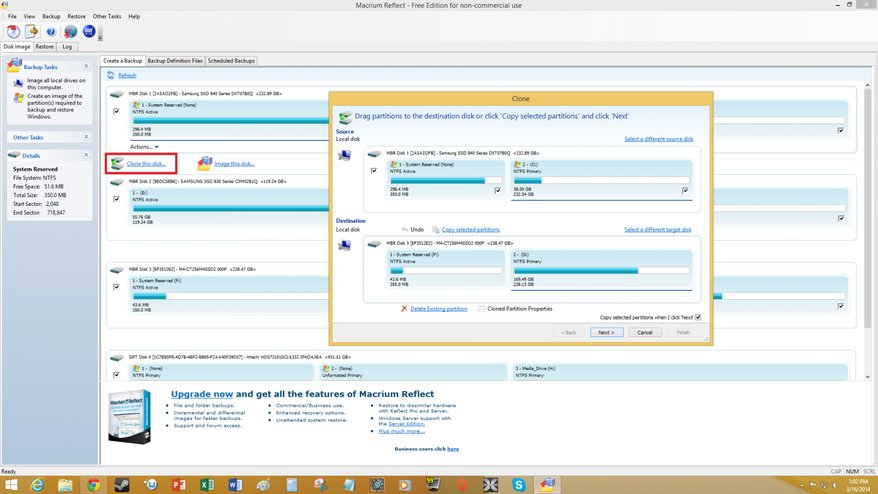
Macrium Reflect useful tips:
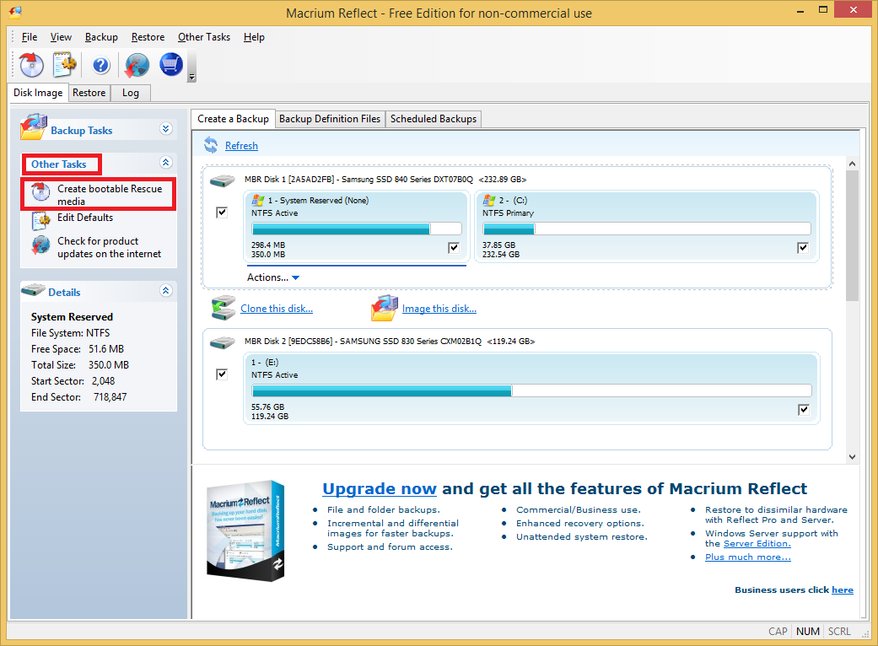
Creating bootable rescue media: Macrium Reflect can also help you make bootable rescue media. This tool is located under Other Tasks. We always recommend making recovery media, just in case your hard drive or SSD fails on you.
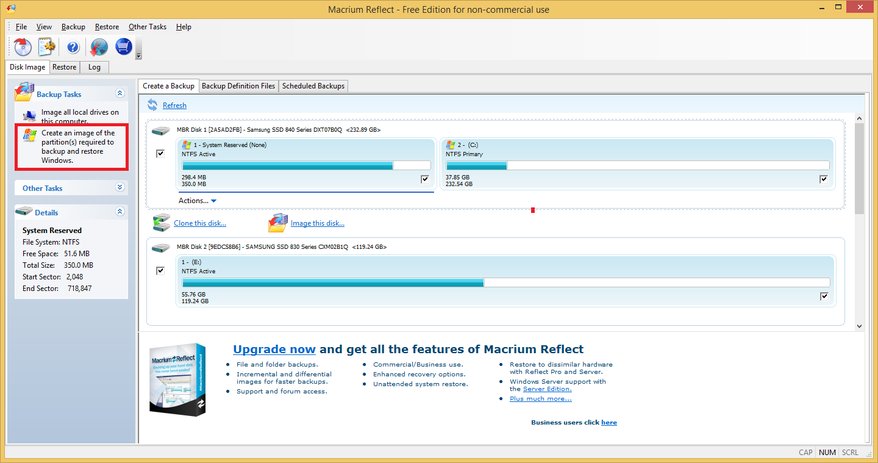
Creating an image of your hard drives: Under Backup Tasks, you can also create a disk image of your hard drive or SSD too.
Acronis True Image WD Edition Software:
These are but three cloning tools, there are many others such as Seagate's DiscWizard ( for Seagate drives) along with other free storage cloning tools such as G-Parted and Clonezilla.
Alan has been writing about PC tech since before 3D graphics cards existed, and still vividly recalls having to fight with MS-DOS just to get games to load. He fondly remembers the killer combo of a Matrox Millenium and 3dfx Voodoo, and seeing Lara Croft in 3D for the first time. He's very glad hardware has advanced as much as it has though, and is particularly happy when putting the latest M.2 NVMe SSDs, AMD processors, and laptops through their paces. He has a long-lasting Magic: The Gathering obsession but limits this to MTG Arena these days.


