Steam's Remote Play Together is fiddly, but still a great way to play couch co-op online
We've tried and tested all the tools the multiplayer feature has to offer.
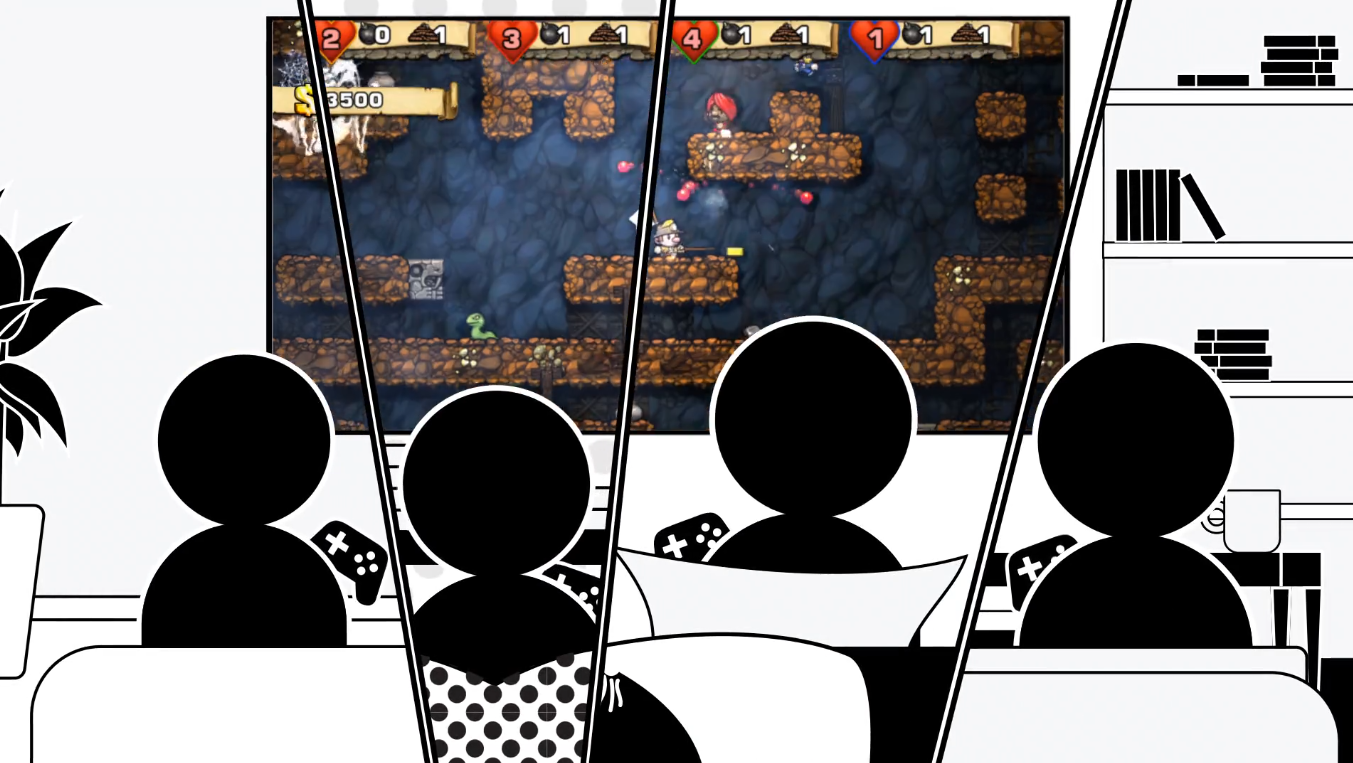
With everyone currently in lockdown, staying in contact with friends and family is pretty important, and playing games together is a fun way of hanging out. One tool that's helped me is Steam's Remote Play Together, a feature that lets you play co-op with friends online as if they were sitting on the couch next to you. It works surprisingly well.
Normally when playing online with friends, I'd use Discord as well as Steam. But Remote Play Together puts everything in one place. One player can launch a game then invite others to join through Steam chat, and since the software is being streamed, players can join your game through a number of different devices.
I've played and tested a bunch of Remote Play Together's features, looking at what works and how well it runs on other devices.
Only one person needs to own the game
The first thing to know when setting up a play session is that only one person needs to own and have the game installed. A play session is easy to set up, the person who has the game installed needs to boot up the multiplayer game, open Steam overlay (Shift+Tab), right-click on your friend's name and invite them to Remote Play Together. If you can't decide on a game, Steam has a handy library filter that just shows games that work with Remote Play. Right now there are 5,196 that support Remote Play—you can find a list of every game here.
After playing as the host to a couple of co-op sessions, one thing that stuck out to me was the number of options and toolbars that Remote Play offers. The person who is hosting can individually adjust both the volume of the game and the volume of the players through a sound settings toolbar. While you're setting up the sound and controller settings in Steam's overlay, members of your group will see a 'Please Stand By' screen like the one below.
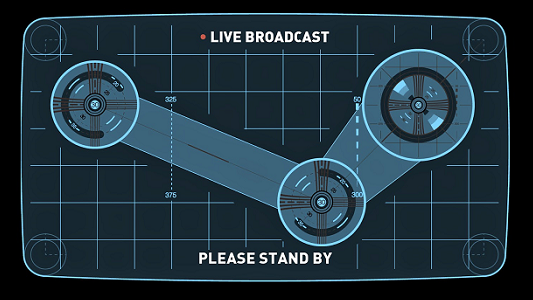
Controllers are the way to go
Although you can play with a keyboard and mouse, controllers are the best option when playing with Remote Play. The host can see what controller each player is using and manage who is playing with what in Steam overlay. But if two or more people want to use a keyboard and mouse, it can get tricky. When a friend and I tried to each use our own keyboard and mouse, Steam got confused and thought we wanted to share a keyboard, which took teamwork to a whole other (unwanted) level.
We tested a bunch of the best co-op games, including Overcooked 2 and Divinity: Original Sin 2. But the best was Team 17's Moving Out. Your group is part of a moving company hired to empty people's houses of their furniture and load it into a van, ready to be safely shipped to the owner's next home. Its manic, coordinated chaos is great, and importantly, didn't require much bandwidth to play.
Keep up to date with the most important stories and the best deals, as picked by the PC Gamer team.

Moving Out's cute cartoonish visuals were perfect for everyone's hardware to handle, and latency was not an issue. Players can see if they're having issues when a little bandwidth symbol glows in the corner showing yellow for bad, and red for terrible. Valve has detailed some recommended system specs and after having a look, most modern machines meet the requirements. If you do have a hiccup, one thing that we found that worked was unplugging all the controllers and plugging them back in.
You can watch friends through streaming
Steam's Remote Play Together also has a streaming feature that lets friends watch each other play. If you open up your friends list and see a group playing together, you can right-click and select 'watch play'. That person will receive a notification and can invite you to join.
Some multiplayer games might only have two-player co-op, but streaming means that you can still chat with a larger group as they play. This system works really well when you're playing games like Keep Talking and Nobody Explodes, where one player can stream the game while up to twelve friends shout instructions at you through the voice channel.
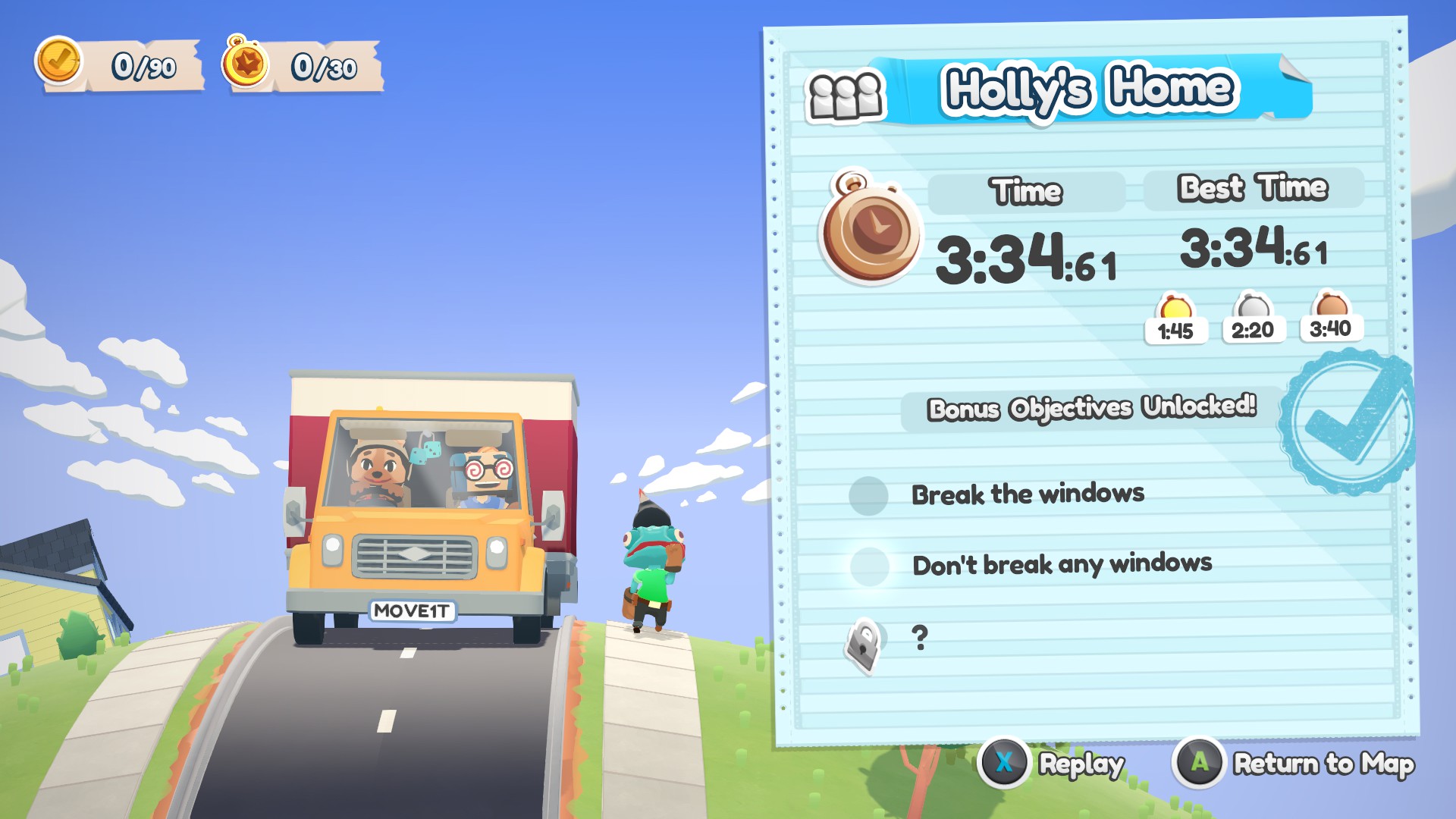
Together and anywhere
On Remote Play's website, Steam says that all the features of Remote Play Together can work in conjunction with the Steam Link feature. Last year, Valve ditched their Steam Link hardware and replaced it with a software equivalent, allowing users to enjoy Steam through a number of devices. Steam Link lets you play games from any smartphone, tablet, laptop, or Smart TV as long as it has the Steam Link app installed. To test if it worked with Remote Play I decided to try through my phone, a Samsung Galaxy S8.
The Steam Link app comes with a controller touch screen overlay for phones, but with some multiplayer games, it's a bit awkward to use. Using a Bluetooth connected controller is much easier. To play your own games, you need to go through the Steam Link app, but, a little confusingly, to play with others it's easier to accept a friend's invite through a completely different app, Steam Chat.
I didn't manage to host a session through my computer streamed to my phone, but I could easily join in other people's sessions and watch streams. I used a bluetooth connected PS4 controller and it worked fine.
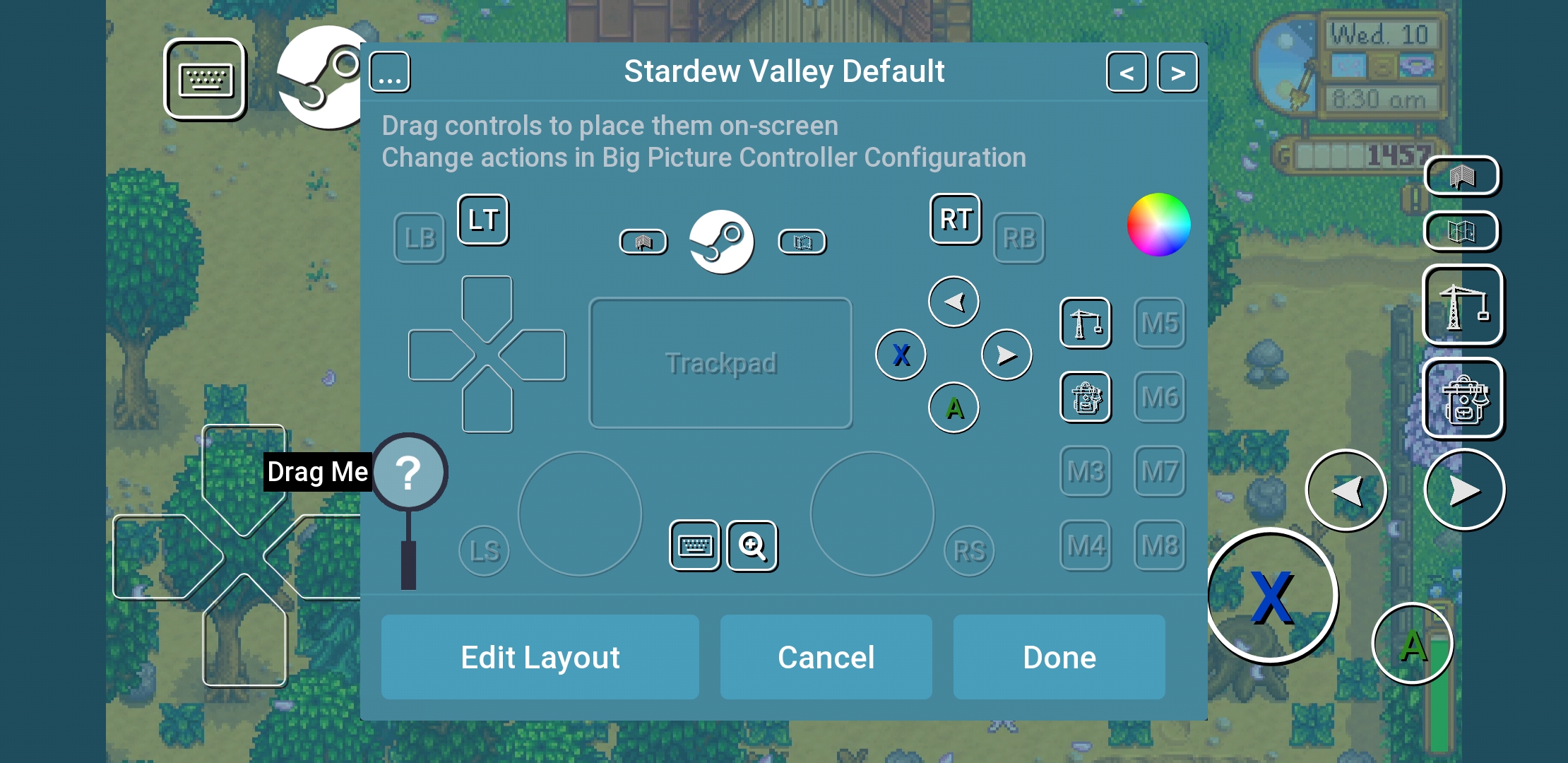
The number of options and tools can be tricky to navigate
I've had a great time with Remote Play, but setting up a working session with controllers and voice chat is far from a smooth process. Inviting and accepting game requests, watching streams, and setting up a voice channel are all streamlined through Steam's chat, meaning you'll be faffing around with Steam Overlay a lot. Using a controller to access it instead of the keyboard's Shift+Tab can be a little annoying.
There's also inevitable hardware hiccups. With each person using their own controller input, headset, resolution, and internet connection, a lot can interfere with the stream. One time when playing with friends, someone with an ultrawide screen was hosting, meaning that everyone's stream had wrapped visuals or two black horizontal bars to fill in the empty space. There's nothing Valve can really do about hardware, but it's something to keep in mind when setting up a session.

With a good internet connection and decent hardware, Remote Play Together works really well. It does make you fumble around in Steam Overlay's fiddly menus and download a bunch of apps for Remote Play Anywhere, but it's still a solid way to play couch co-op with your friends. For players who have a solid collection of local multiplayer games, Remote Play is a way to get more out of them.
If you're looking for multiplayer games, we have a great list of the best co-op games on PC, and if you're worried about latency we also have a list of laptop games for low spec machines, which features some multiplayer games.
Rachel had been bouncing around different gaming websites as a freelancer and staff writer for three years before settling at PC Gamer back in 2019. She mainly writes reviews, previews, and features, but on rare occasions will switch it up with news and guides. When she's not taking hundreds of screenshots of the latest indie darling, you can find her nurturing her parsnip empire in Stardew Valley and planning an axolotl uprising in Minecraft. She loves 'stop and smell the roses' games—her proudest gaming moment being the one time she kept her virtual potted plants alive for over a year.


