
Overwatch is a shooter that’s all about preference. 21 different heroes means 21 different playstyles for you to choose from, but why stop at the character select screen? Custom keybindings, mouse sensitivities, and aiming reticles are great, and Overwatch even allows these options to be hero-specific. On top of that, a handful of heroes have unique options just for them hidden in the Controls tab of the options menu—some of which are purely a matter of preference, while others are surprisingly turned off by default.
I dug through the menus to shed some light on these hidden settings and help you tweak your Overwatch experience to be just right. There are a few things that are worth doing for any character, and then an assortment of hero-specific changes that are worth trying out.
Kill feed display
Blizzard didn’t add a kill feed until midway through the closed beta. And weirdly, it’s disabled by default, buried inside the Gameplay tab of the options menu. While not vital to every role, it can be instrumental in figuring out whether or not your team was able to shutdown that Tracer you just saw blink right past you. It doesn’t take up much visual space either, sitting nicely in the top right corner of the screen, and any clutter it adds is well worth the benefit it provides. Basically, switch this on.
Custom Reticles
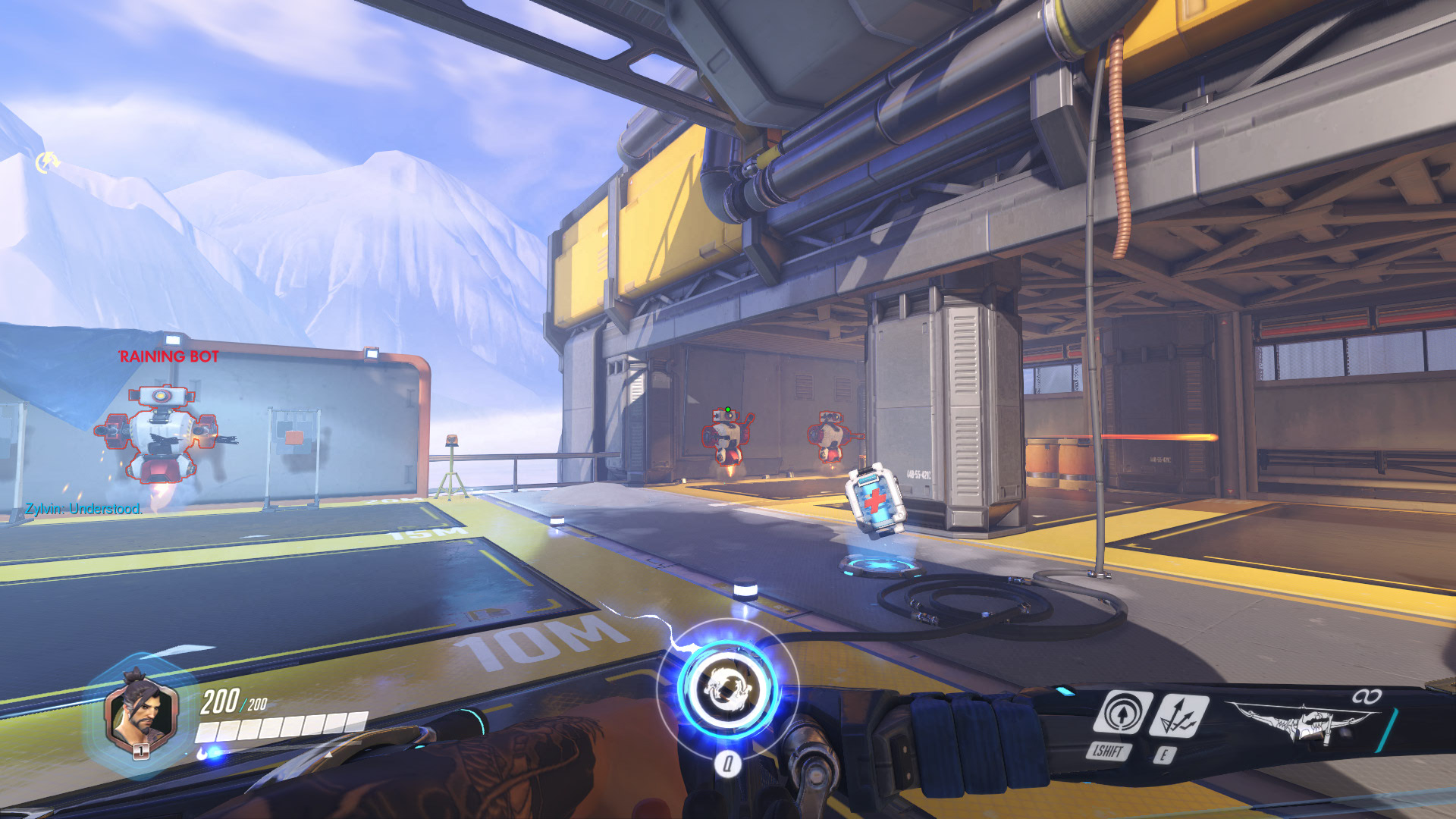
While you can’t import your own reticle images, there is a decent amount of customizability built into Overwatch. You can set a custom reticle for each hero, changing the shape between five preset options (circle, dot, two lengths of crosshair, and a hero-specific default) and the color from a list of seven different choices. The presence of a simple dot reticle will definitely make a lot of people happy, and alternatively you can go with larger options for heroes with wider spreads.
You’ll probably want to see which characters you enjoy most before customizing all 21 options, but it’s a small tweak that can make a large difference. A cleaner or more fitting reticle can seriously help cut down on visual clutter, and could help your accuracy with long range weapons like Hanzo’s bow or Mei’s right click.
Dolby Atmos
If you’re using a pair of stereo headphones, it’s worth going to the audio settings and switching on Dolby Atmos. The game will sound strangely quiet at first, but it ends up being a noticeably better way to play. You can track threats just from their audio cues shockingly well, and Atmos manages to improve the game’s 3D audio past the already impressive default settings. Obviously this won’t work if you're using speakers instead of headphones, but it’s a setting I can’t switch back off. Blizzard made a video with more about Atmos in Overwatch that you can watch here.
Update: We originally stated you needed surround sound headphones, when you actually just need stereo headphones. The text has been corrected.
Keep up to date with the most important stories and the best deals, as picked by the PC Gamer team.
Widowmaker's zoom sensitivity
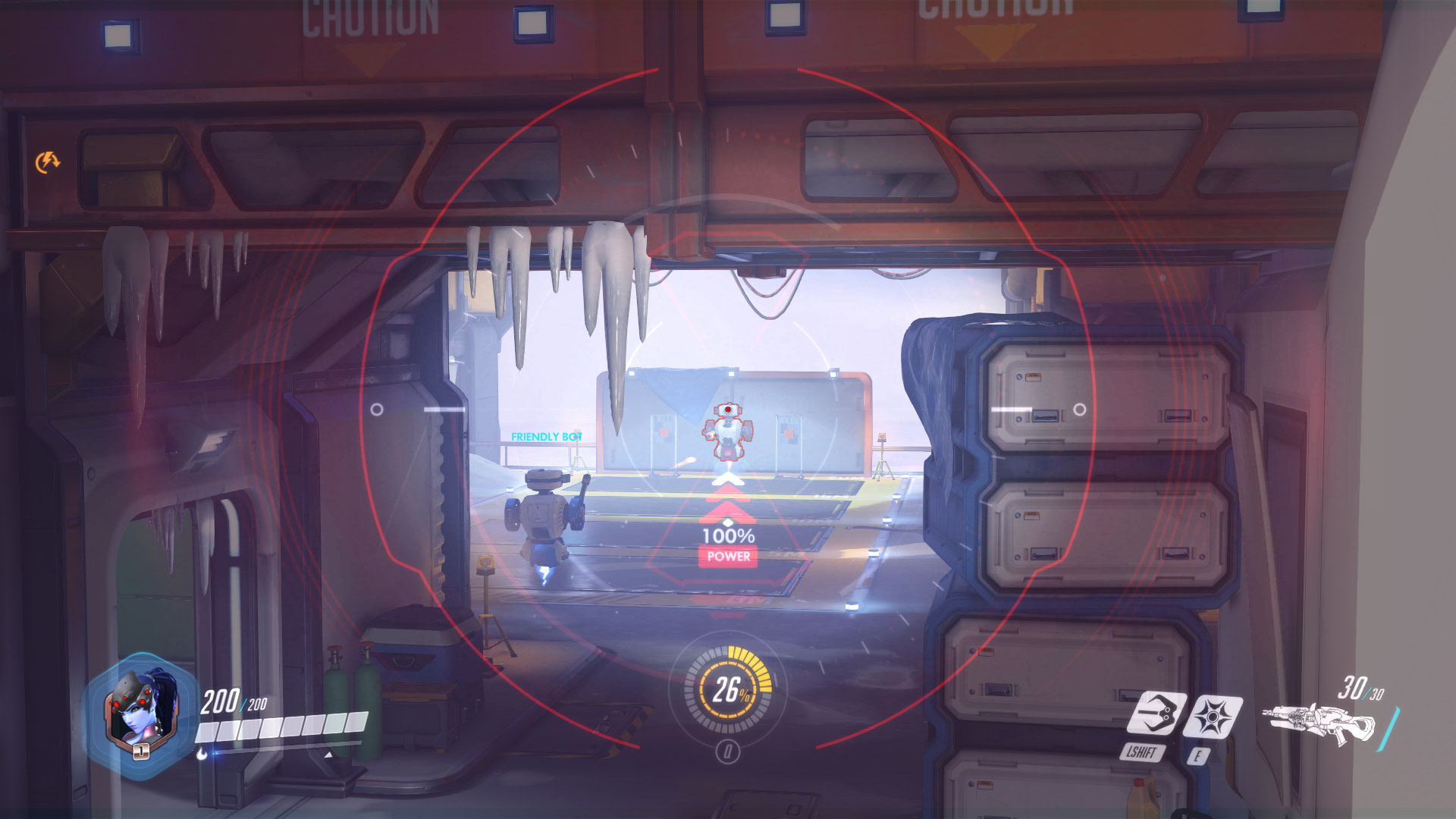
Widowmaker is currently the only character with a scope, meaning she gets her own options for it. You can choose to switch your zoom between holding right click and pressing it to toggle on/off, but the really important setting here is the sensitivity. You can adjust her zoomed sensitivity to be independent from your default settings, allowing you to fine tune your sniping skills.
Like every other character, you can also customize the reticle, but it will affect her zoomed view too and there’s no way to differentiate the two, so make sure you are happy with it in both views. As for which reticle and what sensitivity you use, that’s once again a personal preference.
Auto climb walls
Genji, Hanzo, and even Junkrat’s RIP-Tire ultimate have the ability to climb straight up walls. Normally you need to hold down the jump key while you are doing this, but all three have access to a hero-specific option called ‘Auto climb walls.’ With it enabled, all you have to do is hop towards a wall and you will scamper right up it. Press space again and you’ll hop off, which is much simpler than double-tap required by default.
I’d usually say this is the sort of option that is a no-brainer to switch on, but there’s a slight hitch in that it’s a little wonky right now. It may just be a matter of getting used to it, but jumping too early towards a wall can result in some odd interactions across all three characters. And jumping off of a wall sometimes results in a slight delay after landing before being able to jump onto another one. Either way, this is a setting to try out and see if it’s right for you.
Allied health bars
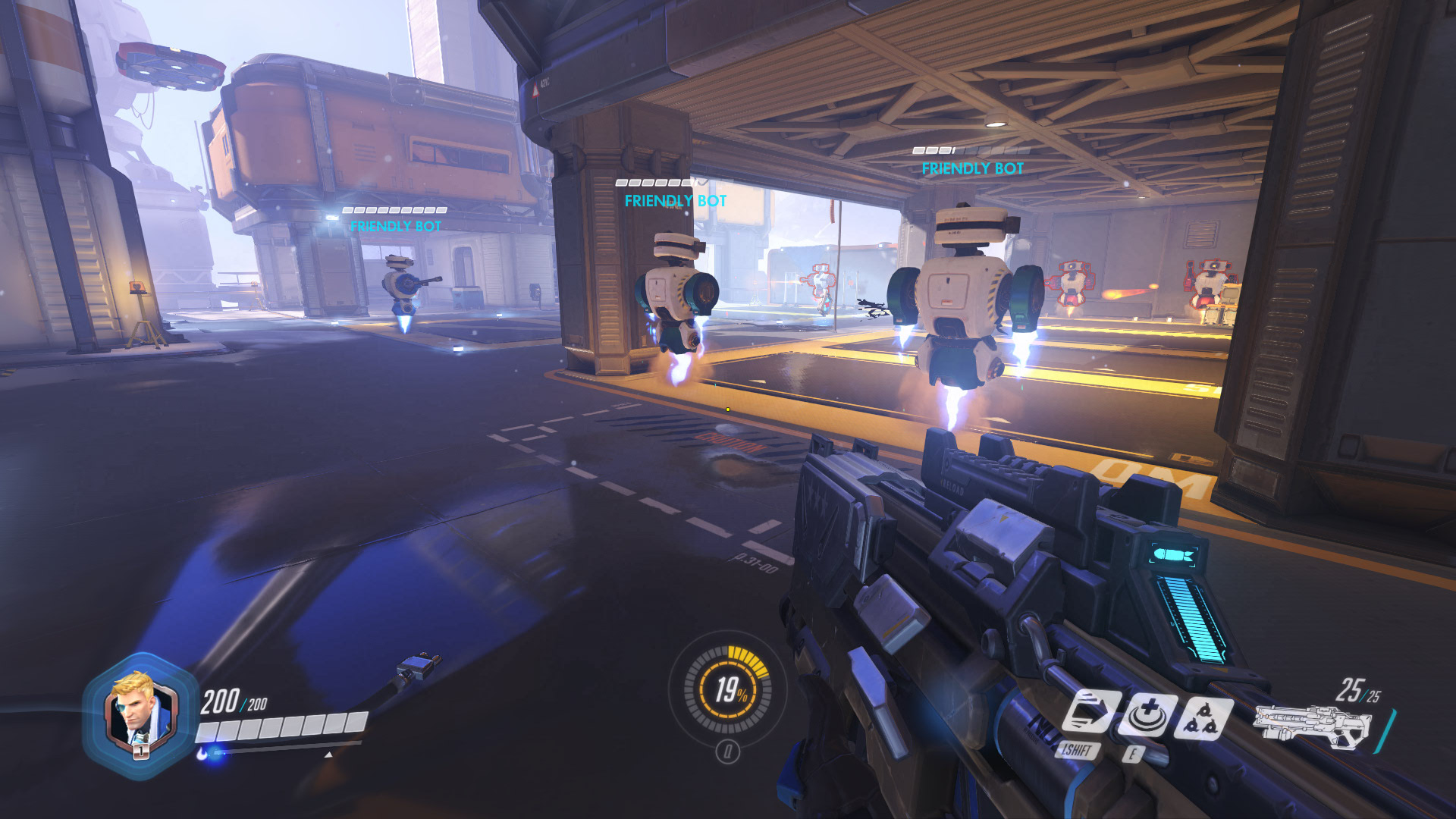
Zarya and Soldier: 76 are in the unique position of having support abilities without being categorized as support characters. While characters who specialize in healing, like Mercy, can see their team’s health bars, it’s something you can manually toggle on for these two specific heroes. This can increase visual clutter too much for some people, especially when Soldier: 76 is more about shooting than healing, but it’s also a welcome option for others.
Especially on Zarya, knowing when a teammate is about to die could let you save their life. Zarya’s shield is a great initiation tool, but spotting a low-health ally can also let you use it to buy some time and disengage. And knowing when to top off nearby teammates as 76 can significantly prolong a defense or push. Personally, I’ve turned this option on for both heroes, but can understand why others may leave it off.
A warning: Lucio's bugged 'Hold to Crossfade'
While this would be an interesting choice to make, unfortunately Lucio’s hero-specific configurable setting is totally broken right now. In an ideal world, it would mean that you are always on his healing aura, and can hold shift to switch to the speed boost when you need it, then let go to switch back. But for some reason the option acts erratically, and is too unpredictable to use reliably. It seems to only switch back and forth when other keys are also being pressed, but even then there are delays. Either way, Lucio players interested in this feature should keep an eye on the patch notes to see if it ever gets fixed, but avoid it for now.
There are a couple other heroes that have toggles for their abilities (like Mercy’s healing beam and Reinhardt’s shield), so be sure to explore the control options of your favorite characters! And if you have a setting tip you think is vital, be sure to share it in the comments below.


