Kill time during long transfers with Lunar Lander in your Windows copy dialog
The transfer speeds create the terrain for you to land your little craft.
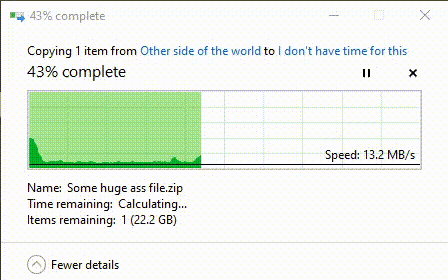
There's nothing better than injecting a little bit of fun into the otherwise mundane. Little things, like tossing your trash for a three-pointer or sliding down the bannister add a little joy to an otherwise dull passing life event. We are often by nature fun seeking beings, and that is why it is only natural that someone has developed a way to play Lunar Lander in the copy status box that pops up during a file transfer in Windows.
Unfortunately, this wonderful innovation doesn't come from Microsoft. Instead, you'll have to head over to Sanakan8472's Github (via BetaNews) to download this program and then install the Copy Dialog Lunar Lander. From here copying a large enough file will give you the opportunity to experience this Atari classic while you transfer.
Clicking more details in the copy dialog box will open the larger graph that shows your transfer speeds. These also build the terrain for your Lunar Lander experience. Clicking the graph area begins the game which then plays out in the world created by the transfer data. It's not just wonderful from the perspective of spicing up an otherwise boring task, but the implementation is damned clever.
As you whittle away your transfer times, using the arrow keys to navigate your lander, this world generation allows for infinite unique replayability. Especially if you've got a few dodgy drives to really help you out in creating unexpected obstacles. Or you can find a new way to experience the impeccable stability of an SSD transfer. Plus, there are extra options for those wanting a little bit more out of their not-so-down time.

Best SSD for gaming: the best solid state drives around
Best PCIe 4.0 SSD for gaming: the next gen has landed
The best NVMe SSD: this slivers of SSD goodness
Best external hard drives: expand your horizons
Best external SSDs: plug in upgrades for gaming laptops and consoles
In the system tray you should find an icon for the program, and right clicking it will let you set the difficulty manually, but as the developer points out, so will changing your hardware. Copying a large file from one local SSD to another should result in an easy level difficulty setting while using an older slower drive will increase the challenge.
Playing normally in the transfer bar gives you the green setting named lush green forest while pausing the transfer will give the yellower scorching hot desert setting. During normal play, enabling high contrast provides the frozen ice planet, and pausing while high contrast mode is on lets you explore the nuclear wasteland. There's even a level editor by way of high contrast mode, kind of. All these different colour pallets are also nice from an accessibility perspective, to help make it easier to look at for long periods of time.
What's extra exciting about this program is it includes support for other games. This means we could start to see all sorts of challenges put right into our typically mundane computer tasks. No more waiting, only sweet Atari nostalgia.
Keep up to date with the most important stories and the best deals, as picked by the PC Gamer team.

Hope’s been writing about games for about a decade, starting out way back when on the Australian Nintendo fan site Vooks.net. Since then, she’s talked far too much about games and tech for publications such as Techlife, Byteside, IGN, and GameSpot. Of course there’s also here at PC Gamer, where she gets to indulge her inner hardware nerd with news and reviews. You can usually find Hope fawning over some art, tech, or likely a wonderful combination of them both and where relevant she’ll share them with you here. When she’s not writing about the amazing creations of others, she’s working on what she hopes will one day be her own. You can find her fictional chill out ambient far future sci-fi radio show/album/listening experience podcast right here. No, she’s not kidding.

