How to prepare your PC and room for VR
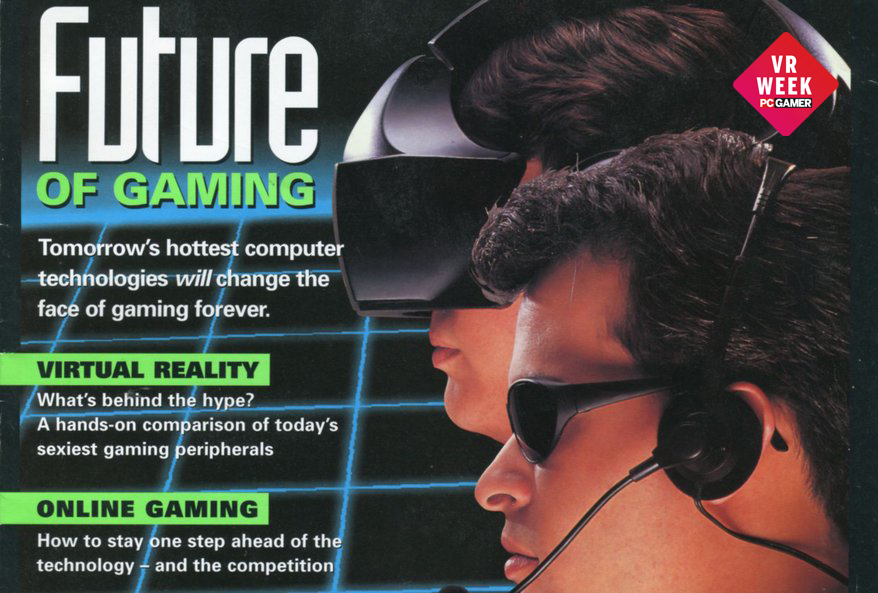
We originally wrote a guide to preparing for VR last year, but with the Rift finally here, we've updated it with new information based on our time with both the Oculus Rift and HTC Vive.
If you've ordered an Oculus Rift or HTC Vive, your own personal headset may be rolling off a factory assembly line this very moment. Soon it will be placed in a box, packaged with a controller and sensor, loaded onto a ship or plane and delivered to your doorstep. Depending on when you ordered, your gateway to the world of VR games is days, weeks, or a couple months away. You're almost ready to look as cool as the two guys on the old PC Gamer cover above. Exciting, right?
Depending on which headset you're getting, there are a few things you should do to prepare yourself. VR really can be immersive enough to make trick your brain into believing what it's seeing, which is awesome for games but not so awesome for lamps you could knock over, soda cans you could spill, or shins you could bash on coffee tables. It's a dangerous world out there, so you'll want to do a little prep work before you dive into VR.
Your PC will need some prepwork as well. We'll give you some tips on making sure your system is spick and span and optimized for VR. If you're prepared in advance, you'll be ready to start gaming a few minutes after you get your fancy new headset.

The VR Room
Let’s assume that you don’t have a giant empty room in your house just waiting to become your own personal Holodeck. Because if you do, you’re already in good shape for VR. Also, we’re very jealous and would like to come hang out, please.
Right now the space requirements for SteamVR and the Oculus Rift differ significantly. You don't need much space at all for the Rift: it ships with one sensor ideal for sitting or standing (mostly) still, and the Oculus Rift launch games are built around the Xbox One controller. You won't be walking around right now.
Valve’s SteamVR is a different story. It may require some real living room rearrangement if you plan on standing up and walking around. And trust us, you want to—nothing sells the feeling of immersion more than walking in virtual reality. Since the Oculus Rift has the simpler setup process, we'll start there.
Keep up to date with the most important stories and the best deals, as picked by the PC Gamer team.
What kind of space will I need for the Oculus Rift?
The Oculus Rift’s head tracking relies on an external IR LED tracking sensor pointed at the headset, which Oculus calls its “constellation tracking system.” The sensor is small and mounted on an elegant metal stand; it looks like a minimalist microphone stand with a cylindrical webcam mounted on top. The tracking works by detecting infrared LEDs emitted from beneath the fabric covering of the Rift headset.
Only one sensor will ship with the Rift headset, but multiple will be usable together to cover a larger room space. For now, you’ll only need to prepare a small area—probably around 1.5x1.5 meters—to be VR-safe while sitting or standing with the Rift on your head. Avoid rugs and other tripping hazards. Definitely keep your desk and the area around your computer free of things easily knocked over or spilled, for the safety of your PC.
Sensor setup: Because the sensor’s stand is relatively short (the whole unit is about 10 inches or 25cm tall), you’ll need to set it on a desk or table to keep the Rift within its field of view while sitting or standing. That field of view is wide enough that you don't have to be positioned straight in front of it to use the Rift—in our experience, tracking is simple and reliable after simply placing the sensor on a desk pointed in our direction.
When the Oculus Touch motion controller is released sometime in Q2 of 2016, it will come with another sensor in the box. That will give you a bit more room to move around, and allow you to turn around without losing tracking, depending on your placement of the sensor. Keep in mind you'll need a second surface to place or mount this sensor to. It uses a standard 1/4-20 thread (same as your average tripod) so you can easily attach the sensor to another mount.
Desk setup: Nothing much specific here, but do yourself a favor and clear off room on your desk (or table) for your VR accessories to live. When you don the Rift, you won't be able to see the controller and included Oculus remote, so you'll have to pick them up by touch. And that's much, much easier to do when you have a clear space in front of you and can reach out to the same place every time to grab what you're looking for. Similarly, it's nice to have a cleared space to place the headset when you take it off. Be careful with it!
What else? We’d recommend two accessories for your VR room. For standing, consider buying an anti-fatigue mat designed for standing desks. You can use the edges of the pad to ‘center’ yourself as you start to wander around in VR. This won't really be necessary for the Rift's launch, though. As we wrote above, all the launch games are built around a sitting experience.
For seated VR games—pretty much the only games available through the Oculus Store right now—it's nice to have a swivel chair. A wheeled office chair will work, but swiveling may inadvertently cause you to roll around, too, if you're on hardwood. Oculus’ John Carmack has called out swivel chairs as the best way to experience GearVR, which lacks the Rift’s head tracking. But plenty of Rift games encourage looking around 360 degrees and finding hidden delights behind you. That’s easier to do in a swivel chair, where you don’t have to worry about tripping yourself up with cables.
Speaking of cables: make sure there’s a clear path between your PC and where you play your VR games, or you could be sweeping mugs and tchotchkes off your desk like an excited Golden Retriever with an out of control tail. We haven't had much of an issue with the Oculus Rift on this front, since we're mostly seated and gripping an Xbox controller.

What kind of space will I need for the HTC Vive?
Valve wants you to walk around in virtual reality. Once you’ve tried it, you’ll want to, too—nothing sells the magic of virtual reality more quickly. SteamVR’s Lighthouse tracking system uses a pair of emitters to coat a room in lasers (don’t worry, they’re not lethal), letting you walk around with extremely precise positional tracking. The base stations can cover a play area of about 4x3 meters, and need to be positioned above head height. If you have some bookshelves in your living room, those will probably be perfect mount points. Otherwise, you might be looking at wall-mounting.
Sensor setup: The Vive's Lighthouse sensors need to be placed in opposing corners to offer perfect tracking without the risk of occlusion. From our experience, you can probably get away with the sensors not being mounted at at perfect diagonal; it'll just affect the size of your play space.
The sensors are too heavy to mount to the wall using some kind of sticky material (and we wouldn't recommend heavy-duty glue), so keep in mind that you may want to purchase a camera mount like this one if you don't have a convenient bookshelf to place each sensor on. The sensors use a standard 1/4-20 thread (same as your average tripod).
Room setup: Obviously, you’ll need to clear your intended VR space of furniture, rugs, and any other tripping hazards. Keep in mind that your planned playspace doesn’t have to be as large as Lighthouse supports. If your setup is in the living room, try scooting the couch back and putting a rug underneath the coffee table; when it’s VR time, you can easily slide the coffee table out of the way.
Desk setup: Nothing much specific here, but do yourself a favor and clear off room on your desk (or table) for your VR accessories to live. In press demos, we have the luxury of someone handing us the Vive's motion controllers; when you're playing games at home, you'll be feeling around in the dark for those controllers. Empty space on your desk or table, where you can reliably reach to find your controllers, will prevent accidental spills and fumbling.
What else? For standing, consider buying an anti-fatigue mat designed for standing desks. You can use the edges of the pad to ‘center’ yourself as you start to wander around in VR.
Speaking of cables: Make sure there’s a clear path between your PC and where you play your VR games, or you could be sweeping mugs and tchotchkes off your desk like an excited Golden Retriever with an out of control tail. Unfortunately there's no great solution for dealing with the Vive's cable while walking around; when we spoke with Palmer Luckey, he recommended against a ceiling-bungee solution, because there's always a risk that you'll smack the cable when waving your arm and rip the headset from your head.

A VR-ready PC
Much like today’s PC gaming, some VR games will be more demanding than others. But the baseline for acceptable VR performance is going to be much, much higher. Right now, you might be satisfied with 1080p, 60 frames per second performance. That’s not going to cut it for VR.
SteamVR and the consumer Oculus Rift both use a pair of 1080x1200 displays being refreshed at 90 Hz. That means your PC will have to render two monitors’ worth of content at 90 frames per second for a smooth experience. No easy task.
What kind of rig will you need to handle that? For the Oculus Rift, there are two hard requirements: a system with at least two USB 3.0 ports, and Windows 7 SP1 or newer for the OS. Make sure you have the latest drivers for your videocard, and make sure your USB drivers are up-to-date, too. You could save a few milliseconds of latency by updating an out-of-date driver.
For the “full Oculus experience,” Oculus recommend these components:
- NVIDIA GTX 970 / AMD 290 equivalent or greater
- Intel i5-4590 equivalent or greater
- 8GB+ RAM
- Compatible HDMI 1.3 video output
AMD recommends an eight-core or six-core AMD CPU with a base clock no lower than 3.9GHz, starting at $130 with the AMD FX-6350.
Developers working with the Vive hardware have recommended an Nvidia GTX 980, a step up in performance past the GTX 970. You can run Valve's SteamVR performance test to see if your rig is up to par. A GTX 970 does earn a "ready" mark for the Vive, too.
One other consideration when it comes to the graphics card: even if it’s not top-of-the-line, a newer graphics card is likely to be more future proof. Nvidia has been optimizing its 900 Series “Maxwell” GPUs to deliver lower latency rendering for VR, while AMD has developed a similar program with its LiquidVR SDK.
As DirectX 12 launches with Windows 10, many developers are likely to switch over to the API from DirectX 11. But it won't be a quick change. Don't expect to see many DX12 games before 2017. Still, that makes a DX12 compatible graphics card important. Thankfully, DX12 support extends back to the last 2-3 years of graphics cards from AMD and Nvidia, although some DX12 features are limited to newer cards. Right now, it’s hard to say how much, if at all, those features will matter for VR, but every millisecond of latency shaved off counts.
We'll have a more specific guide to the Oculus Rift setup process soon, but it's pretty easy—if you've done all of the above, you can set it up in just a couple minutes.

The VR FAQ checklist
You’ve got your headset. You’ve got your swivel chair. You’ve got your beastly gaming rig. What else do you need? Let’s go over some common questions.
Q: Do I need to buy a controller for the Oculus Rift?
A: The Oculus Rift will ship with an Xbox One controller, but you should be able to use an Xbox 360 or DualShock 4 pad in its place if you prefer. The Oculus Touch controller releases later, in the second half of 2016, and will be a separate purchase. You’ll have to buy one for games built around motion controls. It’ll be worth it—from our hands-on time with it, the Oculus Touch is a fantastic controller.
Q: Do I need to buy a controller for the HTC Vive?
A: Valve has designed a pair of wand motion controllers for the Vive. They’re part of the package deal.
Q: How much does all this cost?
A: The Oculus Rift costs $600, plux tax and shipping. The HTC Vive costs $800 plus tax and shipping.
Q: Will any VR game work on any VR headset?
A: Sadly, no. All of the games Oculus is developing and funding will be sold through the Oculus Home storefront, which means those games will likely never show up on Steam. Games made specifically for SteamVR will, of course, be on Steam. Oculus requires you to check a box to install software from outside its store. The rest is still a bit up in the air.
Oculus maintains that it wants to support open source development, and some games will be playable on multiple VR platforms, but hardware differences will require some unique programming. But we expect to see most third-party VR games appear on both platforms to maximize profits. Elite: Dangerous is the first game to support both headsets at launch.
Q: Will I be able to use my VR headset for more than gaming?
A: Heck yes! Virtual tourism may be a more compelling use of VR than gaming, someday. Oculus Home already hosts a cinema for watching movies in vision-filling VR and apps for panoramic photos and videos. We expect more VR media to appear once more headsets are released. Even John Carmack thinks that gaming will represent less than 50% of the eventual content for VR.
Q: Am I going to get motion sick?
A: Hopefully not, but it's possible. Some games are much more likely to induce motion sickness. If you're sensitive, here's a good rule of thumb: avoid any game that moves your field of view with an analog stick. It feels unnatural, because you're separating control of your vision from your actual head movements. Fast-moving games with lots of acceleration and deceleration can also make you sick. If you're worried, start out with third-person games with limited camera movement, like AirMech and Chronos on the Rift, and see how you do.

For all things virtual reality, check out our VR Week hub here.

Wes has been covering games and hardware for more than 10 years, first at tech sites like The Wirecutter and Tested before joining the PC Gamer team in 2014. Wes plays a little bit of everything, but he'll always jump at the chance to cover emulation and Japanese games.
When he's not obsessively optimizing and re-optimizing a tangle of conveyor belts in Satisfactory (it's really becoming a problem), he's probably playing a 20-year-old Final Fantasy or some opaque ASCII roguelike. With a focus on writing and editing features, he seeks out personal stories and in-depth histories from the corners of PC gaming and its niche communities. 50% pizza by volume (deep dish, to be specific).

