Cities: Skylines 2 tips: Everything you should know before placing your first building
Updated building systems and new features to keep in mind while creating your first city.

Cities: Skylines 2 is here at last, and the new urban city builder honestly works a lot like the old 2015 one. If you've played Skylines before it won't take you long to get up to speed, and if this is your first time playing there are lots of tutorials that will quickly have you constructing your first metropolis.
There are some changes to essential systems, however, like how milestones work, options for electrical power, and how you add new map tiles so you can increase the buildable area of the map. There are also a few completely new features you should be aware of to get the most out of your first city.
Whether you're a returning city mayor or a brand new city planner, here are a few important things you should know about Cities: Skylines 2 before you lay down your first road.
Turn on autosaves
Weirdly, autosaves aren't on by default. Turn it on under Settings, General, and you can decide how often the game saves automatically. You don't want to lose progress if the game crashes.
Don't build a power plant right away

You need electricity immediately when starting your city—but that doesn't mean you need to produce it yourself. Connect to the power lines at the edge of your map using poles or an electrical transformer, and you'll be able to buy electricity from other regions outside your map. The cost is well worth it in the early game: you'll save space and money (and pollution) by not building a big, stinky coal-burning plant. When your city gets bigger you'll be able to start building traditional power plants or use wind power (at elevation), and then you can sell your surplus electricity to other regions instead of buying it.
Ignore radio warnings about power outages

There's a nice in-game radio with a couple different stations and some genuinely great music to build to, but they are occasionally interrupted with some local news broadcasts. The first one I heard was a warning about power blackouts. "Ah-ha!" I thought. "The in-game radio will react to my actions like it does in games like Fallout 3! How cool!"
Well, no. The warning about blackouts had nothing to do with anything. My power grid was perfectly stable, there were no blackouts, and I've heard that same message a dozen times over. It might just be a bug causing the warning at the wrong time, because alerts for forest fires, on the other hand, are real.
Keep up to date with the most important stories and the best deals, as picked by the PC Gamer team.
Be careful spending development points

Each milestone awards you a handful of development points you can spend on unlocking new buildings or city features. But be careful! Before spending development points to unlock something, see what it'll cost to actually build it by looking it up on your build menu. For example, an incineration plant costs a million dollars, and a police headquarters or a central bank costs two million. Monthly upkeep of big service buildings can also cost a small fortune. There's no sense spending points to unlock something you don't have the cash to build.
Upgrade service buildings before placing new ones
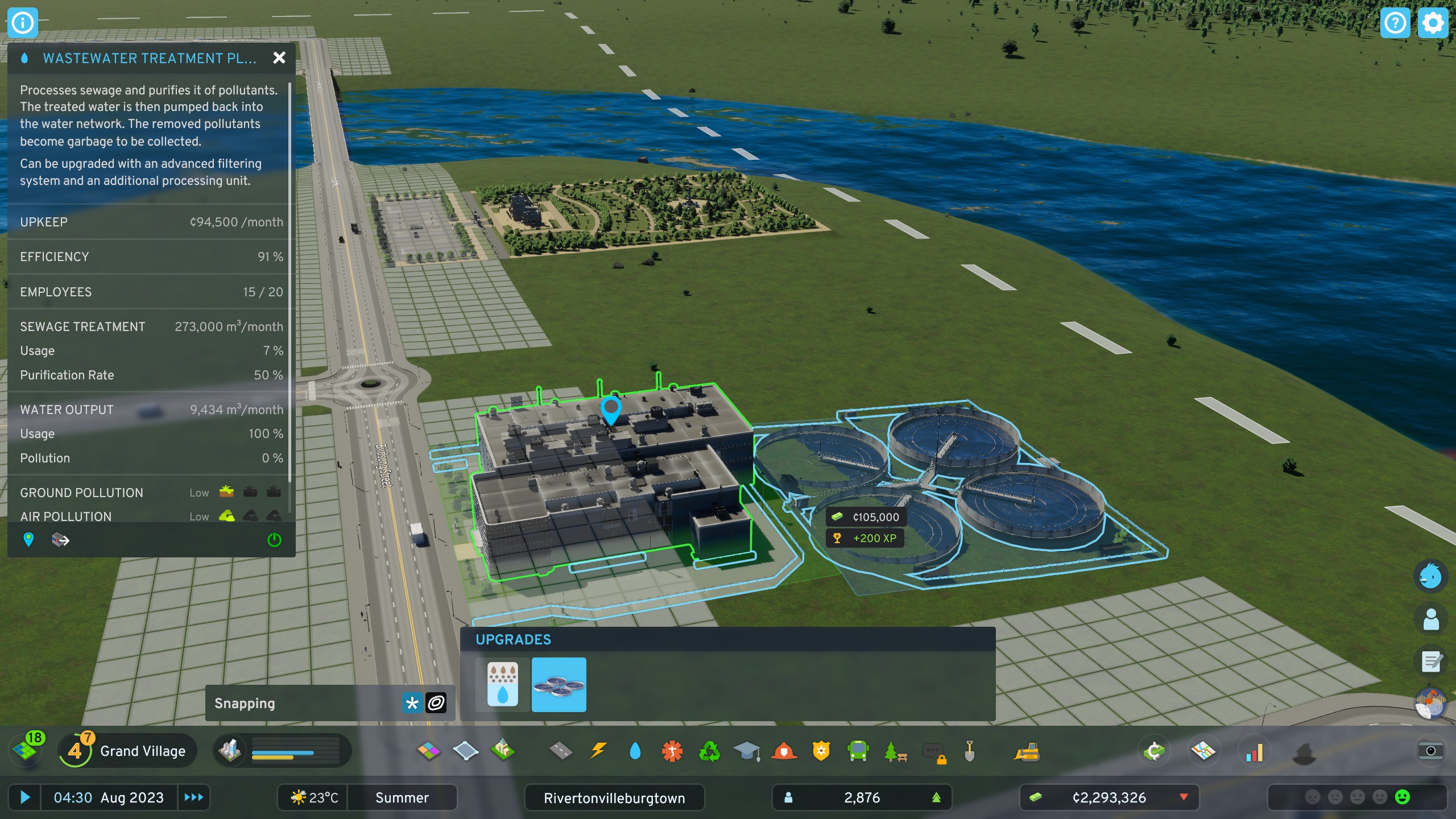
If your population is outgrowing services like education, healthcare, law enforcement, water or electrical capacity, and so on, your first instinct might be to build new service buildings. Don't!
Upgrade your existing buildings instead. You can add modules to schools that increase student capacity, you can add a motor pool to the cop shop that will generate more squad cars, and the water treatment plant can support several new upgrades and filtering systems that make it more efficient and able to serve more citizens. Along with adjusting budget sliders for each service, upgrading buildings is a great way to increase their effectiveness without having to build new ones.
Get strategic with your map tile unlocks
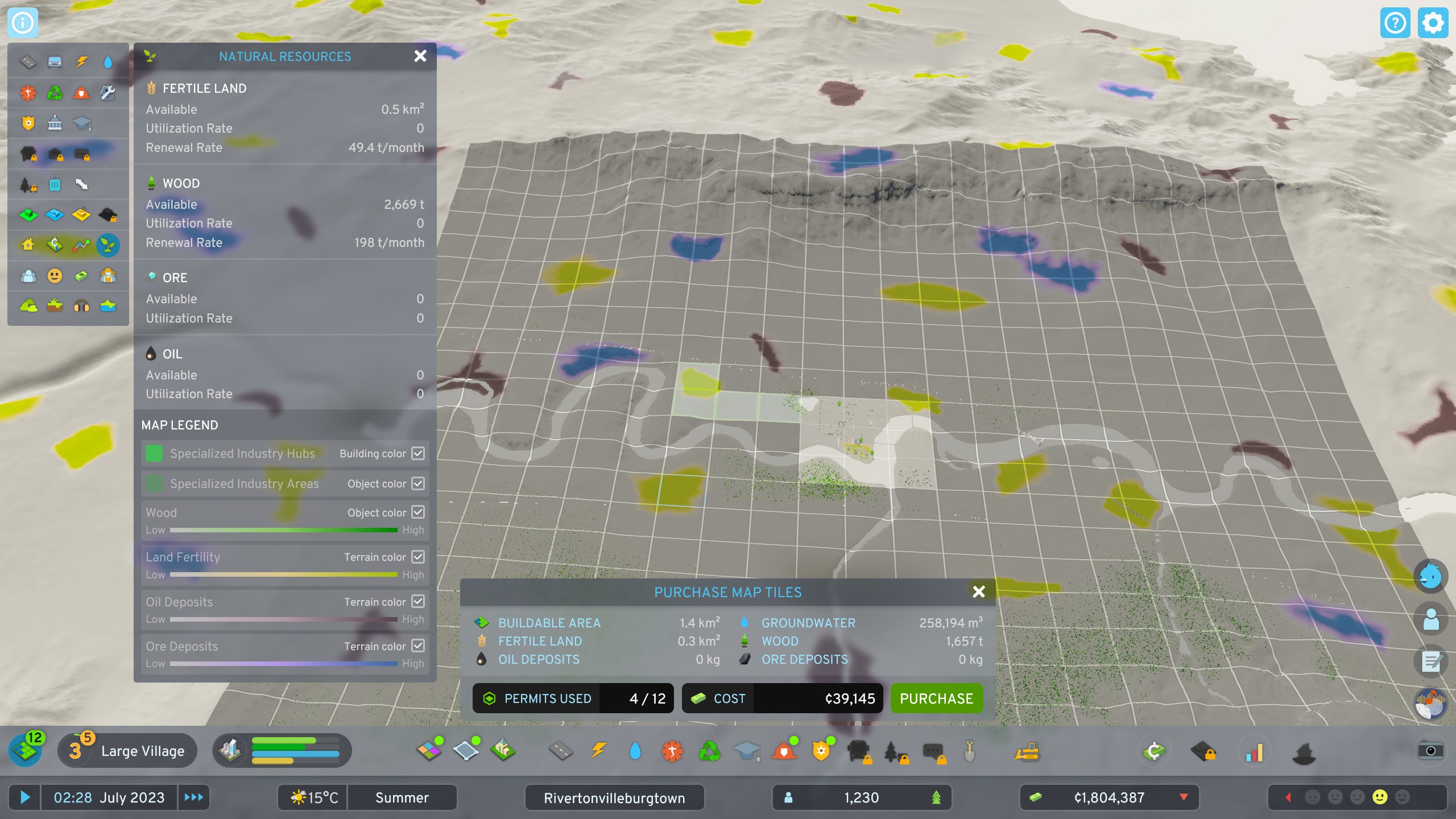
Reaching milestones means unlocking more map tiles, and while the natural impulse is to unlock areas directly around your city, first take a look at the entire map. You'll see natural resources nodes scattered around, and if you can unlock enough tiles to reach them you can set up farms and mining operations. Harvesting your map's natural resources will help your city grow by attracting more residents and businesses, and a surplus of goods can be shipped and sold to connections outside your city.
Investigate why your buildings aren't upgrading
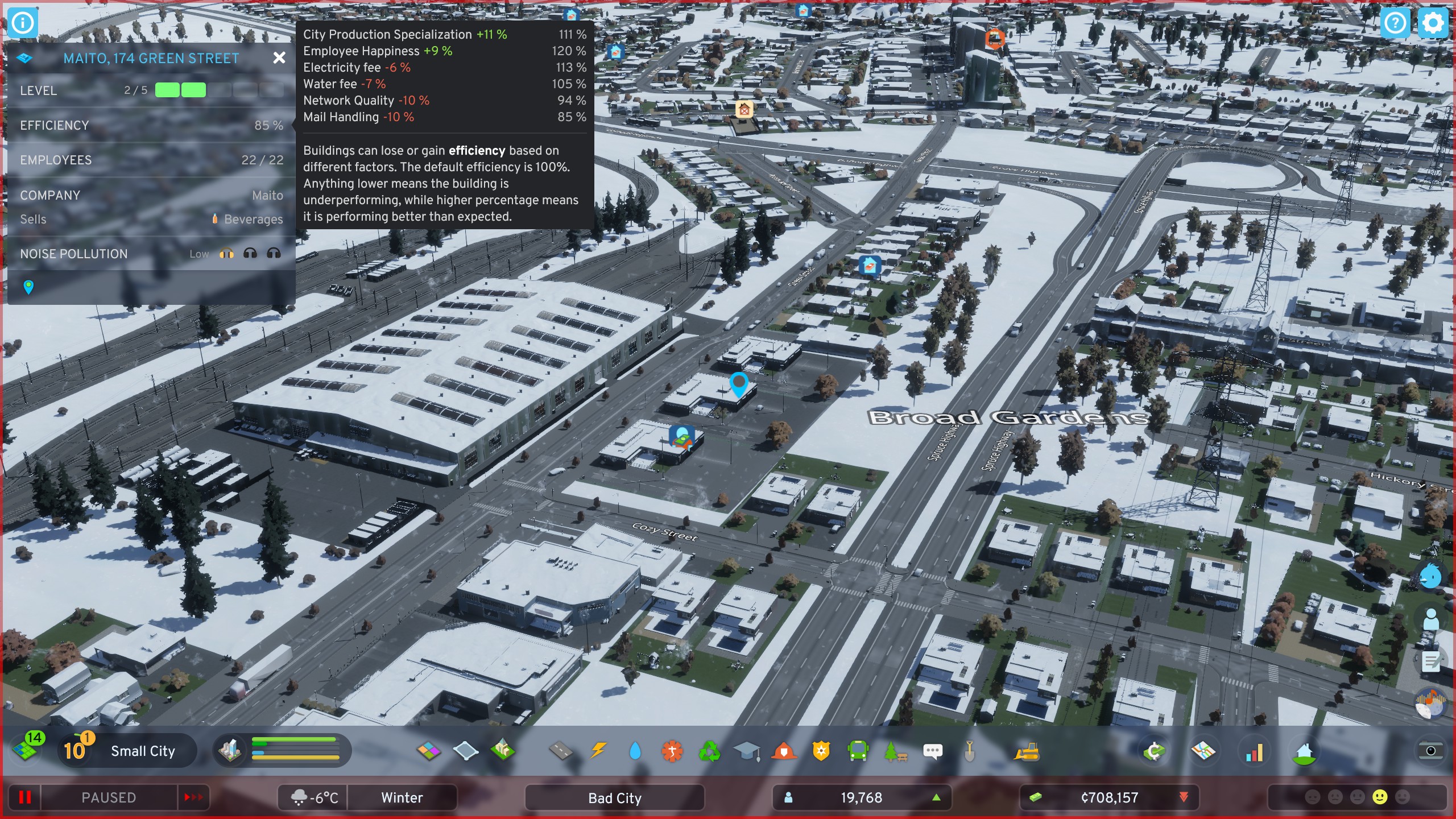
There's tons of great details you can learn about your city simply by looking at the various panels and overlays, but one in particular is a little trickier because you have to hover the mouse over it. If you're wondering why a building isn't leveling up or isn't efficient as it should be, just hover your mouse over the efficiency percentage. The tooltip will show you exactly what the problems are: maybe your service fees are too high, there's too much noise pollution, or citizens may not be happy with their internet or mail service. Now you know what you need to fix.
Water and sewer pipes don't automatically run along bridges
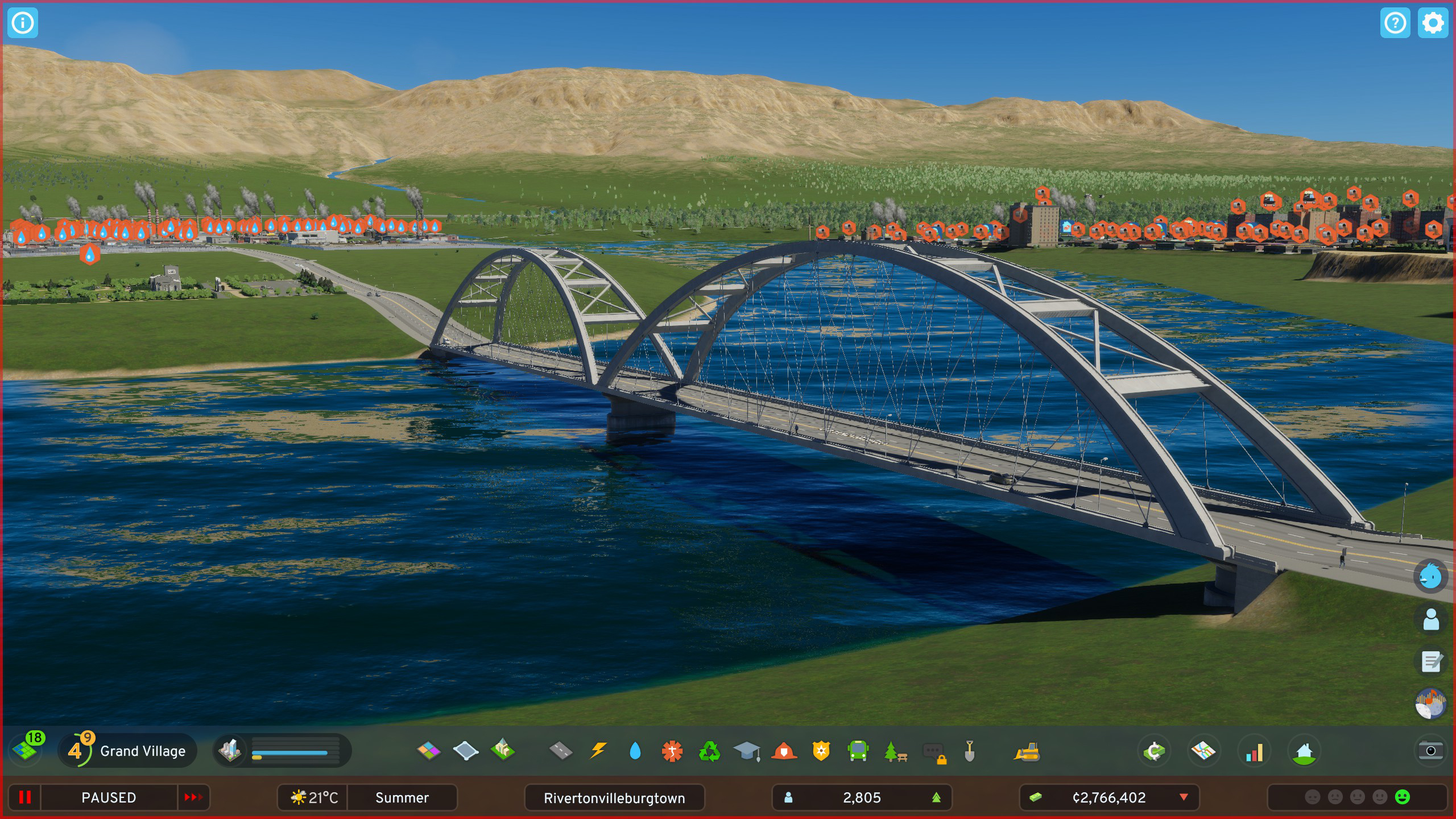
It's a real time saver now that water and sewer pipes are already attached to the roads you build. But if you build a proper bridge across a river, you'll need to manually connect those services. It's not a big deal and only takes a second, but it's not immediately obvious, either. If you notice your community across the river can't flush their toilets, that's why. (Electricity will run across bridges without any extra work on your part.)
To delete underground pipes, toggle the view button
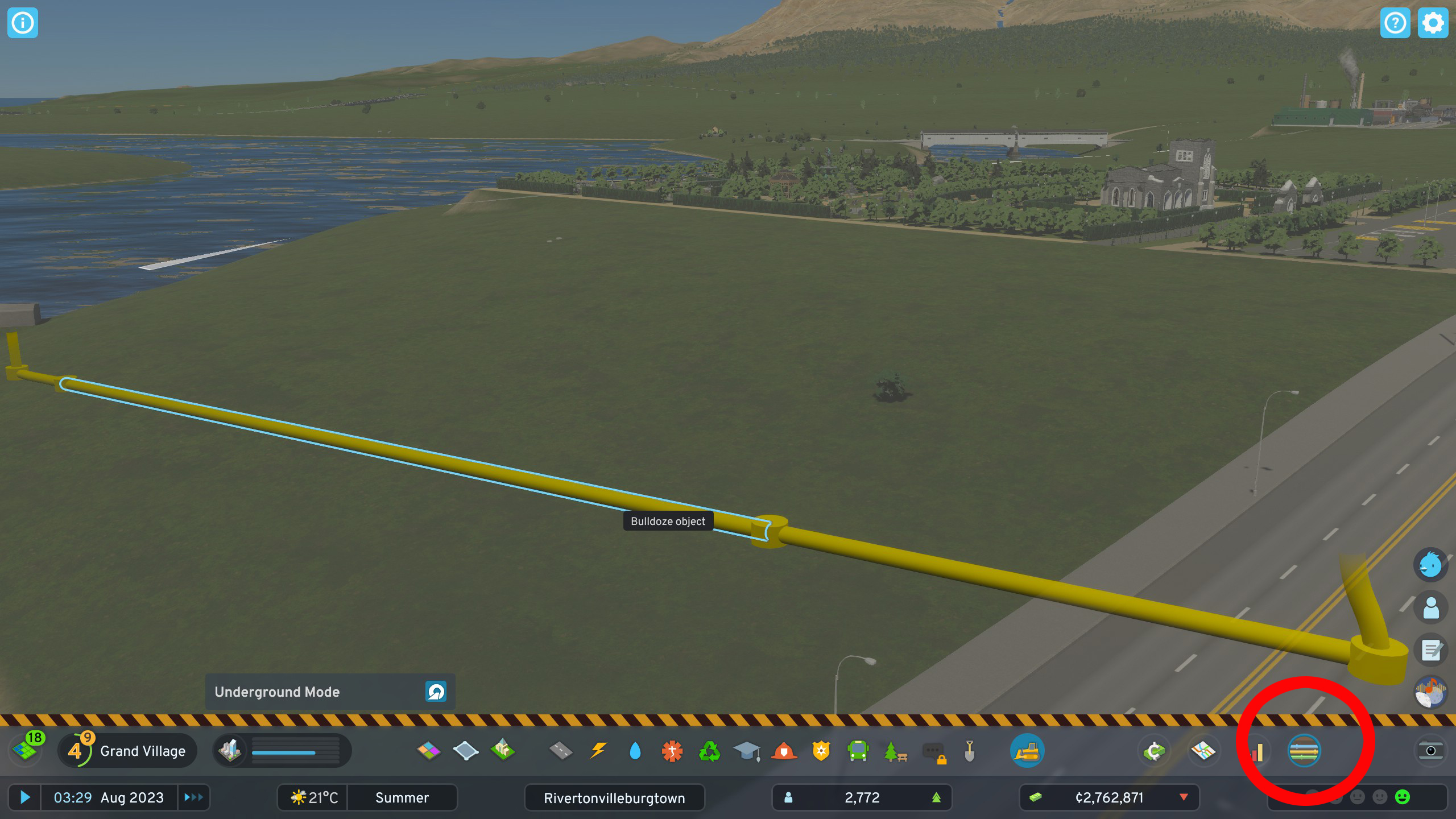
I drew some sewer lines that I wound up not needing, and it took me a while to figure out how to use the bulldozer to remove them. Turns out, the toggle to view the underground view of your city is independent from the toggle for the underground bulldozer view—even though it's the same toggle, located on the bottom right hand of the screen. In short, when you select the bulldozer, you'll need to toggle the view button again.

Chris started playing PC games in the 1980s, started writing about them in the early 2000s, and (finally) started getting paid to write about them in the late 2000s. Following a few years as a regular freelancer, PC Gamer hired him in 2014, probably so he'd stop emailing them asking for more work. Chris has a love-hate relationship with survival games and an unhealthy fascination with the inner lives of NPCs. He's also a fan of offbeat simulation games, mods, and ignoring storylines in RPGs so he can make up his own.

