Bioshock 4K gallery

Pixel Boost is our weekly series devoted to the artistry of games, and the techniques required to run them at high resolutions.
Bioshock just had its eighth birthday. It's now a big and old daddy. I figured it'd make great Pixel Boost fodder, so played through the introductory segments in 4K. In my memory, Bioshock is beautiful, a game with dense locales and a real sense of place despite its outlandish premise. It also stands as my personal favorite. As it happens, we’re also running a survey to see what you think about the Bioshock series overall. Hop in and let us know, but don’t let the screenshots sway your opinion.
We were able to run it at 7680x4320, but the screenshots kept failing to save. Bumping it down to a 4480x2520 resolution did the trick.
To do the same, you need Durante’s GeDoSaTo tool. Download it here. It allows you to downsample, which basically means it allows the game to render at a high resolution, but just resizes it to fit on your monitor. By crushing down the virtual pixel size, it basically functions as super duper anti-aliasing.
Bioshock should be recognized by default in GeDoSaTo, but you’ll still need to tweak a few things to get it running. First, click on ‘Edit Settings’ in which you’ll need to add your monitor’s native resolution after the presentWidth and presentHeight variables. Be sure to save and close.
GeDoSaTo only plays nice with Bioshock if it’s running in DX9 mode, so we need to make a tiny change in its launch settings. Find Bioshock in your Steam library, right click, select “Properties”, and click on the “Set launch options” box. Once open, type “-dx9” in the text field, hit “Okay” and launch the game. Head to the resolution options and crank them up.
While it’s novel to play Bioshock at such high resolutions, it only serves to highlight how old and muddy certain textures actually are. The UI elements look especially dated and stand out against the sharper background. That said, the neon lights and character models, which were already quite detailed, look pretty nice with smoother edges.

Pixel Boost is our weekly series devoted to the artistry of games, and the techniques required to run them at high resolutions.
Bioshock just had its eighth birthday. It's now a big and old daddy. I figured it'd make great Pixel Boost fodder, so played through the introductory segments in 4K. In my memory, Bioshock is beautiful, a game with dense locales and a real sense of place despite its outlandish premise. It also stands as my personal favorite. As it happens, we’re also running a survey to see what you think about the Bioshock series overall. Hop in and let us know, but don’t let the screenshots sway your opinion.
We were able to run it at 7680x4320, but the screenshots kept failing to save. Bumping it down to a 4480x2520 resolution did the trick.
To do the same, you need Durante’s GeDoSaTo tool. Download it here. It allows you to downsample, which basically means it allows the game to render at a high resolution, but just resizes it to fit on your monitor. By crushing down the virtual pixel size, it basically functions as super duper anti-aliasing.
Bioshock should be recognized by default in GeDoSaTo, but you’ll still need to tweak a few things to get it running. First, click on ‘Edit Settings’ in which you’ll need to add your monitor’s native resolution after the presentWidth and presentHeight variables. Be sure to save and close.
GeDoSaTo only plays nice with Bioshock if it’s running in DX9 mode, so we need to make a tiny change in its launch settings. Find Bioshock in your Steam library, right click, select “Properties”, and click on the “Set launch options” box. Once open, type “-dx9” in the text field, hit “Okay” and launch the game. Head to the resolution options and crank them up.
While it’s novel to play Bioshock at such high resolutions, it only serves to highlight how old and muddy certain textures actually are. The UI elements look especially dated and stand out against the sharper background. That said, the neon lights and character models, which were already quite detailed, look pretty nice with smoother edges.

Pixel Boost is our weekly series devoted to the artistry of games, and the techniques required to run them at high resolutions.
Bioshock just had its eighth birthday. It's now a big and old daddy. I figured it'd make great Pixel Boost fodder, so played through the introductory segments in 4K. In my memory, Bioshock is beautiful, a game with dense locales and a real sense of place despite its outlandish premise. It also stands as my personal favorite. As it happens, we’re also running a survey to see what you think about the Bioshock series overall. Hop in and let us know, but don’t let the screenshots sway your opinion.
We were able to run it at 7680x4320, but the screenshots kept failing to save. Bumping it down to a 4480x2520 resolution did the trick.
To do the same, you need Durante’s GeDoSaTo tool. Download it here. It allows you to downsample, which basically means it allows the game to render at a high resolution, but just resizes it to fit on your monitor. By crushing down the virtual pixel size, it basically functions as super duper anti-aliasing.
Bioshock should be recognized by default in GeDoSaTo, but you’ll still need to tweak a few things to get it running. First, click on ‘Edit Settings’ in which you’ll need to add your monitor’s native resolution after the presentWidth and presentHeight variables. Be sure to save and close.
GeDoSaTo only plays nice with Bioshock if it’s running in DX9 mode, so we need to make a tiny change in its launch settings. Find Bioshock in your Steam library, right click, select “Properties”, and click on the “Set launch options” box. Once open, type “-dx9” in the text field, hit “Okay” and launch the game. Head to the resolution options and crank them up.
While it’s novel to play Bioshock at such high resolutions, it only serves to highlight how old and muddy certain textures actually are. The UI elements look especially dated and stand out against the sharper background. That said, the neon lights and character models, which were already quite detailed, look pretty nice with smoother edges.
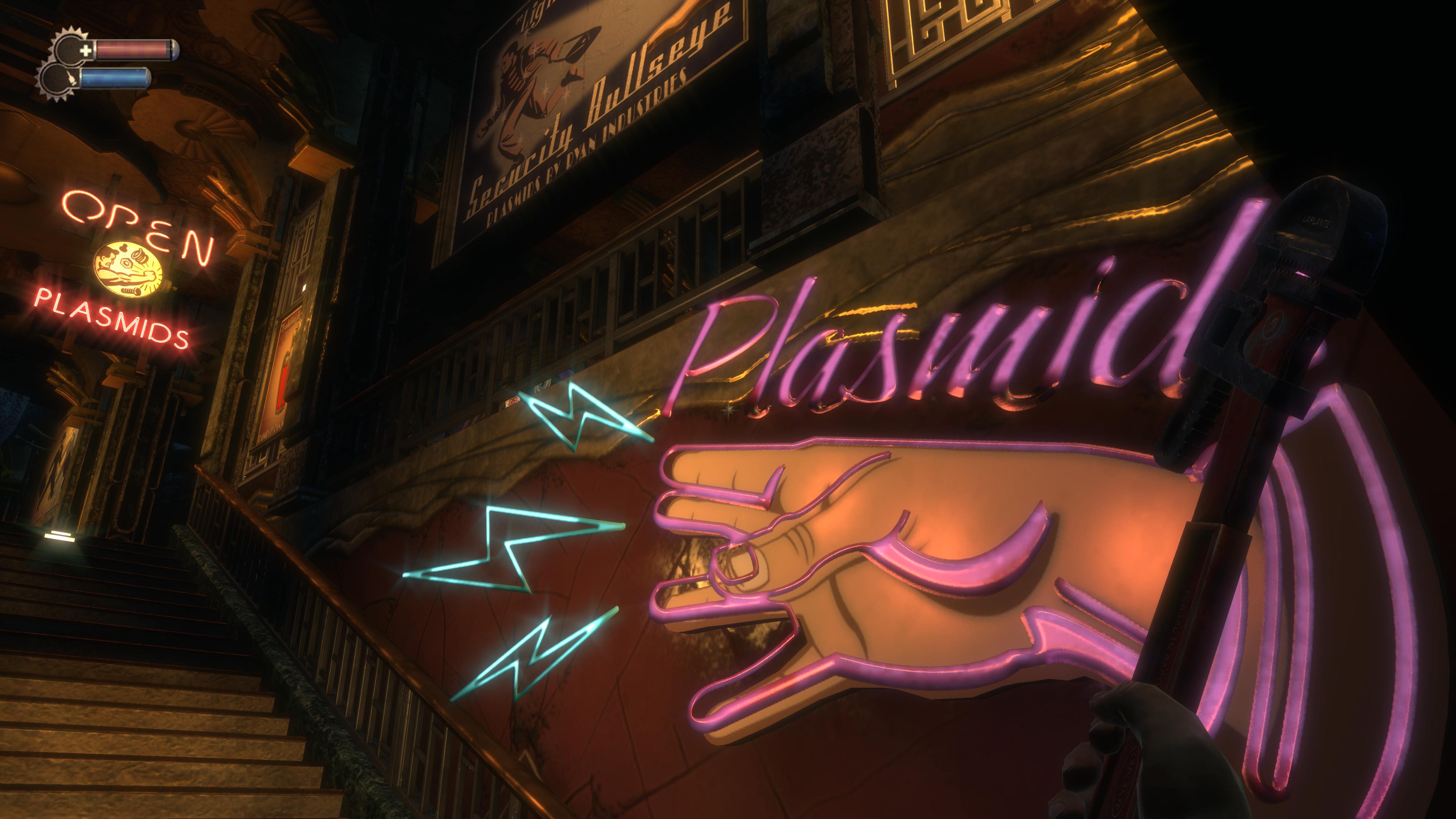
Pixel Boost is our weekly series devoted to the artistry of games, and the techniques required to run them at high resolutions.
Bioshock just had its eighth birthday. It's now a big and old daddy. I figured it'd make great Pixel Boost fodder, so played through the introductory segments in 4K. In my memory, Bioshock is beautiful, a game with dense locales and a real sense of place despite its outlandish premise. It also stands as my personal favorite. As it happens, we’re also running a survey to see what you think about the Bioshock series overall. Hop in and let us know, but don’t let the screenshots sway your opinion.
We were able to run it at 7680x4320, but the screenshots kept failing to save. Bumping it down to a 4480x2520 resolution did the trick.
To do the same, you need Durante’s GeDoSaTo tool. Download it here. It allows you to downsample, which basically means it allows the game to render at a high resolution, but just resizes it to fit on your monitor. By crushing down the virtual pixel size, it basically functions as super duper anti-aliasing.
Bioshock should be recognized by default in GeDoSaTo, but you’ll still need to tweak a few things to get it running. First, click on ‘Edit Settings’ in which you’ll need to add your monitor’s native resolution after the presentWidth and presentHeight variables. Be sure to save and close.
GeDoSaTo only plays nice with Bioshock if it’s running in DX9 mode, so we need to make a tiny change in its launch settings. Find Bioshock in your Steam library, right click, select “Properties”, and click on the “Set launch options” box. Once open, type “-dx9” in the text field, hit “Okay” and launch the game. Head to the resolution options and crank them up.
While it’s novel to play Bioshock at such high resolutions, it only serves to highlight how old and muddy certain textures actually are. The UI elements look especially dated and stand out against the sharper background. That said, the neon lights and character models, which were already quite detailed, look pretty nice with smoother edges.

Pixel Boost is our weekly series devoted to the artistry of games, and the techniques required to run them at high resolutions.
Bioshock just had its eighth birthday. It's now a big and old daddy. I figured it'd make great Pixel Boost fodder, so played through the introductory segments in 4K. In my memory, Bioshock is beautiful, a game with dense locales and a real sense of place despite its outlandish premise. It also stands as my personal favorite. As it happens, we’re also running a survey to see what you think about the Bioshock series overall. Hop in and let us know, but don’t let the screenshots sway your opinion.
We were able to run it at 7680x4320, but the screenshots kept failing to save. Bumping it down to a 4480x2520 resolution did the trick.
To do the same, you need Durante’s GeDoSaTo tool. Download it here. It allows you to downsample, which basically means it allows the game to render at a high resolution, but just resizes it to fit on your monitor. By crushing down the virtual pixel size, it basically functions as super duper anti-aliasing.
Bioshock should be recognized by default in GeDoSaTo, but you’ll still need to tweak a few things to get it running. First, click on ‘Edit Settings’ in which you’ll need to add your monitor’s native resolution after the presentWidth and presentHeight variables. Be sure to save and close.
GeDoSaTo only plays nice with Bioshock if it’s running in DX9 mode, so we need to make a tiny change in its launch settings. Find Bioshock in your Steam library, right click, select “Properties”, and click on the “Set launch options” box. Once open, type “-dx9” in the text field, hit “Okay” and launch the game. Head to the resolution options and crank them up.
While it’s novel to play Bioshock at such high resolutions, it only serves to highlight how old and muddy certain textures actually are. The UI elements look especially dated and stand out against the sharper background. That said, the neon lights and character models, which were already quite detailed, look pretty nice with smoother edges.

Pixel Boost is our weekly series devoted to the artistry of games, and the techniques required to run them at high resolutions.
Bioshock just had its eighth birthday. It's now a big and old daddy. I figured it'd make great Pixel Boost fodder, so played through the introductory segments in 4K. In my memory, Bioshock is beautiful, a game with dense locales and a real sense of place despite its outlandish premise. It also stands as my personal favorite. As it happens, we’re also running a survey to see what you think about the Bioshock series overall. Hop in and let us know, but don’t let the screenshots sway your opinion.
We were able to run it at 7680x4320, but the screenshots kept failing to save. Bumping it down to a 4480x2520 resolution did the trick.
To do the same, you need Durante’s GeDoSaTo tool. Download it here. It allows you to downsample, which basically means it allows the game to render at a high resolution, but just resizes it to fit on your monitor. By crushing down the virtual pixel size, it basically functions as super duper anti-aliasing.
Bioshock should be recognized by default in GeDoSaTo, but you’ll still need to tweak a few things to get it running. First, click on ‘Edit Settings’ in which you’ll need to add your monitor’s native resolution after the presentWidth and presentHeight variables. Be sure to save and close.
GeDoSaTo only plays nice with Bioshock if it’s running in DX9 mode, so we need to make a tiny change in its launch settings. Find Bioshock in your Steam library, right click, select “Properties”, and click on the “Set launch options” box. Once open, type “-dx9” in the text field, hit “Okay” and launch the game. Head to the resolution options and crank them up.
While it’s novel to play Bioshock at such high resolutions, it only serves to highlight how old and muddy certain textures actually are. The UI elements look especially dated and stand out against the sharper background. That said, the neon lights and character models, which were already quite detailed, look pretty nice with smoother edges.

Pixel Boost is our weekly series devoted to the artistry of games, and the techniques required to run them at high resolutions.
Bioshock just had its eighth birthday. It's now a big and old daddy. I figured it'd make great Pixel Boost fodder, so played through the introductory segments in 4K. In my memory, Bioshock is beautiful, a game with dense locales and a real sense of place despite its outlandish premise. It also stands as my personal favorite. As it happens, we’re also running a survey to see what you think about the Bioshock series overall. Hop in and let us know, but don’t let the screenshots sway your opinion.
We were able to run it at 7680x4320, but the screenshots kept failing to save. Bumping it down to a 4480x2520 resolution did the trick.
To do the same, you need Durante’s GeDoSaTo tool. Download it here. It allows you to downsample, which basically means it allows the game to render at a high resolution, but just resizes it to fit on your monitor. By crushing down the virtual pixel size, it basically functions as super duper anti-aliasing.
Bioshock should be recognized by default in GeDoSaTo, but you’ll still need to tweak a few things to get it running. First, click on ‘Edit Settings’ in which you’ll need to add your monitor’s native resolution after the presentWidth and presentHeight variables. Be sure to save and close.
GeDoSaTo only plays nice with Bioshock if it’s running in DX9 mode, so we need to make a tiny change in its launch settings. Find Bioshock in your Steam library, right click, select “Properties”, and click on the “Set launch options” box. Once open, type “-dx9” in the text field, hit “Okay” and launch the game. Head to the resolution options and crank them up.
While it’s novel to play Bioshock at such high resolutions, it only serves to highlight how old and muddy certain textures actually are. The UI elements look especially dated and stand out against the sharper background. That said, the neon lights and character models, which were already quite detailed, look pretty nice with smoother edges.
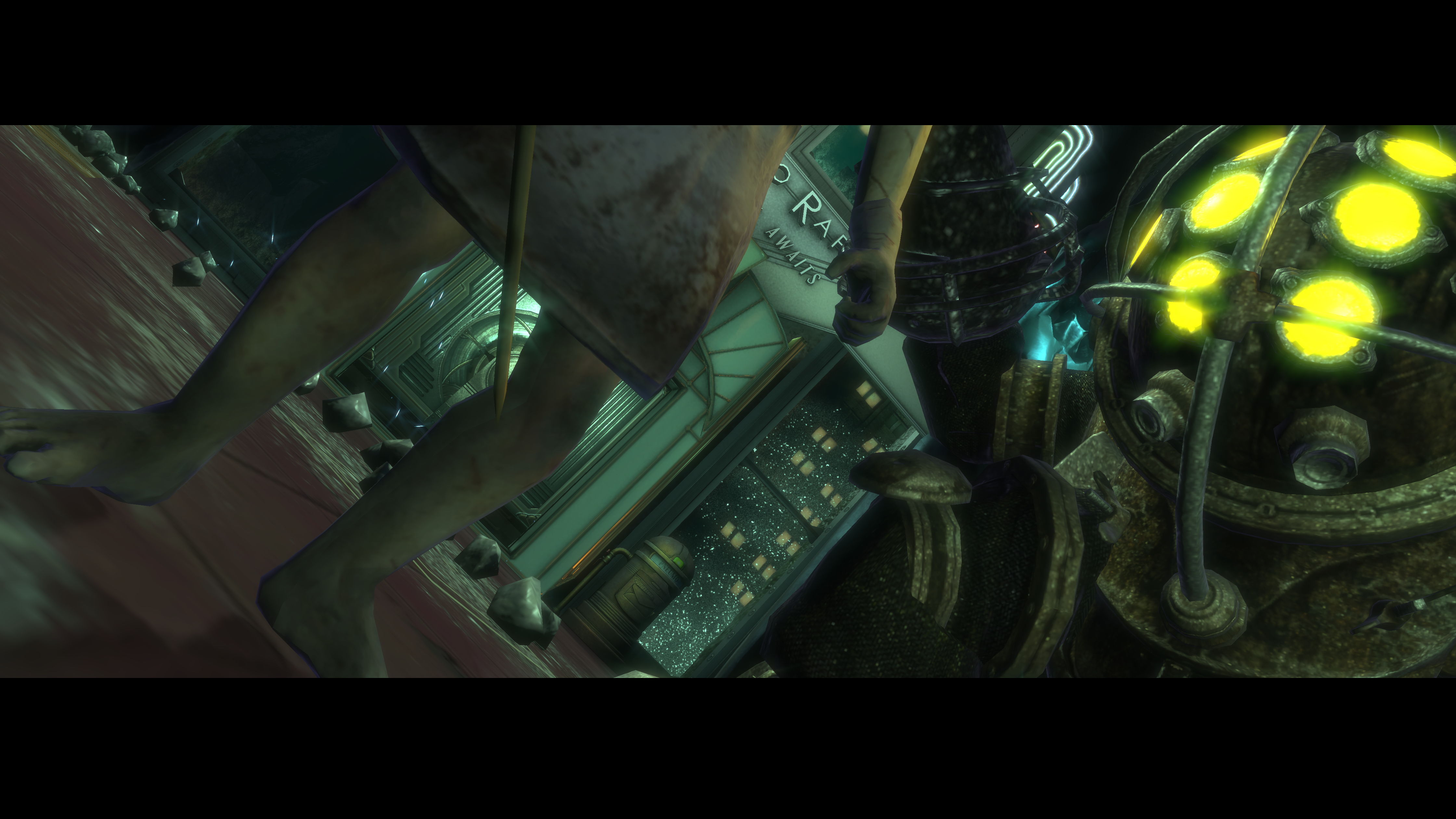
Pixel Boost is our weekly series devoted to the artistry of games, and the techniques required to run them at high resolutions.
Bioshock just had its eighth birthday. It's now a big and old daddy. I figured it'd make great Pixel Boost fodder, so played through the introductory segments in 4K. In my memory, Bioshock is beautiful, a game with dense locales and a real sense of place despite its outlandish premise. It also stands as my personal favorite. As it happens, we’re also running a survey to see what you think about the Bioshock series overall. Hop in and let us know, but don’t let the screenshots sway your opinion.
We were able to run it at 7680x4320, but the screenshots kept failing to save. Bumping it down to a 4480x2520 resolution did the trick.
To do the same, you need Durante’s GeDoSaTo tool. Download it here. It allows you to downsample, which basically means it allows the game to render at a high resolution, but just resizes it to fit on your monitor. By crushing down the virtual pixel size, it basically functions as super duper anti-aliasing.
Bioshock should be recognized by default in GeDoSaTo, but you’ll still need to tweak a few things to get it running. First, click on ‘Edit Settings’ in which you’ll need to add your monitor’s native resolution after the presentWidth and presentHeight variables. Be sure to save and close.
GeDoSaTo only plays nice with Bioshock if it’s running in DX9 mode, so we need to make a tiny change in its launch settings. Find Bioshock in your Steam library, right click, select “Properties”, and click on the “Set launch options” box. Once open, type “-dx9” in the text field, hit “Okay” and launch the game. Head to the resolution options and crank them up.
While it’s novel to play Bioshock at such high resolutions, it only serves to highlight how old and muddy certain textures actually are. The UI elements look especially dated and stand out against the sharper background. That said, the neon lights and character models, which were already quite detailed, look pretty nice with smoother edges.

Pixel Boost is our weekly series devoted to the artistry of games, and the techniques required to run them at high resolutions.
Bioshock just had its eighth birthday. It's now a big and old daddy. I figured it'd make great Pixel Boost fodder, so played through the introductory segments in 4K. In my memory, Bioshock is beautiful, a game with dense locales and a real sense of place despite its outlandish premise. It also stands as my personal favorite. As it happens, we’re also running a survey to see what you think about the Bioshock series overall. Hop in and let us know, but don’t let the screenshots sway your opinion.
We were able to run it at 7680x4320, but the screenshots kept failing to save. Bumping it down to a 4480x2520 resolution did the trick.
To do the same, you need Durante’s GeDoSaTo tool. Download it here. It allows you to downsample, which basically means it allows the game to render at a high resolution, but just resizes it to fit on your monitor. By crushing down the virtual pixel size, it basically functions as super duper anti-aliasing.
Bioshock should be recognized by default in GeDoSaTo, but you’ll still need to tweak a few things to get it running. First, click on ‘Edit Settings’ in which you’ll need to add your monitor’s native resolution after the presentWidth and presentHeight variables. Be sure to save and close.
GeDoSaTo only plays nice with Bioshock if it’s running in DX9 mode, so we need to make a tiny change in its launch settings. Find Bioshock in your Steam library, right click, select “Properties”, and click on the “Set launch options” box. Once open, type “-dx9” in the text field, hit “Okay” and launch the game. Head to the resolution options and crank them up.
While it’s novel to play Bioshock at such high resolutions, it only serves to highlight how old and muddy certain textures actually are. The UI elements look especially dated and stand out against the sharper background. That said, the neon lights and character models, which were already quite detailed, look pretty nice with smoother edges.

Pixel Boost is our weekly series devoted to the artistry of games, and the techniques required to run them at high resolutions.
Bioshock just had its eighth birthday. It's now a big and old daddy. I figured it'd make great Pixel Boost fodder, so played through the introductory segments in 4K. In my memory, Bioshock is beautiful, a game with dense locales and a real sense of place despite its outlandish premise. It also stands as my personal favorite. As it happens, we’re also running a survey to see what you think about the Bioshock series overall. Hop in and let us know, but don’t let the screenshots sway your opinion.
We were able to run it at 7680x4320, but the screenshots kept failing to save. Bumping it down to a 4480x2520 resolution did the trick.
To do the same, you need Durante’s GeDoSaTo tool. Download it here. It allows you to downsample, which basically means it allows the game to render at a high resolution, but just resizes it to fit on your monitor. By crushing down the virtual pixel size, it basically functions as super duper anti-aliasing.
Bioshock should be recognized by default in GeDoSaTo, but you’ll still need to tweak a few things to get it running. First, click on ‘Edit Settings’ in which you’ll need to add your monitor’s native resolution after the presentWidth and presentHeight variables. Be sure to save and close.
GeDoSaTo only plays nice with Bioshock if it’s running in DX9 mode, so we need to make a tiny change in its launch settings. Find Bioshock in your Steam library, right click, select “Properties”, and click on the “Set launch options” box. Once open, type “-dx9” in the text field, hit “Okay” and launch the game. Head to the resolution options and crank them up.
While it’s novel to play Bioshock at such high resolutions, it only serves to highlight how old and muddy certain textures actually are. The UI elements look especially dated and stand out against the sharper background. That said, the neon lights and character models, which were already quite detailed, look pretty nice with smoother edges.

Pixel Boost is our weekly series devoted to the artistry of games, and the techniques required to run them at high resolutions.
Bioshock just had its eighth birthday. It's now a big and old daddy. I figured it'd make great Pixel Boost fodder, so played through the introductory segments in 4K. In my memory, Bioshock is beautiful, a game with dense locales and a real sense of place despite its outlandish premise. It also stands as my personal favorite. As it happens, we’re also running a survey to see what you think about the Bioshock series overall. Hop in and let us know, but don’t let the screenshots sway your opinion.
We were able to run it at 7680x4320, but the screenshots kept failing to save. Bumping it down to a 4480x2520 resolution did the trick.
To do the same, you need Durante’s GeDoSaTo tool. Download it here. It allows you to downsample, which basically means it allows the game to render at a high resolution, but just resizes it to fit on your monitor. By crushing down the virtual pixel size, it basically functions as super duper anti-aliasing.
Bioshock should be recognized by default in GeDoSaTo, but you’ll still need to tweak a few things to get it running. First, click on ‘Edit Settings’ in which you’ll need to add your monitor’s native resolution after the presentWidth and presentHeight variables. Be sure to save and close.
GeDoSaTo only plays nice with Bioshock if it’s running in DX9 mode, so we need to make a tiny change in its launch settings. Find Bioshock in your Steam library, right click, select “Properties”, and click on the “Set launch options” box. Once open, type “-dx9” in the text field, hit “Okay” and launch the game. Head to the resolution options and crank them up.
While it’s novel to play Bioshock at such high resolutions, it only serves to highlight how old and muddy certain textures actually are. The UI elements look especially dated and stand out against the sharper background. That said, the neon lights and character models, which were already quite detailed, look pretty nice with smoother edges.

Pixel Boost is our weekly series devoted to the artistry of games, and the techniques required to run them at high resolutions.
Bioshock just had its eighth birthday. It's now a big and old daddy. I figured it'd make great Pixel Boost fodder, so played through the introductory segments in 4K. In my memory, Bioshock is beautiful, a game with dense locales and a real sense of place despite its outlandish premise. It also stands as my personal favorite. As it happens, we’re also running a survey to see what you think about the Bioshock series overall. Hop in and let us know, but don’t let the screenshots sway your opinion.
We were able to run it at 7680x4320, but the screenshots kept failing to save. Bumping it down to a 4480x2520 resolution did the trick.
To do the same, you need Durante’s GeDoSaTo tool. Download it here. It allows you to downsample, which basically means it allows the game to render at a high resolution, but just resizes it to fit on your monitor. By crushing down the virtual pixel size, it basically functions as super duper anti-aliasing.
Bioshock should be recognized by default in GeDoSaTo, but you’ll still need to tweak a few things to get it running. First, click on ‘Edit Settings’ in which you’ll need to add your monitor’s native resolution after the presentWidth and presentHeight variables. Be sure to save and close.
GeDoSaTo only plays nice with Bioshock if it’s running in DX9 mode, so we need to make a tiny change in its launch settings. Find Bioshock in your Steam library, right click, select “Properties”, and click on the “Set launch options” box. Once open, type “-dx9” in the text field, hit “Okay” and launch the game. Head to the resolution options and crank them up.
While it’s novel to play Bioshock at such high resolutions, it only serves to highlight how old and muddy certain textures actually are. The UI elements look especially dated and stand out against the sharper background. That said, the neon lights and character models, which were already quite detailed, look pretty nice with smoother edges.

Pixel Boost is our weekly series devoted to the artistry of games, and the techniques required to run them at high resolutions.
Bioshock just had its eighth birthday. It's now a big and old daddy. I figured it'd make great Pixel Boost fodder, so played through the introductory segments in 4K. In my memory, Bioshock is beautiful, a game with dense locales and a real sense of place despite its outlandish premise. It also stands as my personal favorite. As it happens, we’re also running a survey to see what you think about the Bioshock series overall. Hop in and let us know, but don’t let the screenshots sway your opinion.
We were able to run it at 7680x4320, but the screenshots kept failing to save. Bumping it down to a 4480x2520 resolution did the trick.
To do the same, you need Durante’s GeDoSaTo tool. Download it here. It allows you to downsample, which basically means it allows the game to render at a high resolution, but just resizes it to fit on your monitor. By crushing down the virtual pixel size, it basically functions as super duper anti-aliasing.
Bioshock should be recognized by default in GeDoSaTo, but you’ll still need to tweak a few things to get it running. First, click on ‘Edit Settings’ in which you’ll need to add your monitor’s native resolution after the presentWidth and presentHeight variables. Be sure to save and close.
GeDoSaTo only plays nice with Bioshock if it’s running in DX9 mode, so we need to make a tiny change in its launch settings. Find Bioshock in your Steam library, right click, select “Properties”, and click on the “Set launch options” box. Once open, type “-dx9” in the text field, hit “Okay” and launch the game. Head to the resolution options and crank them up.
While it’s novel to play Bioshock at such high resolutions, it only serves to highlight how old and muddy certain textures actually are. The UI elements look especially dated and stand out against the sharper background. That said, the neon lights and character models, which were already quite detailed, look pretty nice with smoother edges.

Pixel Boost is our weekly series devoted to the artistry of games, and the techniques required to run them at high resolutions.
Bioshock just had its eighth birthday. It's now a big and old daddy. I figured it'd make great Pixel Boost fodder, so played through the introductory segments in 4K. In my memory, Bioshock is beautiful, a game with dense locales and a real sense of place despite its outlandish premise. It also stands as my personal favorite. As it happens, we’re also running a survey to see what you think about the Bioshock series overall. Hop in and let us know, but don’t let the screenshots sway your opinion.
We were able to run it at 7680x4320, but the screenshots kept failing to save. Bumping it down to a 4480x2520 resolution did the trick.
To do the same, you need Durante’s GeDoSaTo tool. Download it here. It allows you to downsample, which basically means it allows the game to render at a high resolution, but just resizes it to fit on your monitor. By crushing down the virtual pixel size, it basically functions as super duper anti-aliasing.
Bioshock should be recognized by default in GeDoSaTo, but you’ll still need to tweak a few things to get it running. First, click on ‘Edit Settings’ in which you’ll need to add your monitor’s native resolution after the presentWidth and presentHeight variables. Be sure to save and close.
GeDoSaTo only plays nice with Bioshock if it’s running in DX9 mode, so we need to make a tiny change in its launch settings. Find Bioshock in your Steam library, right click, select “Properties”, and click on the “Set launch options” box. Once open, type “-dx9” in the text field, hit “Okay” and launch the game. Head to the resolution options and crank them up.
While it’s novel to play Bioshock at such high resolutions, it only serves to highlight how old and muddy certain textures actually are. The UI elements look especially dated and stand out against the sharper background. That said, the neon lights and character models, which were already quite detailed, look pretty nice with smoother edges.

Pixel Boost is our weekly series devoted to the artistry of games, and the techniques required to run them at high resolutions.
Bioshock just had its eighth birthday. It's now a big and old daddy. I figured it'd make great Pixel Boost fodder, so played through the introductory segments in 4K. In my memory, Bioshock is beautiful, a game with dense locales and a real sense of place despite its outlandish premise. It also stands as my personal favorite. As it happens, we’re also running a survey to see what you think about the Bioshock series overall. Hop in and let us know, but don’t let the screenshots sway your opinion.
We were able to run it at 7680x4320, but the screenshots kept failing to save. Bumping it down to a 4480x2520 resolution did the trick.
To do the same, you need Durante’s GeDoSaTo tool. Download it here. It allows you to downsample, which basically means it allows the game to render at a high resolution, but just resizes it to fit on your monitor. By crushing down the virtual pixel size, it basically functions as super duper anti-aliasing.
Bioshock should be recognized by default in GeDoSaTo, but you’ll still need to tweak a few things to get it running. First, click on ‘Edit Settings’ in which you’ll need to add your monitor’s native resolution after the presentWidth and presentHeight variables. Be sure to save and close.
GeDoSaTo only plays nice with Bioshock if it’s running in DX9 mode, so we need to make a tiny change in its launch settings. Find Bioshock in your Steam library, right click, select “Properties”, and click on the “Set launch options” box. Once open, type “-dx9” in the text field, hit “Okay” and launch the game. Head to the resolution options and crank them up.
While it’s novel to play Bioshock at such high resolutions, it only serves to highlight how old and muddy certain textures actually are. The UI elements look especially dated and stand out against the sharper background. That said, the neon lights and character models, which were already quite detailed, look pretty nice with smoother edges.
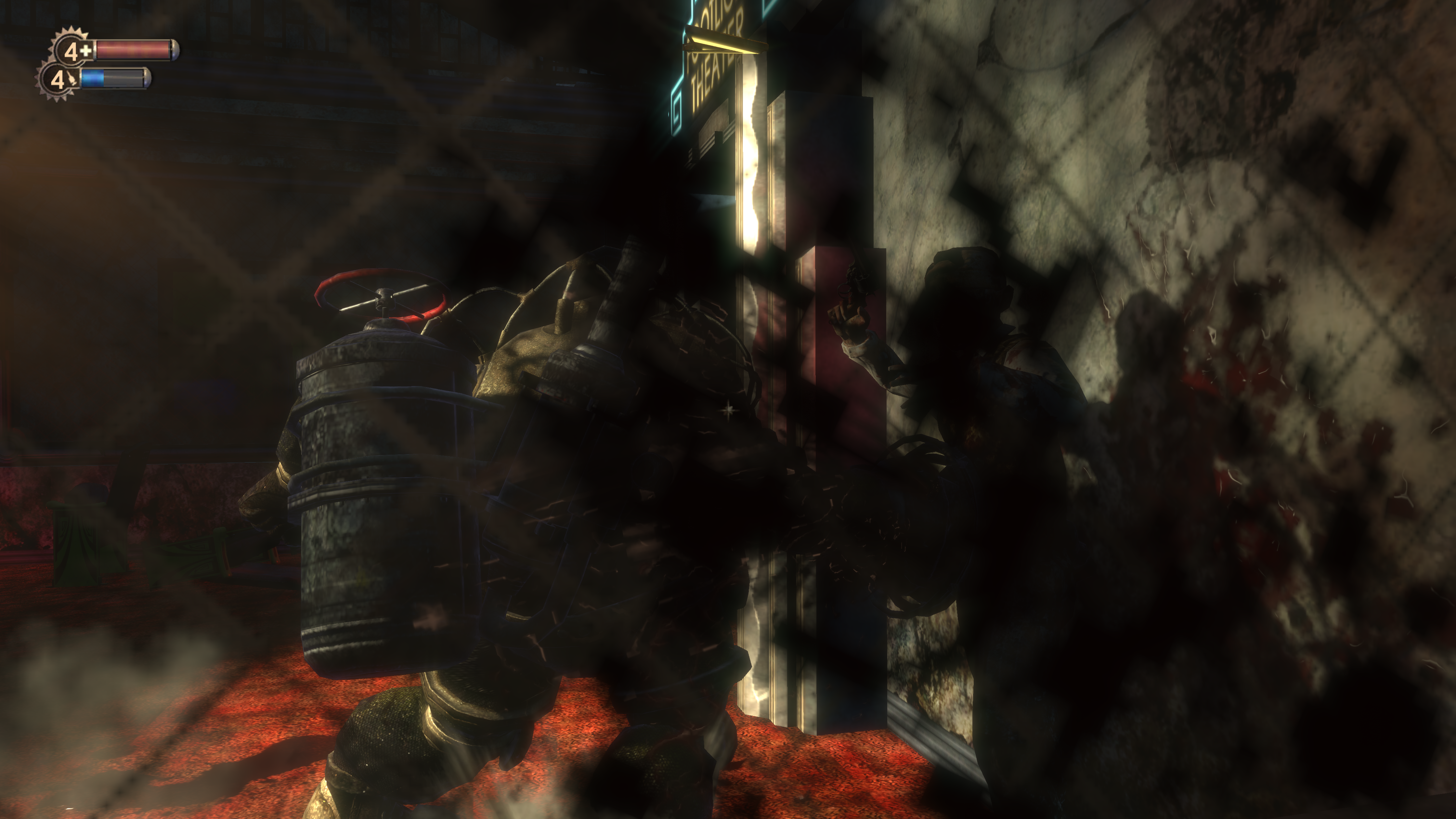
Pixel Boost is our weekly series devoted to the artistry of games, and the techniques required to run them at high resolutions.
Bioshock just had its eighth birthday. It's now a big and old daddy. I figured it'd make great Pixel Boost fodder, so played through the introductory segments in 4K. In my memory, Bioshock is beautiful, a game with dense locales and a real sense of place despite its outlandish premise. It also stands as my personal favorite. As it happens, we’re also running a survey to see what you think about the Bioshock series overall. Hop in and let us know, but don’t let the screenshots sway your opinion.
We were able to run it at 7680x4320, but the screenshots kept failing to save. Bumping it down to a 4480x2520 resolution did the trick.
To do the same, you need Durante’s GeDoSaTo tool. Download it here. It allows you to downsample, which basically means it allows the game to render at a high resolution, but just resizes it to fit on your monitor. By crushing down the virtual pixel size, it basically functions as super duper anti-aliasing.
Bioshock should be recognized by default in GeDoSaTo, but you’ll still need to tweak a few things to get it running. First, click on ‘Edit Settings’ in which you’ll need to add your monitor’s native resolution after the presentWidth and presentHeight variables. Be sure to save and close.
GeDoSaTo only plays nice with Bioshock if it’s running in DX9 mode, so we need to make a tiny change in its launch settings. Find Bioshock in your Steam library, right click, select “Properties”, and click on the “Set launch options” box. Once open, type “-dx9” in the text field, hit “Okay” and launch the game. Head to the resolution options and crank them up.
While it’s novel to play Bioshock at such high resolutions, it only serves to highlight how old and muddy certain textures actually are. The UI elements look especially dated and stand out against the sharper background. That said, the neon lights and character models, which were already quite detailed, look pretty nice with smoother edges.

Pixel Boost is our weekly series devoted to the artistry of games, and the techniques required to run them at high resolutions.
Bioshock just had its eighth birthday. It's now a big and old daddy. I figured it'd make great Pixel Boost fodder, so played through the introductory segments in 4K. In my memory, Bioshock is beautiful, a game with dense locales and a real sense of place despite its outlandish premise. It also stands as my personal favorite. As it happens, we’re also running a survey to see what you think about the Bioshock series overall. Hop in and let us know, but don’t let the screenshots sway your opinion.
We were able to run it at 7680x4320, but the screenshots kept failing to save. Bumping it down to a 4480x2520 resolution did the trick.
To do the same, you need Durante’s GeDoSaTo tool. Download it here. It allows you to downsample, which basically means it allows the game to render at a high resolution, but just resizes it to fit on your monitor. By crushing down the virtual pixel size, it basically functions as super duper anti-aliasing.
Bioshock should be recognized by default in GeDoSaTo, but you’ll still need to tweak a few things to get it running. First, click on ‘Edit Settings’ in which you’ll need to add your monitor’s native resolution after the presentWidth and presentHeight variables. Be sure to save and close.
GeDoSaTo only plays nice with Bioshock if it’s running in DX9 mode, so we need to make a tiny change in its launch settings. Find Bioshock in your Steam library, right click, select “Properties”, and click on the “Set launch options” box. Once open, type “-dx9” in the text field, hit “Okay” and launch the game. Head to the resolution options and crank them up.
While it’s novel to play Bioshock at such high resolutions, it only serves to highlight how old and muddy certain textures actually are. The UI elements look especially dated and stand out against the sharper background. That said, the neon lights and character models, which were already quite detailed, look pretty nice with smoother edges.

Pixel Boost is our weekly series devoted to the artistry of games, and the techniques required to run them at high resolutions.
Bioshock just had its eighth birthday. It's now a big and old daddy. I figured it'd make great Pixel Boost fodder, so played through the introductory segments in 4K. In my memory, Bioshock is beautiful, a game with dense locales and a real sense of place despite its outlandish premise. It also stands as my personal favorite. As it happens, we’re also running a survey to see what you think about the Bioshock series overall. Hop in and let us know, but don’t let the screenshots sway your opinion.
We were able to run it at 7680x4320, but the screenshots kept failing to save. Bumping it down to a 4480x2520 resolution did the trick.
To do the same, you need Durante’s GeDoSaTo tool. Download it here. It allows you to downsample, which basically means it allows the game to render at a high resolution, but just resizes it to fit on your monitor. By crushing down the virtual pixel size, it basically functions as super duper anti-aliasing.
Bioshock should be recognized by default in GeDoSaTo, but you’ll still need to tweak a few things to get it running. First, click on ‘Edit Settings’ in which you’ll need to add your monitor’s native resolution after the presentWidth and presentHeight variables. Be sure to save and close.
GeDoSaTo only plays nice with Bioshock if it’s running in DX9 mode, so we need to make a tiny change in its launch settings. Find Bioshock in your Steam library, right click, select “Properties”, and click on the “Set launch options” box. Once open, type “-dx9” in the text field, hit “Okay” and launch the game. Head to the resolution options and crank them up.
While it’s novel to play Bioshock at such high resolutions, it only serves to highlight how old and muddy certain textures actually are. The UI elements look especially dated and stand out against the sharper background. That said, the neon lights and character models, which were already quite detailed, look pretty nice with smoother edges.

Pixel Boost is our weekly series devoted to the artistry of games, and the techniques required to run them at high resolutions.
Bioshock just had its eighth birthday. It's now a big and old daddy. I figured it'd make great Pixel Boost fodder, so played through the introductory segments in 4K. In my memory, Bioshock is beautiful, a game with dense locales and a real sense of place despite its outlandish premise. It also stands as my personal favorite. As it happens, we’re also running a survey to see what you think about the Bioshock series overall. Hop in and let us know, but don’t let the screenshots sway your opinion.
We were able to run it at 7680x4320, but the screenshots kept failing to save. Bumping it down to a 4480x2520 resolution did the trick.
To do the same, you need Durante’s GeDoSaTo tool. Download it here. It allows you to downsample, which basically means it allows the game to render at a high resolution, but just resizes it to fit on your monitor. By crushing down the virtual pixel size, it basically functions as super duper anti-aliasing.
Bioshock should be recognized by default in GeDoSaTo, but you’ll still need to tweak a few things to get it running. First, click on ‘Edit Settings’ in which you’ll need to add your monitor’s native resolution after the presentWidth and presentHeight variables. Be sure to save and close.
GeDoSaTo only plays nice with Bioshock if it’s running in DX9 mode, so we need to make a tiny change in its launch settings. Find Bioshock in your Steam library, right click, select “Properties”, and click on the “Set launch options” box. Once open, type “-dx9” in the text field, hit “Okay” and launch the game. Head to the resolution options and crank them up.
While it’s novel to play Bioshock at such high resolutions, it only serves to highlight how old and muddy certain textures actually are. The UI elements look especially dated and stand out against the sharper background. That said, the neon lights and character models, which were already quite detailed, look pretty nice with smoother edges.

Pixel Boost is our weekly series devoted to the artistry of games, and the techniques required to run them at high resolutions.
Bioshock just had its eighth birthday. It's now a big and old daddy. I figured it'd make great Pixel Boost fodder, so played through the introductory segments in 4K. In my memory, Bioshock is beautiful, a game with dense locales and a real sense of place despite its outlandish premise. It also stands as my personal favorite. As it happens, we’re also running a survey to see what you think about the Bioshock series overall. Hop in and let us know, but don’t let the screenshots sway your opinion.
We were able to run it at 7680x4320, but the screenshots kept failing to save. Bumping it down to a 4480x2520 resolution did the trick.
To do the same, you need Durante’s GeDoSaTo tool. Download it here. It allows you to downsample, which basically means it allows the game to render at a high resolution, but just resizes it to fit on your monitor. By crushing down the virtual pixel size, it basically functions as super duper anti-aliasing.
Bioshock should be recognized by default in GeDoSaTo, but you’ll still need to tweak a few things to get it running. First, click on ‘Edit Settings’ in which you’ll need to add your monitor’s native resolution after the presentWidth and presentHeight variables. Be sure to save and close.
GeDoSaTo only plays nice with Bioshock if it’s running in DX9 mode, so we need to make a tiny change in its launch settings. Find Bioshock in your Steam library, right click, select “Properties”, and click on the “Set launch options” box. Once open, type “-dx9” in the text field, hit “Okay” and launch the game. Head to the resolution options and crank them up.
While it’s novel to play Bioshock at such high resolutions, it only serves to highlight how old and muddy certain textures actually are. The UI elements look especially dated and stand out against the sharper background. That said, the neon lights and character models, which were already quite detailed, look pretty nice with smoother edges.

Pixel Boost is our weekly series devoted to the artistry of games, and the techniques required to run them at high resolutions.
Bioshock just had its eighth birthday. It's now a big and old daddy. I figured it'd make great Pixel Boost fodder, so played through the introductory segments in 4K. In my memory, Bioshock is beautiful, a game with dense locales and a real sense of place despite its outlandish premise. It also stands as my personal favorite. As it happens, we’re also running a survey to see what you think about the Bioshock series overall. Hop in and let us know, but don’t let the screenshots sway your opinion.
We were able to run it at 7680x4320, but the screenshots kept failing to save. Bumping it down to a 4480x2520 resolution did the trick.
To do the same, you need Durante’s GeDoSaTo tool. Download it here. It allows you to downsample, which basically means it allows the game to render at a high resolution, but just resizes it to fit on your monitor. By crushing down the virtual pixel size, it basically functions as super duper anti-aliasing.
Bioshock should be recognized by default in GeDoSaTo, but you’ll still need to tweak a few things to get it running. First, click on ‘Edit Settings’ in which you’ll need to add your monitor’s native resolution after the presentWidth and presentHeight variables. Be sure to save and close.
GeDoSaTo only plays nice with Bioshock if it’s running in DX9 mode, so we need to make a tiny change in its launch settings. Find Bioshock in your Steam library, right click, select “Properties”, and click on the “Set launch options” box. Once open, type “-dx9” in the text field, hit “Okay” and launch the game. Head to the resolution options and crank them up.
While it’s novel to play Bioshock at such high resolutions, it only serves to highlight how old and muddy certain textures actually are. The UI elements look especially dated and stand out against the sharper background. That said, the neon lights and character models, which were already quite detailed, look pretty nice with smoother edges.

Pixel Boost is our weekly series devoted to the artistry of games, and the techniques required to run them at high resolutions.
Bioshock just had its eighth birthday. It's now a big and old daddy. I figured it'd make great Pixel Boost fodder, so played through the introductory segments in 4K. In my memory, Bioshock is beautiful, a game with dense locales and a real sense of place despite its outlandish premise. It also stands as my personal favorite. As it happens, we’re also running a survey to see what you think about the Bioshock series overall. Hop in and let us know, but don’t let the screenshots sway your opinion.
We were able to run it at 7680x4320, but the screenshots kept failing to save. Bumping it down to a 4480x2520 resolution did the trick.
To do the same, you need Durante’s GeDoSaTo tool. Download it here. It allows you to downsample, which basically means it allows the game to render at a high resolution, but just resizes it to fit on your monitor. By crushing down the virtual pixel size, it basically functions as super duper anti-aliasing.
Bioshock should be recognized by default in GeDoSaTo, but you’ll still need to tweak a few things to get it running. First, click on ‘Edit Settings’ in which you’ll need to add your monitor’s native resolution after the presentWidth and presentHeight variables. Be sure to save and close.
GeDoSaTo only plays nice with Bioshock if it’s running in DX9 mode, so we need to make a tiny change in its launch settings. Find Bioshock in your Steam library, right click, select “Properties”, and click on the “Set launch options” box. Once open, type “-dx9” in the text field, hit “Okay” and launch the game. Head to the resolution options and crank them up.
While it’s novel to play Bioshock at such high resolutions, it only serves to highlight how old and muddy certain textures actually are. The UI elements look especially dated and stand out against the sharper background. That said, the neon lights and character models, which were already quite detailed, look pretty nice with smoother edges.
James is stuck in an endless loop, playing the Dark Souls games on repeat until Elden Ring and Silksong set him free. He's a truffle pig for indie horror and weird FPS games too, seeking out games that actively hurt to play. Otherwise he's wandering Austin, identifying mushrooms and doodling grackles.


