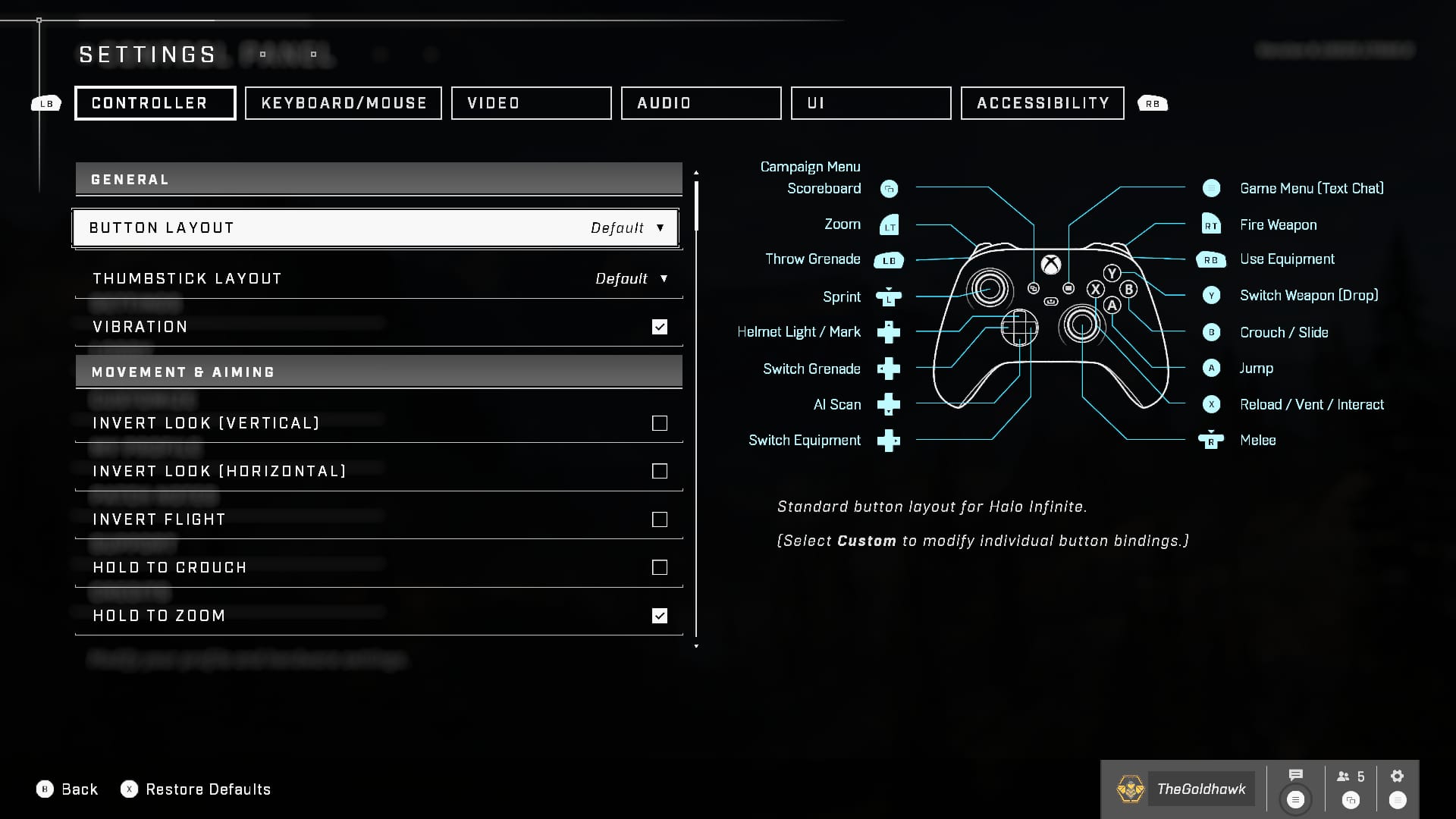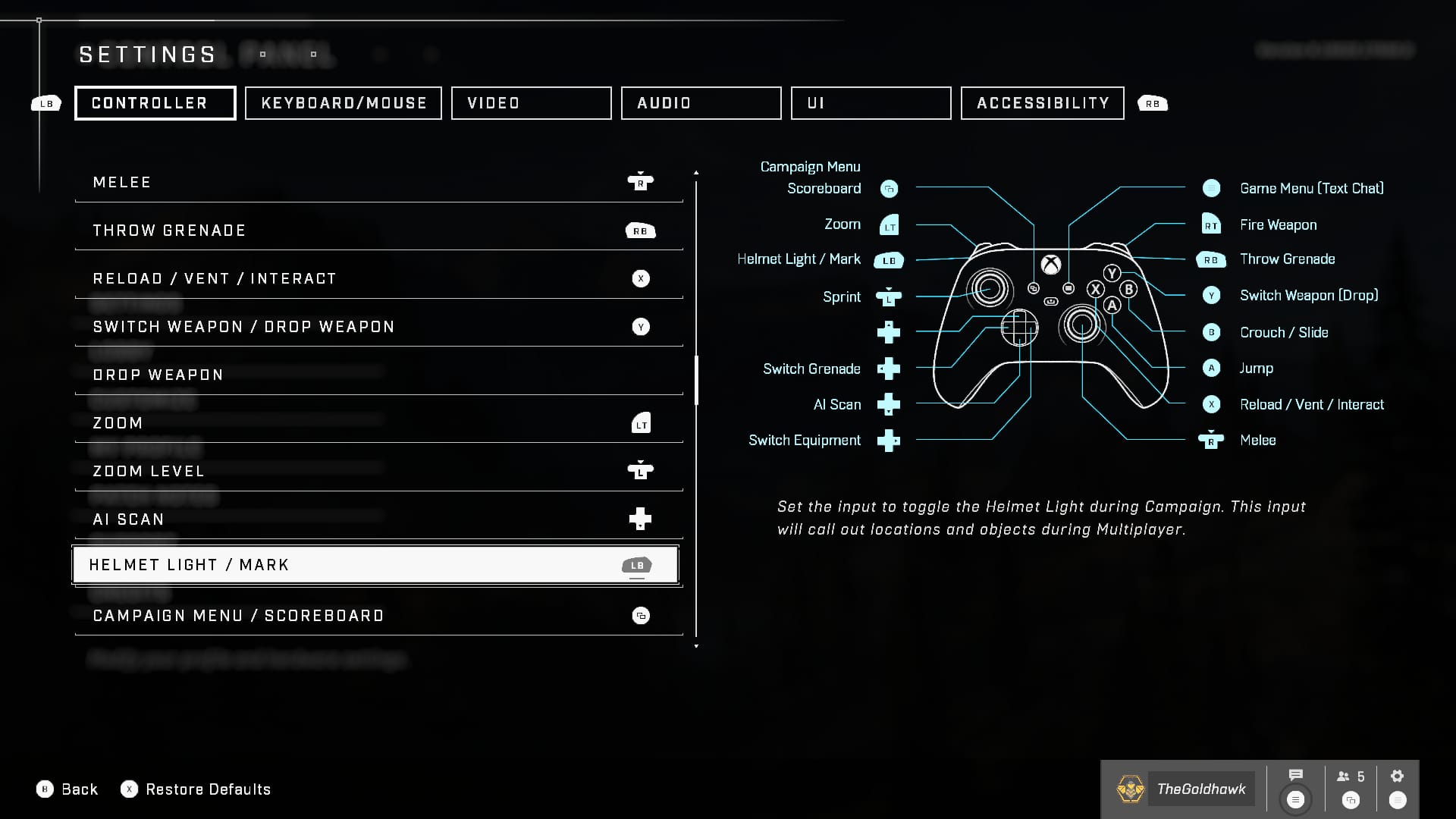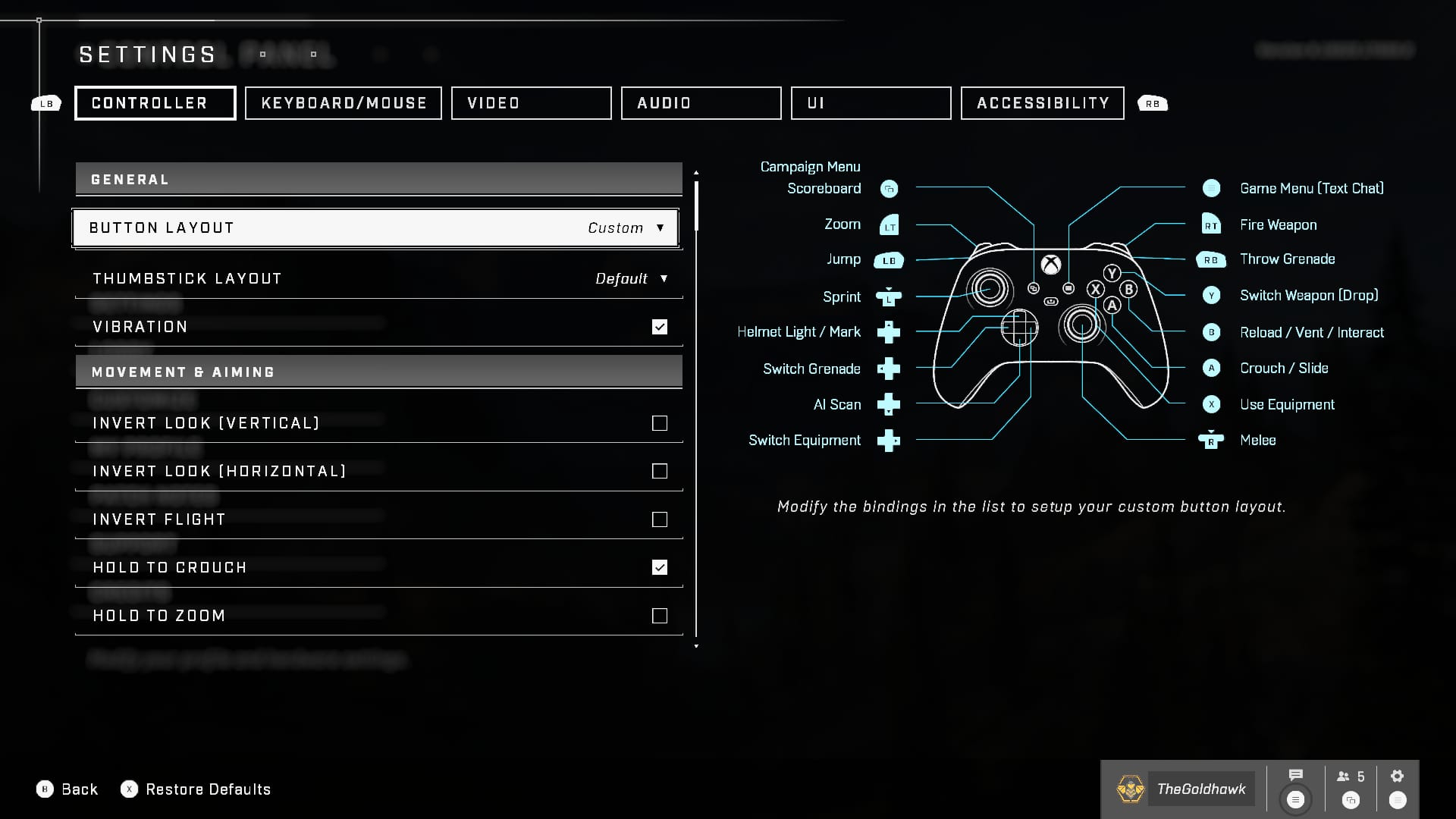The best controller settings for Halo Infinite
There's more to life than the defaults.

If you're bored of the default Halo Infinite Xbox controller settings or fancy aligning it more to your Destiny 2 controls, then look no further. If you're not a fan of mouse and keyboard controls, playing several FPS games at once means you're constantly swapping between controller layouts, so why not make it a little easier? In this guide, I'll be discussing the three setups I have programmed for my Elite Series 2 controller that I swap between when playing Halo Infinite multiplayer. I'll also be carrying these over to the Halo Infinite campaign.
The best Halo Infinite controller settings
Basic
First, the default setting. There are a few pre-programmed variants you can try, but for now, here's a look at the basics. Many of you may have played with this loadout or similar in past Halo games or other FPS games, so you'll be familiar with the structure. Xbox control schemes always seem to differ slightly from those you'd see on the PlayStation, so if the Xbox Series S/X is your first foray into Microsoft territory, you might still be getting used to it.
Intermediate
This one goes out to all the Bungie fans out there. My preferred custom controller scheme for all FPS games is lifted straight from Destiny 2. Regardless of which console I'm playing on, I will always use the Cold Shoulder setup. For a woman with fairly petite hands, it's an easy and comfortable setup to get used to and for me, makes the most sense. I will never, ever understand how anyone got used to pressing in the left stick to aim when left trigger/L1 is right there.
Advanced
If you take your PVP matches very seriously—and own an Elite Series 2 controller—then you'll want to try this sort of custom layout. The Elite Series 2 has a bunch of triggers at the back that allows for additional mapping. If, like me, you have wee hands that struggle to bear the weight of the Elite Series 2 during long sessions, you can map the likes of aim, fire and melee to the back triggers to make it more comfortable.
Keep up to date with the most important stories and the best deals, as picked by the PC Gamer team.
It's worth noting that while the screenshot above lists Y, X, A and B as switch weapon etc, when those have actually been mapped to the triggers at the back of the controller. With this setup, Y, X, A and B control things like volume and other random things that are more related to the Xbox Series X itself and not Halo Infinite.
The Elite Series 2 lets you programme several controller layouts at once, so if you share it with someone, or like to rotate through different settings for different games, it's worth taking the time to do so.
The only downside is that you can only save one custom control setting in Halo Infinite at a time, so while the controller holds different settings, you'll probably want to spend a bit of time making the ultimate custom setup. There are also a bunch of other settings you can tweak, such as hold or toggle to crouch, axial deadzone, and more. You can even invert look, for the real sus folk out there.
The first three games Lauren played on PC were Star Wars: X-Wing, Zoo Tycoon and Barbie Fashion Designer, which explains her love of all things space, strategy and aesthetically pleasing. Lauren recently took over as PC Gamer's Guides Editor after three years of writing many dozens of Destiny 2 guides at VG247, as well as casually trying to shoehorn in The Witcher 3 articles wherever possible. When she's not trying to force everyone to play as a Warlock in Destiny 2, Lauren is either mastering her SEO abilities to help smash the competition, or patting one of her red sons.