Tales of Zestiria port analysis: Durante's verdict

Peter "Durante" Thoman is the creator of PC downsampling tool GeDoSaTo and the modder behind Dark Souls' DSfix. He has previously analyzed PC ports of Valkyria Chronicles, Dark Souls 2, The Witcher 3 and more.
The release of Tales of Zestiria on PC marks an important point in the history of Namco-Bandai’s long-running JRPG franchise. Not only is it the first “Tales of” game to release on Steam, it arrived at the same time as the western console version, and is the first release—disregarding remakes—to officially feature both localized and original voice tracks. These seem like auspicious conditions for a successful release, but as PC gamers we are well aware that even the best starting conditions can be ruined by a mediocre porting effort.
In this article, I’ll evaluate various aspects of Tales of Zestiria’s port, in order to clarify whether the Tales franchise landed gracefully on PC, or was forced to crawl there.
When a new Japanese port is released on PC, launching it for the first time is always exciting. One common option is that you are greeted by a launcher, which could be either barebones, such as the initial one shipped with Final Fantasy XIII, or quite feature-rich, as in the recent Final Fantasy Type-0 release. Alternatively, the game launches directly. This might be a bad sign—if the reason is that there are no options to set—or a good one, if PC-specific options were integrated directly into the game rather than in a tacked-on launcher application.
Zestiria’s port falls into squarely the fully integrated category. Not only does it launch directly, it also launched at 5120x2880 on my system, which effectively dispels fears of either a completely locked or a limited resolution selection.
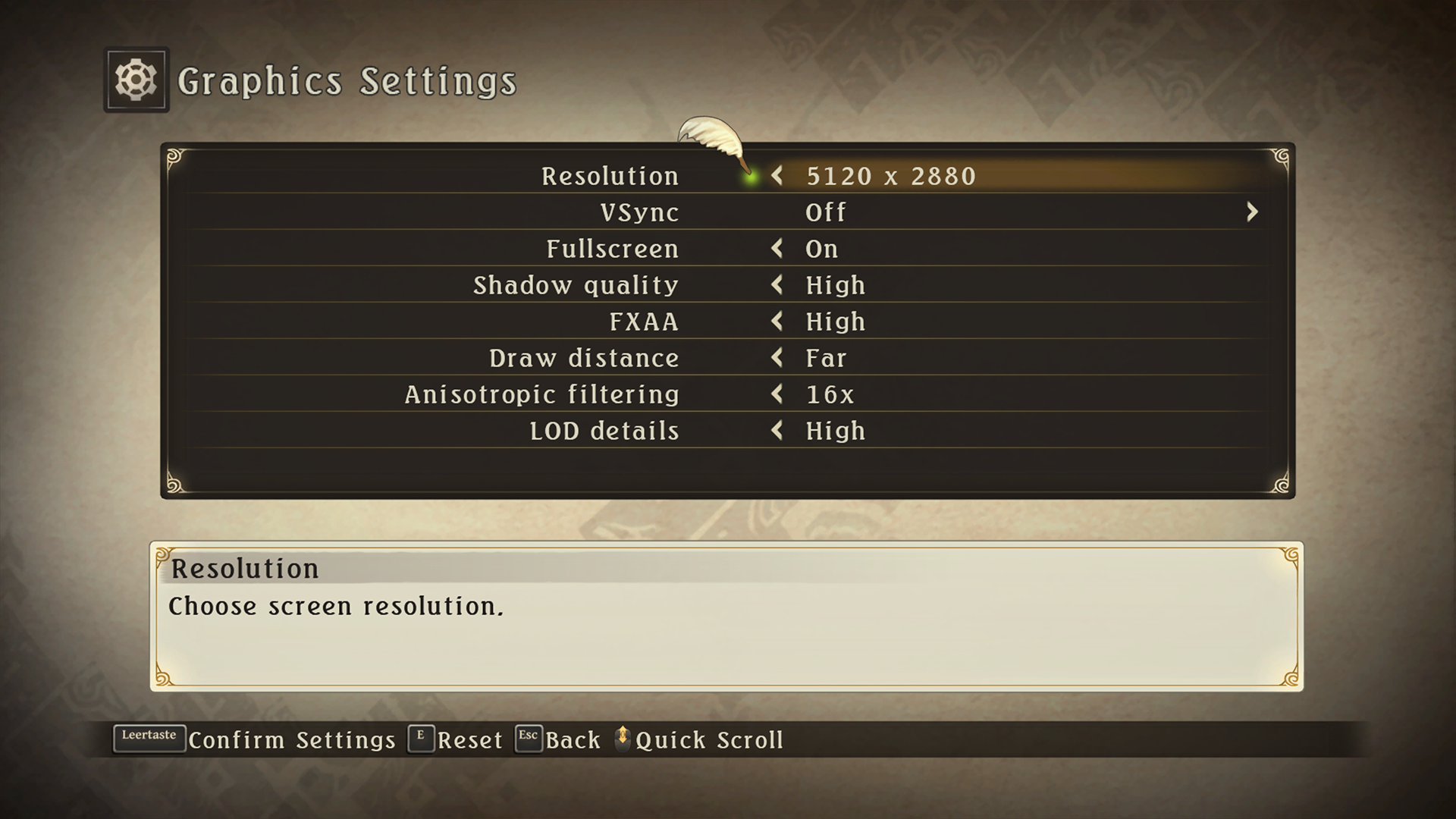
In addition to the unlimited resolution selection, the graphics option menu also reveals a number of additional settings. Resolution, VSync and Fullscreen are common options and work as expected, though it should be noted that disabling Fullscreen while selecting the full screen resolution automatically engages borderless windowed mode, which is a useful inclusion. Another important point to keep in mind is that some of the settings only come into effect after restarting the game. That said, let’s look at each setting in more detail.
Graphics options
The Shadow Quality setting actually influences two separate aspects of the game’s rendering, as far as I could determine. For one, higher values improve the filtering quality on character shadows, and for another they increase the resolution of environment shadows.
Keep up to date with the most important stories and the best deals, as picked by the PC Gamer team.

Both of these effects are visible in the comparison above. The main character’s shadow is significantly more filtered on “high,” while it shows significant artifacts which are even more distracting in motion on “low.” Meanwhile, the tree canopy shadow is more detailed and less blocky on high quality. As you would expect, “off” completely disables shadowing, and “medium” slots in between the high and low settings.
The only anti-aliasing option available in-game is FXAA, in the customarily almost indistinguishable “high,” “medium” and “low” variants. As we will discuss later on in the performance and tweaking sections, there are many options available on PC to further increase image quality, but FXAA is not a bad starting point for downsampling, for example.

As the comparison illustrates, FXAA does a pretty good job at handling geometry edges, with the usual weaknesses in motion and for sub-pixel artifacts.
Among the set of settings available in Tales of Zestiria, Draw Distance may be the most interesting one, and likely the one with the most immediate visual impact—outside of resolution of course. Just like one would expect from the name, it affects the draw distance for a wide variety of scenery objects and even creatures.
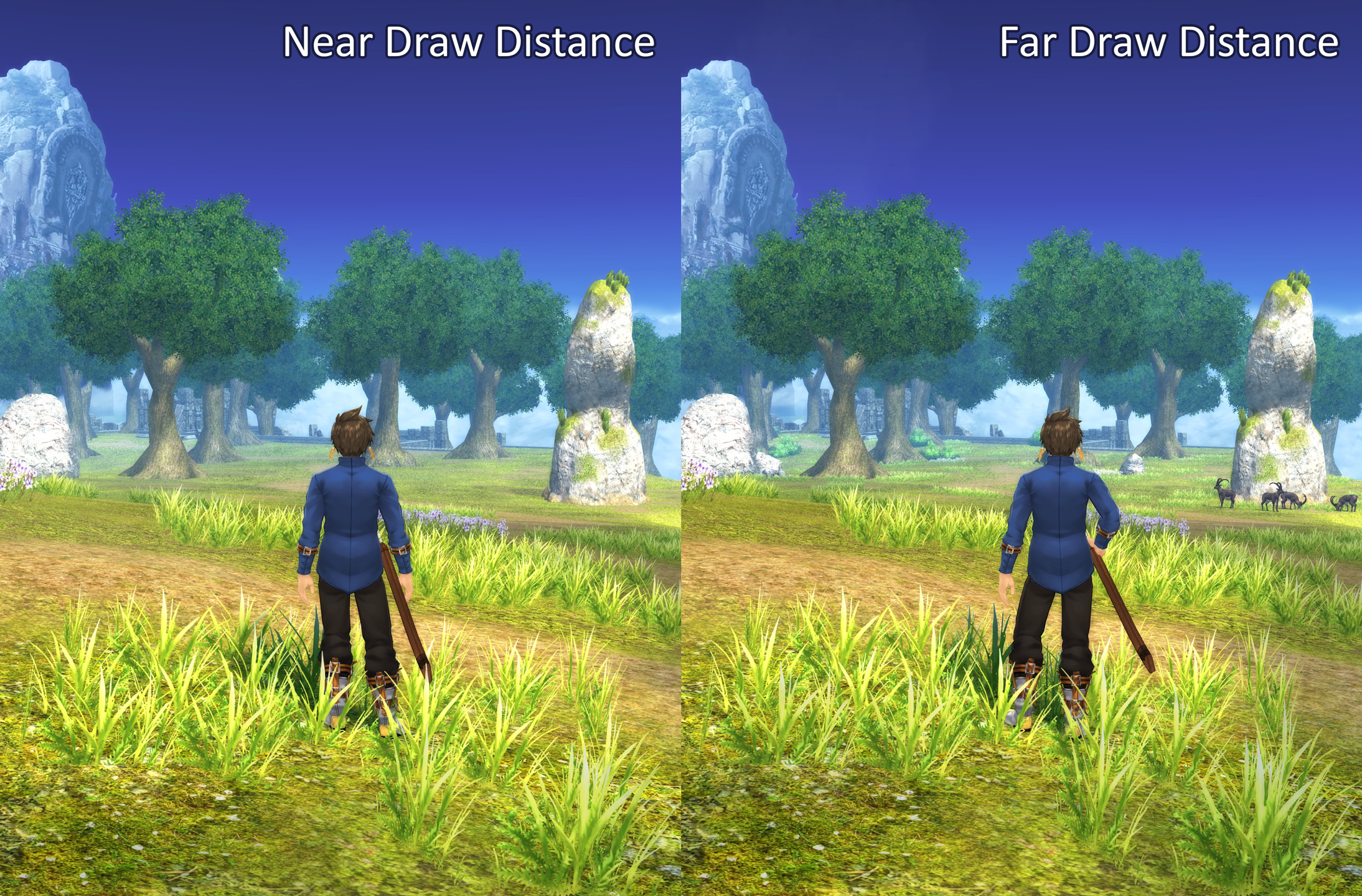
The comparison image above illustrates the difference between the “near” and “far” settings. Look at the full-size image to get a more accurate impression of these differences. Not only is a lot of vegetation missing with the “near” setting, the same goes for some rocks and even the goats to the right. Again, the “medium” setting slots in between the two. As is always the case with draw distance in games which have you moving around in larger areas, the lower settings are very distracting, with grass and objects visibly appearing out of thin air.
It’s good to see Anisotropic Filtering among the in-game settings, although it is generally easy to enforce at the driver level. Its effect on both the clarity and filtering quality of textures at an oblique angle is profound.
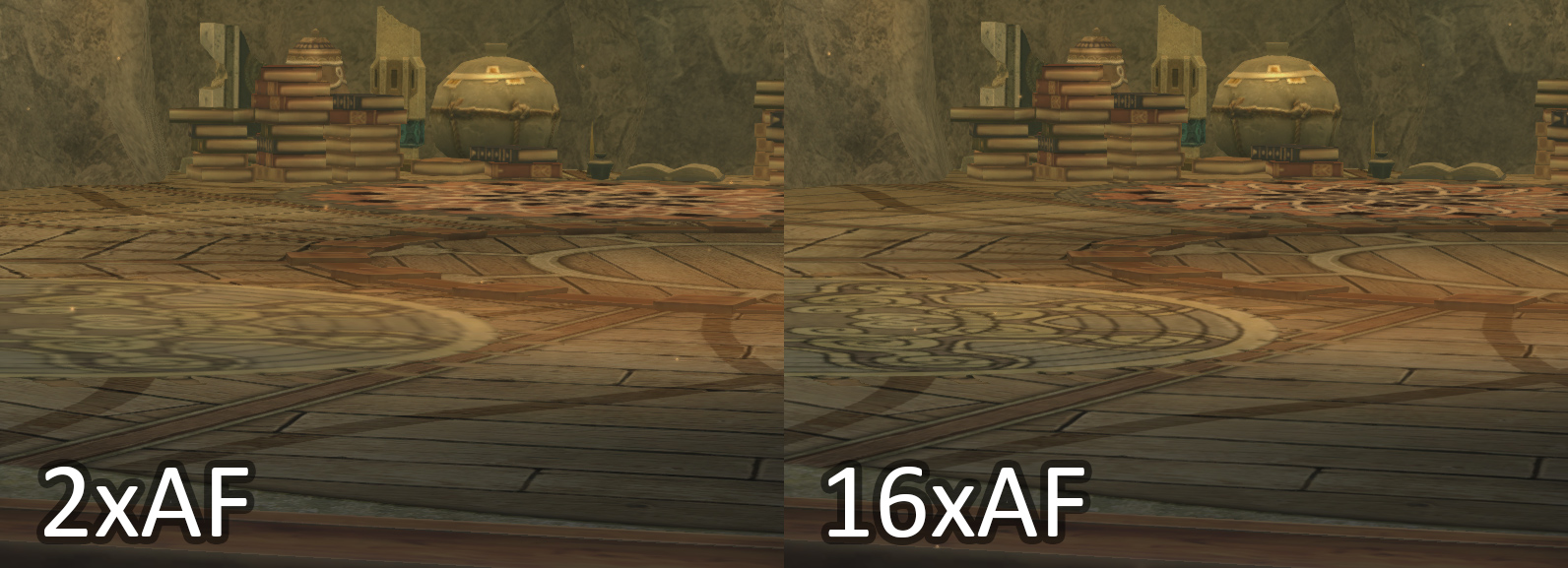
The final option available in the game’s graphics settings is LOD Detail. Despite taking a number of direct comparison screenshots at multiple points in the game, I could not determine any impact of this setting so far. This doesn’t mean that it is completely without function—it could e.g. change model quality in parts of the game I haven’t reached yet, or have some subtle impact during battle scenes, where it’s almost impossible to create direct 1:1 comparisons. If anything turns up later, I will update the article to reflect this, but for now I believe this setting can safely be disregarded.
Performance
First of all, it needs to be said that Tales of Zestiria’s PC port performs amazingly well. So much so that one might even be tempted to wonder why settings such as shadow quality or draw distance were included at all—of course, more settings are never a bad thing. Anyway, the obvious fly in the ointment regarding performance is that ToZ is another JRPG locked at 30 FPS, and since its battle system is quite active that lock makes a difference not only to perceived fluidity, but also in terms of gameplay.
Now, given the quality of the port in other areas, and my own attempts which I’ll summarize later, I’m willing to believe that it would not have been easy to unlock the framerate for the PC release. And in Namco-Bandai’s defense, they did announce the framerate situation prior to the release. However, none of this changes the simple fact that a 30 FPS cap—any framerate cap really—is both anachronistic and a strike against any PC game, much more so if it is action-based.

In any case, if you can live with a 30 FPS limit, ToZ does not disappoint performance-wise. With all settings at their maximum, at a 4k (!) resolution, it never even reaches more than 50% GPU utilization on my GTX970. There have been reports of the game running well at more modest settings even on Intel’s recent integrated GPU, and given my measurements I don’t doubt these results. Frame delivery is also exceptionally consistent, with none of the micro-stuttering issues that plague some in-game frame limiters (looking at you, FF13!).
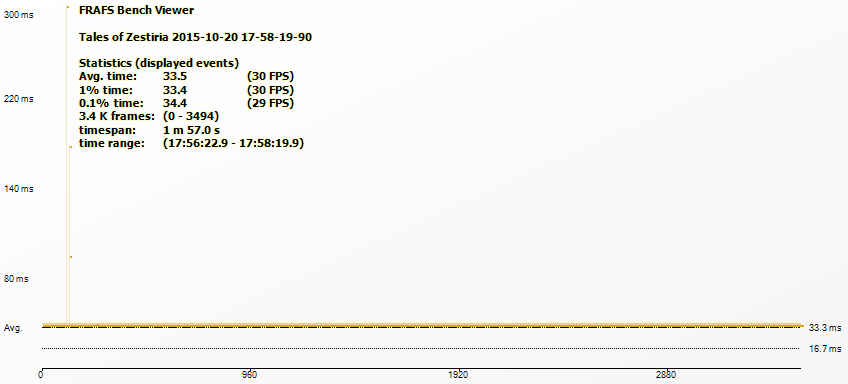
This level of performance, combined with a 30 FPS framerate cap, makes evaluating the impact of individual options both challenging and somewhat pointless. Nonetheless, I gave it a try for the most obvious candidates:
- For Draw Distance, going from “near” to “far” causes an increase in CPU utilization by about 8%, and an increase in GPU utilization by 5%. This result makes sense, as drawing more objects, particularly with the DirectX9 API, generally requires more CPU performance.
- Shadow Quality does not seem to affect CPU utilization at all, and going from “off” to “high” only increases GPU utilization by 4%.
- FXAA also has negligible CPU impact, and its impact on GPU performance is also around 4%.

