How to disable RGB lighting on your motherboard
Just because RGB lighting looks cool doesn't mean you want it on every component, or on 24/7.

RGB lighting can be useful for a few things beyond giving the best gaming motherboard a futuristic aesthetic. You can program it to change colors with the CPU temperature or GPU temperature, or you can program game-specific keyboard layouts, for instance.
But sometimes you shut off your computer for the night and the RGB lighting is still cycling on the motherboard. At first glance, there isn't a straight-forward way to disable RGB when your computer is in an off-state, but it's possible without flipping your PSU switch. You just might have to look in a few different locations.
If you'd rather keep your room or office as dark as possible once it's time for bed, or if your other hardware components have enough RGB for five computers, here's how you can disable the RGB lighting on your motherboard.
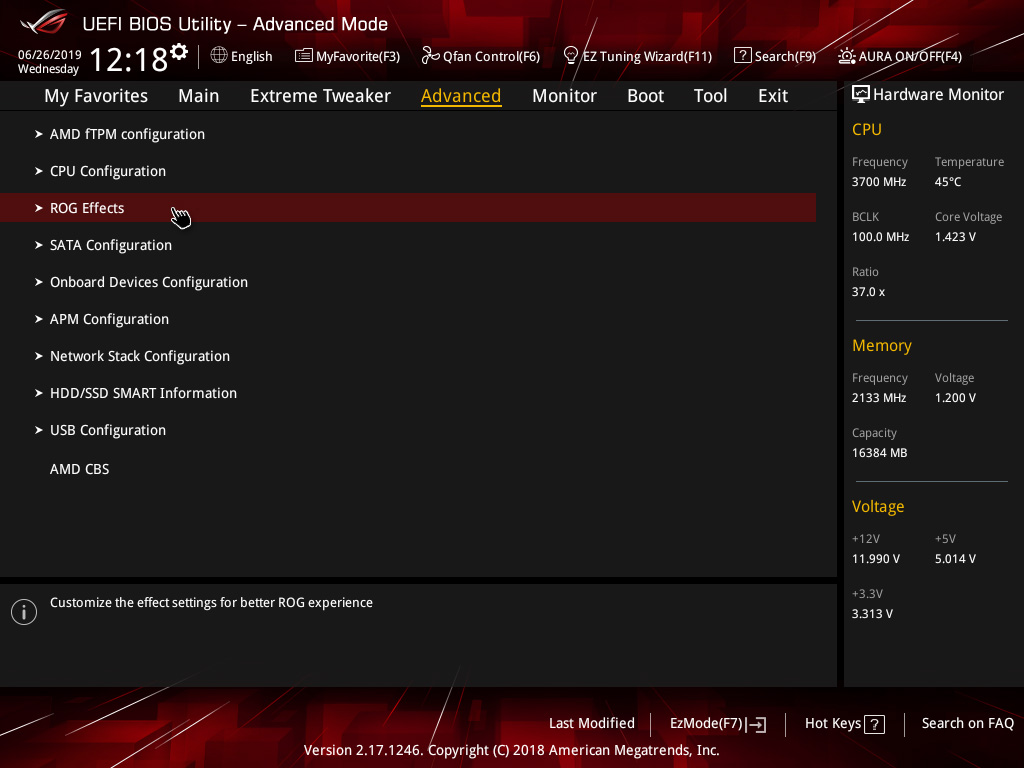
Sometimes you'll find a setting in the BIOS to disable the RGB, but some motherboard manufactures use their own proprietary lighting control applications.
To access the BIOS, press Delete or F2 at startup. These keys are standard, but your motherboard might utilize different keys, which will be listed on the POST screen just under the brand logo for your motherboard.
For Asus motherboards
Look for a setting that says ROG Effects under the Advanced menu option. Click on Onboard LED, then select Disable, and the RGB on your motherboard will shut off with your computer.
Keep up to date with the most important stories and the best deals, as picked by the PC Gamer team.
For Gigabyte motherboards
Click on the Peripherals menu option and look for RGB Fusion near the top of the list. RGB Fusion will have several different options to change the LED lighting mode, but just select Off to deactivate the RGB entirely.
For MSI motherboards
MSI uses its own application called Mystic Light to control the RGB lighting on compatible motherboards and other components. First, download the software, let it detect all of your PC's RGB devices, and then select the motherboard icon at the top. Under the Light Effect column, click off.
For ASRock Motherboards
ASRock also has its own RGB utility software. First, download ASRock's RGB Polychrome Utility. After opening the program, toggle the RGB LED switch to Off, then check Apply All to make sure the lighting on the motherboard is also off. If you want to turn the RGB effect back on sans the motherboard, make sure that Apply All isn't checked. Having that option checked will sync all your lighting effects to the motherboard.
Note that the above instructions might also turn off the motherboard RGB while your computer is on. It seems like not every manufacturer has the option to keep motherboard RGBs on while the computer in on, and off while the computer is off, but this will get you one step closer. Having an Asus motherboard myself, I appreciate that I can turn off its RGB lighting when I shut down my computer.


