How to Fix a Broken Steam Install

7 steps to repair your Steam games
Have you ever downloaded a large 20GB+ game on Steam only to find out that it won't run due to corrupt or missing files? Fortunately for you, we've created a brief how-to guide on how to resolve these issues so you don't have to come up with an intricate work around or have to re-download your games. As a matter of fact, there are only seven easy steps to fixing this issue!
Note: These steps may not fix every broken Steam install, but they will fix a large amount of them quickly and easily. We also recommend backing up your game saves through the Steam Cloud or onto a flash drive before attempting to fix it.
Step 1: Launch Steam
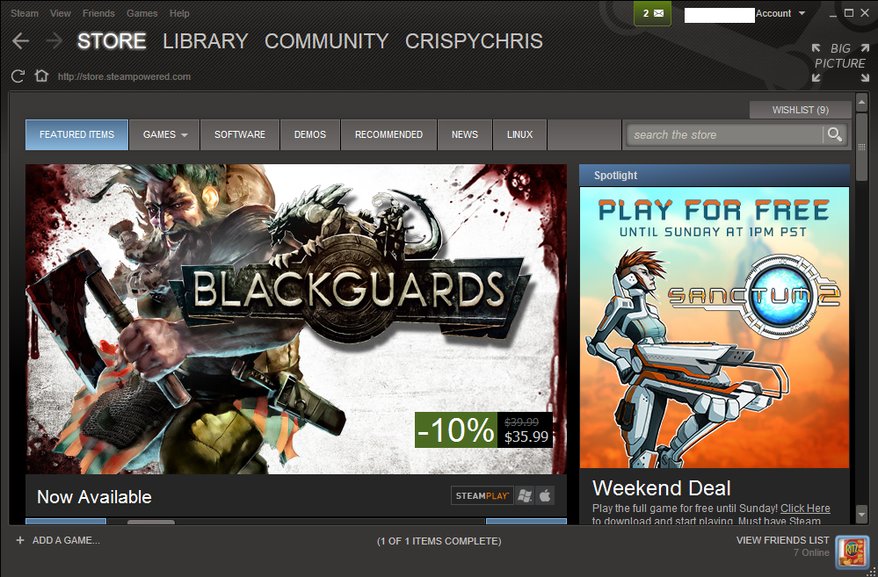
Step 2: Go to the Library tab in Steam and select the game you want to fix
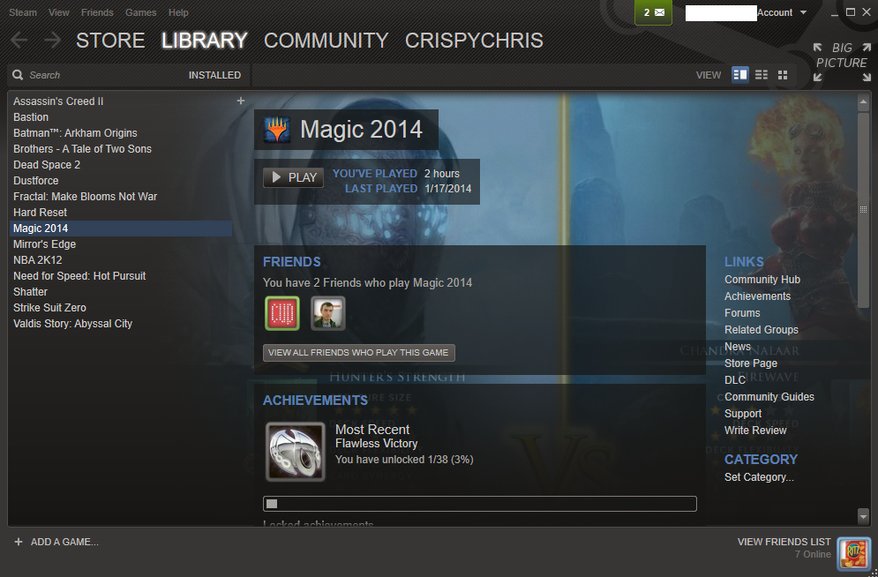
Step 3: Right Click on the game and click on Properties
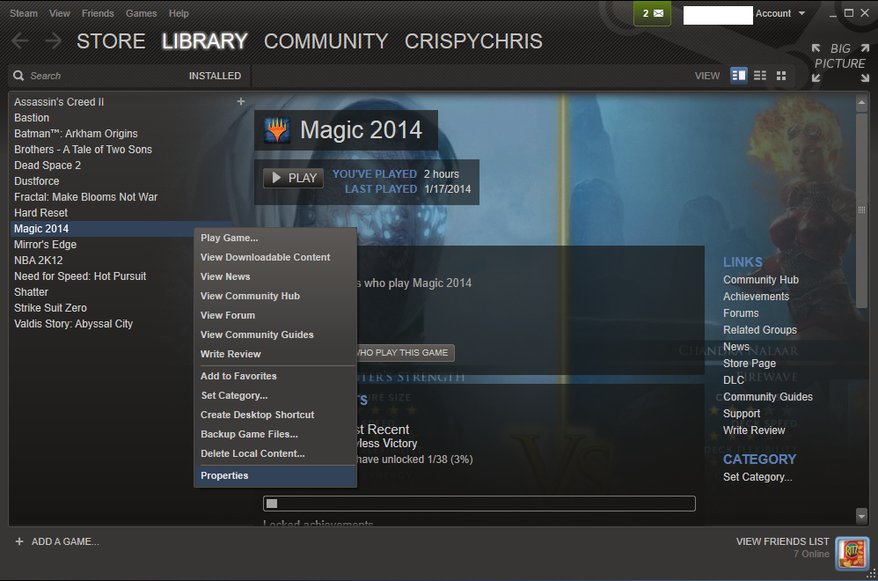
Step 4: Select the Local Files tab
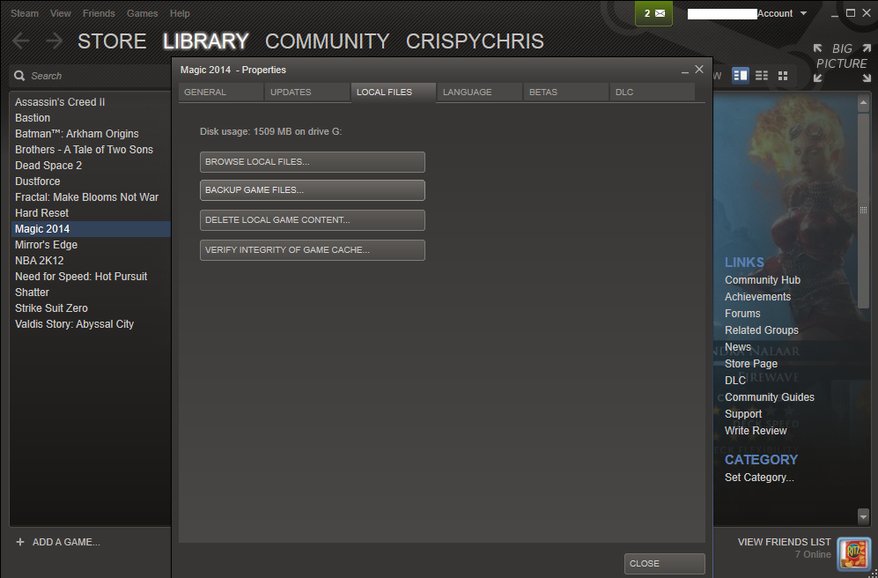
Step 5: Click on Verify Integrity of Game Cache
Keep up to date with the most important stories and the best deals, as picked by the PC Gamer team.
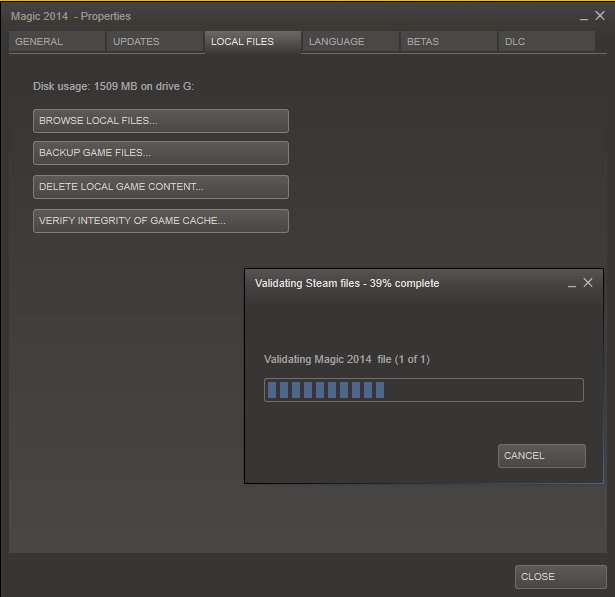
Step 6: Wait for Steam to validate your game’s install if it finds anything wrong with it those files will be re-downloaded and installed.
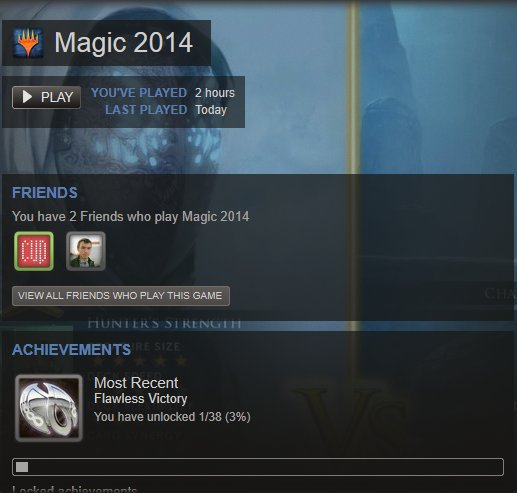
Step 7: Click play and Steam will re-install and launch your game. Voilà!
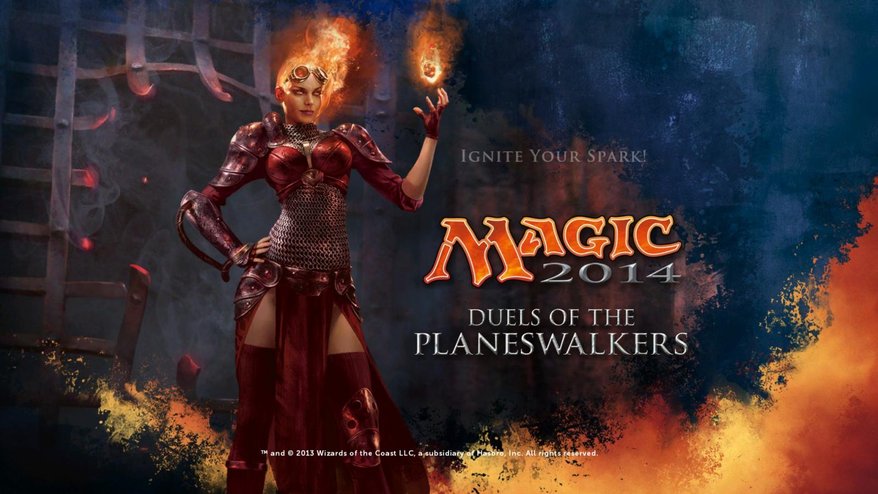
Verifying the Integrity of your Game Cache will fix your install if there are corrupted or missing files in your game. When you try to launch the game again, the game will be fixed if Steam finds anything wrong with it and should be fully operational!

