
Every accessory company wants to be different—ironic, as these days many are producing largely similar products. You’ve got RGB keyboards, RGB gaming mice, and RGB headsets. So what’s the differentiator? Software. Every company these days has its own take on proprietary software that you use to download drivers and adjust settings. Arguably the first of the bunch was Razer, but every other manufacturer has followed suit. Some are made much better than others.
There's a few things we looked for when evaluating these softwares: does it make you login to an account before you can tweak a setting, and does it require an internet connection? Is cloud storage an option, but not required? How annoying are the popups you get if you don't install right away?
We’d like to point out that no USB-based accessory (like keyboard, mice, headset) should ever need a driver that requires a full system reboot. Requiring a system restart is now mostly a thing of historical requirements rather than modern Windows driver design stacks. Even GeForce driver updates don’t require a reboot. An RGB mousepad asking for a restart is next-level absurdity.
Here's the various major peripheral softwares ranked from least to most annoying.
SteelSeries Engine
Like most other mouse and keyboard software, SteelSeries Engine lets you control DPI, keybindings, and other settings as expected. Additionally, it gives the best of both worlds when it comes to cloud-based profiles. You can set up a SteelSeries account to remember your settings if you want, but you don't have to have an internet connection or login before tweaking settings if you don't want to.
Intel Extreme Tuning Utility
When it works right, Intel's XTU is great. You can fiddle with a few knobs and suddenly your CPU is running at higher clockspeeds. Even better, it can do this on the fly, with no rebooting required in most cases. It doesn't offer quite the selection of tweaks that you can find in the BIOS (memory timings and clocks aren't available), but as a simple overclocking tool it works quite well, with per-core overclocking options as well as profiles you can save for future use.
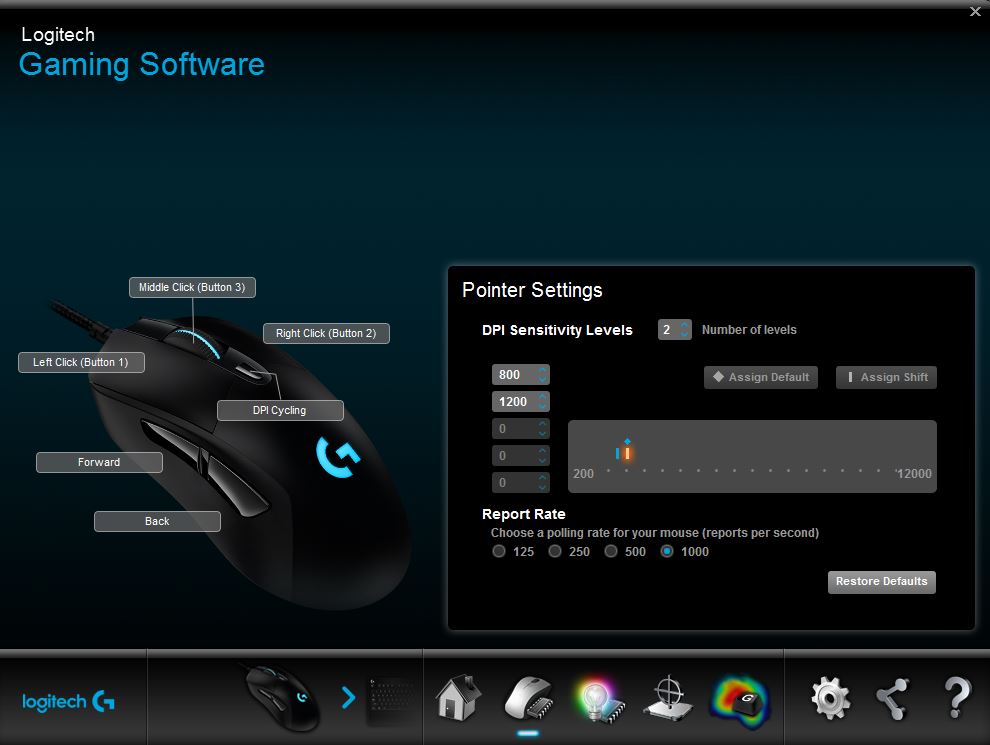
Logitech Gaming Software
Logitech hits you with annoying notifications to install its Gaming Software whenever you plug in a Logitech G peripheral. Luckily, the annoyance largely ends there. The software itself does everything I want it to, and does so without requiring an account/profile login or internet connection. You can set up user profiles if you want, and most, if not all, Logitech peripherals have on-board memory to remember your settings, the lack of a cloud-stored profile means you'll need to set up new settings if you get a new mouse.
Keep up to date with the most important stories and the best deals, as picked by the PC Gamer team.
Nvidia GeForce Experience
Nvidia GeForce drivers can be downloaded directly from nvidia.com, but the most streamlined way to keep your GPU up to date is by using Nvidia's GeForce Experience software. It's relatively lightweight, but annoyingly makes you login before you can download any drivers. (It didn't require this in the past, so this is going the wrong direction in our view.) It's not the biggest hassle if you don't update too often, but for someone like me who is frequently testing fresh systems for review, that one additional hoop to jump through is frustrating indeed.
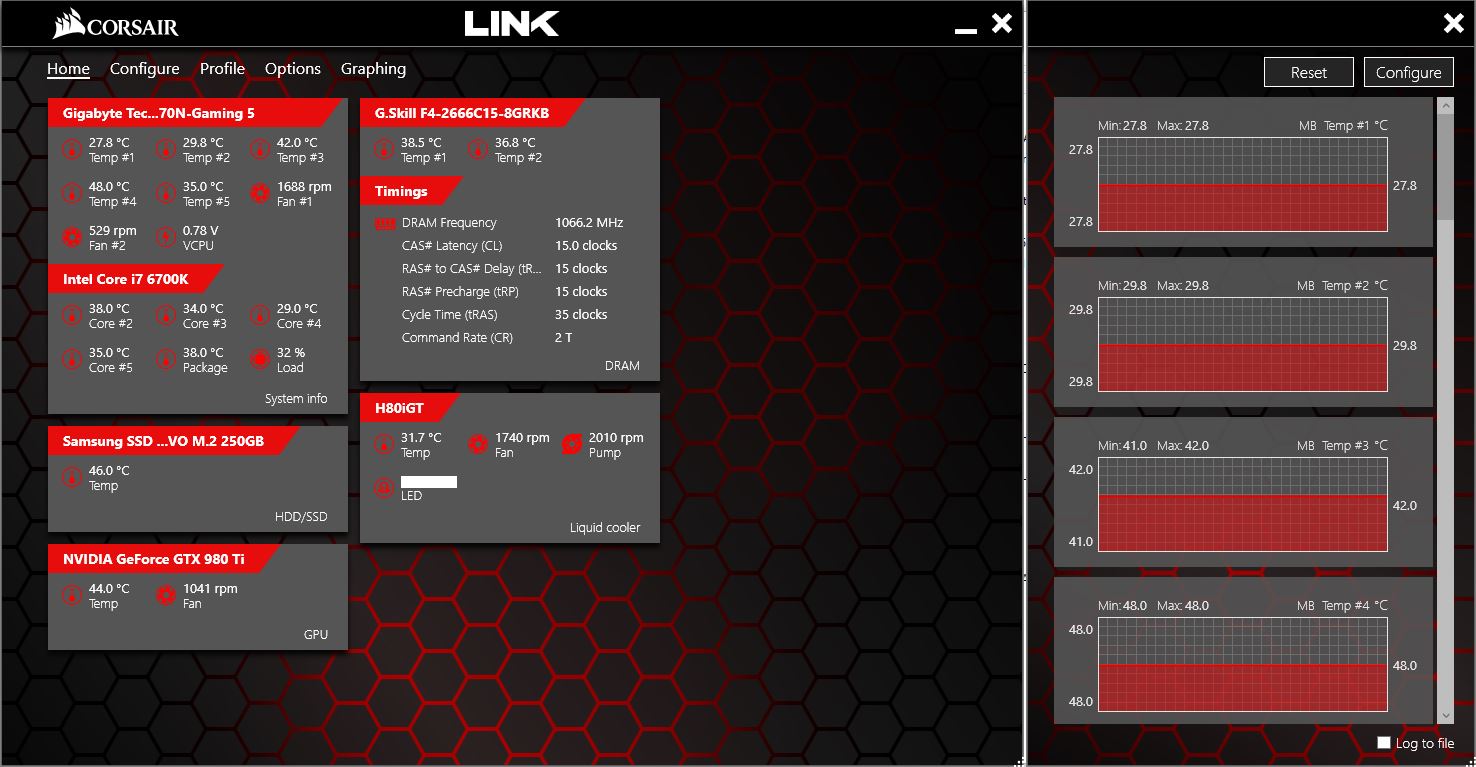
Corsair Utility Engine and Corsair Link
Like Logitech, Corsair's gaming software Corsair Utility Engine (CUE for short) lets me adjust lighting and DPI settings without requiring an account login or active internet connection. Similarly, the system-monitoring utility Corsair Link works as expected without the need for profiles or logging in. Link also nicely lets you monitor non-Corsair hardware, a feature I wish carried over to mouse and keyboard control software. Unfortunately, getting Link to work properly on a new build sometimes requires jumping through extra hoops—there was a buggy build at one point that didn't install the device driver properly, so you couldn't even monitor your new H110i.
AMD Radeon Settings
AMD's Radeon Settings provide some cool features, including the ability to overclock your GPU without the use of any external utilities. This feature comes thanks to the addition of WattMan, and it sounds great, but until recently there was a huge flaw: no saved profiles. Frequently, after booting up your computer, you'll get a message saying your WattMan settings didn't work properly and have been reset to defaults. Jarred saw that message even when not overclocking in some versions. The Adrenalin update has added profile support, which is good to see, and at least the drivers don't require you to log in for updates.
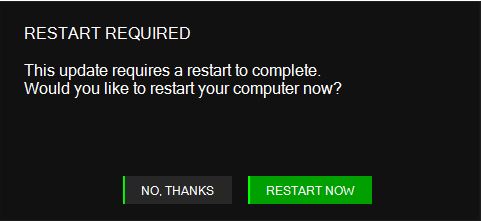
Razer Synapse
Razer's Synapse software is a double-edged sword. When it works, it's a robust—if a bit bloated—bit of software that effectively lets users control DPI, lighting, keybindings, and more on Razer peripherals. It doesn't work with non-Razer products, though that's to be expected—the bigger issue is that you have to log in before you can download drivers or change any settings, and that login requires an internet connection. Cloud-stored profiles are nice, especially if you change computers often, but I shouldn't have to have an internet connection in order to change my mouse's DPI.
Razer was first to implement automatic notification to install when you plugged in a peripheral. This is one of the most annoying aspects of Synapse, but other manufacturers have since followed in Razer’s footsteps.
Worst of all, Razer has asked me to restart my computer a non-zero number of times, which frankly is too many. I got the above message when I finished updating Synapse after plugging in a Razer mouse for the first time in a while. And the RGB mousepad that required a restart that we mentioned up top? You guessed it—Razer.
Update: I spent some time with Razer's newer Synapse 3.0 software, and it's mostly an improvement. The software is cleaner and more focused, and has nice connectivity with Philips Hue for external RGB controls. After a few days use, it also seemed to be better about updates—that is, until I was literally mid-sentence writing something when an update popped up and overtook my active window with a large box in the center of my screen.
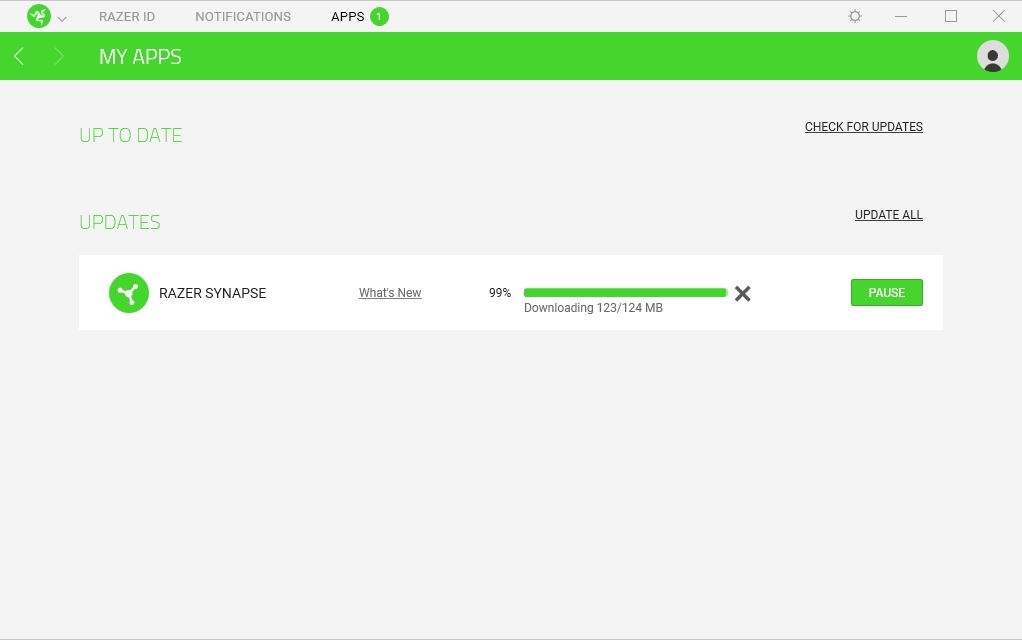
It was bad enough that the popup took me away from writing for a minute, but it would've been catastrophic if the window takeover happened in the middle of a game. To make matters worse, after updating the software reset my profile back to default. Luckily I only had to reconfigure a few DPI settings and not a pile of custom macros and keybindings. That would have been awful.
AMD Ryzen Master Utility
You can almost see what AMD was going for here. WattMan allows for GPU overclocking of AMD cards, and with the launch of Ryzen, why not add CPU overclocking to the mix? And it does work. Mostly. Sometimes. There are a few major problems, some fundamental to the Zen architecture. For example, at stock the CPU cores may run at different speeds depending on workload, but overclock and you only get one speed for all cores. That's a problem when you're looking at 8-core and even 16-core processors, and even worse, the software shows a disabled slider for each core. It's like per-core overclocking was supposed to be a feature, which ended up not being viable. Also, it frequently requires a reboot to apply the new settings, at which point we'd rather just overclock via the motherboard BIOS.
As the former head of PC Gamer's hardware coverage, Bo was in charge of helping readers better understand and use PC hardware. He also headed up the buying guides, picking the best peripherals and components to spend your hard-earned money on. He can usually be found playing Overwatch, Apex Legends, or more likely, with his cats. He is now IGN's resident tech editor and PC hardware expert.


