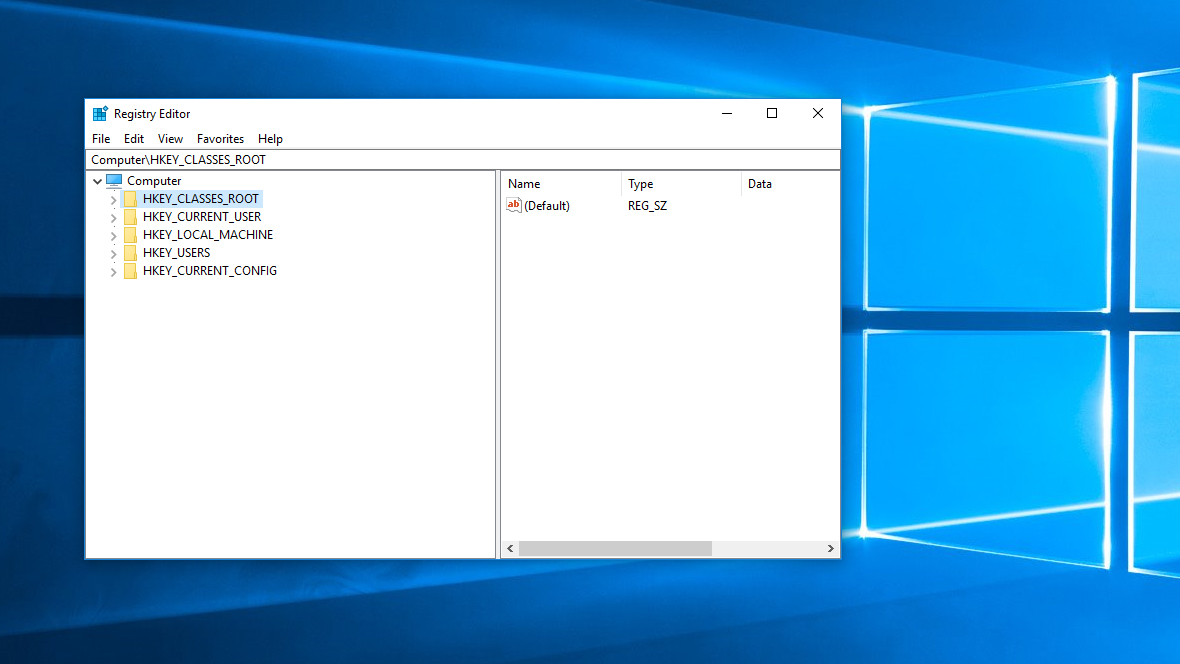
The Windows registry is exactly as it sounds—a central registry. It contains all the configuration settings for the operating system, hardware, user profiles, and software. Needless to say, it’s an integral and delicate component of your operating system. All the entries, referred to as keys and subkeys, are sorted into five major categories known as hives.
Just as with any registry in real life, the Windows registry is susceptible to becoming cluttered if not maintained. After years of software installs (and uninstalls), hardware changes, and program upgrades, the registry can be littered with unused keys.
Should you clean your registry?
Here’s the unexpected truth: You can absolutely get away with never managing the registry and see no performance effect on your PC. Other good hygiene practices, such as removing bloatware, freeing disk storage space, and halting unused services are much more effective ways of improving your PC’s performance.
There are plenty of misconceptions surrounding how cleaning the registry affects performance, one of the most prominent being that it's important to reduce the registry size. A quick scan with CCleaner revealed 233 bad keys on my main rig. That seems like a lot, right? Well, considering that it’s been over a year since I last performed a scan, and that there are hundreds of thousands of keys and subkeys in the registry hives, this number is but a drop in the bucket.
Having invalid registry entries can potentially cause erroneous missing file messages. These are often created during incomplete program uninstalls. A registry cleaning program can potentially help, but larger contributing factors are often at play. If a critical component of your registry is compromised, registry cleaning programs would be completely useless.
In general, the answer is simply "no." Cleaning your registry won't make your PC perform better, and not cleaning it isn't going to lead to some future disaster.
How to clean your registry
If, for some unfathomable reason, you still want to clean your registry, then there are several means available to you. A word of caution before you begin: due to the delicate nature of the registry, it’s very likely that a seemingly small mistake can cause a major screw up. This is especially true if you’re removing keys manually. Always make a backup copy of your registry before committing to any changes.
Keep up to date with the most important stories and the best deals, as picked by the PC Gamer team.
Though there’s no performance benefit to cleaning your registry, there (usually) isn’t any harm in doing it, either. Reputable PC cleaning tools, such as CCleaner and Iolo System Mechanic, are excellent at avoiding critical keys. They also prompt you to back up your registry before the operation, saving you an important step.
Initiating a registry dusting is a two-click process in most cleaning tools. Take CCleaner for example. All you have to do is head to the registry tab on the sidebar, click 'Scan for Issues,' then hit 'Fix Selected Issues.' Voila, you’re done.
Deleting registry keys manually
This situation only usually applies if you’ve manually installed a bad key. Manually created keys and custom keys are often missed by cleaning utilities since they’re not considered invalid. If you’re certain that a registry key is the root of a problem, you can delete it using the windows regedit tool.
To launch regedit, hit the Windows key + R, type “regedit” without the quotes, and press enter. Then, navigate to the problem key and delete it like you would with any regular file. Again, be very careful, and only do this if you're absolutely sure that an erroneous registry entry is the heart of your problem. Most users will never need to edit or clean their registries.

