There are no new GPUs for you, so here's our simple guide to getting moar fps from your current PC
Come to terms with the fact that you're not getting the graphics card upgrade you deserve and love the one you're with.

If you've tried to upgrade your gaming PC recently you already know that there is a significant problem accessing the latest CPUs and graphics cards. Thanks to the combined nightmare of Covid-19 supply chain issues, fabrication capacity shortages, and the fact that crypto currencies are valuable enough to justify GPU farms for mining once more, buying new hardware is tougher than ever before.
But there are some things you can do to get the best out of the PC you already have. I wanted to have a look at those and come up with some ideas for things you can try right now. Ideally, with a few low-cost upgrades that might help you eek out some extra performance.
This article isn't designed to tell you about overclocking, however. You probably already know that's a thing, so read the graphics card and CPU overclocking guides if you're looking to go down that route.
My honest feeling about overclocking these days is that it's hard to get right, and an absolute chore for a lot of people. And also probably results in a louder machine for just a few fps more. I would far rather find other ways to increase the performance of my gaming PC.
System cooling

It's literally all about cooling
Absolutely every aspect of your gaming PC's performance comes down to temperature. The cooler you can keep your PC, the better every part inside it can perform. The problem is, a lot of cooling solutions can make buying a whole new graphics card seem like a cheap option by comparison.
I had a look at liquid cooling my entire system using the EKWB configurator and the end price was around $713 (£500).
So what can you do? Well, airflow is going to really help you, and I'm going to give you some advice based on my own stupidity. My current PC has five hard drives—not SSDs, actual heat-generating spinning drives—which sit just after the front intake.
Keep up to date with the most important stories and the best deals, as picked by the PC Gamer team.
This is good for storage but absolutely atrocious for airflow. The smart thing for me to do would be take those drives out and build some sort of separate storage solution.
Ideally you want to be pulling air in from the front, and exhausting it out of the rear and top fans. Adding in more fans is a good way to keep your PC cool, but also make sure your case has room to breathe. Get something for it to sit on too, don't put it on the carpet, sucking up fluff and dead skin like I have.
If you're still using the Intel or AMD reference chip chiller you could squeeze more performance from your system by opting for an affordable new air-cooler, or even a pricier all-in-one liquid cooler if you have the spare cash.
GPU cooling

Keeping your GPU cool means higher fps
Modern graphics cards make extensive use of boost clocks to maximise their performance. Basically this means your GPU will run at its maximum speed until such time as it gets too hot to continue safely. After that it will throttle itself to reduce its operating temperature, which also throttles gaming performance.
If you, like me, have a reference board then you're probably using a blower design. This takes air from inside the PC and moves it out of the back of the card. It's not a bad design at all, but you will have an easier job keeping your GPU cool if your PC is well ventilated and not, like mine, full of obstructive crap.
But I have a different problem too. My Titan Xp runs hot. In games it quickly hits Nvidia's thermal limit of 85°C and for some reason the fan curves that it uses are just garbage. You could tweak them to blow more air, but it gets very loud and isn't super-effective.
So what options do you have? Well getting a watercooler and using NZXT's Kraken G12 is a really good way of reducing load temps significantly. This will allow your card to run far more evenly, with much better boosting potential. You could use Arctic Cooling's Accelero Xtreme too, but it does need you to mount heatsinks to the RAM and VRMs using a thermal compound that's quite permanent.
The Kraken, on the other hand, uses a fan to cool those components and does a good job of it. I've seen reports of the Kraken getting down to just 45°C under load. Sure, you need to buy an AIO cooler and a bracket to make it work, but honestly it will probably give you a much smoother gaming experience at potentially higher frame rates.
CPU upgrade

Upgrade your CPU
CPUs aren't necessarily the main factor in gaming performance these days. However, depending on the game, upgrading to a chip with a higher clock speed can be a big help. Games tend not to scale that well over many cores or threads, so we can consider putting clock speed at the top of our list. Looking at an affordable processor upgrade, any CPU with four or more cores is going to be big enough.
The latest processors are suffering from a similar, though not as severe, shortage as graphics cards, but if you're on an older platform there may well be a superior CPU that fits your existing motherboard available at a bargain price.
You'll need to check what your motherboard supports—AMD Ryzen owners will probably feel a bit smug here, because of the platform's generally good compatibility with even the latest Ryzen CPUs on older motherboards. Bear in mind that fifth gen Ryzen won't work on first gen motherboards though.
This upgrade path will suit you if you have a more modern GPU. If you're rocking a GTX 10-series, or higher, upping the CPU clock speed will have a more meaningful impact on performance than if you have an older GPU and then upgrade the processor.
Check your motherboard's abilities and see what the latest CPU is it can take. This will work especially well for you if you are using an older machine, because you'll likely be able to grab a cheap upgrade on Ebay with minimal stress. I'm looking at my bargain-basement Ryzen 5 2600 and considering a Ryzen 7 3800X because for $394 ( £300) it's not a bad upgrade. And it's also a more readily available option than a fifth generation Ryzen. There is lot of scope to do the same if you're on Team Blue too, especially with the new Rocket Lake CPUs arriving, driving prices of old CPUs down.
It's also worth having a think about your favourite games.
Are you a world-builder sort of person, or more of a first-person shooter sort? Considering this might give you a bit of direction about where to spend your money. I've been playing a lot of GTA 5 recently and it's one example of a game that really benefits from a beefier CPU.
Obviously I can't list all of the games here. But a quick squiz around Google will tell you if your games need a beefy CPU or are more reliant on GPU. You can probably guess too, although GTA 5 is a bit of an outlier here for me, I would have expected it to lean more on the GPU. But it is a large open world, so computationally it's complex.
RAM optimisation

Memory speed
If you went cheap when you got your RAM, now might be the time to think about that. As a rule, adding more system memory won't really help in games all that much. You should absolutely be using dual channel if you can, but benchmarks suggest there's not a huge difference in performance if you go for four lots of 4GB memory or two sticks of 8GB memory.
In terms of stability we'd generally suggest that two sticks are more reliable a setup than filling all of your motherboard's memory slots.
If you're using a modern PC that supports XMP then setting your RAM up correctly should be a simple matter of enabling the correct profile in the BIOS. If you don't remember doing this, it's worth checking as it can really help.
If you're replacing your RAM, getting a lower CAS latency is a good thing, but don't necessarily pick a lower number over raw MHz ratings unless you're aiming for overclocking records. And remember, Ryzen loves fast RAM, so if you bought basic stuff then this is one modest cost upgrade that could help you out.
Also, you don't have to get some new memory with RGB LEDs. But, y'know... pretties means speeds, right?
In-game settings

Game settings
I'm going to tell you something that no PC gamer really wants to hear. You're probably going to need to make your game look a little less pretty to claw back some performance.
But there are ways you can boost game performance for just a minimal change in tangible fidelity.
For example, turn off the advanced anti-aliasing. If you're running at 4K the need to use it is diminished. At 1440p it's also reduced and really only comes into its own at 1080p. But consider this, when you're playing a game does it really worry you how jagged lines are on distant buildings. I'll wager you don't really have time to think about it when you're actually playing.
Using MLAA (AMD) or FXAA is fine. They basically blur the image but come with a really small performance hit. You can decide if you would rather endure jagged edges or slightly blurred gameplay.
SSAA and FSAA are good, but chew up resources. They take a larger image and downsize it. It's a bit like a dumb version of DLSS (see below) which would render each frame, at say 1440p for display on a 1080p screen. It's kind of the antithesis of what we're trying to achieve here, which is boost frame rates and is really useful when you've got an older game that you want to make look as good as possible but which won't over-tax your system.
MSAA lives in the middle ground. It smoothes only edges, and has a moderate performance hit.
Anisotropic Filtering doesn't affect performance much on modern machines.
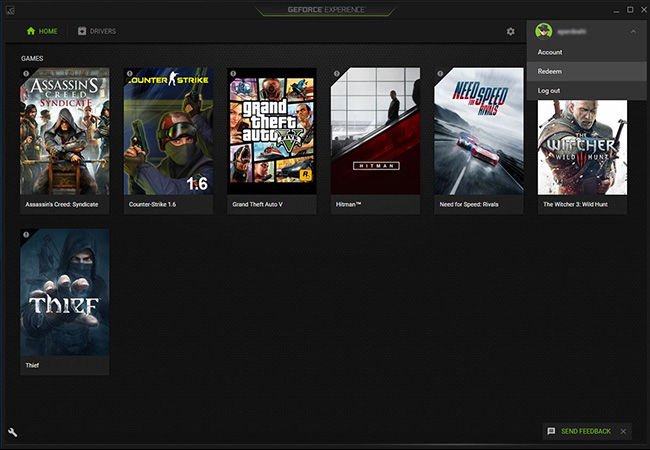
Ambient Occlusion is another weird one. SSAO is fine, it's really simple and won't hit performance much HABAO+ will cost you a few frames, again, it's not a big deal really. There was a third type, which Nvidia introduced called VXAO, but it made it into around three games. I'm not joking either, but if Rise of the Tomb Raider is a game you play constantly, you're in luck. Although it produces a significant performance penalty, so really you're back out of luck again.
Shadow quality is another in-game setting that can really tank frame rates, but can be dialled back without really making the game look any worse when you're playing.
Ray Tracing is a nightmare, don't use it. This is true on Nvidia's RTX 20-series, though admittedly less so on the unavailable RTX 30-series cards. But it's definitely true on all of AMD's 6000-series, and honestly even more so.
If you are sporting an Nvidia GPU it's worth giving GeForce Experience a look. It's the app which will try and install itself when you install your graphics card drivers, and while the sign-in requirements are annoying, it does offer simple one touch optimisation of game settings.
You can tailor these settings further if you want, but they're crowd-sourced to match your system and are designed to help hit playable frame rates with the highest fidelity your system can manage.
Use DLSS

DLSS 2.0 is a godsend
Here's the truth of all things GPU, and I bet you know it already. The more pixels you have to order around, the harder your graphics card has to work. Nvidia's DLSS means that you can push fewer pixels around and then use artificial intelligence to upscale a smaller image to your full screen size.
If you have an Nvidia RTX 20- or RTX 30-series card you absolutely should be using it. The problem is, it has to be turned on by game developers and it's still pretty rare at the moment. If you know someone who had a good experience running Cyberpunk 2077, it's probably because they were using DLSS.
If your GPU is a bit slower then pick performance mode for DLSS. It's the worst in terms of visual quality, but will add the most extra frames per second. If you're on a better GPU, pick balanced. This mode mode offers a slight improvement and is therefore ideal if you're on a high-end card, but want to nudge frame rates up to that all-important 60 fps.
There is currently no AMD equivalent I'm afraid, but the red team seems confident its FidelityFX Super Resolution (FSR) will be released this year. That's the Radeon DLSS-analogue, and ought to boost AMD GPU performance without the need for machine learning algorithms.
PC CBT

Moderate your expectations
This is basically the cognitive behavioural therapy method of dealing with your desire for a gaming PC upgrade.
And look, I'm with you on this one. I want games to run at no less than 100 fps on Ultra settings at all times. The reality is, my wallet is falling apart and I can't even afford to replace that. I certainly can't be spending thousands every year on new hardware, especially at a time when that hardware is going for such inflated prices if it becomes available for a brief moment.
With that in mind, I'm happy to gradually switch components when I can afford it. While I was kind of set on getting an Nvidia RTX 30-series GPU this year, I think I'm happy to wait for the next generation, or at least the potential refresh next year. Maybe then I can get solid ray tracing, and maybe even more games will support DLSS.

