How to use SweetFX to get better graphics without sacrificing performance
Modify the look of your games and improve performance without sacrificing quality.

SweetFX Shader Suite is an easy-to-use mod package that can improve the visuals and performance of PC games by replacing some taxing in-game effects. Built on the InjectSMAA shader injector, SweetFX allows you to apply post-processing shader effects to games, such as SMAA anti-aliasing, sharpening, different color palettes, gamma, exposure, and more. In addition to being very easy to use, it also has minimal impact on system performance overall.
Installation
You can download SweetFX from the Settings Database website here. For this example, we are going to use version 1.5, but bear in mind that certain presets require version 1.4 or version 2 instead. Download version 1.5 and extract the files directly to the main installation folder for the game you are modding, typically where your executable is. We will be modding Battlefield 1, so I extracted the SweetFX files to D:\Games\Battlefield 1, which is where my bf1.exe is located. If you wish to uninstall SweetFX, simply delete all the files that we extracted to the game folder.
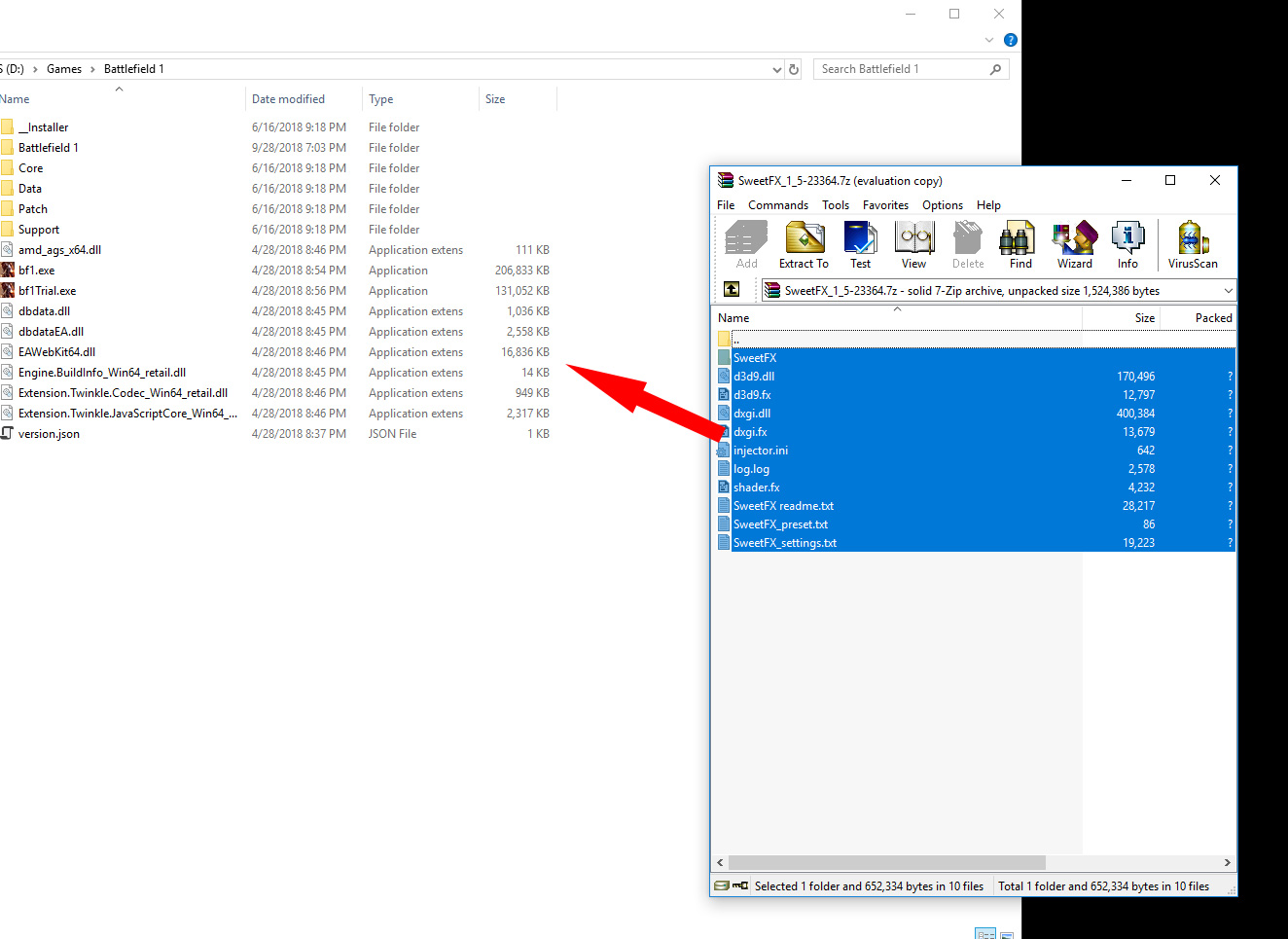
Activating a preset
Next, we head over to the “Games list” section of the SweetFX website, which contains an extensive list of compatible games, each with dozens or even hundreds of presets. Searching for “Battlefield 1” returns a list of numerous presets, with useful information like the most recently added, or the most downloaded.
For this example we will use the preset titled “Favorite”, by user Bebel159. It consists of sharpening and contrast tweaks which greatly improve visibility in the game. After downloading the preset, open the text file to reveal a series of rules that define the effects we are applying. Press control+A to select all the content in this text file. Next, go back to the Battlefield 1 installation folder and open the SweetFX_settings.txt file that we extracted here earlier, and again press control+A to select all of the content. Paste the content from the preset here.
This will replace the default rules with the ones from the preset we want to use. Once in game, you can turn the preset on and off by pressing the scroll-lock key. This is basically the same process for any game you might want to modify.
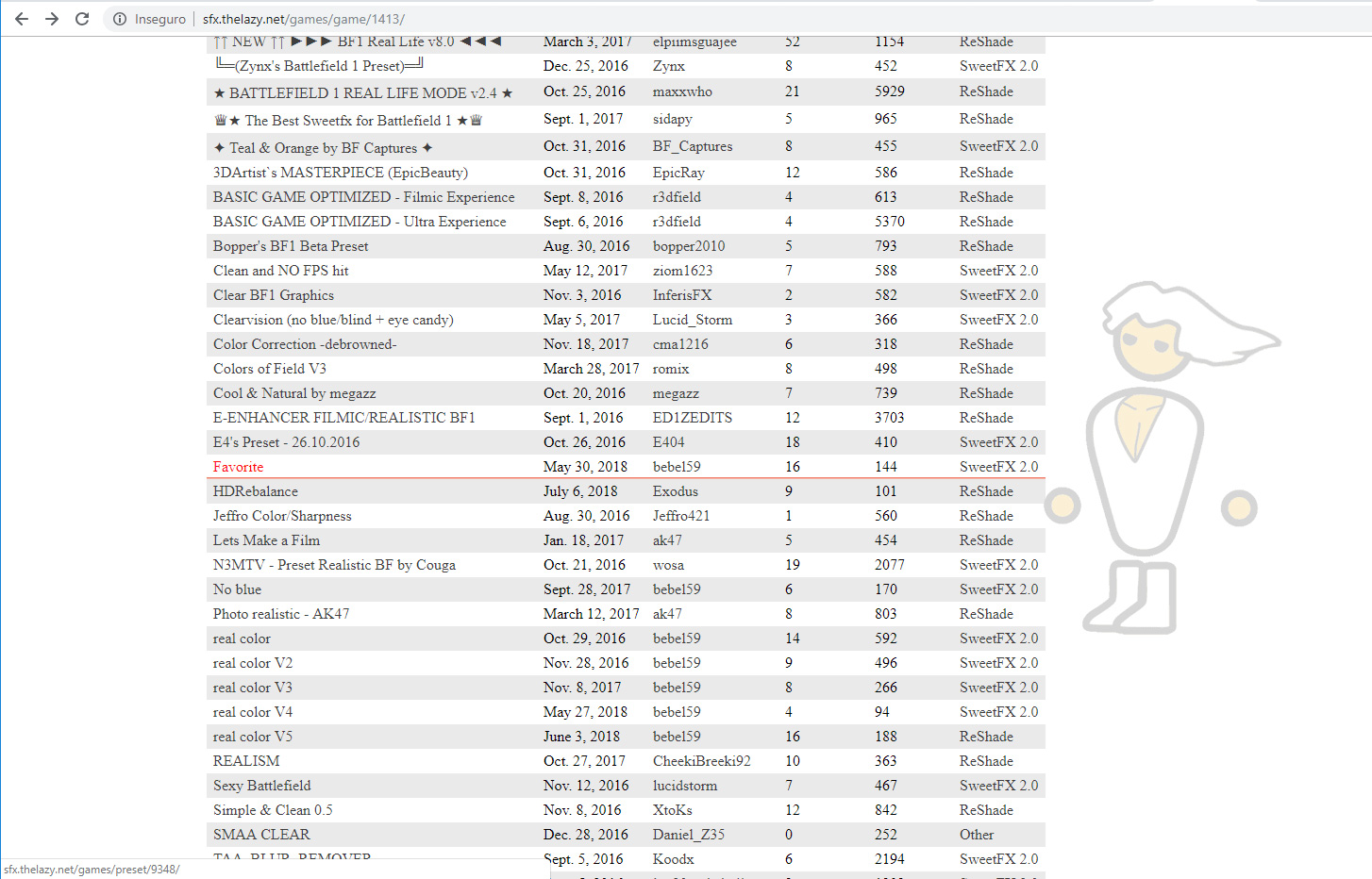
Performance Impact
Our system ran at an average of 70 fps with the Ultra quality preset, in 64 player conquest mode in Amiens, without SweetFX applied. After applying the preset there was no noticeable frame impact. This particular preset worked great for clear weather, but in foggy conditions the fog appeared over-exposed. The beauty of SweetFX is that you have hundreds of presets to try until you find one that suits your needs. Presets with high levels of anti-aliasing will have a more pronounced effect on performance, and HDR mode in particular can result in a 20 fps drop, depending on what game it is applied to.


Improving Performance
Some games that are poorly optimized like Dishonored 2 can greatly benefit from certain SweetFX profiles. By disabling the Anti-aliasing processing in-game and using SweetFX’s SMAA instead, in conjunction with a sharpening filter, we can achieve not only better graphics but also improved performance. The preset used was “| ULTRA TXAA | NO BLUR” by Sp00ky. With the game settings set to Ultra and TXAA turned on, we averaged 52.3 fps. After installing the SweetFX preset, and using the in-built SMAA, performance improved to 58 fps average, along with a boost in visual quality.
Keep up to date with the most important stories and the best deals, as picked by the PC Gamer team.
Getting Creative
You can personalize your games further by creating your own SweetFX profiles, or editing existing ones. Opening the SweetFX_Settings.txt file will reveal a host of options. You can turn on FXAA or SMAA Anti-aliasing by typing a boolean value (1 for “on”, 0 for “off”), but make sure to turn Anti-aliasing off in the game visual settings, as SweetFX will replace it.
Other interesting options are HDR which tries to mimic real HDR, and LUMASHARPEN which can be used to sharpen the detail of characters and items. Sharpening can be particularly useful in games with “muddy” textures like the Dishonored or Bioshock series. More advanced settings include color curves and tone mapping, which can be used to change the mood of the game. You can for instance increase Vibrance for a more fantasy-like look, or use Desaturate or Sepia to give the game a more eerie feeling.
Easy to use and powerful
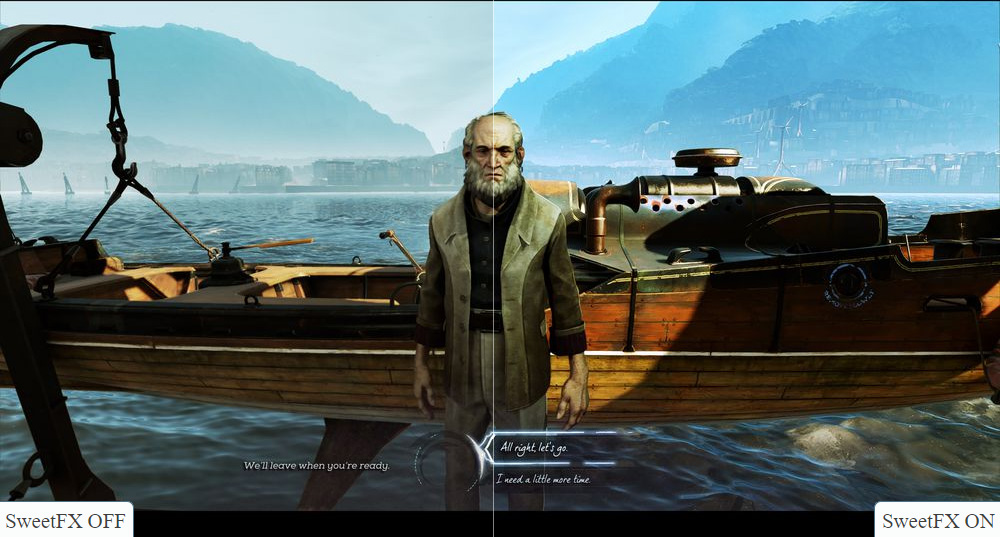
SweetFX is very easy to install and configure, and with some diligence you can greatly improve the look of your favourite games, both new and old. Unlike some other modding, tools you don’t have to choose between eye-candy and performance, as SweetFX not only has a negligible impact on performance in most games, in some it even results in noticeable gains. It’s the best of both worlds.

