Mod of the Week: Mouse Interface, for Grim Fandango

By now you've heard some clever modder has added mouse controls to the LucasArts classic adventure Grim Fandango, allowing you to play the game without having to awkwardly steer Manny Calavera around like a friggin' cargo barge. I've actually tried it out, and I can answer all of your questions. Is the mod hard to install? Not really! Does it work? Almost entirely! Can I squeeze an entire column out of telling you how to get it running? Most definitely . Read on to learn how you can point — finally point — in Grim Fandango. Just like Manny's doing!
Essentially, you're looking at a four step process to get both Grim Fandango and the mod running on current PCs. The example below is from my machine, using Windows 7, though it appears you can get it running on Mac and other versions of Windows as well. Except possibly Windows 8. Sorry. Also, you will need to find your old Grim Fandango discs, which brings us to Step One.

Step One: Find Your Old Grim Fandango Discs
They're in a box in your closet, most likely the bottom box under a tower of other, heavier boxes, so pull all those boxes out and stack them against a wall where you'll leave them for a good three weeks until you're sick of your cats using them as a jungle gym. You don't have time to put them back now -- you've got a game to install!
Now that you've got the box, start rooting around in it like a desperate raccoon. Dig deeper! Under the board game that has spilled dice and cards and game pieces all over the place. Past the box of tax software from 2007 that you're holding onto for some reason. Under your old high school yearbook, though quickly flip through it because you just heard on Facebook that Tommy Hillman died but there were TWO Tommy Hillmans in your school and you're not sure if it was Tommy “Waffles” Hillman or Tommy “Didn't Have A Nickname” Hillman and you need to check their old pictures to be sure. (It was Tommy Waffles. RIP.)

Hey, you've found it! Your original Grim Fandango discs! Also, you've found a bunch of other old games you suddenly, desperately want to play, and will keep out on your desk for the next six months with every intention of playing them, but you never will get around to it and eventually you'll just shove them back in the box that will wind up back at the bottom of the closet again until you're gripped by a sudden bout of nostalgia in about three years.
Note: You also found VHS copies of the original Star Wars trilogy, pristine, from before George Lucas got his stupid hands all over them! Well, technically, he got his hands on them back when he made them the first time. But this is from after then but before he got his older, stupider hands all over them a second time. Also, it doesn't matter because you don't have a VHS player anymore. Let's continue!
Keep up to date with the most important stories and the best deals, as picked by the PC Gamer team.

Step Two: Drag A Bunch of Stuff Into A Folder
This is a snap. Create a folder on your desktop named GRIM . Or, if you're careless, as I was, GIRM . Pop in Grim Fandango Disc A. Your computer will probably be all "What am I supposed to do with this old thing?" Just open the disc like a folder, find the GRIMDATA folder on it, and select every file that ends with .LAB. Drag those .LAB files into your GRIM (or GIRM!) desktop folder.
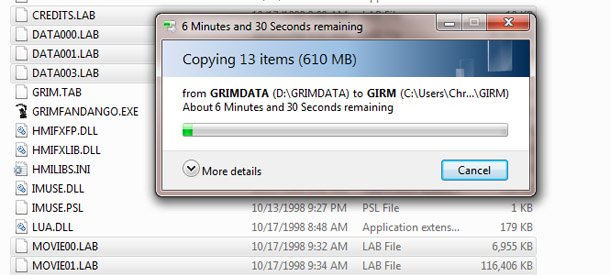
Repeat with the second (B) Grim disc. As you're moving those files, your computer will ask if it should copy/replace a couple things, or if it should not. Tell it that it should . Go ahead and copy/replace. It's fine.
While you're dragging stuff into that folder, you'll also need download the official Grim Fandango patch. It's on this page , labeled gfupd.exe. Don't run it, just download it and stick it into the same folder you put the .LAB files into. Okay?
Step Three: Install ResidualVM and Put Grim Fandango Into It
ResidualVM is the doohickey that will let you play Grim Fandango (and tons of other LucasArts games) on your modern PC. Here is the download page for the various versions (remember, I'm using Windows 7 in this example) and I used the auto-installer to save a few steps. Download it, install it, and run it. Reading about it couldn't hurt, either. It's a useful tool for older games.
When it runs, you'll see a window with a button that says "Add Game..." Click it, and navigate to the desktop GRIM folder you've been adding files to -- OR -- you may want to preemptively move the GRIM folder to an easier spot to navigate to, because it's one of those kinda archaic file browser things that makes it hard to browse to your desktop. Like, it thinks C:/ is the end-all-be-all of file locations. Know what I mean? Anyway, however you want to do it, find your GRIM folder and select it. Click Start. The game will start in that little window, like magic!
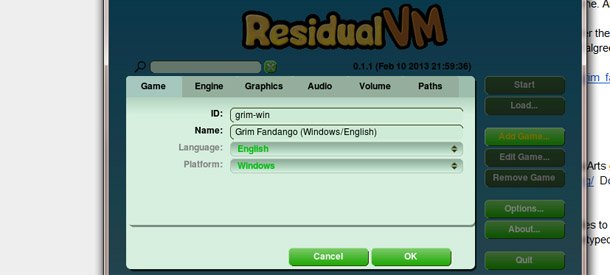
Guess what? You can now play Grim Fandango! That was easy and probably didn't require any of my blather about closets and boxes and dead classmates!
When you start the game, it may be in a teeny tiny window, but pressing Alt-Enter will (or should) pop it up to fill your screen. If it doesn't, I don't know what to tell you. If you want it in a size between small and full, I also don't know what to do. Also, hitting F1 will bring up the Grim Fandango menu. I can tell you that.

Of course, this is the old Grim Fandango, the one where LucasArts attempted to take the "point" out of "point-and-click." Why did they do it? What were they thinking? Well, I think this quote from Jurassic Park might sum it up: "I've been present for the birth of every single creature on this island! " Wait, wrong quote. That's the quote that makes me want to punch Richard Attenborough in the belly so hard his glasses fall off. The quote I'm looking for is: "Your scientists were so preoccupied with whether or not they could that they didn't stop to think if they should !"
I have many fond memories of Grim Fandango, yet they are tarnished by the frustration of trying to drive Manny like an unresponsive tank through screen after screen, hitting the brakes as he passed an item that made him briefly glance in its direction, throwing him into reverse to rewind him to the precise spot, missing, and shoving him forward again. And lets not talk about the endless cycling through his inventory, the close-up of his chest as he pulled the items out of his pockets, one by one. Deck of Cards. Work Order. Cat Balloon. Loaf of Bread. Loaf of Bread. Loaf of Bread. LOAF. OF. BREAD. Vexing!
So. Let's get this mod installed!
Step Four: The Easiest Step!

The modder's instructions seem a little vague and daunting at first. He drops a few links and casually dispenses worlds like clone , build , and binaries , and there's a Readme file that doesn't actually have instructions on what to do but tells you to read another Readme. Frankly... I just took a wild guess. I dragged the files from his download folder into my GIRM folder, and then double-clicked the .exe file I'd just dragged over, and you know what? It worked. it worked great.
So. Just visit this page . Where the post links two current binaries, download the Windows version. Grab the files within (mouse.lab and residualvm.exe), drag them to the folder you put everything else in earlier. Double-click residualvm.exe. When the window opens, click Start. Remember that Alt-Enter changes your screen size and F1 brings up your game options.
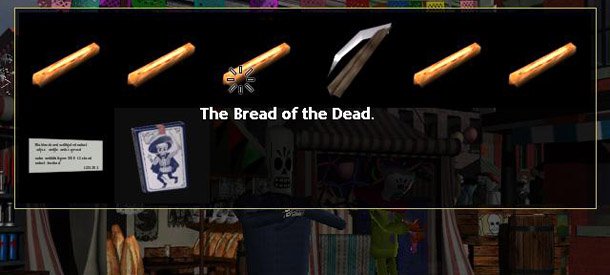
And hey! You can now point and mouse-click where you want Manny to go! You can click on the things you want him to look at! You can double-click to make him hurry up. You can even hold the space bar and see all the places you can walk to or things you can interact with! Middle-mouse brings up your inventory and puts things away, and you can click on items instead of cycling through them! It's like the second greatest crime of LucasArts has been undone! (The first being Force Commander.)
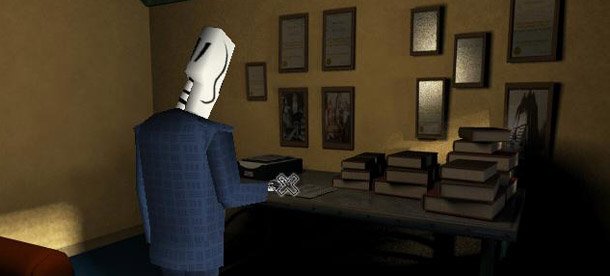
I haven't played through the entire game yet, but I got to the bridge with the fire-beavers. You know, that bridge. To that point, everything worked fine, though for the puzzle in the woods with the wheelbarrow and the pumps, I had to use the traditional Numpad keys to make Manny push the wheelbarrow back and forth. Also, when it was time to stick a badge in my mouth, I had to use the Enter key to do it. Everything else worked great with the mouse.
Keep in mind, this mod is still being worked on and bug-checked, and even ResidualVM doesn't always work 100%. For the moment, though, this is a great solution, and fantastic work by modder Tobias Pfaff. Thank you, Tobias!


Chris started playing PC games in the 1980s, started writing about them in the early 2000s, and (finally) started getting paid to write about them in the late 2000s. Following a few years as a regular freelancer, PC Gamer hired him in 2014, probably so he'd stop emailing them asking for more work. Chris has a love-hate relationship with survival games and an unhealthy fascination with the inner lives of NPCs. He's also a fan of offbeat simulation games, mods, and ignoring storylines in RPGs so he can make up his own.

