You Can Switch to Linux!
Managing Your Photos
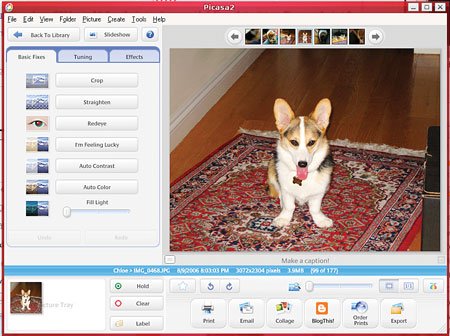
The best photo manager for Linux is the beta version of Google’s Picasa. Download it here , and then install it using the instructions provided. From that point on, Picasa works just the same as it does in Windows—it’s the same application!
Managing Your Music
Rhythmbox is Ubuntu’s default music jukebox. It includes much of the same functionality as iTunes or Windows Media Player. It will even mount and manage music on most MP3 players—including the iPod. If you’re familiar with any jukebox-style software, you won’t have any problems playing music once you’ve finished the initial import. While there are other, more advanced MP3 playback utilities available—we especially like the advanced library management features that Amarok delivers—Rhythmbox is the easiest to use and most reliable.
As part of the install process, Ubuntu should have mounted your NTFS partitions. You’ll find them in the Places menu, listed by the partition’s label in Windows. To import your music into Rhythmbox, just find it in your Windows partition. Click Music > Import Folder > and then browse to Documents and Settings/
If you plan to rip music in Linux, you’ll want to make sure the MP3 codecs are installed. If you installed the restricted-extras package earlier (see Install Restricted Software, page 48), you should be good to go. To rip your CDs, you’ll use the Sound Juicer app. If you want to rip in MP3 instead of Ogg, you need to click Edit > Preferences > Library > and change Preferred Format to “CD Quality, (MP3 audio).” Then drop an audio CD into your optical drive and click the Extract button in Sound Juicer. If you set Sound Juicer’s preferences to save your music to the same folder that Rhythmbox is using for the library, Rhythmbox will automatically see new music that appears when you rip it.
Bring Your Email Over
Getting your email to Linux seems like a tricky proposition, but it’s actually not that hard. First, you’ll need an IMAP email account—if you don’t have one already, you can sign up for a free one at www.aim.com. While you’re still in Windows, you need to configure your existing email client to use the IMAP account (for AIM, just point the IMTP server setting to imap.aol.com), then copy your mail to folders on that account. Once you’ve installed Linux, open Thunderbird (you’ll need to install it via Applications, then Add/Remove) and point it to the same IMAP account (see image below)—all your mail will be there waiting for you. You can drag the mail back down to the desktop and reconfigure your client to use your normal servers.
Playing Video on Linux
The default app for playing video on Ubuntu is Totem. However, like Windows Media Player, it’s just a front end that relies on external codecs to play properly. Remember those restricted packages you installed earlier? They included a whole bunch of codecs designed to work with Totem; you should have good support for most MPEG-4-based codecs, including Xvid and Divx. If you plan to watch movies encoded with AC3 audio, you’ll also need to install the ffmpeg gstreamer plugin; search Synaptic for it. And since Totem won’t play DVDs, you should search Synaptic for Gstreamer0.8-DVD and Gstreamer0.8-MPEG2dec for that purpose.
About Printing
Here at Maximum PC, we’re firm believers in the paperless office. Not because we particularly love the environment, but because we really, strongly dislike printers. They’re always running out of ink at the most inopportune times, and most of them (at least the consumer-friendly inkjets that everyone uses) don’t work very well in Linux. We could easily double the size of this article by listing all the printers that are incompatible with Linux, but instead of doing that, we’ll point you to the Linux Foundation’s guide to printing on Linux.
Keep up to date with the most important stories and the best deals, as picked by the PC Gamer team.
Keeping OpenOffice.org Compatible
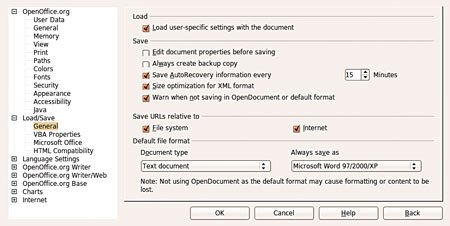
There’s a trick to using OpenOffice.org, and that is to use the proper default file format. If you use OO.o’s native file format, whether it’s for a text document, a spreadsheet, or anything else, Microsoft Office users will be unable to open it. You need to go into the options for each OO.o program you use and under Load/Save, in the General section, set the default file format to the most recent Microsoft option (for the word processor, it’s Microsoft Word 97/2000/XP; for the spreadsheet it’s Microsoft Excel 97/2000/XP).

