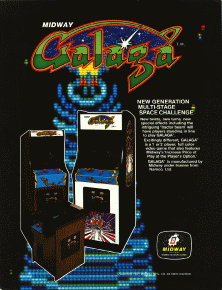How to Build a Kick-Ass MAME Arcade Cabinet from an Old PC
Part 6: Software
Once you’ve gotten your cabinet built, you might be tempted to start celebrating, but hold your horses—there’s still a lot of software configuration to be done. In this part of the guide, we’ll explain the different software you’ll need to get your MAME cabinet running full-tilt.
Drivers
As with any new PC, the first thing you’re going to want to install is the drivers for your hardware. Motherboard drivers, if you need them, and video drivers. Assuming you went with the ArcadeVGA card, there are actually three drivers you’ll need to install. First, you need the video drivers. These come on a CD you get with the card. Next, because the ArcadeVGA card is a modified ATI card, you should install the ATI Control Center. This is also included on the Ultimarc CD, or it can be found on ATI’s website . The Control Center isn’t strictly, necessary, but it allows you to do some things like rotate Windows, if you’re using a vertical or upside-down monitor.
Finally, if you’re using a tri-sync monitor with your ArcadeVGA card, you need to download the Tri-Sync Utility here . This utility modifies the ArcadeVGA drivers to allow your system to make use of the tri-sync's ability to switch to 31 Khz mode, letting it display at higher resolutions without interlacing.
MAME and MaLa
Next we’ll cover how to install and configure MAME and MaLa, the two programs which will allow your cabinet to actually play old games. MAME, of course, is the M ultiple A rcade M achine E mulator, and it emulates the software and hardware in thousands of old arcade games. To play a game on MAME, you need a ROM of that game, which is a file containing the data dumped from that arcade machine’s main board. There is a selection of obscure ROMs which have been made available for free by their copyright holders on the MAME homepage . You can also contact game companies directly about purchasing ROMs from them; although some companies are more receptive to this than others.
MaLa is a MA ME La uncher, or a “frontend;” software which displays and organizes your ROMs. Although originally designed for MAME, MaLa can actually launch games with any emulator that runs from the command line, meaning that you can manage all your classic gaming from a single program.

Unfortunately, there’s more to getting MAME and MaLa working than just clicking on setup.exe. But don’t worry, we’re going to show you everything you need to get each program configured just the way you want it.
One tip before we begin: None of the software we’re installing right now makes any changes to your system registry. Because of that, it’s possible to get everything installed in a folder on one computer (say, your desktop rig at home) where you’re most comfortable, then just copy the whole folder over onto another computer (the computer in your MAME cabinet, for instance).
Keep up to date with the most important stories and the best deals, as picked by the PC Gamer team.
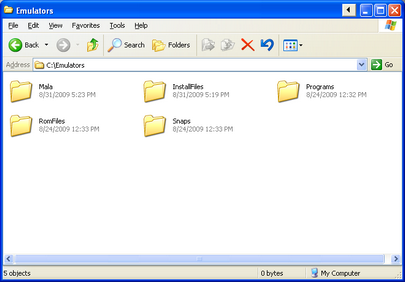
Installing MAME
You have to install MAME first, because MaLa configures itself based on a MAME installation. There are several different versions of MAME available, including ones with nice GUIs, or additional features like video filters which try to simulate the look of a CRT on an LCD, but for our purposes the basic command-line MAME is all we need.
To get MAME, head to the official MAME website and pick up the binaries for the latest version of MAME. If you’re running a 64-bit OS, make sure to grab the 64-bit MAME binaries. Simply run the self-extracting archive, and select a location to install MAME to.
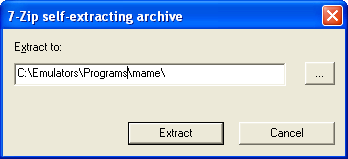
You can install the program wherever you like, although we prefer to keep all of our emulation programs in one folder, such as C:/Emulation. MaLa will need to reference a several files and folders within the MAME installation, so it keeps everything more organized if you’ve got a single hub for all of your programs.
The default MAME installation is all you need to play any ROMs located in the roms subfolder of your MAME directory. However, the main goal of the MAME project is to preserve arcade history, and to that end there are other databases and files that you can download to give MAME more background info about the games you’re playing. Here’s a list of those files and what they do.
Artwork: MAME has in-game support for bezels, backdrops, and overlays, which can be enabled to give the game its original, arcade flavor. These artwork files can be found for individual games at this site , or you can search for the entire artwork.zip archive of ALL game art on Google or using whatever torrent search engine you prefer. Put the game art into the artwork folder in the MAME directory, leaving it zipped in individual game packages.
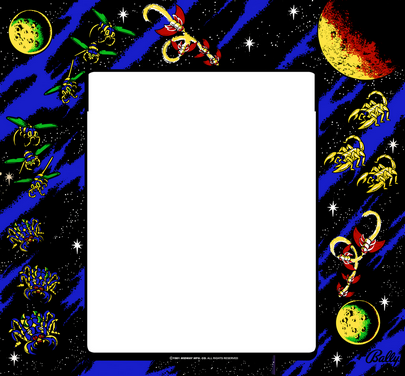
Samples: MAME strives for perfect emulation of old games, but it still has some flaws. Particularly, the sound circuits of some older games are too complicated to properly emulate, so MAME “cheats” a bit by using samples of the sounds used in the game. In order for the games that use samples to sound right, you’ll need to populate the samples folder in the MAME directory. Samples for individual games can be found here , or you can search for a complete archive.
History.dat: This file is an archive of information about games supported in MAME. Downloading this file and including it in your MAME directory will allow MAME and MaLa to provide detailed information about any game in your list. Download it here and put it in your MAME directory.
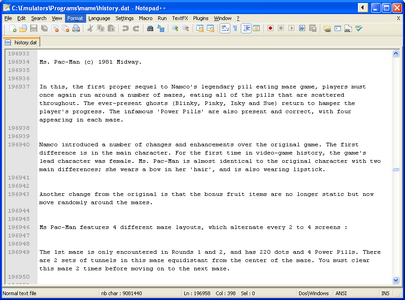
Catver.ini: This file contains genre and version information about every game supported by MAME. This will allow programs such as MaLa to sort or filter your games using this information. This file can be found here . Put it in your MAME directory.
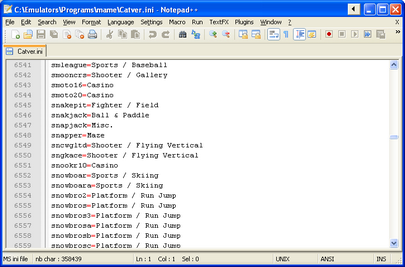
Controls.ini: This file contains information about which controls are used by which game. This will allow MaLa or other programs to filter your games so that you only see games which you can play with your controls. The file can be found here . Put it in your MAME directory.
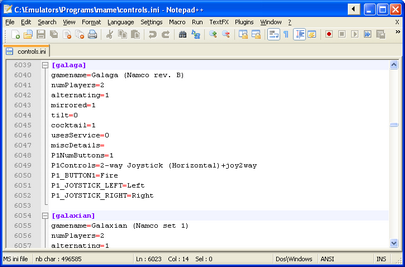
Additional Artwork: This data is not necessary, but frontends like MaLa can display additional artwork, including screenshots, photos of the cabinet, flyers and more. Most of this artwork can be found on the excellent MAMEWorld website in the Artwork section. If you would like to use any of these assets with your frontend, download them, then place them in their own subfolder in the MAME folder.